Kaizen #189: Manipulating Multi-Module Lookup (MML) Field using Zoho CRM APIs
Hello everyone!
Welcome back to another week of Kaizen.
In this post, we explore the Multi-Module Lookup (MML) field in the Appointments module of Zoho CRM. You learn what an MML field is, how it works, and how to use it with Zoho CRM APIs.

Table of Contents:
- What is a Multi-Module Lookup (MML) Field in Zoho CRM?
- Use Cases for MML
- How the "Appointment For" (MML) field in the "Appointments" module works?
- Creating a Record in the Appointments Module Using the Insert Records API
- Retrieving a Record from the Appointments Module Using the Get Records API
- Multi-module Lookup Using the COQL API
- Multi-module Lookup Using the Bulk Read API
- Frequently Asked Questions
What is a Multi-Module Lookup (MML) Field in Zoho CRM?
A Multi-Module Lookup (MML) field in Zoho CRM allows you to create a one-to-one relationship between a record in one module and a record from one of multiple other modules. Unlike a normal lookup field, which references a single module, an MML field can dynamically reference records from multiple modules.
Without the MML field, users must create multiple lookup fields for each module, which complicates the CRM layout and user experience.
Note:
- The multi-module lookup (multi_module_lookup) data type was introduced in Zoho CRM API version 3.
- Currently, the MML field is available as a system-defined field named Appointment For in the Appointments module.
- The Appointment For field supports lookups to both Contacts and custom modules.
- You cannot create a custom MML field in Zoho CRM.
Data Model Representation
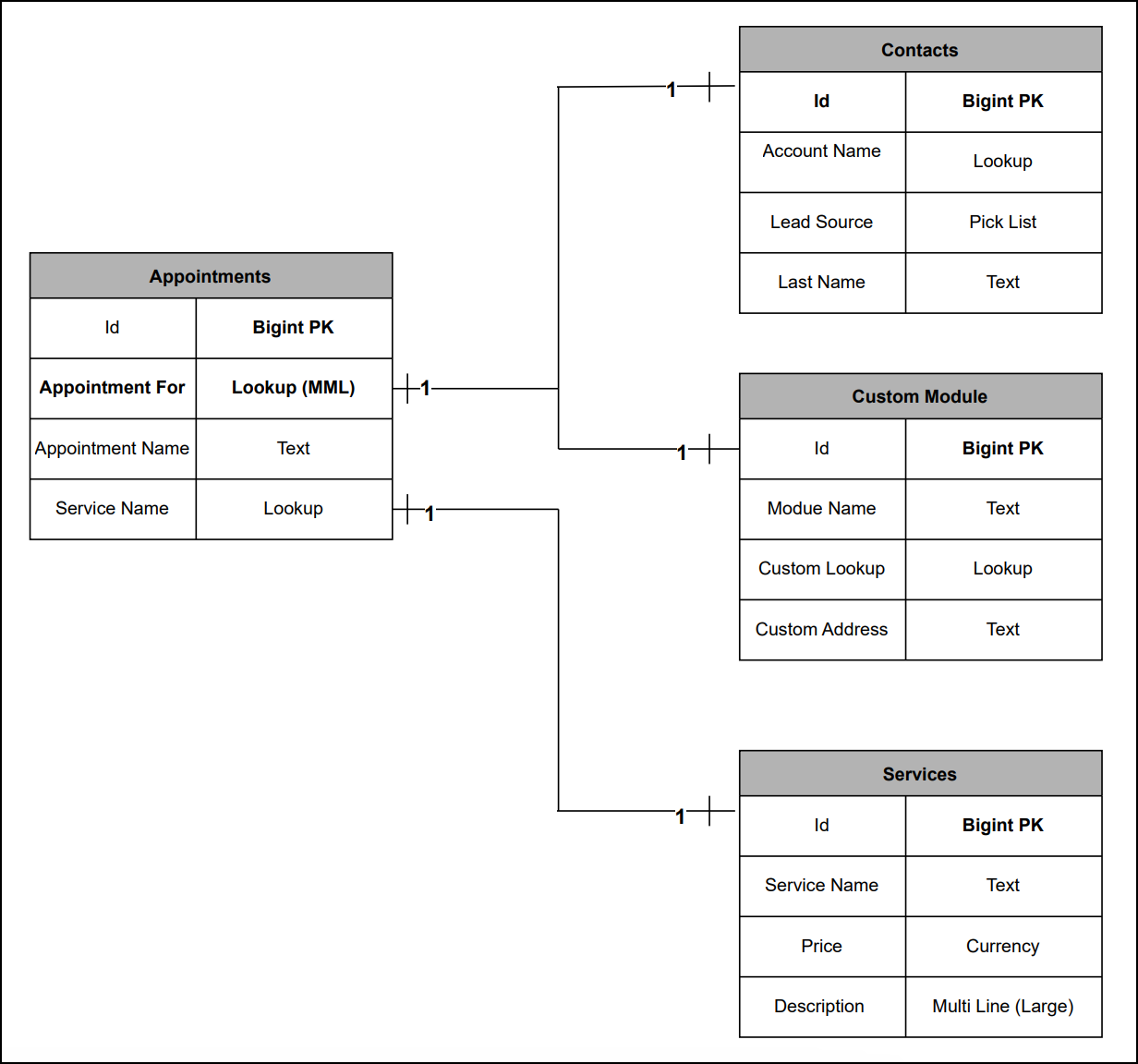 MML's Data Model Representation
MML's Data Model RepresentationUse Cases for MML
Zylker Healthcare is a multi-specialty hospital that uses Zoho CRM to maintain its appointment scheduling process.
In this setup, Zylker maintains two key modules:
- Contacts module - Stores records of physicians and surgeons, including attending physicians, specialists, and surgeons who diagnose and refer patients.
- Patients module - A custom module used to maintain records of all patients.
To improve the appointment booking process, Zylker uses the "Appointment For" Multi-Module Lookup (MML) field in the Appointments module. This field lets Zylker manage an appointment with either a Physician/Surgeon or a Patient, eliminating the need for multiple lookup fields.
How the "Appointment For" (MML) field in the "Appointments" module works?
- When creating an appointment, the user selects the "Appointment For" field.
- The field displays records based on the selected module, either the Contacts or Patients.
- The user selects the appropriate record (Contact or Patients) for the appointment.
- A related list is automatically created in the selected module (Contact or Patients) as the Open Activities / Closed Activities to display all appointments associated with that record.
Creating a Record in the Appointments module using the Insert Records API
Before creating a record in the Appointments module via the Insert Records API, make sure you know the API names of the system-defined mandatory fields. These fields are required to create an appointment successfully.
System-defined Mandatory Fields:
- Appointment_For (MML field)
- Service_Name
- Appointment_Start_Time
- Appointment_Name
- Member
- Location
The below image shows how these system-defined mandatory fields appear in the Appointments module UI:
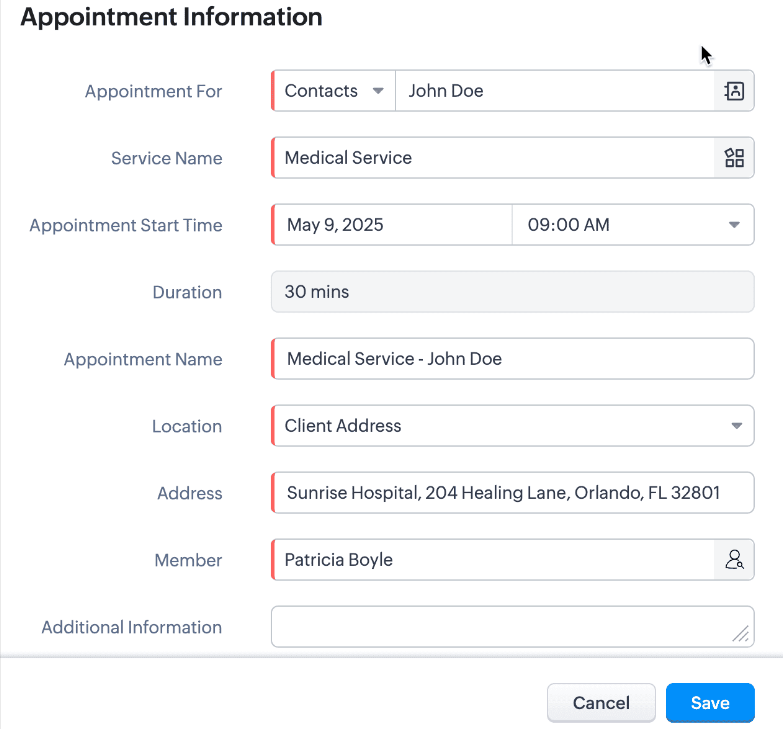 System-defined mandatory keys in the Appointments Module in UI view.
System-defined mandatory keys in the Appointments Module in UI view.API calls you have to make before creating a record:
Before inserting a record into the Appointments module, it is important to know the API names of the fields and their parent modules.
i. Use the GET - Module Metadata API to know the API name of the module. In our case, the Appointments module.
Request URL : {api-domain}/crm/v8/settings/modules
Request Method : GET
Sample Response :
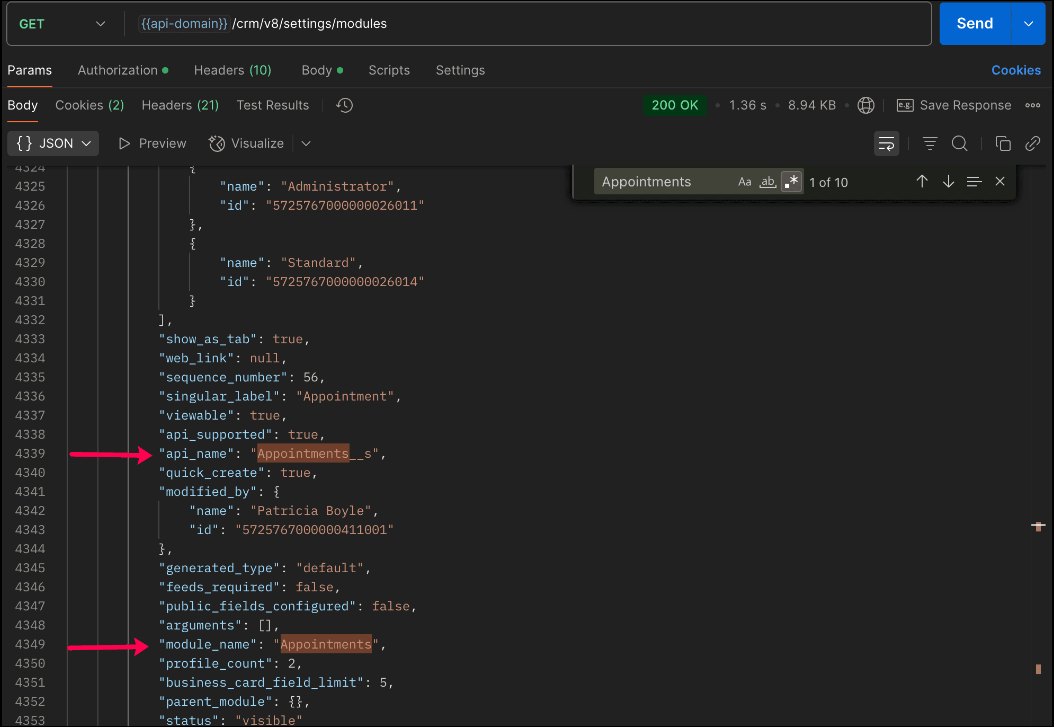
In the API response, search for the module with "module_name": "Appointments" and check the value of the "api_name" key to get the API name of the module. This is the name you will use in all related API calls.
ii. Use the GET - Fields Metadata API and get fields metadata for the Appointments module. Here, you can find the API names of the mandatory fields along with other fields present in the Appointments module.
Below is the API call & response for the multi-module lookup field along with other mandatory fields.
Request URL : {api-domain}/crm/v8/settings/fields?module=Appointments__s
Request Method : GET
Sample Response :
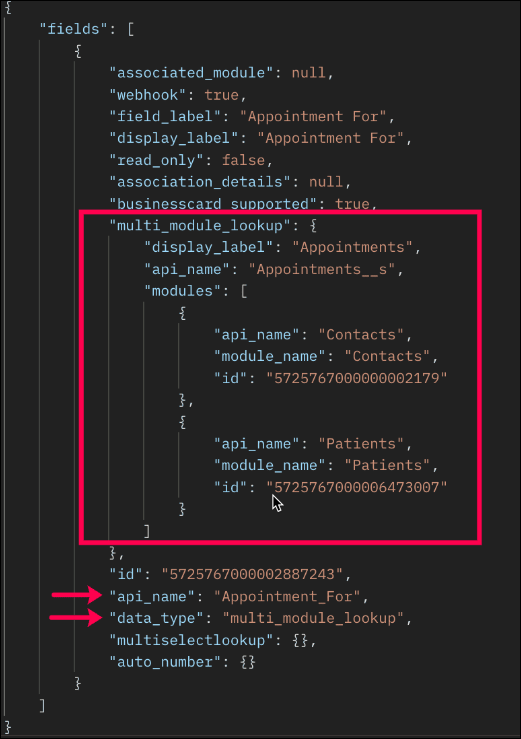
Note: The above image highlights only the key properties of the Multi-Module Lookup (MML) field from the field metadata response. The complete API response contains additional properties not shown here.
In the response:
- The multi-module lookup field is identified by the key "data_type" with the value "multi_module_lookup".
- The associated modules supported by the MML field (e.g., Contacts, Patients) are listed under the "modules" key.
- Other mandatory fields like Service Name, Appointment Name, and Appointment Start Time can be identified by "system_mandatory": true.
The keys of the above multi_module_lookup JSON object are explained below:
"multi_module_lookup": { "display_label": "Appointments", // Display label of the module where the MML field is used "api_name": "Appointments__s", // API name of the Appointments module "modules": [ //List of modules associated with the Appointments module. { "api_name": "Contacts", //API name of the associated module "module_name": "Contacts", // Display Name of the module "id": "5725767000000002179" //Unique ID of the module }, { "api_name": "Patients", //API name of the associated custom module "module_name": "Patients", //Display label of the module "id": "5725767000006473007" //Unique module ID } } ] }, |
Note:
- You cannot add or remove modules from the Multi-Module Lookup (MML) field using APIs. These actions are only available through the Zoho CRM UI.
- Once a module is disassociated from the MML field, existing records associated with that module will remain in the Appointments module, and you will no longer be able to associate newly created records from the disassociated module using the MML field.
The remaining system-defined mandatory fields, along with their API names, are listed below.
System-defined Mandatory Field Names
|
System-defined Mandatory Field API Names |
Service Name | Service_Name |
Appointment Start Time | Appointment_Start_Time |
Appointment Name | Appointment_Name |
Member | Owner |
Location | Location |
Note: The system-defined mandatory fields can be identified by "system_mandatory": true.
Search the system-defined mandatory field names and get their API names.
With the field API names, use the following request and sample input body to create a record in the Appointments module using the Insert Records API.
Request URL : {{api-domain}}/crm/v8/Appointments__s
Request Method : POST
Request Body :
{ "data": [ { "Appointment_Name": "General Consultation", "Owner": { "name": "Patricia Boyle", "id": "5725767000000411001", }, "Appointment_Start_Time": "2025-04-15T13:00:00-07:00", "Appointment_End_Time": "2025-04-15T13:30:00-07:00", "Appointment_For": { "module": { "api_name": "Contacts", "id": "5725767000000002179" }, "name": "John Doe", "id": "5725767000005607020" }, "Service_Name": { "name": "General Check-up", "id": "5725767000006387029" }, "Location": "Business Address" } ] } |
Sample Response:
{ "data": [ { "code": "SUCCESS", "details": { "Modified_Time": "2025-05-06T20:33:42-07:00", "Modified_By": { "name": "Patricia Boyle", "id": "5725767000000411001" }, "Created_Time": "2025-05-06T20:33:42-07:00", "id": "5725767000006390001", //Unique ID if the newly created record. Please note that this record ID will be used in the following API get and update operations. "Created_By": { "name": "Patricia Boyle", "id": "5725767000000411001" } }, "message": "record added", "status": "success" } ] } |
Note:
Only Contacts and custom modules are supported in the Multi-Module Lookup field. If you try to associate a new record with a module that has been removed from the MML field or an unsupported module in the MML field, the following error will be thrown.
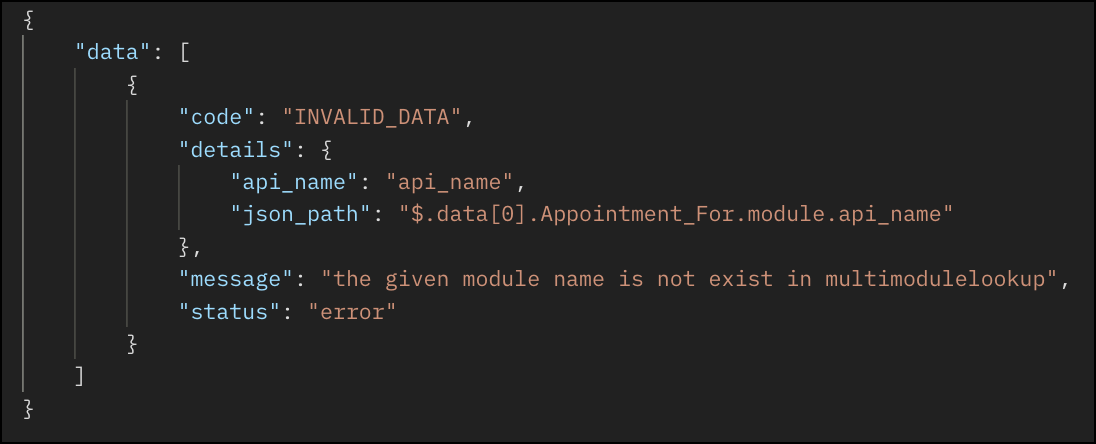
Retrieving a Record from the Appointments Module Using the Get Records API
Request URL : {{api-domain}}/crm/v8/Appointments__s/5725767000006390001
Request Method: GET
Request Response:
{ "data": [ { "Owner": { "name": "Patricia Boyle", "id": "5725767000000411001", }, "$currency_symbol": "$", "Address": null, "Appointment_Start_Time": "2025-04-15T13:00:00-07:00", "Cancellation_Reason": null, "$field_states": null, "Appointment_For": { "module": { "api_name": "Contacts", "id": "5725767000000002179" }, "name": "John Doe", "id": "5725767000005607020" }, "Rescheduled_To": null, "$sharing_permission": "full_access", "Reschedule_Reason": null, "Additional_Information": null, "Last_Activity_Time": null, "Cancelled_Time": null, "Cancellation_Note": null, "Modified_By": { "name": "Patricia Boyle", "id": "5725767000000411001", }, "Reschedule_Count": 0, "Rescheduled_By": null, "id": "5725767000006390001", "Rescheduled_Time": null, "Remind_At": null, "Appointment_End_Time": "2025-04-15T13:30:00-07:00", "Status": "Overdue", "Modified_Time": "2025-05-06T20:04:38-07:00", "Service_Name": { "name": "General Check-up", "id": "5725767000006387029" }, "Created_Time": "2025-05-06T20:04:38-07:00", "testing": null, "Rescheduled_From": null, "Cancelled_By": null, "$editable": true, "Appointment_Name": "General Consultation", "Duration": 30, "Record_Status__s": "Available", "Created_By": { "name": "Patricia Boyle", "id": "5725767000000411001", }, "Tag": [], "Location": "Business Address", "Reschedule_Note": null } ] } |
Updating MML Field Value Using the Update Records API
Request URL : {{api-domain}}/crm/v8/Appointments__s/5725767000006390001
Request Method: PUT
Request Body:
{ "data": [ { "Appointment_Start_Time": "2025-04-16T14:00:00-07:00", //Updating the Appointment_Start_Time "Appointment_End_Time": "2025-04-16T14:30:00-07:00", //Updating the Appointment_End_Time "Appointment_For": { "module": { "api_name": "Employees", //Updating a different module "id": "5725767000002161028" }, "name": "Patrica", //A record from the Employees module "id": "5725767000006272001" //unique ID of the record } } ] } |
Multi-module Lookup Using the COQL API
Querying Inner Fields of Linked Modules within the MML Field
With the COQL API, you can query inner fields of linked modules within a Multi-Module Lookup (MML) field. This provides deeper insights into related fields data in a module. This query support is available from Zoho CRM API Version 7.
Sample Query:
{ "select_query": "select 'Appointment_For->Contacts.Lead_Source' from Appointments__s where id is not null" } |
Sample Response:
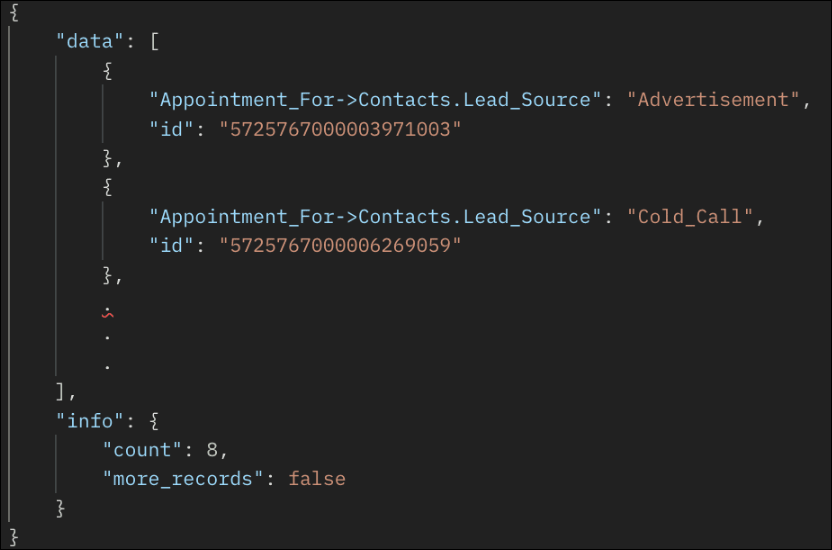
Querying Multi-Module Lookup Module Name
Querying the module name associated with each record in a Multi-Module Lookup (MML) field. This query support is available from Zoho CRM API Version 7.
Sample Query:
{ "select_query": "select Appointment_For.module.api_name, Appointment_For from Appointments__s where id is not null" } |
The Appointment_For.module.api_name returns the module name (e.g., Contacts or Accounts) for each record linked in the Appointment_For MML field.
Sample Response:
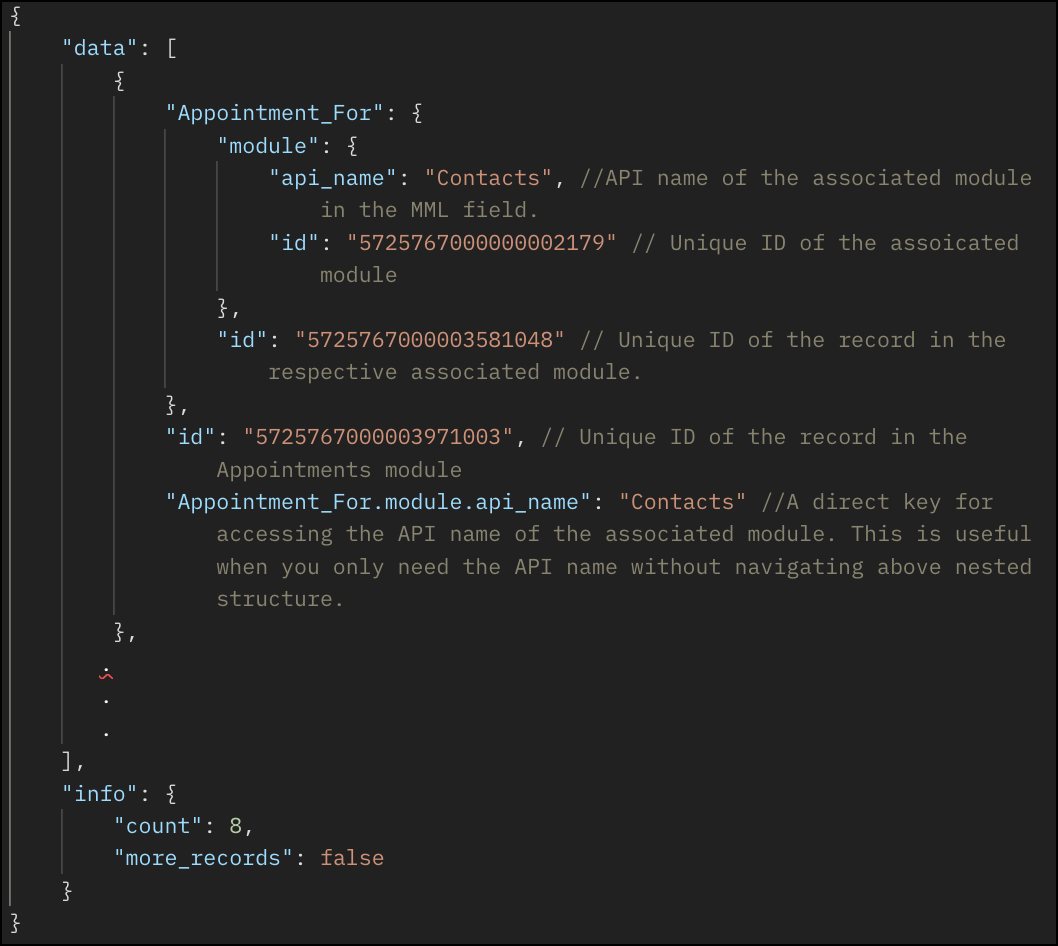
Multi-module Lookup Using the Bulk Read API
Bulk Read API allows you to fetch a large set of data i.e., you can fetch a maximum of 2,00,000 records in a single API call.
Specify the API name of the Appointments module in the module JSON object when making API calls. Refer to the following section for an example.
Request URL : https://www.zohoapis.com/crm/bulk/v8/read
Request Method : POST
Request Body :
{ "callback": { "method": "post" }, "query": { "module": { "api_name": "Appointments__s" //API name of the Appointments module }, "file_type": "csv" } } |
Note: The Appointment_For field cannot be used in the criteria.
As the API is an asynchronous API, the response will not be available instantly; the bulk read job is scheduled, and the status can be checked. Once the job is completed, you will be notified in the callback URL. The records are available in a downloadable CSV file or ICS file (for events). See the Bulk Read API document to know how to view the status of the scheduled job and download the file, along with more sample requests and responses.
Sample Exported Response

Frequently Asked Questions
1. Which modules are currently supported in the MML field?
Only Contacts and custom modules can be associated with an MML field.
2. What error is thrown if I try to associate a record with a removed or unsupported module in the MML field?
If you try to associate a record with a removed or unsupported module in an MML field, the system will throw an "INVALID_DATA" error.
3. Is the MML field available for all modules?
No, as of Zoho CRM API Version 8, the MML field is available only as a system-defined field in the Appointments module.
4. How do I get the list of modules associated with an MML field?
You can use the GET - Fields Metadata API for the Appointments module and look for the field with "data_type" : "multi_module_lookup" and check its "modules" JSON array.
5. Can I add or remove modules from a Multi-Module Lookup (MML) field via API?
Adding or removing modules in an MML field is not supported via API. These actions can only be done through the Zoho CRM UI.
6. What happens if I remove a module from an MML field?
If a module is removed from the MML through Zoho CRM UI, it can no longer be associated with new records, but existing records linked to that module will remain unaffected.
7. Is MML field supported in the Bulk Write API?
As of Zoho CRM API Version 8, the MML field is available only in the Appointments module as a system-defined field. The Appointments module is not supported in the Bulk Write API.
8. Is MML field supported in the Search API?
The MML field is not currently supported in the Search API.
We trust that this post meets your needs and is helpful. Let us know your thoughts in the comment section or reach out to us at support@zohocrm.com
Stay tuned for more insights in our upcoming Kaizen posts!
Cheers!!!
Previous Kaizen: Kaizen #188 - Building a Timer and Worklog Widget (Part 2)
Related Readings:
- Kaizen #124 - Manipulating Subform using Zoho CRM APIs
- Kaizen #125 Manipulating Multi-Select Lookup fields (MxN) using Zoho CRM APIs
Topic Participants
Subramanian K
Andres
Sticky Posts
Kaizen #152 - Client Script Support for the new Canvas Record Forms
Hello everyone! Have you ever wanted to trigger actions on click of a canvas button, icon, or text mandatory forms in Create/Edit and Clone Pages? Have you ever wanted to control how elements behave on the new Canvas Record Forms? This can be achievedKaizen #142: How to Navigate to Another Page in Zoho CRM using Client Script
Hello everyone! Welcome back to another exciting Kaizen post. In this post, let us see how you can you navigate to different Pages using Client Script. In this Kaizen post, Need to Navigate to different Pages Client Script ZDKs related to navigation A.Kaizen #210 - Answering your Questions | Event Management System using ZDK CLI
Hello Everyone, Welcome back to yet another post in the Kaizen Series! As you already may know, for the Kaizen #200 milestone, we asked for your feedback and many of you suggested topics for us to discuss. We have been writing on these topics over theKaizen #197: Frequently Asked Questions on GraphQL APIs
🎊 Nearing 200th Kaizen Post – We want to hear from you! Do you have any questions, suggestions, or topics you would like us to cover in future posts? Your insights and suggestions help us shape future content and make this series better for everyone.Kaizen #198: Using Client Script for Custom Validation in Blueprint
Nearing 200th Kaizen Post – 1 More to the Big Two-Oh-Oh! Do you have any questions, suggestions, or topics you would like us to cover in future posts? Your insights and suggestions help us shape future content and make this series better for everyone.
Recent Topics
Supercharge your email workflow with WorkDrive's add-in for Microsoft Outlook
Consider this: You’re handling a critical project, and your inbox is packed with important attachments, email threads, and client communications. The back-and-forth routine of downloading files to your computer, uploading them to WorkDrive, and manuallySecure and promote your content with Custom Watermarking
Imagine this: You’re a professional photographer who regularly shares your work online with potential clients and collaborators. Recently, you notice that some of your images have been reposted without any credit or permission. This not only impacts yourJoin us in Singapore for the Zoho WorkDrive User Group meetup!
Hello, everyone! Exciting news! We'll be hosting an upcoming Zoho WorkDrive user group meetup in the beautiful city of Singapore this November. At this Zoho User Group meetup, we'll guide you through ways to use WorkDrive as a platform and build customWorkDrive TrueSync now supports ARM64-based Windows devices!
We’re excited to announce that the Zoho WorkDrive TrueSync app now fully supports Windows devices with ARM64 architecture! Whether you're working on an ARM-based device or an x64 processor, you can now enjoy the same seamless file synchronization experienceOption to Disable Download for Documents Shared via Permalink
Dear Zoho Writer Team, Currently, when sharing a Writer document using the regular permalink (Collaborators with external users), there is no option to restrict the ability to download the document. While the external share link allows such restrictions,How to Download a File from Zoho WorkDrive Using a Public Link
How to Download a File from Zoho WorkDrive Using a Public Link If you're working with Zoho WorkDrive and want to download a file using a public link, here's a simple method to do so using API or a basic script. This approach helps developers or teamsdomain not verified error
Hi when i try to upload a video from zoho creator widget to zoho work drive iam getting domain not verified error.I don't know what to do .In zoho api console this is my home page url https://creatorapp.zoho.com/ and this is my redirect url:www.google.com.IamLive Webinar: Getting Started with Zoho WorkDrive - A Complete Overview
Hello everyone, We’re excited to invite you to our upcoming live webinar! Discover how to set up your team, bring in your data, and make the most of WorkDrive’s collaboration, organization, AI, and security capabilities. This session is perfect for anyoneCalendly One-way sync- Beta Access
Hello Community, Many of our Zoho Calendar users have expressed their interests in Zoho Calendar and Calendly integration. We've been tightly working on with Calendly team to provide a two-way sync between Calendly and Zoho Calendar. However, there haveThe year that was at Zoho Calendar 2023- Part 2
In continuation with our previous post on all the exciting updates and improvements that have shaped Zoho Calendar over the past 12 months, Lets delve into more: Bring your calendars together- Introducing Zoho Calendar and Outlook calendar synchronisationTip of the week #18: Change the event organizer in Zoho Calendar.
We cannot always be available to conduct an event when we organise one. In these circumstances, you can use Zoho Calendar to change the event organizer at any moment before the event begins. This way, you can avoid cancelling the event while still takingTip of the week #20: Create and manage multiple personal calendars.
Zoho Calendar provides users with the facility to create and manage as many calendars as required. All these calendars can be managed and edited as per user requirements. You can alter the calendar view, make changes to the calendar theme, share the calendarTip of the week #24: Subscribe to the calendars of a Zoho Calendar user.
Calendars that are created by Zoho Calendar users can also be added to your Zoho calendar. All public calendars listed by the users will be available when you enter the email address. You can choose the calendar you need to subscribe to. Once the emailTip of the week #26: Import/ Export calendars in Zoho Calendar.
Any calendar on the web or calendars that you create in any other calendar application can be imported in to Zoho Calendar. This will help you to add the events from the calendars that you import to your Zoho Calendar. You also have the option to exportRemoving calendar for zoho email group
How do I make it so that an email group created in Zoho Mail does NOT have a calendar? I have a couple groups for our phone systems voicemails - one for each department. Voicemail recordings are sent to this groups email address so they have access toTip of the week #27: Edit personal calendars in Zoho Calendar.
In Zoho Calendar, the personal calendars you create can be edited to make changes you need to make. Edit a Personal Calendar The following changes can be made to the personal calendar by editing it: Calendar title Calendar color Reminders and DescriptionTip of the week #28: Show/ hide, enable/ disable and empty/ delete your calendars in Zoho Calendar.
The popularity of online calendars has soared in recent years. It's used both for personal and professional reasons. Calendars have evolved into an effective productivity tool in our lives, from creating events for birthdays and anniversaries to schedulingTip of the week #30: Share calendars publicly in Zoho Calendar.
In Zoho Calendar, calendars that are created under My Calendars can be shared publicly. Making your calendar public allows others to view it. When you need to share your calendar with a larger group, public sharing can help. You can restrict others fromTip of the week #31: Share your personal calendars within organization.
Keep your Organization members aware of what's happening. In Zoho Calendar, you can share your personal calendar with all the members in your organization using the Share with org option.When you enable org sharing for a particular personal calendar,Tip of the Week #33: Appointment scheduler in Zoho Calendar.
In Zoho Calendar, you can use the Schedule Appointment option to share your appointment request form with the public, allowing people to fill out the form to request an appointment with you. This form can be embedded on your website or blog. VisitorsTip of the Week #34: Embed Calendars using Zoho Calendar
You can make your calendars public and visible to the general public by embedding them in your websites/blogs using Zoho Calendar. You can use the embed code to add your own calendars to your website's/ blog's HTML code, and the calendar will appear onTip of the week #35: Migrate to Zoho Calendar from Google Calendar.
If you are looking to move your Google Calendar events to Zoho Calendar, never worry about missing out the events from your Google Calendar. You can migrate the events from Google Calendar using the export option and import it to Zoho Calendar and manageTip of the week #36: Migrate to Zoho Calendar from Outlook Calendar.
If you've been using Outlook calendar and looking to migrate to Zoho Calendar, you can seamlessly export your calendars from Outlook and import them into Zoho Calendar without losing any events, participants, and the reminders set for each event. To migrateShared calendar issues and duplications
Apparently there was a calendar update? Now when I schedule an event for a team member that has shared his calendar with me, the event makes me the organizer and adds the event to my calendar as well. Previous to this "update" I would scheduled an eventSubscribed Calendar
Hi i have subscribed to a calendar for Holidays in Canada it shows all the holidays perfectly but every one of them has the word Canada before the rest of the name is there a way to remove that word Canada? It takes up a lot of space in the square onThe year that was at Zoho Calendar 2023- Part 1
Hello, amazing community members! Happy new year from all of us here at Zoho Calendar. As we begin the new year, we'd like to thank each and everyone of our community members for your unwavering support and love that you have shown for Zoho Calendar.Zoho Calendar 2024: A Year in Review
Hello, community members! Happy new year from all of us here at Zoho Calendar. As we turn the page to a new year, we extend our heartfelt gratitude to every member of our Zoho Calendar community for your continued support and enthusiasm. Your feedbackZoho Calendar not syncing correctly with personal Google Calendar
Coming to this forum as Zoho Calendar support team is not responding, any more. For the past 8 weeks, I have been having an issue with Zoho Calendar not syncing with my personal Google Calendar correctly. I subscribed to Zoho Calendar iCal in my personalMTA - BAD IP reputation by outlook/hotmail
Messages to Microsoft email servers are bouncing back due to poor reputation. Message: 4.7.650 The mail server [136.143.188.206] has been temporarily rate limited due to IP reputation. For e-mail delivery information see https://postmaster.live.com (S775)Zeptomail API error 500 internal server error
Hi Everyone, getting this eror continuously! Can anyone please guide around the same! Zeptomail API error 500 internal server error Best RegardsWaiting multiple days to buy credits, causing my website to suffer
So I own a fairly large website that gets a lot of registered users. I use transmail send activation emails, and also forgot password emails. I sent an email to zoho's presales team when I was only at 4K/10K emails sent, hoping to buy more credits beforeFollow up
Hello, I sent a message 2 days ago but I don't receive any response and I cannot find my ticket here. this is the ticket: Your ticket has been created with the ticket ID 68925465 and subject "Fwd: Fishing-alert" looking forward to seeing your response.What's new in TransMail!
Note: TransMail is now ZeptoMail. Click here to know more. Hello again, everyone! We've recently crossed the 6 months mark of TransMail's launch. In this time post our launch, we have been constantly working on updating our platform and adding new featuresJune 2021 in TransMail!
Note: TransMail is now ZeptoMail. Click here to know more. Hello again, everyone! Hope you and your loved ones are doing well. If you're doing less than fine, we truly hope that things only get better for you. We've had a few updates in the past monthTransMail has a new name—ZeptoMail!
Tried navigating to TransMail's community forum but see a different name now? That's because TransMail has a new name. TransMail is now ZeptoMail! As we’ve grown from an internal service used mainly by other Zoho products to an up-and-coming competitorJuly 2021 in ZeptoMail!
Note: TransMail is now ZeptoMail. Click here to know more. Hello again, everyone! Hope you and your loved ones are doing well. We've had a few updates in the past month in ZeptoMail—some new features and some important announcements. Take look at whatSend Email From the ZeptoMail BY API
What is Zeptomail:- Transactional email service with reliable and fast delivery How we can Create a Connection for Zeptomail in Zoho CRM Go to the Setup Click on Connection Enter Connection Details:- Generate Consumer Key & Consumer Secret Using ZohoCustomer email on Opencart 3
When I place an order, 2 emails are sent: 1) administrator 2) to the user The administrator receives a beautiful letter, but the user receives a damaged letter (see screenshot). What could be the problem?[Announcement] Insert image from URL changes in Zoho Writer
Hi Zoho Writer users! We'd like to let you know that we've changed the behavior of the Insert image from URL option in Zoho Writer for security reasons. Earlier behavior Once you inserted an image URL in a Writer document, the image would be fetched fromDynamic Signature - Record owner
Hi everyone, I’m using Zoho Writer merge templates from Zoho CRM and have two questions: Owner signature: How can I automatically insert the CRM record owner’s signature in the merged document? I’m not sure where this signature is stored or how to referenceNext Page