Terms and Conditions Field
You can also configure conditional rules using this field to trigger certain actions based on the respondent's status of agreement to the terms and conditions.
Add the Terms and Conditions field from the Advanced Fields to your form.
Under Properties, you can change the default Field Label as required.

To hide the Field Label in the form, deselect Show Field Label.
Terms
Under Terms, enter the terms and conditions of your agreement. You can apply basic text formatting to the terms and include links.
- You can personalize interaction with your respondents by including the responses of other fields within your terms. Click the
icon in the top-right and select the required fields wherever needed in the terms.
The response for a field included within the terms will automatically appear in the live form as a respondent fills the form. - You can change the font style of the terms from the Font Family dropdown.
 Note: If you wish to choose any web font other than the Default Fonts available, click Manage Fonts. Learn more about using web fonts.
Note: If you wish to choose any web font other than the Default Fonts available, click Manage Fonts. Learn more about using web fonts. - To hide the Terms and Conditions from your form, deselect Show Terms.
If you choose to show the terms in the live form, you can choose to adjust the size of the terms container based on the content using the Set terms container's height based on content length option.
Supported Field Types for Terms

- You can include a maximum of 12 fields in Terms.
- Only the field labels of the fields configured above the Terms field will be displayed in the Field Labels list.
- To avoid data abuse while collecting responses, the field included within Terms will not be prefilled when the values are passed using Field Alias for the following field types: Name, Address, Dropdown, Radio, and Single Line.
Declaration
- Under Declaration, you can change the default declaration to be displayed in your form as per your preference. The respondents can agree to your terms and conditions by accepting this declaration.
- You can personalize interaction with your respondents by including the responses of other fields within the Declaration. To do this, click the
icon in the top-right corner and select the required fields.
The response for a field included within the declaration will automatically appear in the live form as a respondent fills the form. - You can change the font style of the Declaration from the Font Family dropdown.
 Note: If you wish to choose any web font other than the Default Fonts available, click Manage Fonts. Learn more about using web fonts.
Note: If you wish to choose any web font other than the Default Fonts available, click Manage Fonts. Learn more about using web fonts.
Supported Field Types for Declaration

- You can include a maximum of 12 fields in Declaration.
- Only the field labels of the fields configured above the Declaration field will be displayed in the Field Labels list.
- To avoid data abuse while collecting responses, the field included within Declaration will not be prefilled when the values are passed using Field Alias for the following field types: Name, Address, Dropdown, Radio, and Single Line.
Status of Consent
Under Status of Consent, you can enter the respondent's status of agreement. For example: Agreed, Subscribed, Signed Up, etc. The status of consent will be used in emails, document merge, and integrations.
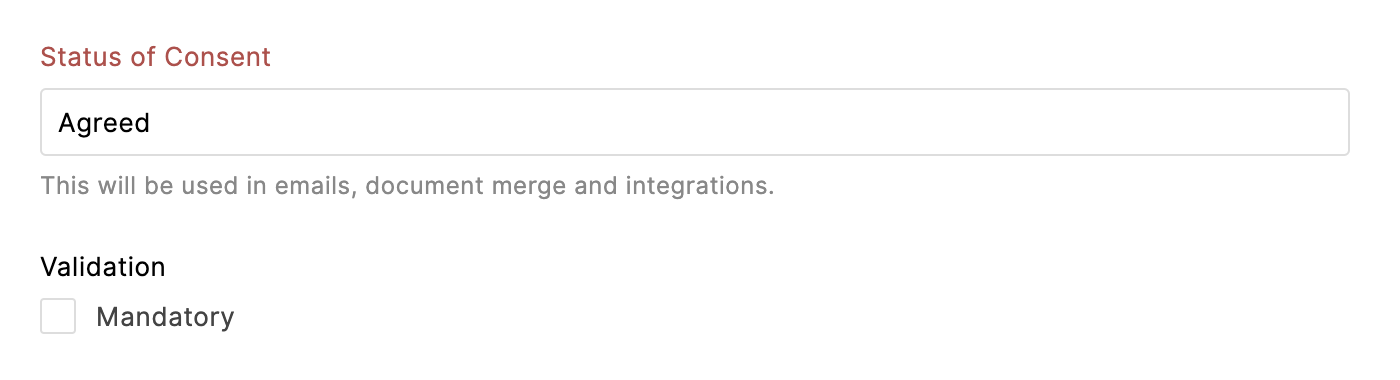


Zoho CRM Training Programs
Learn how to use the best tools for sales force automation and better customer engagement from Zoho's implementation specialists.
Zoho DataPrep Personalized Demo
If you'd like a personalized walk-through of our data preparation tool, please request a demo and we'll be happy to show you how to get the best out of Zoho DataPrep.
You are currently viewing the help pages of Qntrl’s earlier version. Click here to view our latest version—Qntrl 3.0's help articles.
Zoho Sheet Resources
Zoho Forms Resources
Zoho Sign Resources
Zoho TeamInbox Resources
Zoho DataPrep Resources
Related Articles
Field Rules
Overview Using the Field Rules, you can choose to show or hide certain form fields to your respondents or set certain fields as mandatory to fill in based on their previous responses on the form. This way, you can let your respondents see only the ...Field Properties
Table of Contents Overview Dynamic Field Labels Rename Uploaded Files Assign Values to Choices Group Choices Overview You can set the properties to customize each field added to your form. To do so, click the field on your form builder. Under ...Zoho CRM Field
The Zoho CRM field is a lookup field that helps you fetch data from a Zoho CRM module and prefill your form fields. Prefilling forms with data simplifies the form filling experience for your respondents and saves time. You can also push form entries ...Field Alias - Prefill URL
What is prefilling form fields? Prefilling form fields means automatically populating some or all of your form fields with data, making it easier and faster for the respondents to fill out your forms. Why is prefilling forms important? Prefilling ...Using Conditional Formula
The conditional formula set up in Zoho Forms allows you to configure your form to perform certain calculations based on your respondents' answers. These predefined conditions are simple to set up and they will tailor your form to your user's needs. ...













