How to setup SPF and DKIM text records for your domain
We highly recommend our users to setup SPF and DKIM text records for their domains to ensure good email delivery. Adding text records includes:
- Adding sender domain to your Zoho Marketing Automation account.
- Copying SPF and DKIM record values from Zoho Marketing Automation.
- Going to your domain hosting website's Settings page and pasting the copied record values and Publish them to the DNS servers.
- After your records are published, go to your Zoho Marketing Automation account and verify your domain.
We've provided the steps of the most popular domain-hosting websites below. However, if you don't find your website in the list, please contact your domain-hosting website's admin to help you setup the text records. Alternatively, you can also contact your system/network admin to configure the SPF and DKIM records in the DNS settings of your domain.
GoDaddy
To add the SPF record for your domain, follow these steps:
- Login to GoDaddy account.
- From the Navigation toolbar, click Manage Domains under Quick Links.
- From the Navigation tool bar, click DNS and then select Manage Zones.
- Search for your domain to add the SPF record.
- Under Records section, click ADD.
-
Enter the following information:
- Type: Select TXT as the type of record to be added.
- Host: Enter the domain name. For SPF, enter "@". It will directly relate to your domain name in it.
- TXT Value: Paste the SPF record you copied from your Zoho Marketing Automation account. If you have an existing record in it, paste " include:zcsend.net " before " ~all " in the record.
- TTL: Enter how long the server should take to cache the information.
- Type: Select TXT as the type of record to be added.
-
Click Save.
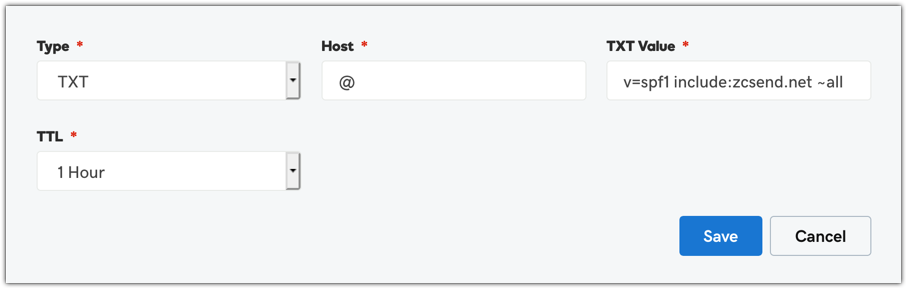
If you have an existing SPF record,
- Locate the record you added and click Edit .
- To the existing record details, add " include:zcsend.net " after " v=spf1 ".
- Click Save.
If you are using Zoho Marketing Automation from the regions below, add the respective TXT value instead of include:zcsend.net.
- EU region - include:eu.zcsend.net
- India - include:zcsend.in
- China - include:zcsend.net.cn
To add the DKIM record for your domain, follow these steps:
- Login to GoDaddy account.
- From the Navigation toolbar, click Manage Domains under Quick Links.
- From the Navigation tool bar, click DNS and then select Manage Zones.
- Search for your domain to add the DKIM record.
- Under Records section, click ADD.
-
Enter the following information:
- Type: Select TXT as the type of record to be added.
- Host: Copy the domain host name from Zoho Marketing Automation. For example, if your domain is zylker.com, your domain host name would be something like "72247._domainkey.zylker.com". From this host name, copy the part before " .zylker.com " and paste it in Host. For reference, please check the screenshot given below.
- TXT Value: Paste the DKIM record details provided by Zoho Marketing Automation's account.
- TTL: Enter how long the server should take to cache the information.
- Type: Select TXT as the type of record to be added.
- Click Save .
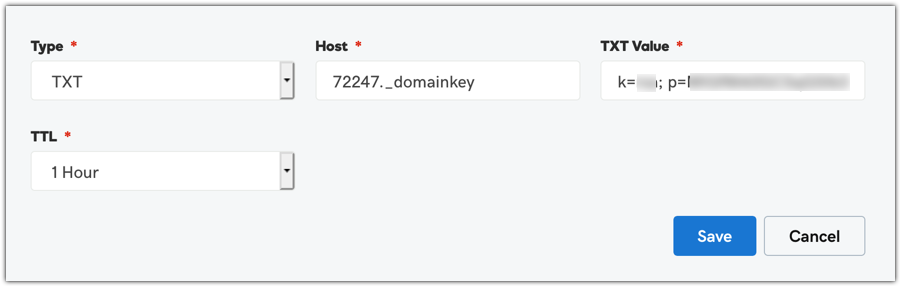
HostGator
To add the SPF record for your domain, follow these steps:
- Login to your HostGator account.
- From the Navigation toolbar, choose Manage Orders and click List/Search Orders .
- Click your domain from the list displayed.
- Under DNS Management section, click Manage DNS .
- First click TXT Records button to add the SPF record and then click Add TXT Record button displayed below it.
-
Enter the following information:
- Host Name: Enter the domain name.
- Value: Paste the SPF record details provided by Zoho Marketing Automation's account.
- TTL: Enter how long the server should take to cache the information.
- Host Name: Enter the domain name.
- Click Add Record .
If you have already added the SPF record,
- Locate the record you added and click the Modify Record button.
- To the existing record details, add include:zcsend.net .
- Click Modify Record .
If you are using Zoho Marketing Automation from the regions below, add the respective TXT value instead of include:zcsend.net.
- EU region - include:eu.zcsend.net
- India - include:zcsend.in
- China - include:zcsend.net.cn
To add the DKIM record for your domain, follow these steps:
- Login to your HostGator account.
- From the Navigation toolbar, choose Manage Orders and click List/Search Orders .
- Click your domain from the list displayed.
- Under DNS Management section, click Manage DNS .
- First click TXT Records button to add the SPF record and then click Add TXT Record button displayed below it.
-
Enter the following information:
- Host Name: Enter the domain name.
- Value: Paste the DKIM record details provided by Zoho Marketing Automation's account.
- TTL: Enter how long the server should take to cache the information.
- Host Name: Enter the domain name.
- Click Add Record .

BlueHost
To add the SPF record for your domain, follow these steps:
- Login to your BlueHost account.
- From the Navigation toolbar, choose Manage Orders and click List/Search Orders .
- Click your domain from the list displayed.
- Under DNS Management section, click Manage DNS .
- First click TXT Records button to add the SPF record and then click Add TXT Record button displayed below it.
-
Enter the following information:
- Host Name: Enter the domain name.
- Value: Paste the SPF record details provided by Zoho Marketing Automation's account.
- TTL: Enter how long the server should take to cache the information.
- Host Name: Enter the domain name.
- Click Add Record .
If you have already added the SPF record,
- Locate the record you added and click the Modify Record button.
- To the existing record details, add include:zcsend.net .
- Click Modify Record .
If you are using Zoho Marketing Automation from the regions below, add the respective TXT value instead of include:zcsend.net.
- EU region - include:eu.zcsend.net
- India - include:zcsend.in
- China - include:zcsend.net.cn
To add the DKIM record for your domain, follow these steps:
- Login to your BlueHost account.
- From the Navigation toolbar, choose Manage Orders and click List/Search Orders .
- Click your domain from the list displayed.
- Under DNS Management section, click Manage DNS .
- First click TXT Records button to add the SPF record and then click Add TXT Record button displayed below it.
-
Enter the following information:
- Host Name: Enter the domain name.
- Value: Paste the DKIM record details provided by Zoho Marketing Automation's account.
- TTL: Enter how long the server should take to cache the information.
- Host Name: Enter the domain name.
- Click Add Record .
Squarespace
To add SPF record for your domain, follow these steps:
- Login to your Squarespace account.
- From the Navigation toolbar, choose Domains and click on your domain displayed.
- Under Domains Managed by Squarespace, click on your domain.
- Click Advanced Settings option.
-
Enter the following information:
- Record: Select the type of record to add.
- Data: Paste the SPF record details provided by Zoho Marketing Automation's account.
- Record: Select the type of record to add.
- Click ADD .
- Click Save to confirm.
If you have already added the SPF record,
- Locate the record you added.
- To the existing record details, add include:zcsend.net .
- Click ADD and then click Save to confirm.
If you are using Zoho Marketing Automation from the regions below, add the respective TXT value instead of include:zcsend.net.
- EU region - include:eu.zcsend.net
- India - include:zcsend.in
- China - include:zcsend.net.cn
To add DKIM record for your domain, follow these steps:
- Login to your Squarespace account.
- From the Navigation toolbar, choose Domains and click on your domain displayed.
- Under Domains Managed by Squarespace, click on your domain.
- Click Advanced Settings option.
-
Enter the following information:
- Record: Select TXT as the type of record.
- Data: Paste the DKIM record details provided by Zoho Marketing Automation's account.
- Record: Select TXT as the type of record.
- Click ADD button.
- Click Save to confirm.
Name
To add the SPF record for your domain, follow these steps:
- Login to your Name account.
- From the Navigation toolbar, choose My Account and click My Domain .
- Click your domain from the list displayed.
- From the list of option displayed on the left, click DNS Records .
-
Enter the following information:
- Type: Select TXT as the type of record you want to add.
- Host: Enter the domain name.
- Answer: Paste the SPF record details provided by Zoho Marketing Automation's account.
- TTL: Enter how long the server should take to cache the information.
- Type: Select TXT as the type of record you want to add.
- Click Add Record .
If you have already added the SPF record,
- Locate the record you added and click the Edit icon.
- To the existing record details, add include:zcsend.net .
- Click Update .
If you are using Zoho Marketing Automation from the regions below, add the respective TXT value instead of include:zcsend.net.
- EU region - include:eu.zcsend.net
- India - include:zcsend.in
- China - include:zcsend.net.cn
To add the DKIM record for your domain, follow these steps:
- Login to your Name account.
- From the Navigation toolbar, choose My Account and click My Domain .
- Click your domain from the list displayed.
- From the list of option displayed on the left, click DNS Records .
-
Enter the following information:
- Type: Select TXT as the type of record you want to add.
- Host: Enter the domain name.
- Answer: Paste the DKIM record details provided by Zoho Marketing Automation's account.
- TTL: Enter how long the server should take to cache the information.
- Type: Select TXT as the type of record you want to add.
- Click Add Record .

WordPress
To add SPF record for your domain, follow these steps:
- Login to your WordPress account.
- From the Navigation toolbar, click My Site .
- Under Configure section, click Domains .
- Click the domain for which you want to add the text record.
- Scroll down and click Name Servers and DNS link.
- Click DNS Records to add new text records.
-
Enter the following information:
- Type: Select TXT as type of record to add.
- Name: Enter the domain name.
- Text: Paste the SPF record details provided by Zoho Marketing Automation's account.
- Type: Select TXT as type of record to add.
- Click Add New DNS Record .
To add DKIM record for your domain, follow these steps:
- Login to your WordPress account.
- From the Navigation toolbar, click My Site .
- Under Configure section, click Domains .
- Click the domain for which you want to add the text record.
- Scroll down and click Name Servers and DNS link.
- Click DNS Records to add new text records.
-
Enter the following information:
- Type: Select TXT as type of record to add.
- Name: Enter the domain name.
- Text: Paste the DKIM record details provided by Zoho Marketing Automation's account.
- Type: Select TXT as type of record to add.
- Click Add New DNS Record .
Wix
To add SPF record for your domain, follow these steps:
- Login to your Wix account.
- From the Navigation toolbar, choose Subscriptions and click Domains .
- Under your domain name, select Advanced and click Edit DNS .
- Scroll down and click Add another by the SPF option.
-
Enter the following information:
- Host Name: Enter your domain name.
- SPF Value: Paste the SPF record details provided by Zoho Marketing Automation's account.
- TTL: Enter how long the server should take to cache the information.
- Host Name: Enter your domain name.
- Click Save DNS .
If you have already added the SPF record,
- Under your domain name, select Advanced and click Edit DNS .
- To the existing SPF Value, add include:zcsend.net .
- Click Save DNS to confirm.
If you are using Zoho Marketing Automation from the regions below, add the respective TXT value instead of include:zcsend.net.
- EU region - include:eu.zcsend.net
- India - include:zcsend.in
- China - include:zcsend.net.cn
To add DKIM record for your domain, follow these steps:
- Login to your Wix account.
- From the Navigation toolbar, choose Subscriptions and click Domains .
- Under your domain name, select Advanced and click Edit DNS .
- Scroll down and click Add another by the TXT option.
-
Enter the following information:
- Host Name: Enter your domain name.
- TXT Value: Paste the DKIM record details provided by Zoho Marketing Automation's account.
- TTL: Enter how long the server should take to cache the information.
- Host Name: Enter your domain name.
- Click Save DNS .

Cloudflare
To add SPF record for your domain, follow these steps:
- Login to your Cloudflare account.
- From the drop-down menu on the top-left corner of the page, select your domain.
- Click DNS Settings .
-
Enter the following information:
- Select TXT as the type of record to be added.
- Enter the domain name in the next textbox.
- Paste the SPF record details as the value provided by Zoho Marketing Automation's account.
- Enter TTL information.
- Select TXT as the type of record to be added.
- Click Add Record .
If you have already added the SPF record,
- Select the domain you want to edit.
- Click the value field of the record you want to edit.
- To the existing record details, add include:zcsend.net .
- Click Save .
If you are using Zoho Marketing Automation from the regions below, add the respective TXT value instead of include:zcsend.net.
- EU region - include:eu.zcsend.net
- India - include:zcsend.in
- China - include:zcsend.net.cn
To add DKIM record for your domain, follow these steps:
- Login to your Cloudflare account.
- From the drop-down menu on the top-left corner of the page, select your domain.
- Click DNS Settings .
-
Enter the following information:
- Select TXT as the type of record to be added.
- Enter the domain name in the next textbox.
- Paste the DKIM record details as the value provided by Zoho Marketing Automation's account.
- Enter TTL information.
- Select TXT as the type of record to be added.
- Click Add Record.
Ipage
To add SPF record for your domain, follow these steps:
- Login to your Ipage account.
- From the Navigation toolbar, choose Domain Central .
- Select the domain and click DNS .
- From the Modify drop-down, select the TXT/SPF Record as the type of record to add.
- Under Content, paste the SPF record details provided by Zoho Marketing Automation's account.
- Click ADD .
If you have already added the SPF record,
- Select the domain you want to edit.
- Under Action, select Edit .
- To the existing record details, add include:zcsend.net .
- Click ADD .
If you are using Zoho Marketing Automation from the regions below, add the respective TXT value instead of include:zcsend.net.
- EU region - include:eu.zcsend.net
- India - include:zcsend.in
- China - include:zcsend.net.cn
To add DKIM record for your domain, follow these steps:
- Login to your Ipage account.
- From the Navigation toolbar, choose Domain Central .
- Select the domain and click DNS .
- From the Modify drop-down, select the TXT/SPF Record as the type of record to add.
- Under Content, paste the DKIM record details provided by Zoho Marketing Automation's account.
- Click ADD .

HostMonster
To add SPF record for your domain, follow these steps:
- Login to your HostMonster account.
- From the Navigation toolbar, choose Domains and click Zone Editor .
- Scroll down and click Add DNS Record .
-
Enter the following information:
- Host Record: Enter the domain name.
- Type: Select TXT as type of record to be added.
- Points to: Paste the SPF record details provided by Zoho Marketing Automation's account.
- TTL: Enter how long the server should take to cache the information.
- Host Record: Enter the domain name.
- Click Add Record .
If you have already added the SPF record,
- Select the domain you want to edit.
- Under Zone File Records, select the record to be edited and click Edit .
- To the existing record details, add include:zcsend.net.
- Click ADD .
If you are using Zoho Marketing Automation from the regions below, add the respective TXT value instead of include:zcsend.net.
- EU region - include:eu.zcsend.net
- India - include:zcsend.in
- China - include:zcsend.net.cn
To add DKIM record for your domain, follow these steps:
- Login to your HostMonster account.
- From the Navigation toolbar, choose Domains and click Zone Editor .
- Scroll down and click Add DNS Record .
-
Enter the following information:
- Host Record: Enter the domain name.
- Type: Select TXT as type of record to be added.
- Points to: Paste the DKIM record details provided by Zoho Marketing Automation's account.
- TTL: Enter how long the server should take to cache the information.
- Host Record: Enter the domain name.
- Click Add Record .
JustHost
To add SPF record for your domain, follow these steps:
- Login to your JustHost account.
- From the Navigation toolbar, choose Domains and click Zone Editor .
- Scroll down and click Add DNS Record .
-
Enter the following information:
- Host Record: Enter the domain name.
- Type: Select TXT as type of record to be added.
- Points to: Paste the SPF record details provided by Zoho Marketing Automation's account.
- TTL: Enter how long the server should take to cache the information.
- Host Record: Enter the domain name.
- Click Add Record .
If you have already added the SPF record,
- Select the domain you want to edit.
- Under Zone File Records, select the record to be edited and click Edit .
- To the existing record details, add include:zcsend.net .
- Click ADD .
If you are using Zoho Marketing Automation from the regions below, add the respective TXT value instead of include:zcsend.net.
- EU region - include:eu.zcsend.net
- India - include:zcsend.in
- China - include:zcsend.net.cn
To add DKIM record for your domain, follow these steps:
- Login to your JustHost account.
- From the Navigation toolbar, choose Domains and click Zone Editor .
- Scroll down and click Add DNS Record .
-
Enter the following information:
- Host Record: Enter the domain name.
- Type: Select TXT as type of record to be added.
- Points to: Paste the DKIM record details provided by Zoho Marketing Automation's account.
- TTL: Enter how long the server should take to cache the information.
- Host Record: Enter the domain name.
- Click Add Record .
eNom
To add SPF record for your domain, follow these steps:
- Login to your eNom account.
- From the Navigation toolbar, choose Domains and click My Domains .
-
Enter the following information:
- Host Name: Enter the domain name.
- Record Type: Select the type of record to add.
- Address: Paste the SPF record details provided by Zoho Marketing Automation's account.
- Host Name: Enter the domain name.
- Click Save button.
If you have already added the SPF record,
- Locate the record you added and Click Edit SPF Text .
- To the existing SPF Text String, add include:zcsend.net .
- Click Save to confirm.
If you are using Zoho Marketing Automation from the regions below, add the respective TXT value instead of include:zcsend.net.
- EU region - include:eu.zcsend.net
- India - include:zcsend.in
- China - include:zcsend.net.cn
To add DKIM record for your domain, follow these steps:
- Login to your eNom account.
- From the Navigation toolbar, choose Domains and click My Domains .
-
Enter the following information:
- Host Name: Enter the domain name.
- Record Type: Select the type of record to add.
- Address: Paste the DKIM record details provided by Zoho Marketing Automation's account.
- Host Name: Enter the domain name.
- Click Save button.
Register
To add the SPF record for your domain, follow these steps:
- Login to your Register account.
- Click Manage Account .
- Under Account Dashboard, choose Domains and click Manage .
- Locate your domain and click the Manage link.
- Under Advanced Technical Settings, click Edit TXT Records link.
-
Enter the following information:
- Host: Enter the domain name.
- TXT Record: Paste the SPF record details provided by Zoho Marketing Automation's account.
- Host: Enter the domain name.
- Click Continue button to confirm.
If you have already added the SPF record,
- Select the domain and click the Manage link.
- To the existing record details, add include:zcsend.net .
- Click Continue to confirm.
If you are using Zoho Marketing Automation from the regions below, add the respective TXT value instead of include:zcsend.net.
- EU region - include:eu.zcsend.net
- India - include:zcsend.in
- China - include:zcsend.net.cn
To add the DKIM record for your domain, follow these steps:
- Login to your Register account.
- Click Manage Account .
- Under Account Dashboard, choose Domains and click Manage .
- Locate your domain and click the Manage link.
- Under Advanced Technical Settings, click Edit TXT Records link.
-
Enter the following information:
- Host: Enter the domain name.
- TXT Record: Paste the DKIM record details provided by Zoho Marketing Automation's account.
- Host: Enter the domain name.
- Click Continue button to confirm.

Eurodns
To add SPF record for your domain, follow these steps:
- Login to your Eurodns account.
- From the Navigation toolbar, choose Domain Names .
- Locate the domain you want to manage and click Manage .
- Under DNS Zone section, click Manage Zone .
- Click New Record button on the bottom of the page.
-
Enter the following details:
- Type: Select the type of record.
- TXT: Paste the SPF record details provided by Zoho Marketing Automation's account.
- Host: Enter the domain name.
- TTL: Enter how long the server should take to cache the information.
- Type: Select the type of record.
- Click Save Record .
- Finally, click Save Zone to confirm.
If you have already added the SPF record,
- Select the domain and click the Manage.
- Under DNS Zone, click Manage Zone.
- Locate the record and click Edit icon.
- To the existing record details, add include:zcsend.net.
- Click Save Record and then click Save Zone to confirm.
If you are using Zoho Marketing Automation from the regions below, add the respective TXT value instead of include:zcsend.net.
- EU region - include:eu.zcsend.net
- India - include:zcsend.in
- China - include:zcsend.net.cn
To add DKIM record for your domain, follow these steps:
- Login to your Eurodns account.
- From the Navigation toolbar, choose Domain Names .
- Locate the domain you want to manage and click Manage .
- Under DNS Zone section, click Manage Zone .
- Click New Record button on the bottom of the page.
-
Enter the following details:
- Type: Select the type of record.
- TXT: Paste the DKIM record details provided by Zoho Marketing Automation's account.
- Host: Enter the domain name.
- TTL: Enter how long the server should take to cache the information.
- Type: Select the type of record.
- Click Save Record .
- Finally click Save Zone to confirm.

Network Solutions
To add a SPF record for your domain, follow these steps:
- Login to your Network Solutions account.
- Click Manage Account on the top right corner of the page.
- Under My Domain Names, click Edit DNS link.
- From the list of domains displayed, select the domain for which you want to add the record and click Edit DNS button.
- Under Advanced DNS Manager section, click Manage Advanced DNS Records button.
- Scroll down and under Text(Text Records) section, click Edit TXT Records button.
-
Enter the following information:
- Host: Enter the domain name.
- TTL: Enter how long the server should take to cache the information.
- Text: Paste the SPF record details provided by Zoho Marketing Automation's account.
- Host: Enter the domain name.
- Click Continue to confirm.
- Finally click Save Changes .
If you have already added the SPF record,
- Select the domain and click the Edit DNS button.
- Under Text(Text Record) section, click Edit TXT Records button.
- To the existing record details, add include:zcsend.net .
- Click Continue to confirm and click Save Changes .
If you are using Zoho Marketing Automation from the regions below, add the respective TXT value instead of include:zcsend.net.
- EU region - include:eu.zcsend.net
- India - include:zcsend.in
- China - include:zcsend.net.cn
To add a DKIM record for your domain, follow these steps:
- Login to your Network Solutions account.
- Click Manage Account on the top right corner of the page.
- Under My Domain Names, click Edit DNS link.
- From the list of domains displayed, select the domain for which you want to add the record and click Edit DNS button.
- Under Advanced DNS Manager section, click Manage Advanced DNS Records button.
- Scroll down and under Text(Text Records) section, click Edit TXT Records button.
-
Enter the following information:
- Host: Enter the domain name.
- TTL: Enter how long the server should take to cache the information.
- Text: Paste the DKIM record details provided by Zoho Marketing Automation's account.
- Host: Enter the domain name.
- Click Continue to confirm.
- Finally click Save Changes .

Public Domains
SPF and DKIM records cannot be setup for public domains. This is because you can only own a mailbox using a public domain to send and receive emails but you cannot be the owner of the domain. Only the owners of domains have the privilege to setup TXT records. The various public domains are Gmail, Yahoo!, AOL, Hotmail, MSN, Live, Comcast, Roadrunner, etc.

Zoho CRM Training Programs
Learn how to use the best tools for sales force automation and better customer engagement from Zoho's implementation specialists.
Zoho DataPrep Personalized Demo
If you'd like a personalized walk-through of our data preparation tool, please request a demo and we'll be happy to show you how to get the best out of Zoho DataPrep.
You are currently viewing the help pages of Qntrl’s earlier version. Click here to view our latest version—Qntrl 3.0's help articles.
Zoho Sheet Resources
Zoho Forms Resources
Zoho Sign Resources
Zoho TeamInbox Resources
Related Articles
How to Authenticate your Domain with Zoho Marketing Automation
Domain authentication is a mechanism that verifies the email from the point of its origin by validating the email sender. It checks emails to rule out any possibility of spamming or spoofing thereby protecting your sender reputation. Authenticating ...Domain Authentication
Email marketing is constantly subjected to spamming and spoofing affecting the business in the long term. You, as an email user, would often find your inboxes with spam messages. Most of those email senders seem familiar to you but are actually not ...When SPF or DKIM alignment fails
A DMARC check includes SPF and DKIM alignment. If your DMARC report says that SPF or DKIM alignment has failed for your emails even though you've properly authenticated your domain with Zoho Marketing Automation, read the information below to learn ...Sender Policy Framework (SPF)
Sender Policy Framework (SPF) record is a validation mechanism adopted by email marketers to ensure the email sender is not a spammer. This policy allows the sender to list out the various addresses from which emails can be sent on their behalf. ...DomainKeys Identified Mail (DKIM)
DomainKeys Identified Mail (DKIM) is a security mechanism adopted for email marketing services to validate an email message. Its specific purpose is to: Check if the email messages were sent from a valid source. Check if the email messages were not ...
















