Zoho Campaigns App for Apple TV
Prerequisites
- A Wi-Fi connection
- A Zoho Campaigns account to login to the app
- An Apple TV

Installing Zoho Campaigns for Apple TV
- Visit the App Store on your Apple TV.
- Search for the Zoho Campaigns app.
- Tap Zoho Campaigns in the product Info screen.
- Tap Install. The application is installed.
To Sign in to Zoho Campaigns App for Apple TV
As you've installed the app, you've to sign into the Zoho Campaigns app for Apple TV.
- Visit http://zoho.com/tv from any browser.
- Log in to Zoho Campaigns account using your credentials.
-
Now enter the verification code displayed in the app on Apple TV.
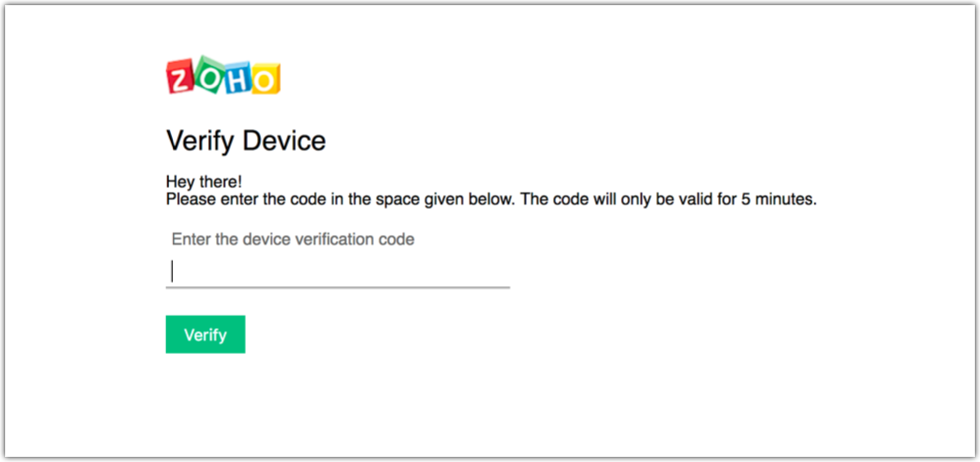
-
Click Accept.
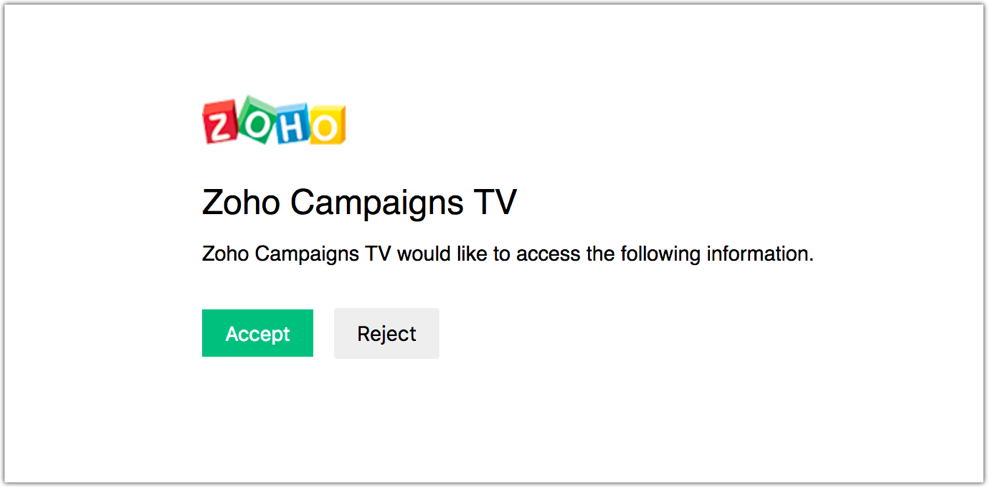
- After your system is approved, you can start screening your data in the device connected to the Apple TV.
Once you've signed in, you will see the following tabs - Campaigns
Campaigns
Under campaigns you will see a list of the last twenty campaigns that you've sent. You can select a campaign for which you want to view the reports.
The following three pages will be displayed when you select a regular campaign:
- Realtime campaign data
- Campaign reach
- Email opens by location
In case of an A/B campaign, a fourth page will be displayed in addition to the other three pages:
- Realtime campaign data
- Campaign reach
- Email opens by location
- A/B split details
Apart from these pages, you will also get to see a detailed view of your campaigns.
Realtime Campaign Data
The real time campaign data page summarizes your campaign's performance. It analyzes the campaign metrics and presents it in a graphical format that can be easily understood.
It displays the following data elements in terms of percentage:
Delivered - The number of emails that were delivered to the recipients' inboxes.
Opened - The number of contacts who have opened the campaign.
Clicked - The number of contacts who clicked the links in the campaign.
Unopened - The number of contacts who are yet to open the campaign.
Unsubscribes - The number of contacts who have unsubscribed from your mailing list.
Complaints- The number of recipients who have lodged a complaint against your email campaign.
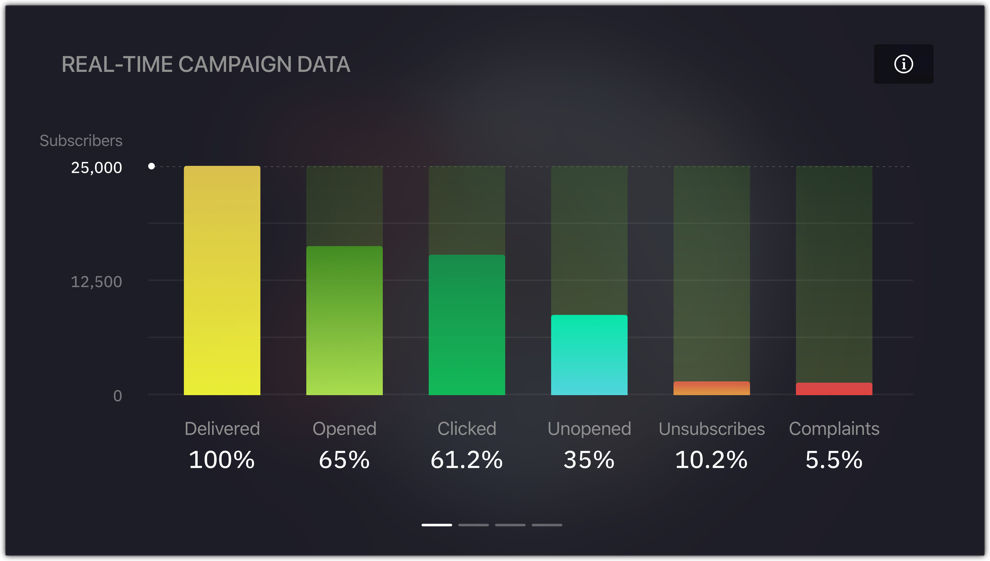
Campaign Reach
The campaign reach page gives a graphical overview of your campaign's reach on various social media platforms like Facebook, Twitter, LinkedIn, Pintrest, Google Plus, etc. By analyzing these statistics you can know where you stand, and concentrate accordingly on social promotions.
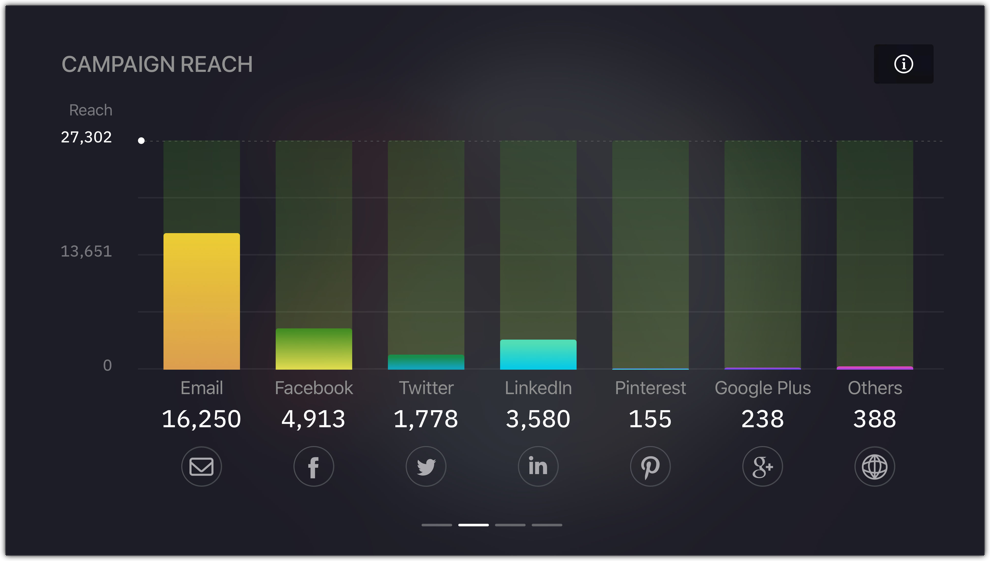
Email Opens by Location
The email opens by location page displays a geographical world map that allows you to see the exact location from where your emails are being opened. Besides this, the top five locations with the maximum open rates will be displayed below the map. You can see exactly how many contacts have opened your email campaign in those top five locations.
This is a great way to know where the majority of your contacts are located. Using this data you can prioritize and focus on contacts from those locations, while nurturing contacts from other locations.
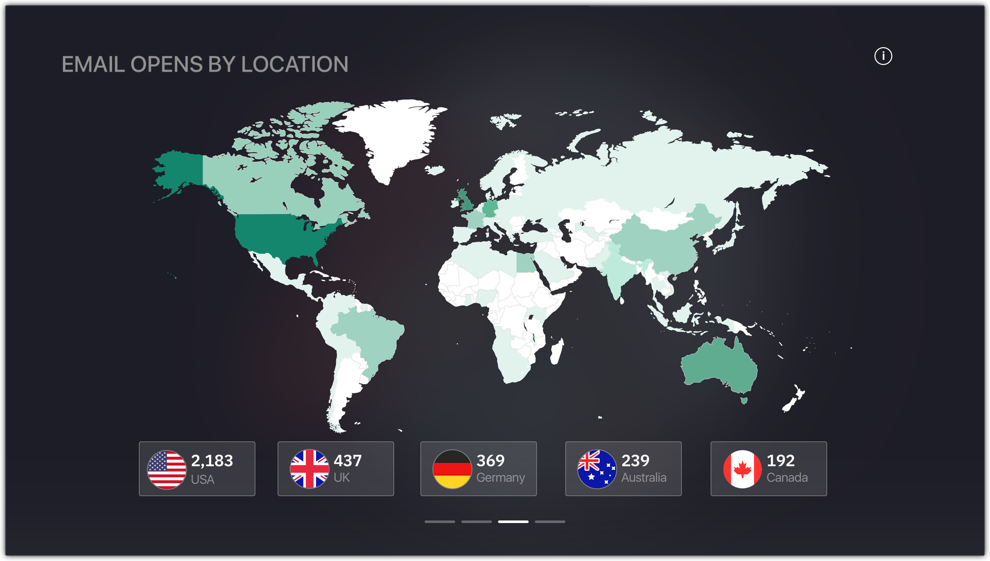
A/B Test Details
The A/B test details page is an exclusive addition for A/B test campaigns. This page shows the winning campaign and gives you an overview of your A/B test metrics.
Test duration - The time period for which the A/B test should run.
Winner based on - The metric based on which the winner is decided.
- Open Rate - The email version with the highest open rate will
be the winner. - Click Rate - The email version with the highest click rate will
be the winner. - Manual - You can decide the winner once A/B testing is over.
Test parameter - The element that will vary between version A and
version B.
Winner - The winning version.
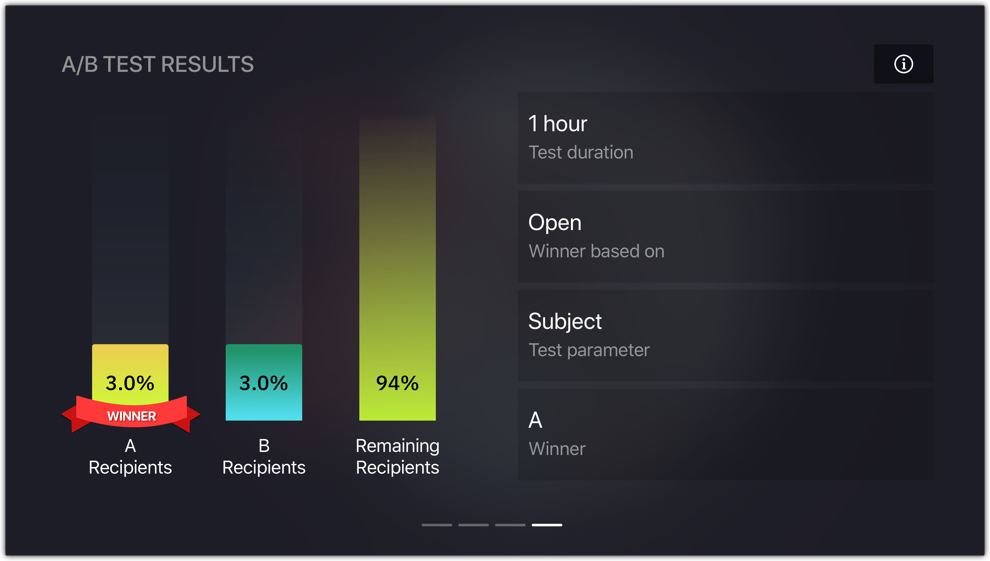
Detailed View
Selecting the information icon on the top right corner will take you to the detailed view page. This page displays the campaign's consolidated data and also gives you a preview of the campaign. It provides basic information like subject and sender details, and key data like,
- Total emails sent - The total number of emails that were sent, including the bounces
and the ones that were delivered. - Delivered - The number of emails that were delivered to the recipients' inboxes.
- Bounced - The number of email delivery attempts that failed.
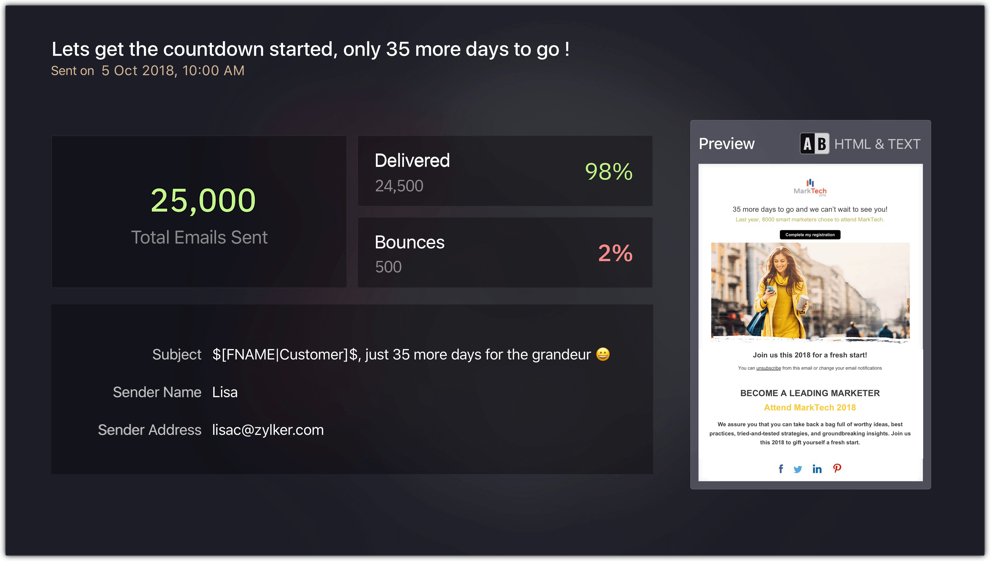
Zoho CRM Training Programs
Learn how to use the best tools for sales force automation and better customer engagement from Zoho's implementation specialists.
Zoho DataPrep Personalized Demo
If you'd like a personalized walk-through of our data preparation tool, please request a demo and we'll be happy to show you how to get the best out of Zoho DataPrep.
You are currently viewing the help pages of Qntrl’s earlier version. Click here to view our latest version—Qntrl 3.0's help articles.
Zoho Sheet Resources
Zoho Forms Resources
Zoho Sign Resources
Zoho TeamInbox Resources
Related Articles
Features of Zoho Campaigns app for Apple TV
Keep track of your email campaigns and their performance more easily with the Zoho Campaigns app for Apple TV . Analyze which campaigns worked for you, how many of your recipients responded, as well as the highest open rates, bounce percentage, and ...Apple TV向けZoho Campaignsアプリ
Zoho Campaignsには、キャンペーンのレポートを表示できるApple TVアプリが付属しています。組織として、配信済みのキャンペーンの成果を表示して分析することで、現在の状況を把握し、将来の目標を設定することもできます。 利用条件 Wi-Fi接続 アプリにログインするためのZoho Campaignsアカウント Apple TV ヒント 新規ユーザーの場合は、Zoho Campaignsアカウントを作成してから、アプリにログインしてください。 メモ:Apple TV向けZoho ...An extensive view of Campaigns App in iPad
The Zoho Campaigns app is available on both iPhone and iPad. The flow and functionality of the app is similar on both devices, despite the fact they use different operating systems (iOS on iPhone and iPadOS on iPad). However, thanks to the larger ...Is it possible to make in-app purchases in the Zoho Campaigns app?
The in-app purchase option is available in the Settings section of your app. When new users sign up, they will be added to a Forever FREE plan of Campaigns. Users can choose from different subscriber-based plans. After choosing a suitable plan, you ...How to delete the Zoho Campaigns account in an iOS device?
You can delete your Zoho Campaigns account in iOS devices by following these steps, Open Settings in Zoho Campaigns app. Scroll down and select Delete Account. Click Proceed. Click Next. Choose a reason and add feedback. Click Agree to delete account ...















