Overview of Facilities Management app
Zoho Creator provides an array of pre-built business apps that are ready to use.
The Facilities Management App is created to suit the requirements of a firm that is involved in facilities management. You will be able to capture and store your client details, maintain your employee profiles, keep tabs of all the services and goods that you provide to your clients, create and manage individual configurations of the sites to which you extend your services, maintain an inventory of your assets and the vendors of those assets, schedule your inspection routines and update their status, track and manage issues and tickets that are raised, and manage your expenses.
Access the app
You can access the app from three locations:
Once you install, the app will be set up and ready to use. You can explore the modules in the app, tweak the app to accommodate use cases specific to your business, and add and view data. You can also add users and define roles and permissions such as add, modify, delete, and view data, and map the users to the permissions defined, thus allowing them with limited or full access to your app.
Modules in the app
Dashboard: There are two separate dashboards built using the Page component: the Admin dashboard is for the admin user. You can get a comprehensive view of the activities that are undertaken, their status, the expenses, incident details, and more. The Work Orders Dashboard is for your employee to view work order related details like priority tasks, incidents, schedule for work orders, and more.
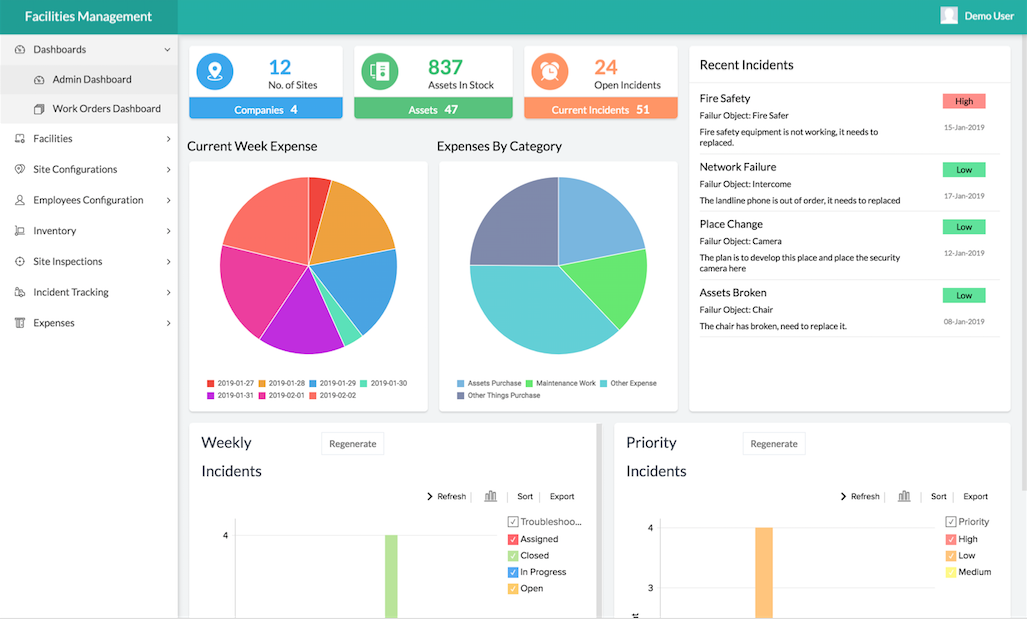
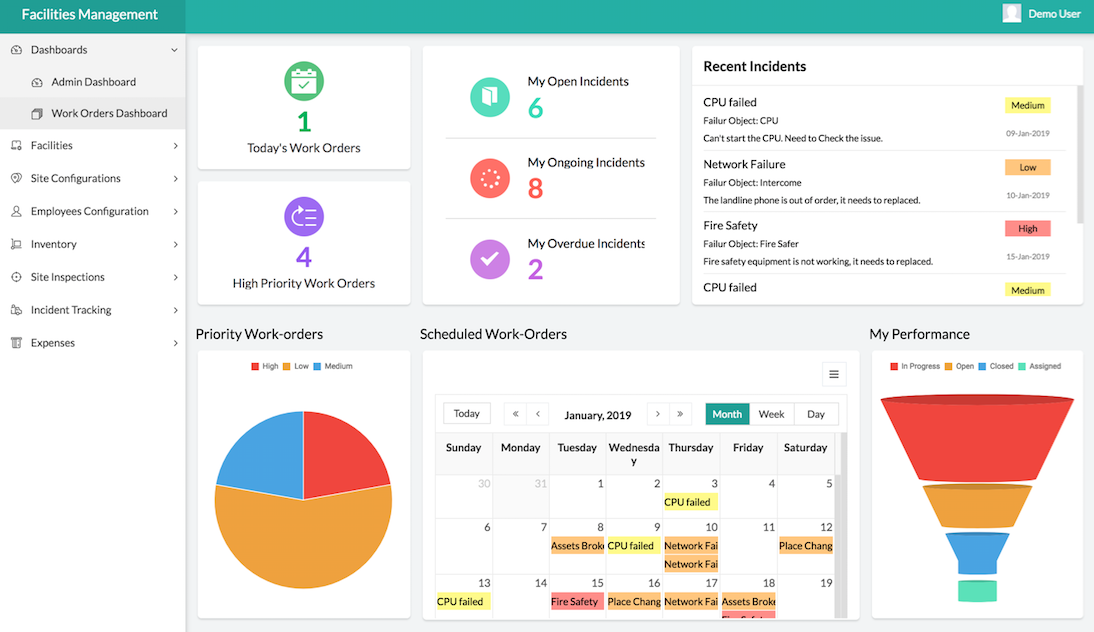
Facilities: This module is the repository of all the facilities, assets, and services that you offer to your customers. The All Facility report displays all the facilities that your firm provides, the All Assets report displays all the assets (Example: Equipment) that your firm provides with regard to the facility offered, and All Metrics report displays the metrics used to measure your services. The List of Maintenance Work report displays all the maintenance work that your firm is handling.
Site Configurations: This modules enables you to capture and store details of your site of work. This will include the company that avails your services, their details and branches at which your services are required. The Site Locations is a map report that plots the locations of your work sites. All buildings captures and stores data of each building that comes under the purview of your firm. The Gateways of Buildings report displays assets that are offered for the facilities availed in the buildings.
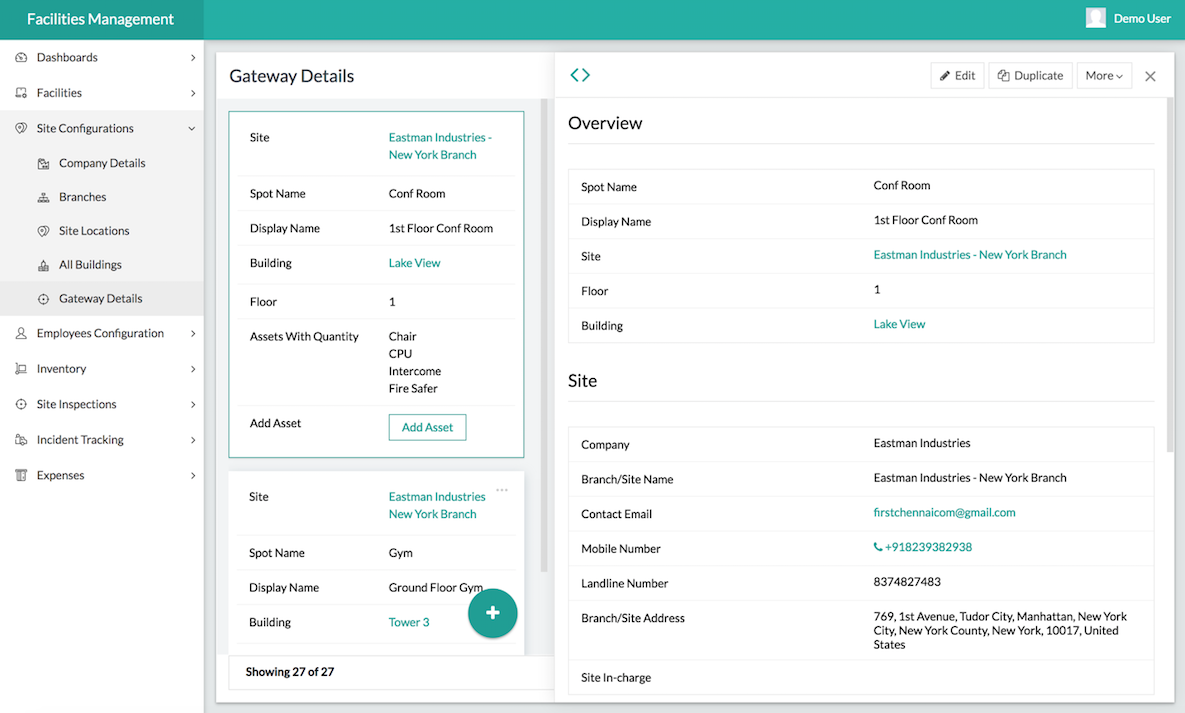
Employee Configurations: You will be able to view all your employee profiles, the teams that are working for the organization, and the designations that are housed in your organization.
Inventory: The Add asset to Inventory form enables you to add new assets to the inventory. This will have the overall information on your assets, their specifications, the stock details, and vendor details. You will also be able to view all the requests raised for the assets.
Site Inspections: The Raise Asset Request form enables you to submit requests for the assets that are necessary in the specified sites and buildings. The Update Stats form enables you to categorize assets into Gateway and Asset States and view them in Asset and Gateway States reports.
Incident Tracking: The Add and Incident form enables you, your employees, or your clients to log incident tickets for the issues faced. Open, Working, and Closed Incidents reports provide you with all records of the respective incident types. The My Open Issues, My Working Incidents, and My Closed Incidents reports caters to individual users, providing them with details of incidents assigned to them.
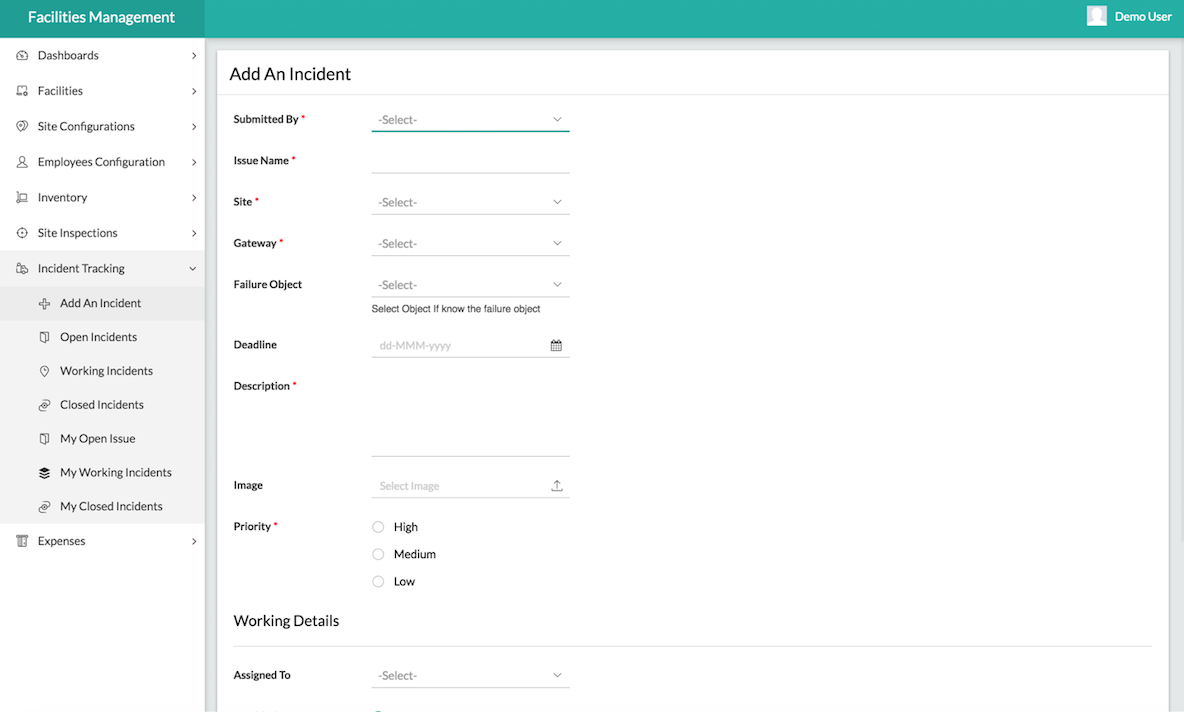
Expenses: The Add Expenses form enables you to create an expense report of the incident, along with the amount and the receipt.
Automation
The app incorporates automations to make your process smooth and well-defined. The app houses workflows to hide/show and enable/disable certain fields in the forms, redirect to subsequent windows, display relevant alert messages (For instance, the Admin View for Dashboard will be available only when the Admin Details are submitted via form, and an alert is displayed when you first access the Dashboard.), auto-detect user using the logged in user ID, assign employees to incidents and trigger notification to the assignee, feature actions that get triggered at the event of clicking a button, and more such workflows that make this app efficient.
Share your app
You can share this app to the users within your organization and with your clients. You can define roles and permissions for your users, so that users with specific roles have specific levels of access to the components in the app. Please click here to learn how to share your app.
Zoho CRM Training Programs
Learn how to use the best tools for sales force automation and better customer engagement from Zoho's implementation specialists.
Zoho DataPrep Personalized Demo
If you'd like a personalized walk-through of our data preparation tool, please request a demo and we'll be happy to show you how to get the best out of Zoho DataPrep.
You are currently viewing the help pages of Qntrl’s earlier version. Click here to view our latest version—Qntrl 3.0's help articles.
Zoho Sheet Resources
Zoho Forms Resources
Zoho Sign Resources
Zoho TeamInbox Resources
Related Articles
Gym management
This app has been published in accordance with Marketplace review process. For pricing details, you can refer to this page. Category - Education Vendor - Zoho Corporation Pricing - Free Overview Staying fit has never been easier! Our robust gym ...Hotel management
This app has been published in accordance with Marketplace review process. For pricing details, you can refer to this page. Category - Hospitality Vendor - Zoho Corporation Pricing - Free Overview Say goodbye to thick registry books and run your ...Admission Management App
Overview of Admission Management app Zoho Creator provides an array of pre-built business apps that are ready to use. The Admission Management App is designed to cater to the needs of institutions when handling the admission process. You will be able ...Laundry Management App
Overview of Laundry Management App Zoho Creator provides an array of pre-built business apps that are ready to use. The Laundry Management App is created to enable the laundry businesses to function in a cloud-based platform, equipping them to ...Legal Case Management App
Overview of the Legal Case Management app Zoho Creator provides an array of pre-built business apps that are ready to use. You can further customize the apps to suit your requirements. The Legal Case Management App is created with the intention of ...















