Requester roles for coordination between teams
Requests tab and requesters in Zoho CRM
The Requests tab in Zoho CRM is closely connected to the Requesters profile in a team module. When you access this tab, you will see a list of all team modules where you've been added as a requester. You can raise and track requests here.
Why do we need the Requests tab?
How many times have you been in one of these situations:
- The customer wants a status update now, but internal teams are moving slowly.
- You turn to the one person in your team who knows someone in every other team. You need to request some work from this other team urgently.
- You made a request to a member from another team, but haven't heard back since.
- You start your reply with an apology because someone had asked you about a status update yesterday and you'd missed it in your chat window.
- You call someone to give context for your request. You find yourself doing the same with another team. You do this repeatedly.
- Your manager asks you about what's blocking a deal, and you can picture the multiple chats and calls you've to make to get the latest status of multiple requests to other teams.
In many modern organizations, such situations arise because work gets done with the input of multiple teams. This is especially true in the case of sales. As your business scales and your deal sizes get bigger, the sales rep needs to work quickly with multiple customer-facing teams to win deals.
Despite the importance of such cross-functional requests, they are often carried out via chat and email. This explains the prevalence of the situations listed above: running behind teams for updates, bottlenecks in the deal process, loss of context between hand-offs, lack of accountability and visibility, and more.
In Zoho CRM, such situations can be avoided by asking your teams to coordinate using the Requests tab. This is the one stop shop for all cross-functional requests in Zoho CRM.
From the point of view of the person making the request
You go to this tab whenever you want to request something from another team. To track the status of such requests, see who's working on them, or add notes, you go to the same tab. When a customer or your manager asks for the status, you can simply go to this tab and let them know within seconds.
From the point of view of the person resolving the request
Each request is actually a record in a team module owned by the team that needs to perform the work. So, when they open the team module, they will see a new record. For example, a sales rep raises a contract review request, and this creates a record in the contract reviews team module owned by the legal team. They can assign this work among the team, go through their internal process, and resolve the request. This entire history is tracked in the record's timeline. The legal team's manager can create dashboards to track KPIs, individual performance, and other metrics. As they get more comfortable with the CRM, they can even automate work, create approval processes, and so on.
In this way, both the person making the request and the person resolving them can coordinate in a structured, visible, and accountable fashion in order to produce better business outcomes.
How to add a user as a requester to your team module?
- Click the team module in the sidebar and click the more icon.
- Select Manage User Access.
- In the popup that appears, click Add User.
- Select the one or more users.
- Select the Access Type as Requesters for those users and click Add.
- You'll see the selected users added to the Requester profile you'd chosen. The selected users will receive an email saying that they've been added as a requester to that team module.
How can requesters raise a request?
- Click the request tab in the sidebar, and you will see a list of team modules for which you've been added as a requester.
- Click the New Request button on the top-right to create a new request.
- Each request created will be added as a new record in the team module. You can track the status of your requests in the Requester tab. Select the team module in the sidebar to view all your requests in that team module.

Note :
Team modules are often linked to parent modules via lookup fields. You can raise a request directly from a parent record's related list.
For example, if the Presales Demo team module is linked to the Deals module, open a deal record, go to the Presales Demo related list, and click Add or New. This opens the request form with the deal auto-filled.
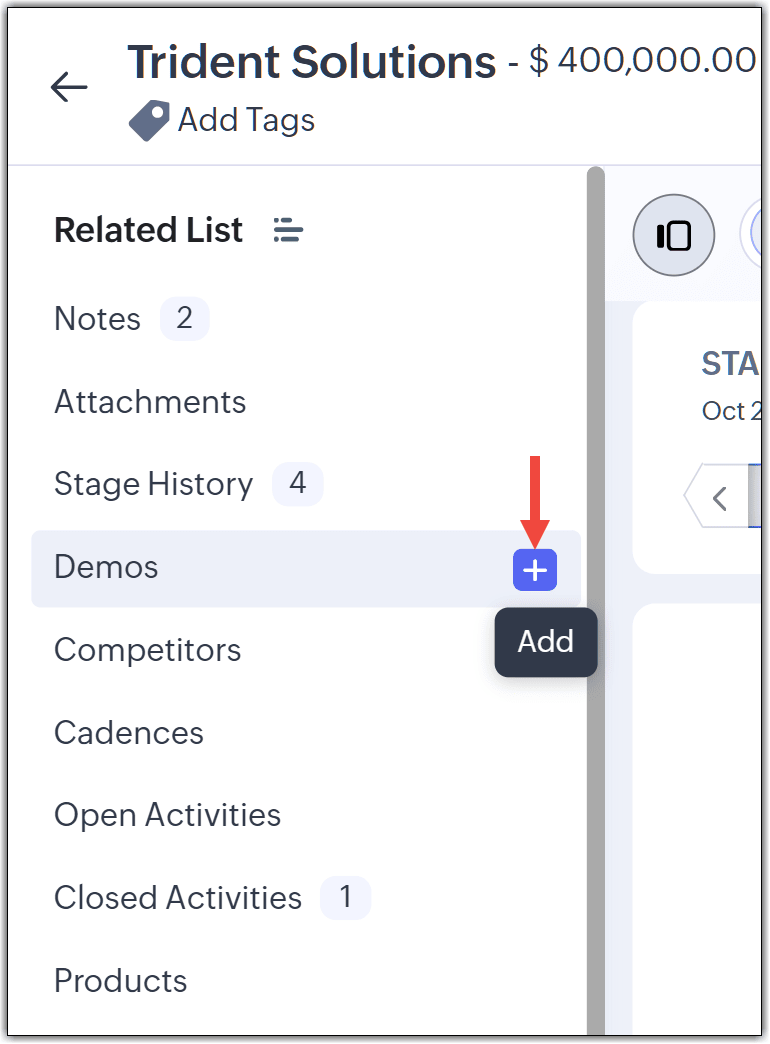
Requester Settings
Every team works differently, and Requester settings give teams the flexibility to define how they want to handle incoming requests. They can choose to assign new owners to records created through requests, invite requesters via QR Code or Link OR allow all org users as requesters.
Record owner assignment
Once the requests come in, the team resolves those requests in their team module. The first step in this process is assigning the request to the right team member(s). You can use the Requester Settings option to transfer ownership of records created through requests submitted from the Request tab or elsewhere. You can choose to assign multiple owners or establish an assignment rule for any request raised for that team module.
To transfer record ownership :
- Navigate to the team module and click the more (...) option.
- Select Requester Settings.
- You can either choose an owner for the record. A maximum of five users can be chosen to the record owner.
- Alternatively, team module admins can change owners for records not created through requests from the record detail page. Click the edit icon next to the owner field and choose a new record owner. In this case, only one new owner can be chosen.
- If you want to automate assignment based on criteria, you can choose to setup an assignment rule for all records created through requests for the team module. You can select an assignment rule from the drop-down or create a new assignment rule.
- Click Save.

Note :
- The 5 users that can be selected to be owners of the records will be from the list of Admins, Managers, Members, and Participants in the team module.
- If no specific user is assigned, an Admin will automatically be set as the owner for requestor-created records.
- If an attempt is made to delete a selected record owner from the system, an alert will appear, restricting deletion to maintain record ownership integrity.
- The assignment rule created will be applied to all requests submitted to that team module.
- If you attempt to delete the rule, you will be informed that it cannot be deleted because it is associated with the requester settings of a team module. You will only be able to delete the rule if the settings for that team module are changed.
Invite Requesters via QR Code or Link
You can now generate a unique link or QR code directly from the Team Module’s requester settings. Share this with anyone you want to invite as a requester. All they need to do is click the link or scan the QR code, and they’ll be instantly added as a requester, and no manual steps are required on your end.
Allow All Org Users as Requesters
With this option, you can automatically allow every user in your organization to become a requester in a team module. This is perfect for teams that cater to the entire organization.
Zoho CRM Training Programs
Learn how to use the best tools for sales force automation and better customer engagement from Zoho's implementation specialists.
Zoho DataPrep Personalized Demo
If you'd like a personalized walk-through of our data preparation tool, please request a demo and we'll be happy to show you how to get the best out of Zoho DataPrep.
New to Zoho Writer?
You are currently viewing the help pages of Qntrl’s earlier version. Click here to view our latest version—Qntrl 3.0's help articles.
Zoho Sheet Resources
Zoho Forms Resources
New to Zoho Sign?
Zoho Sign Resources
New to Zoho TeamInbox?
Zoho TeamInbox Resources
New to Zoho ZeptoMail?
New to Zoho Workerly?
New to Zoho Recruit?
New to Zoho CRM?
New to Zoho Projects?
New to Zoho Sprints?
New to Zoho Assist?
New to Bigin?
Related Articles
FAQ: Requester Roles in Zoho CRM
How can requesters raise a request in Zoho CRM? Requesters can raise requests through the Requests tab in Zoho CRM present on the primary sidebar. Once a user has been added as a requester to one or more team modules, those modules will appear in ...Manage Users, Roles, and Permissions
As you proceed with setting up the CRM account, your next step will involve adding users and determining their roles and permissions based on which they will perform specific tasks. A user is the one who manages records within the organization, ...Managing Roles
In Zoho CRM, you can set up the organization-wide hierarchy using roles. Users at a higher hierarchy can always access all the records of at a lower hierarchy. For example, a sales manager can access all the sales reps' records whereas sales reps can ...FAQs: Roles and Profiles
1. What are profiles? A profile is a collection of permissions for actions that a user will require to perform their job. For example, a department head might require permissions to import data, customize modules, and add users to CRM. You can create ...Cisco Webex Teams Integration
Cisco Webex Teams is a collaboration tool that can be used to connect with your peers anytime and from anywhere. It's often difficult to set up meetings whenever there is something important to discuss. It is even harder when the members of your team ...
New to Zoho LandingPage?
Zoho LandingPage Resources















