Blueprint - An Introduction
Introduction:
Any business will intentionally function with a set of rules, a series of steps, and processes. A prospect or a deal usually goes through a series of stages in their sales process. At different points of interaction, the lead will be at different stages and each stage might have some requirements before it can be moved to the next. If a manager wants an update on how far along a lead is, he has a call or a meeting with the sales rep or sends an email and gets that information. A sales rep on the other hand will follow the set of instructions given to him to move a lead from one stage in the sales process to another.
The set of rules, the stages and the processes that connect the stages are what a blueprint or a plan of action is. Blueprint is the game plan on how your business is going to operate. The entire business process or the sales process can be replicated online in your Zoho CRM with the Blueprint feature. Once you create the blueprint, you're set. Leads and deals move from one stage to another as configured by you without the need for manual supervision and thus avoiding manual error.
Scope and Benefits:
Blueprint in Zoho CRM's scope extends beyond replicating your sales process online. When done offline, a lot of times, there might be delays in lead conversion due to an undue delay in anyone of the stages. Now, with a blueprint, you can stay on top of your sales process, understand where the lead is, monitor progress and get a clear picture of what's stopping the lead from being converted to a deal. A blueprint acts as a guide to the CRM users on what steps they should take with the leads or deals.
Some of the most important functions of having a blueprint are as follows:
- Replicate your business process, online: With Blueprint in Zoho CRM, you can replicate your entire business process, online.
- You can build your entire process from scratch in a simple drag-and-drop interface.
- In a blueprint, you can have a series of stages. You can decide and configure who should own each stage of the sales process.
- In a sales process, a sales rep follows a series of steps at each stage in the sales pipeline. With Blueprint in Zoho CRM, you can configure what can be done at each stage. For example, we can determine who owns that stage, can facilitate field updates, take notes, and once a particular action is completed, we can also automate sending emails, creating tasks, adding tags etc.
- A blueprint is built to adapt to any kind of business. This set of extensive options is built to cater to every business/sales process that is different, and unique. You can have a travel business, real-estate business, a financial organisation, be it anything, a blueprint is for all of you.
- In a Blueprint you get to decide when a lead/deal can move from one stage to another: A sales manager can verbally inform a sales rep, 'make sure you get x,y,z details from the lead before he is qualified'. This is translated into the CRM software in the form of criteria in Blueprint. Only when the criteria are fulfilled will the lead move to the next stage.
- Send emails, create tasks, update fields, or call any custom function after each stage. For example, if the lead is in the negotiation stage, then it's a requirement that we send the quotation to the lead. We can automate this via Blueprint. When a lead is moving from one stage to another, we can configure these bunch of automatic actions easily.
- Give detailed instructions on what happens at each stage. A blueprint can also act as a guide to the sales reps. When an Admin configures the Blueprint, they can elaborately give instructions on what happens at each stage and when a lead will move from one stage to the next. A new salesperson joins your team and even though he is trained in the process, having a clear set of instructions written will act as a guide for him to avoid back-and-forth discussions with the sales manager and focus on the task at hand.
- It will aid in monitoring every step of your business process. A sales manager can check the system and understand how the sales reps are handling every lead and also keep a check on the process without actually having to have offline meetings to understand where things went wrong.
- By allowing sales managers to monitor the process seamlessly and acting as a guide to the sales reps, Blueprint boosts the productivity of the employees and thereby increasing the overall business process.
- Once your blueprints are up and running, Zoho CRM will allow you to analyse and understand how your Blueprint has performed in the form of Blueprint usage reports. With this, you can understand the overall performance of these blueprints, the total number of records that have passed through a blueprint, the average time spent on a blueprint etc. Apart from that, you can also create custom reports from the reports module based on any of your active blueprints (s).
- When you create a blueprint for the leads module in Zoho CRM, you will have the option to automatically convert leads directly to contacts and deals when a particular stage is reached. Say, once the lead has moved passed the negotiation stage, we can simply check the built-in Convert function and the lead will be converted to a contact and a deal saving a lot of manual work.
- You can also set a certain time limit on how long a lead can be in a particular stage. This is to ensure that the sales funnel keeps moving. If the lead is stagnant for a longer period, you can escalate it, give the lead more attention or term the lead as junk and move on.
- Save the information partially, come back and fill up the rest. You may have a set of criteria for a lead to move from one stage to the next like filling up a few mandatory fields. If the sales rep has only part information, he/she can fill in the details available at that time, Save it as a draft and come back for it later when you have the remaining information. This way, we don't have to start over every time we follow up with the lead/deal.
- You will also have an option to add validation rules for each field information obtained in a transition. If you have a set of mandatory fields requirements at a particular stage and have some criteria for it, we can create the validation rules within the blueprint itself.
Blueprint will bridge the gap between your offline and online processes and ensure they're one and the same for seamless business functioning.
Building blocks of Blueprint - How does it work?
What are the components that form a blueprint?
- States and Transitions
- Transitions - Before, During, After
States and Transitions:
States: States are the stages in the sales process. They're the steps through which your lead or deal goes through in the sales funnel.
In a typical sales funnel, a lead goes through the following stages:
Prospecting -> Lead qualification -> Understanding requirements -> Share quotation -> Negotiation -> Deal closure -> Deal won/lost
Every stage that the lead goes through will be stated in Zoho CRM's Blueprint. When you design this blueprint for your organisation, identifying the states plays a vital role in its performance. You can simply drag and drop these states when you're creating the blueprint.
Transitions:
Transition is the link between two states in any sales process. A transition will have the conditions required for a record to move from one state to another.
For example, the transition between Prospecting and Lead qualification can be called 'Lead qualification' and it will have a bunch of conditions for a lead to become a qualified lead.
Prospecting -----------------------> Lead qualified
Lead qualification
States and transitions combined form the building blocks for any blueprint. States will represent the stages in the process and transitions will link these states and seamlessly help you move one lead to another.
Before, during, after - Transitions:
A transition is comprised of three parts - What happens before the transition, What happens during the transition and what happens after the transition.
Let's consider this as an example, If we take the case of the Lead qualification transition, for a lead to move from Prospecting to Lead qualification, he/she has to go through a couple of phone calls. After which, the lead has to provide information about themselves like the products they're interested to buy, their product requirements etc. Once they're qualified, they move to the Lead qualified stage in the CRM. After which an email is sent to the lead and the stage is also updated.
How can we define this in a blueprint transition?
Before transition:
Here we will configure the steps that have to happen before the transition is set to motion.
Typically before a transition,
- We have to define who is the person responsible to implement the transition. For example, we can mention that the record owner can carry this out.
- We also have to define the condition upon which this transition will be available to the records in the sales process. For example, only when the Lead stage is Prospecting, this transition should be shown. You can skip this step if it's not suitable for your business.
During the transition:
During the transition, you might want details from the customers like the product they're interested to purchase, their requirements etc. So we can configure prompts where the user has to enter this information before they move to the stage. On the other hand, only when these details are filled, you can move the record to the next stage.
In the Lead qualification transition, we can configure prompts for the user to enter field information on 'Product interested in' along with the Notes section where the user has to type in the requirements. Only after the fields are entered, do they move on to the next stage.
After the transition:
Once a transition is successfully executed, you can configure any automated tasks like a field update or sending an email to the lead or creating tasks for the record owner or even calling a custom-coded function specific to your business. Once the lead is qualified, we can automate a few basic repetitive actions such as
- Sending an email to the lead-containing information about their interaction and what they can expect as a next step.
- Assigning a task to the record owner to schedule a follow-up meeting with them to discuss the consequent stages.
So the states, the transitions and each part of the transition are defined in detail for you to seamlessly execute your blueprint. Once you have identified the building blocks upon which your blueprint will operate, you can easily configure different blueprints for different processes in your organisation. Your leads will go through a process whereas the process you follow for paying customers would be different. Several businesses might even have a specific process for Invoice generation. All such processes can be captured in the form of a blueprint for different modules in your CRM account. It is not only restricted to the typical sales process.
Use cases:
1. Blueprint in a Real estate industry - Lead qualification process:
Let's consider a company called Zylker real Estate in India and their requirements for Lead qualification. Their lead goes through the following stages: Introduction email sent, Junk, Prospecting, Engaged, Site visit scheduled, Site visit done, Site visit rescheduled, Interested in booking, Looking for other opportunities, Site visit feedback, Side visit- No show, A cold lead.
Let's see the lead qualification process of Zylker real estate as needed to replicate as a Blueprint:
Stages in the Blueprint | Transitions between stages | Before transition | During Transition | After Transition |
Start(Zero State) | Introduction mail | Ownership is given to the 'Record owner'. | - | - |
Introduction mail sent | Junk | Ownership is given to the 'Record owner'. | Notes made mandatory | - |
Junk | Not reachable | Ownership is given to the 'Record owner'. | Notes made mandatory | A follow-up task is created for the record owner to be done after a day. |
Prospecting | Contacted | Ownership is given to the 'Record owner'. | Notes made mandatory. Insert fields like 'Area', 'Type of property', 'Floor preference', 'Max budget'. | A folow-up task is created to schedule a site visit with the lead. |
Engaged | Ready for site visit | Ownership is given to the 'Record owner'. | Notes made mandatory. Insert fields like 'Area', 'Type of property', 'Floor preference', 'Max budget'. Create an event to schedule a site event. | - |
Site visit scheduled | Site visit done | Ownership is given to the 'Record owner'. | Notes made mandatory | A follow-up task is created for record owner to get information about the site visit. |
Site visit done | Reschedule site visit | Ownership is given to the 'Record owner'. | Notes made mandatory. Create an event to reschedule the site visit. | - |
Site visit rescheduled | No show | Ownership is given to the 'Record owner'. | Notes made mandatory | An email is triggered to the lead that he/she did not show up at the site visit. |
Interested in Booking | Site visit 2 | Ownership is given to the 'Record owner'. | Notes made mandatory | - |
Looking for Other opportunities | Interested in Booking | Ownership is given to the 'Record owner'. | Notes made mandatory | - |
Site visit feedback | No response | Ownership is given to the 'Record owner'. | Notes made mandatory | A follow-up task is created for the record owner. |
Site visit- No show | ||||
Cold lead |
Let's see how these requirements are replicated as a blueprint in Zoho CRM:
In the Introduction email sent transition, you can see below how can email is scheduled to be sent: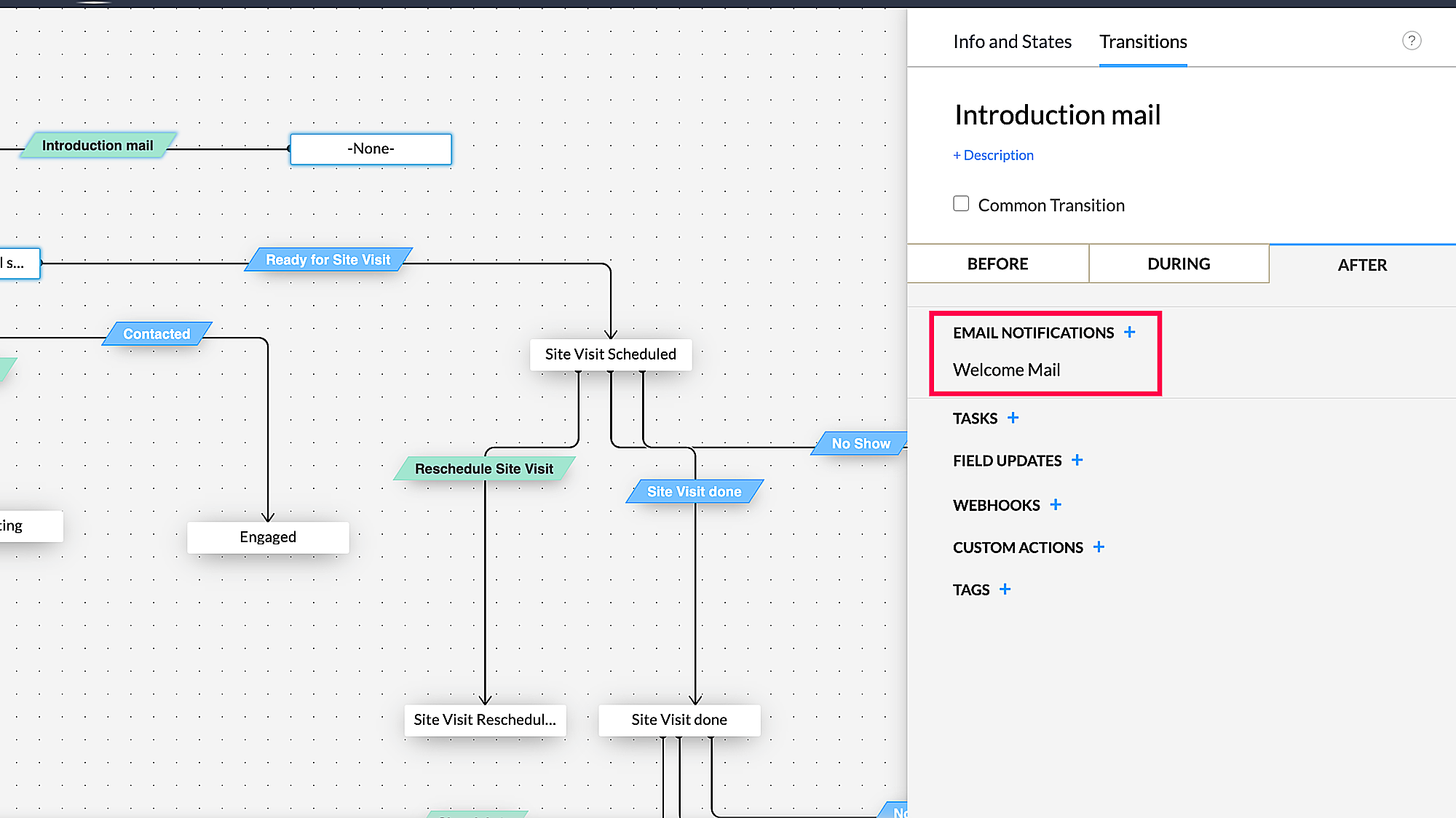
In the transition, 'Ready for site visit', we have asked for the agent to fill in the mandatory fields. Here you can see how it is configured in your CRM:
Creating a blueprint within Zoho CRM is as simple as this. Simply drag and drop and automate the tasks you want to automate which the checks you want to have at each stage. It's that simple.
Zoho CRM Training Programs
Learn how to use the best tools for sales force automation and better customer engagement from Zoho's implementation specialists.
Zoho DataPrep Personalized Demo
If you'd like a personalized walk-through of our data preparation tool, please request a demo and we'll be happy to show you how to get the best out of Zoho DataPrep.
New to Zoho Writer?
You are currently viewing the help pages of Qntrl’s earlier version. Click here to view our latest version—Qntrl 3.0's help articles.
Zoho Sheet Resources
Zoho Forms Resources
New to Zoho Sign?
Zoho Sign Resources
New to Zoho TeamInbox?
Zoho TeamInbox Resources
New to Zoho ZeptoMail?
New to Zoho Workerly?
New to Zoho Recruit?
New to Zoho CRM?
New to Zoho Projects?
New to Zoho Sprints?
New to Zoho Assist?
New to Bigin?
Related Articles
Create a Continuous Blueprint
Unlike a regular blueprint, which is suitable for an intermittent process, a continuous blueprint allows you to design a process that occurs without any pauses. For example, call scripting. Scenario A sales organization wishes to create a continuous ...Your Guide to Zoho CRM Email Tools
Introduction to Email Efficiently nurturing potential customers and building strong relationships is a core function of CRM. While email serves as a primary customer interaction channel, using separate email and CRM systems can lead to challenges in ...Create a system-defined, guided sales process for a step-by-step lead conversion
Edition: Enterprise | Industry: Real Estate | Feature: Blueprint Scenario An Ohio-based real estate firm lists residential properties for sale and rent. The buyers approach the company through marketing activities, agents or brokers, social media ...Blueprint - An Overview
Right from the moment you capture a lead in your CRM system up until deal closure and beyond, your organization may have several sales processes in place. For instance, leads generation and follow-up, deals closure and order management. Each of these ...FAQs: Blueprint
What is a Blueprint and how it is useful for my business? Blueprint in Zoho CRM is a sophisticated tool designed to digitally replicate and streamline a business's offline processes within the CRM software. It's particularly beneficial for companies ...
New to Zoho LandingPage?
Zoho LandingPage Resources















