Fill empty cells
DataPrep allows you to fill the empty cells in a column using the Fill empty cells transform.
To fill empty cells
1. Right-click the column name and select the Fill empty cells option from the context menu.
2. Choose one of the following options from the Fill empty cells using section:
- Previous cell value - Use this option to fill the empty cells with the previous cell value.
- Next cell value - Use this option to fill the empty cells with the next cell value.
- Most frequent value - Use this option to fill the empty cells with the value that has occurred maximum number of times in a column.
- Average value for the column - Use this option to fill the empty cells with the average value in a numeric column.
- Custom values - Use this option to customize a value such as empty, NA, null, etc. to fill the empty cells.
- Formula - Use this option to choose functions and build custom formula expression. To learn more about functions, click here .

DataPrep shows a live preview of the column during the transformation.
3. After selecting the required option, click Apply.
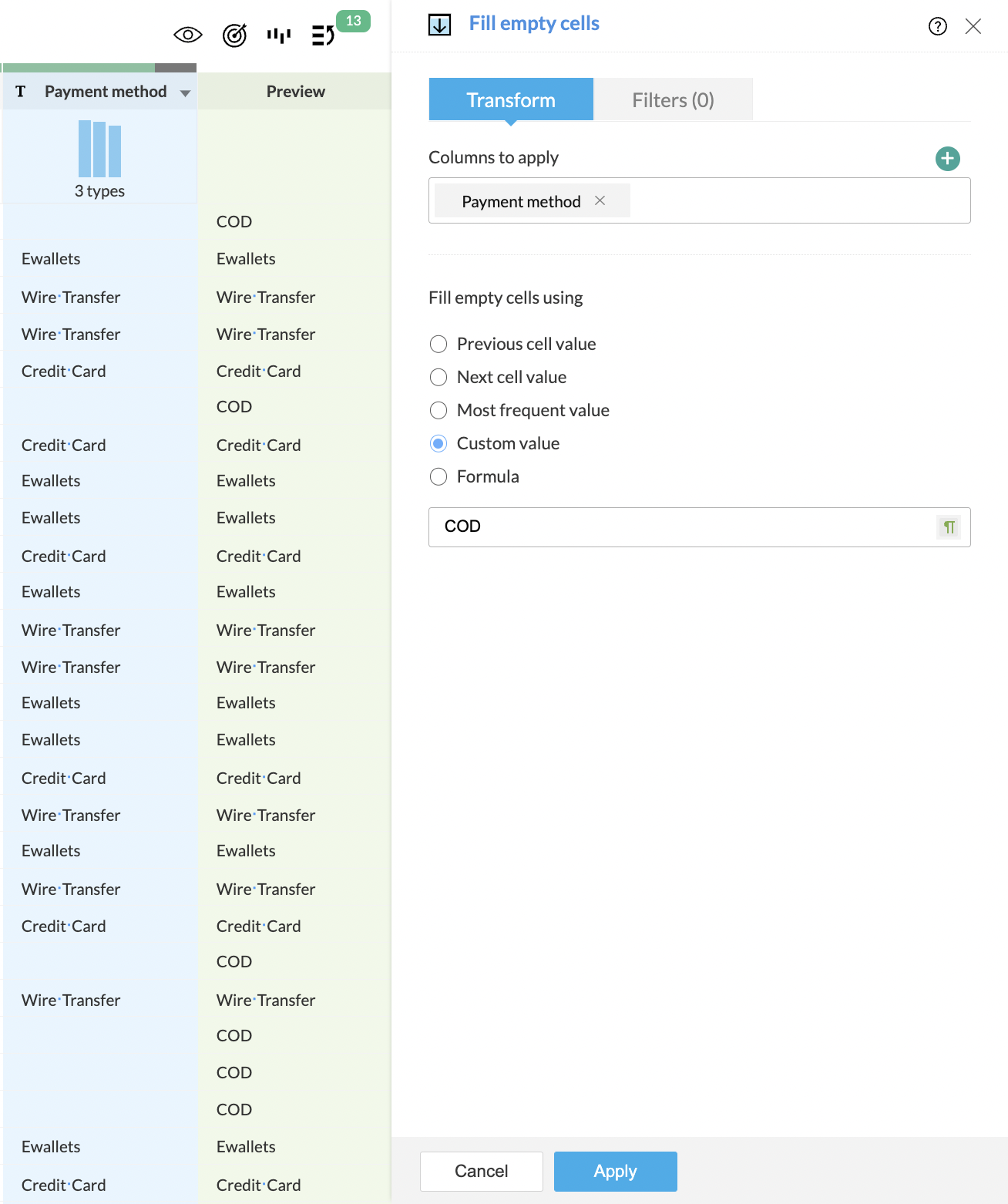
4. You can also apply this transform to multiple columns. Select the required columns using the  option under Columns to apply.
option under Columns to apply.
To apply filters
If you want to apply some filters along with this transform, you can use the filters functionality.
1. Click the Filters tab.
2. Click the  icon and add the required columns in the Filters section. You can also reorder the filters using the drag and drop method.
icon and add the required columns in the Filters section. You can also reorder the filters using the drag and drop method.
3. For every column added, you can select one of the following options from the drop-down:
- Actual: This option lets you filter rows based on the actual values in the column. Click here to know more.
- Data quality: This option lets you filter rows based on the quality of data in the column. Click here to know more.
- Patterns: This option helps you filter rows based on the data patterns in the selected column. Click here to know more.
- Seasonal: This option helps you filter rows based on the seasonal parameters such as quarter, month, week, etc. Click here to know more.
- Outliers: This option allows you to filter rows based on the outliers present in the data of the selected column. Click here to know more.

Note: The filter options are displayed based on the datatype of the column added for the filter.
4. When you add more than one filter to the Filters section, the logical operators, AND or OR appear next to the filters. You can click to toggle the logical operator between AND and OR.
- Using the logical operators, you can combine the conditions and apply logic to determine the rule of precedence. The final expression is displayed in the Criteria expression box. You can click Edit to alter the default expression using logical operators and parenthesis to specify the precedence or the sequential order as to which condition should be evaluated first. Click Save after making the required changes.
- For example, In the expression, ((1 OR 2) AND (3 OR 4)) , at first the condition ( 1 OR 2 ) will be executed and the condition ( 3 OR 4 ) will be executed next. Thirdly, since, the AND operator is used, the filter will be applied when both the conditions are true.
5. You can further drill down to choose specific values based on the filter option selected for each filter, in the next section.
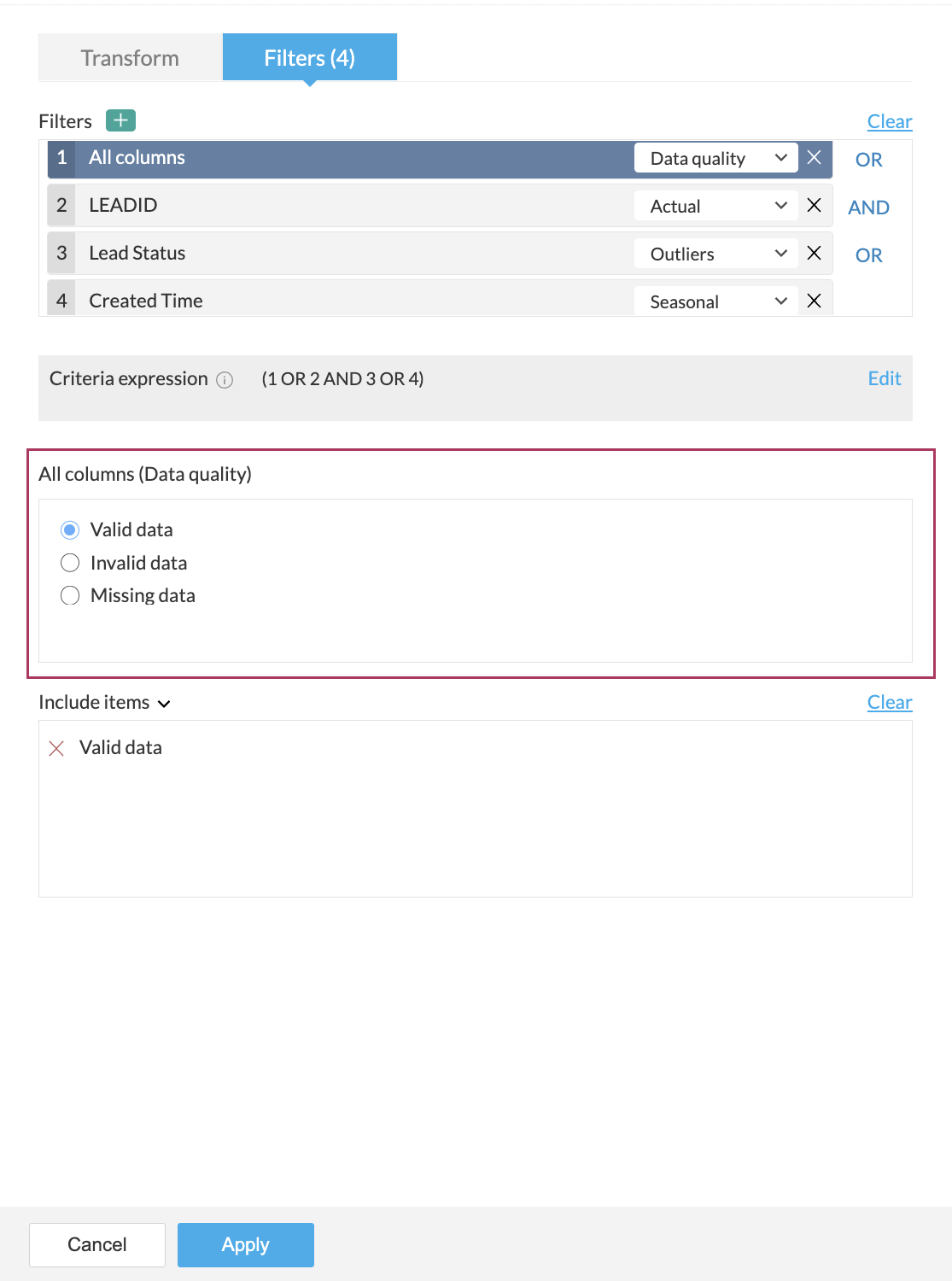
For example, in the above screenshot, the Data quality option is selected for the All columns filter in the Filters section. Based on the selection, further options to filter specific values are displayed in the All columns (Data quality) section.
6. You can choose to include or exclude the selected items in the last section.
7. If you want to remove all the filters for some reason, you can use the Clear button.
8. A live preview of the filter transform is shown as you make changes.
9. Click the Apply button to apply the transform along with the filters.
SEE ALSO
Zoho CRM Training Programs
Learn how to use the best tools for sales force automation and better customer engagement from Zoho's implementation specialists.
Zoho DataPrep Personalized Demo
If you'd like a personalized walk-through of our data preparation tool, please request a demo and we'll be happy to show you how to get the best out of Zoho DataPrep.
You are currently viewing the help pages of Qntrl’s earlier version. Click here to view our latest version—Qntrl 3.0's help articles.
Zoho Sheet Resources
Zoho Forms Resources
New to Zoho Sign?
Zoho Sign Resources
New to Zoho TeamInbox?
Zoho TeamInbox Resources
New to Zoho ZeptoMail?
Zoho DataPrep Resources
New to Zoho Workerly?
New to Zoho Recruit?
New to Zoho CRM?
New to Zoho Projects?
New to Zoho Sprints?
New to Zoho Assist?
New to Bigin?
Related Articles
Column Explorer
The Column Explorer in Zoho DataPrep allows you to search, navigate and control the viewing options of the columns in a dataset. You can search and filter columns with invalid or missing data and fix them quickly. This helps you focus on the columns ...Change case
You can change the case of texts in a column using one of the following options: Upper case (E.g., ZOHO IS THE OPERATING SYSTEM FOR YOUR BUSINESS) Lower case (E.g., zoho is the operating system for your business) Title case (E.g., Zoho is the ...Duplicate Column
Zoho DataPrep allows you to duplicate columns present in your dataset. To duplicate columns 1. Right-click on a column header and select the Duplicate columns option from the context menu. 2. Select the columns from the Columns to duplicate dropdown. ...Dataset transforms
Dataset transform consists of combining and transforming datasets to suit your needs. You can apply the following transforms in a dataset. Deduplicate Row-wise Column-wise Join Append Pivot Unpivot Calculated columns Derive dataset Mark as personal ...Trim spaces
You can use Trim spaces to remove the excess whitespace in the column data. To trim excess whitespace 1. Right-click the column name and select the Trim spaces option from the context menu. 2. Trim can be used to, Remove the following, Leading ...
New to Zoho LandingPage?
Zoho LandingPage Resources













