Understanding the types of Static Reports
The support team operates round-the-clock to ensure uninterrupted customer service and operations. This is why it's important to ensure the team functions smoothly and is equipped to handle exigencies.
For example, in a customer support team of 50 agents handling tickets, chats, and calls, the manager must monitor agent performance and key metrics like availability, ticket resolution time, quality of resolutions, and SLA compliance.
Since these metrics need to be frequently reviewed and validated, Zoho Desk offers nine static reports that benefit admins and agents to assess performance efficiently without revisiting them every time.
Admins can monitor reports like SLA Compliance, Reopened Tickets, and Resolution Time to oversee operations and optimize workflows.
Agents are benefited from reports such as agent availability and agent performance to track their progress and improve service delivery.
Profiles | Reports | Purpose |
Agents & Admin | Agent Availability | Track the login and logout time, and check the working hours of the agents. |
Agent Performance | Monitor an agent's performance with key metrics such as rating, first response time, resolution success, etc. | |
Agents | Incoming Threads | View the response status and SLA metrics of incoming Tickets threads. |
Admin | Lifecycle Report | View the transition of a ticket from one stage to another. |
Reopened Tickets | View tickets reopened at any point of their lifecycle. | |
Resolution Time | View how long it takes your agents to resolve their tickets. | |
Response Time | View how long it takes your agents to respond to their tickets. | |
SLA Tickets | View tickets by their achieved and violated instances for SLA targets. | |
Tickets Stages | Track ticket progress, identify bottlenecks, and improve efficiency by analyzing the time spent in each stage of the ticket lifecycle. |
Agent Availability report
The Agent Availability report tracks the login and logout times of agents.
This report is useful for managers to monitor when agents are available to handle customer queries. They can also find out the amount of time the agents are unavailable during their working hours, which can be used to calculate agent cost per hour.
For example, let's say Laura is the team lead and is responsible for ensuring that the team meets the Service Level Agreements (SLAs) without any hindrances. However, there have been some recent escalations that resulted in SLA violations. Laura can review the Agent Availability Report to identify trends in SLA breaches, instead of micromanaging the team members' login and logout hours to check if they were efficient. By filtering by department and agent, Laura will be able to pinpoint high-ticket volumes during specific shifts. This will help her proactively delegate the workload and add more team members during peak hours.
Clicking on the number of sessions will provide a detailed view of the login and logout time of the agent.
Agent Performance
If a customer support team has 10 agents for a product and the manager wants to assess their performance, there are multiple metrics to be considered before evaluating.
Here are some of the metrics used to measure the agent performance:
- Response Time
- Resolution Time
- Tickets Closed per Day/Week
- First Contact Resolution (FCR)
- Escalation Rate
- Ratings
- SLA violation
The agent performance report provides insights on the above metrics for each agent, helping the manager identify efficiency and train agents on the places required.
For example, if an agent has a higher count of bad ratings or SLA violations, it could indicate they need more training.
Incoming threads
In an organization, there will be multiple sources, such as email, chats, and tickets, through which the customer posts their query. If a manager wants to track the number of queries received on a particular day from a particular channel, then the Incoming Threads report can be used. It helps the manager to assign agents based on the volume of tickets received in each channel. For example, if there are multiple tickets coming in via WhatsApp and not by email, then the manager can reallocate a few agents from the email team to handle whatsapp queries. This will ensure that the customer queries are handled promptly.
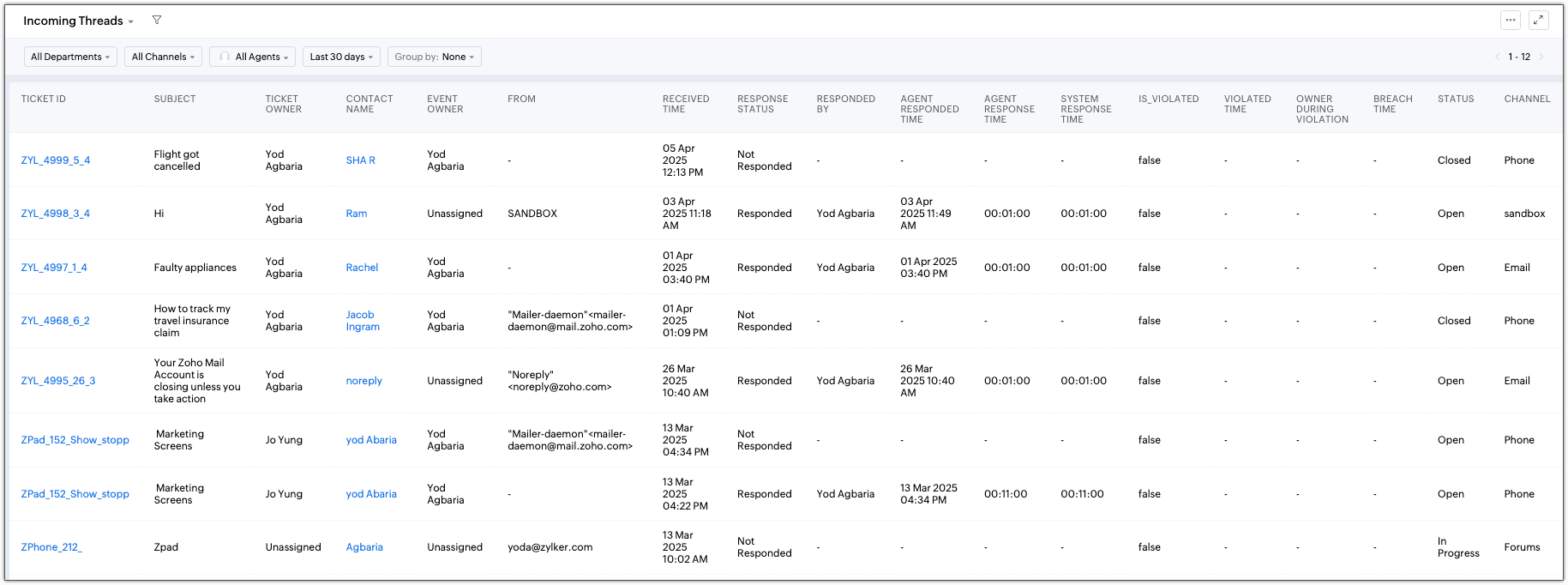
Click the request ID to view the ticket details, and click the contact name to view the details of the contact who raised the query.
Benefits
- Helps managers filter and analyze incoming ticket volume and types
- Tracks the number of open tickets at any time
- Verifies ticket creation and resolution times
- Identifies who resolved each ticket
- Improves resource allocation and time management
- Enhances team productivity and SLA adherence
Lifecycle reports
The lifecycle report helps map project milestones to ticket stages, providing a clear view of a project's progress. Each ticket stage, such as 'Demo Completed,' 'QA Completed,' and 'Dev Completed,' represents a key milestone in the project's journey. By using the lifecycle report, users can easily track where each ticket stands, ensuring the project moves smoothly toward completion.
To track the progress of a ticket, a manager or team lead must review each ticket individually, checking logs to see when the ticket was raised, when the status changed, and the time a ticket spent in every stage.
Reopened Tickets
Tickets can be reopened due to multiple reasons, such as unresolved issues, recurring problems, or dissatisfaction with the resolution provided.
If multiple tickets are being reopened for a specific team, it could indicate that there are some flaws in the resolution process, or agents do not have the in-depth knowledge or the issue requires a different way of handling.
This reopened tickets report can help managers and teams identify patterns, recurring issues, or gaps in the resolution process. By analyzing each ticket, they can identify the areas for improvement to enhance customer experience so that they do not receive recurring similar tickets. For example, they could add tags to these tickets to identify similar issues, or simply create an assignment rule to filter our recurring issues.
Resolution Time
The time required to resolve tickets can vary, with some tickets taking lesser time and others taking longer due to their complexity, dependency on the customer or other departments, or the need for further investigation.
The ultimate purpose of the resolution time report is to measure and track the time the agents take to resolve tickets from the time it was created until they are closed.
If a ticket is showing longer resolution time, the manager can click on the ticket ID to review the details, understand the reasons for the delay, and identify ways to streamline the handling of similar issues in the future. By implementing these insights, agents can resolve similar tickets more efficiently, leading to faster resolutions and improved customer experience.
If the resolution time is shorter, the manager can evaluate how the agent achieved a quick resolution and proactively share these best practices with other agents to boost overall efficiency.
Response Time
Every organization that works with their customers will have a timeframe defined within which an agent should send the first response and subsequent responses.
For example, the team can set an SLA that the first response for any customer ticket must be sent within an hour of ticket creation.
The time that the agent takes to send a response to the customer is calculated as the response time.
If a team has 10 agents, the manager doesn't have to go through each ticket to identify if this response time SLA is met. Instead, the response time report could be used to identify if all the responses are sent on time, or if there is a delay.
If a ticket was raised on January 23rd, but the response was sent on 28th, the manager can review the details to understand the reason behind the delay. This could be due to factors like holidays, lack of awareness of the process, or workload challenges. By identifying the cause, the manager can provide additional training on SLA processes, adjust workload distribution, or plan for additional support during holidays to ensure timely responses in the future.
SLA tickets
Every organization sets a specific SLA to ensure timely and consistent response to customers.
These SLAs define specific time of the support process, such as the response time for a newly created ticket, time taken to close high priority tickets, and duration to close on hold tickets.
The SLA ticket report will highlight the SLAs that were violated, the violation type, and time taken to respond after SLA elapsed.
For example, as per the SLA, all high priority requests must be closed within 24 hours of created. But due to the complexity of the issue, it took 48 hours for the agent to troubleshoot, provide a resolution, and close the ticket. The SLA report will highlight such lapses. Managers can identify the underlying reason and revise SLA guidelines for similar tickets.
Tickets Stages
Similar to the Lifecycle report, the Ticket Stage Report provides a detailed view of each ticket's progress through its stages, helping managers track workflow, identify delays, and address bottlenecks. By analyzing time spent at each stage, managers can improve resource allocation, enhance the workflow, and make informed decisions to ensure a more efficient and transparent process.
Filtering Reports
Reports | Filter |
Agent Availability | This report can be filtered by department, team, role, agents, duration, and can also be grouped by agent and date. |
Agent Performance | This report can be filtered by department, metrics, agents, duration, and date. |
Incoming Threads | This report can be filtered by duration, channel, agents, and can also be grouped by agent, date, channel, and request. |
Lifecycle Report | This report can be filtered by department, lifecycle type, status updated from, status updated to, duration, and can also be grouped by ticket id, status updated from, and status updated to. |
Reopened Tickets | This report can be filtered by teams, channels, agents, duration, and can also be grouped by date, agent, channel, and request. |
Resolution Time | This report can be filtered by teams, channels, agents, duration, and can also be grouped by date, agent, channel, and request. |
Response Time | This report can be filtered by Response time, first response time, channels, agents, duration, and can also be grouped by date, agent, channel, and request. |
SLA Tickets | This report can be filtered by department, SLAs, violation type, teams, channels, agents, duration, and can also be grouped by date, agent, channels, tickets, and SLA. |
Tickets Stages | This report can be filtered by department, teams, channel, agents, duration, and can also be grouped by agent, date, channel, and tickets. |
Zoho CRM Training Programs
Learn how to use the best tools for sales force automation and better customer engagement from Zoho's implementation specialists.
Zoho DataPrep Personalized Demo
If you'd like a personalized walk-through of our data preparation tool, please request a demo and we'll be happy to show you how to get the best out of Zoho DataPrep.
New to Zoho Writer?
You are currently viewing the help pages of Qntrl’s earlier version. Click here to view our latest version—Qntrl 3.0's help articles.
Zoho Sheet Resources
Zoho Forms Resources
New to Zoho Sign?
Zoho Sign Resources
New to Zoho TeamInbox?
Zoho TeamInbox Resources
New to Zoho ZeptoMail?
New to Zoho Workerly?
New to Zoho Recruit?
New to Zoho CRM?
New to Zoho Projects?
New to Zoho Sprints?
New to Zoho Assist?
New to Bigin?
Related Articles
Using Predefined Reports in Zoho Desk
Businesses always rely on accurate data and insights to manage their support operations effectively. However, creating reports every time to fetch desired data can be time consuming. This is where the predefined reports for tickets, articles, ...Understanding the Agent Performance report
One of the most useful reports for monitoring the day-to-day performance of your agents is the Agent Performance report. This report offers detailed statistics on several agent performance metrics and can be configured to show data for one or more ...Creating a Custom Report
Organizations need access to the right data in order to make business decisions efficiently. Reporting tools provide static reports to get an overview of certain predefined metrics such as agent availability, ticket stages, and agent performance. ...FAQs: Lifecycle Report
1. What is a lifecycle report? A Lifecycle Report tracks the various stages of a support ticket from creation to resolution, showing every stage that it goes through (like Open, In Progress, On Hold, Escalated, and Completed). For example, a customer ...Understanding Agent Availability Report
It's important for an organization to know when their support agents log in and log out of work. The Agent Availability report is one of the Static Reports that helps admins track the active working hours of each agent and allows them to regulate the ...
New to Zoho LandingPage?
Zoho LandingPage Resources















