Additonal Options in Leave Service
Additional Options in Leave Service
Additional Options group together some common leave service-related settings. To configure, go to Settings > Leave > Configuration > Additional Options.
Watch our help video on additional options in leave service:
Watch our help video on additional options in leave service:
Let us take a closer look at the options available here:
Holidays and weekends between leave policies
This option can be enabled when any holidays or weekends that fall between the periods of two leave applications (of varying leave policies) are to be considered as leave.
For example, in the configuration depicted in the screenshot, when an employee applies for casual leave on Thursday and Friday and also takes leave on Monday and Tuesday, it includes the weekends (Saturday & Sunday) as leave.
In short, in the above example:
Actual booked leave: 4 days (Thursday, Friday, Monday, Tuesday)
Booked leave is more than 3 days which is more than the configuration excuses.
Weekend days: 2 days
Hence it will be considered as 4 + 2 = 6 days.
Password protection for file export
Enable this option if you want to protect all files exported from the leave service to be password protected. The password will be sent to the exporter's email address. This ensures data is not accessible even if the file is downloaded on a public device or if a perpetrator gains access to the user's system.
Leave cancellation
Here you can define who is allowed to cancel leave requests, including past and upcoming leaves. Set cancellation permissions separately for employees, reporting managers, and approvers. You can also enable partial cancellations and make cancellation reasons mandatory.
Some important points to note regarding leave cancellation:
- Grant leave cancellation permission to the record owner, reporting managers, and approvers by enabling the corresponding checkboxes.
- When approvers are permitted to cancel leave requests, the permission is valid for all level approvers who have already approved the leave cancellation request.
- If you want to allow employees to cancel leave requests partially, then enable Allow partial leave cancellation.
- If a leave request has yet to be approved, it can be canceled by the employee. Partial leave cancellations are only possible for approved leave requests.
- Both full and partial leave cancellations will comply with the past, current, and future leave cancellation settings defined.
- If a reason is to be made mandatory for leave cancellation, enable the Make reason for leave cancellation mandatory checkbox.
- By default, administrators can cancel any leave requests.
- If the organization is not following a pay period, then permitted employees can cancel past leave requests within the current month.
Leave requests for future dates
This setting states how much in advance leave requests can be raised (a year / 2 years / 3 years are the options available).
Google Calendar and Microsoft 365 Calendar integration
Specify the leave display format for synced leaves and set the calendar event status for each leave type.
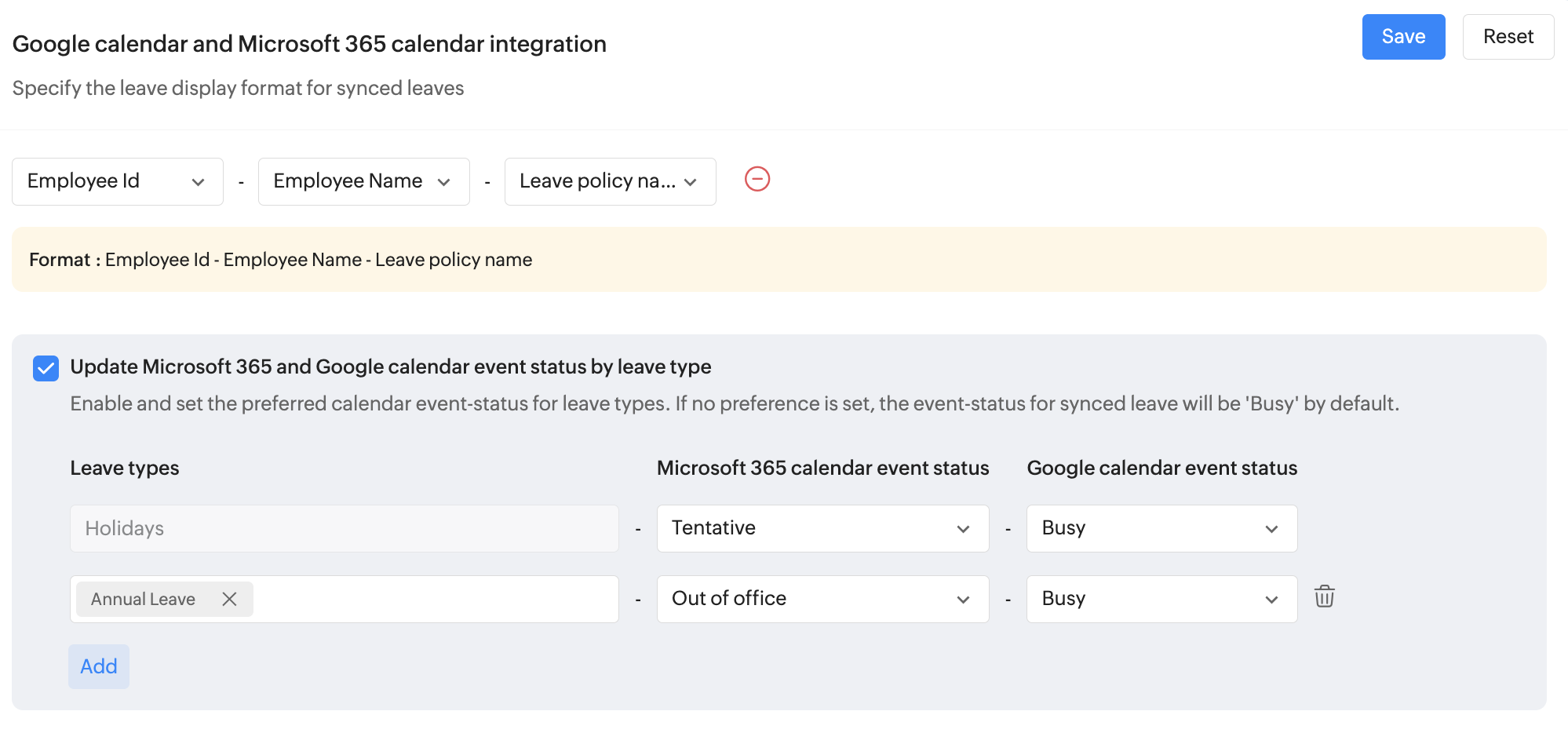
The format configured here will be used for Sync with Google Calendar and Microsoft 365 (if enabled). Learn more
Update Microsoft 365 and Google calendar event status by leave type
Enable this setting to assign a preferred calendar event status for each leave type. If no preference is set, the event status for synced leave will default to "Busy."
The event status will appear in Microsoft and Google Calendars when the corresponding leave is applied in Zoho People. Users must have Microsoft or Google Calendar integration configured to view these details.
Holiday reminder email template
This setting lets you customize the automated reminder email that is sent out to employees about upcoming holidays.
Holiday classifications
Set up holiday classifications to facilitate different pay rates for employees who work on holidays. You can tag these classifications to holidays of your organization's calendar.
Employees can view the holiday along with its classification type, and the classification is also included in related Leave service reports.
In addition to the system classifications, you can click Add Classification to add new holiday classification.
 Example holiday classifications include: Public Holiday, Federal Holiday, Regional Holiday, Weekend Holiday, and more.
Example holiday classifications include: Public Holiday, Federal Holiday, Regional Holiday, Weekend Holiday, and more.Zoho CRM Training Programs
Learn how to use the best tools for sales force automation and better customer engagement from Zoho's implementation specialists.
Zoho DataPrep Personalized Demo
If you'd like a personalized walk-through of our data preparation tool, please request a demo and we'll be happy to show you how to get the best out of Zoho DataPrep.
New to Zoho Writer?
You are currently viewing the help pages of Qntrl’s earlier version. Click here to view our latest version—Qntrl 3.0's help articles.
Zoho Sheet Resources
Zoho Forms Resources
New to Zoho Sign?
Zoho Sign Resources
New to Zoho TeamInbox?
Zoho TeamInbox Resources
New to Zoho ZeptoMail?
New to Zoho Workerly?
New to Zoho Recruit?
New to Zoho CRM?
New to Zoho Projects?
New to Zoho Sprints?
New to Zoho Assist?
New to Bigin?
Related Articles
Leave Reports
To access the various leave reports, navigate to Reports on the bottom left corner of your screen and go to the Organization Reports tab. Here is a detailed look of all the leave reports in Zoho People: Daily leave status Daily leave status report is ...Leave Service for Employees
What is the "Leave" user service? The "Leave" user service refers to the Leave tab accessed through the left bar in Zoho People. It displays all the necessary employee leave related information such as leave summary, leave balance, etc. It allows ...User Service Overview: Leave
What is "Leave" user service? The "Leave" user sevice refers to the Leave tab accesed through the left bar in Zoho People. It displays all the necessary leave-service related information such as leave summary, leave balance, etc. It allows users to ...Leave | Time Off Service Overview
What is the Leave | Time Off Service in Zoho People? Managing leave (time off) is an important part of any HR software, and Zoho People Leave Service enables effortless management of employee leave, right from setting up leave policies to applying ...Leave | Time Off Service Settings - Overview
What is Leave | Time-Off Service settings? Leave service is primarily about facilitating the management of employee absences in your organization. It involves adding leave policies and setting up preferences for compensatory time-off, work calendars, ...
New to Zoho LandingPage?
Zoho LandingPage Resources















