Attendance Reports
To access the various Attendance Reports, navigate to Reports on the bottom left corner of your screen and go to the Organization Reports tab.
Here is a detailed look of all the Attendance Reports in Zoho People:
Daily attendance status
The daily attendance status report gives an insight into the attendance details of users, presented in a vivid pie chart format. See the number of employees who are present today, on duty, on leave, and employees who are on statutory weekends, etc. This can be used to monitor headcount, manage daily provisions, and so on.
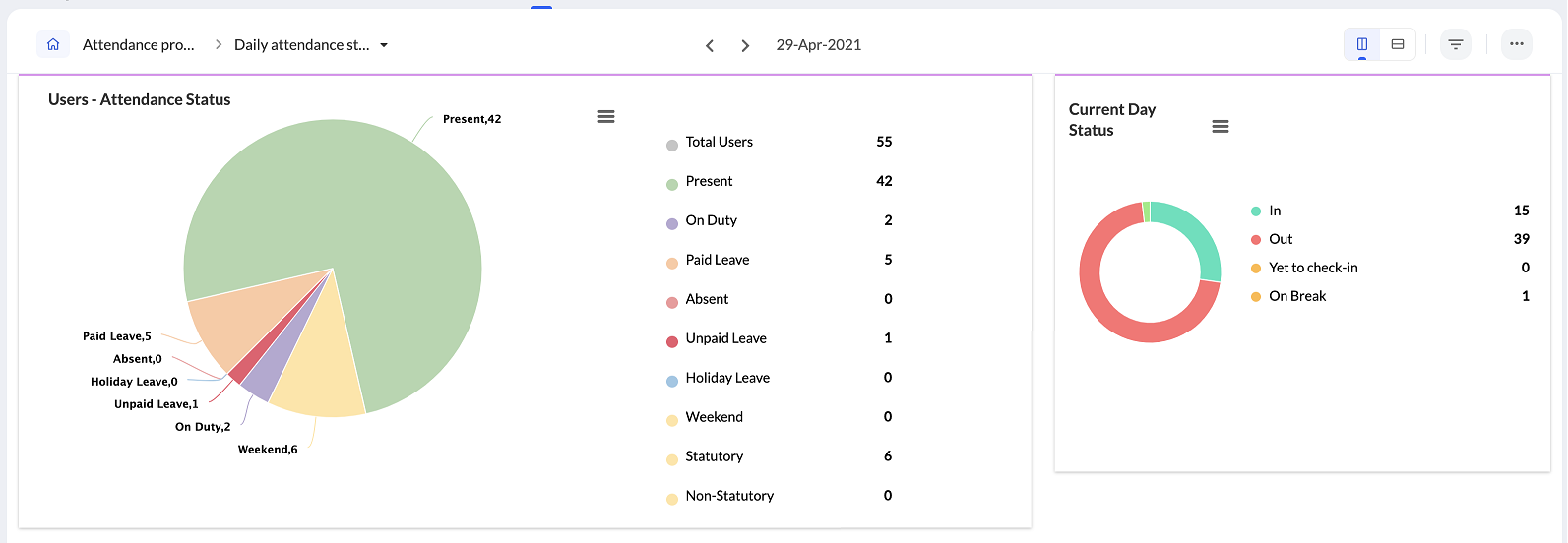
Using the filter icon, you can refine your search based on locations, departments, shifts, etc. The current day status pie-chart shows quick numbers on employees who are in, out, on break, and have yet to check-in today. Click on the ellipsis icon and select the desired option if you would like to Export or Download or Print this report.
Early/late check-in and check-out
The early/late check-in and check-out report can help you get details of those who have come late or early to the office, as well as employees who exited early or late. Entry and exit times are shown based on the shift timings. The report gives details of late entry and early exit, along with the net hours, to quickly see if employees have covered their required work time in the office.
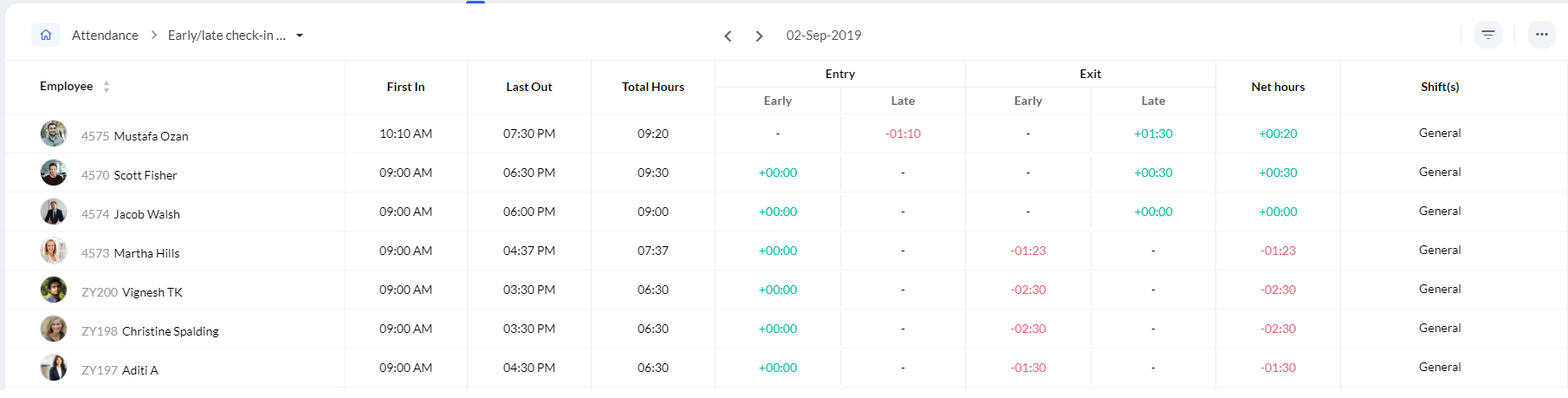
You can also use the filter option to filter based on date, location, first check-in, last check-out, shifts etc. Click on the ellipsis icon and select the desired option if you would like to Export or Download or Print this report.
Employee present/absent status
The employee present/absent status report gives the attendance details of all users for an entire month. You can cycle through various months using the direction markers and choose from either a day or hour view.
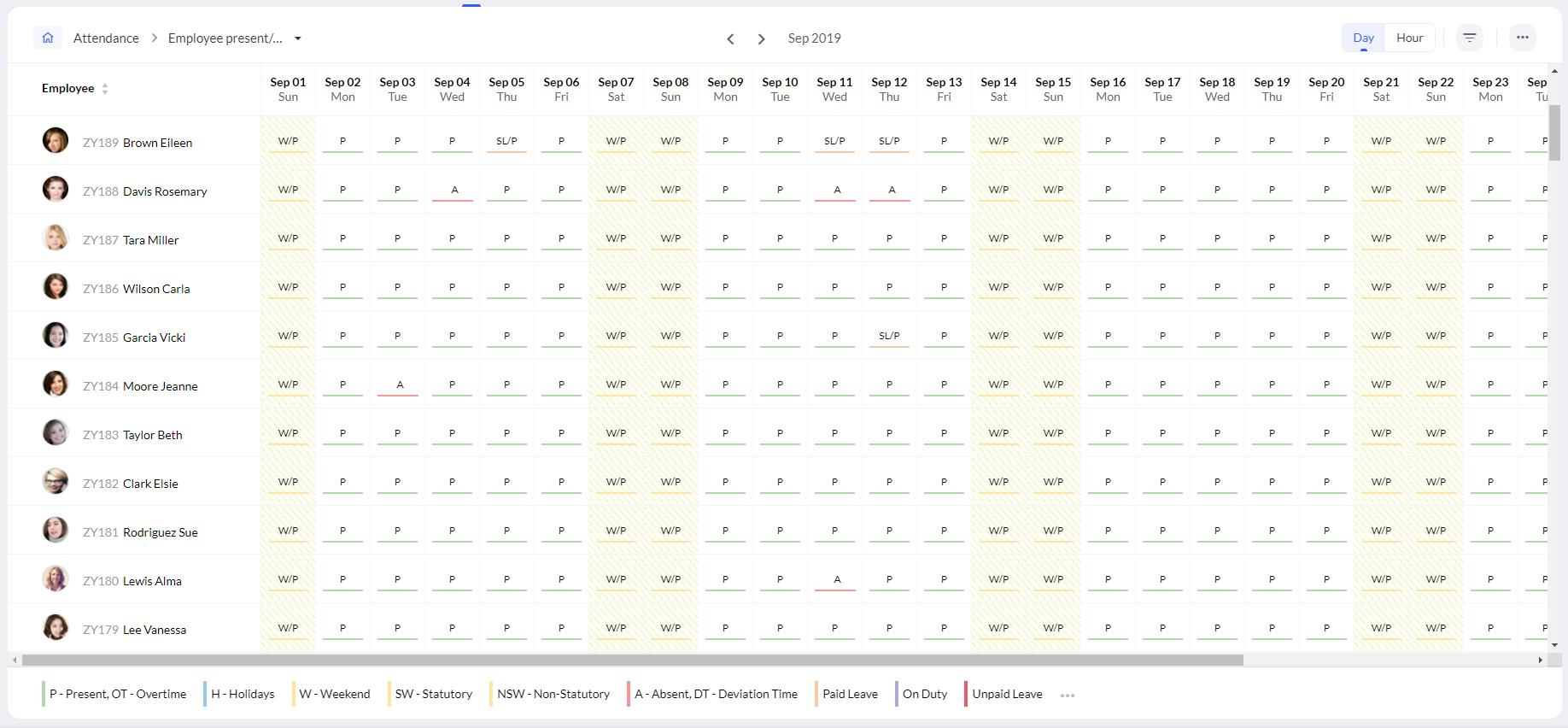
Use the filter option to change period, view attendance for a particular department, entity, location, etc. The legend at the bottom of the report shows the various leave types and the corresponding key color. If you would like to Export or Download or Print this report, click on the ellipsis icon and select the desired option.
Office In and Remote In
This report summarizes whether employees marked their attendance from Office (from the workplace) or Remote (checked in via web or mobile from home or elsewhere). It helps organizations track work modes, monitor on-site presence, and manage hybrid work arrangements effectively.
You can use the filter option to view weekly, monthly or yearly data.
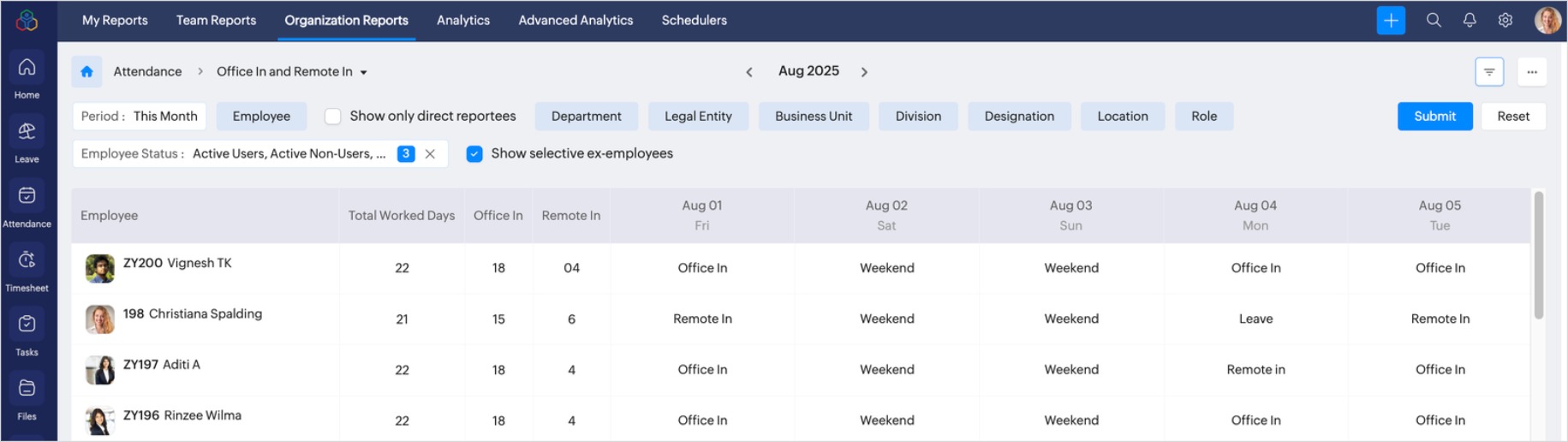
Presence hours break-up
The presence hours break-up report represents an hour-by-hour break-up of an employee's time spent during working hours. See the hours they have worked, payable hours, deviation, permission time, paid break time, and more.
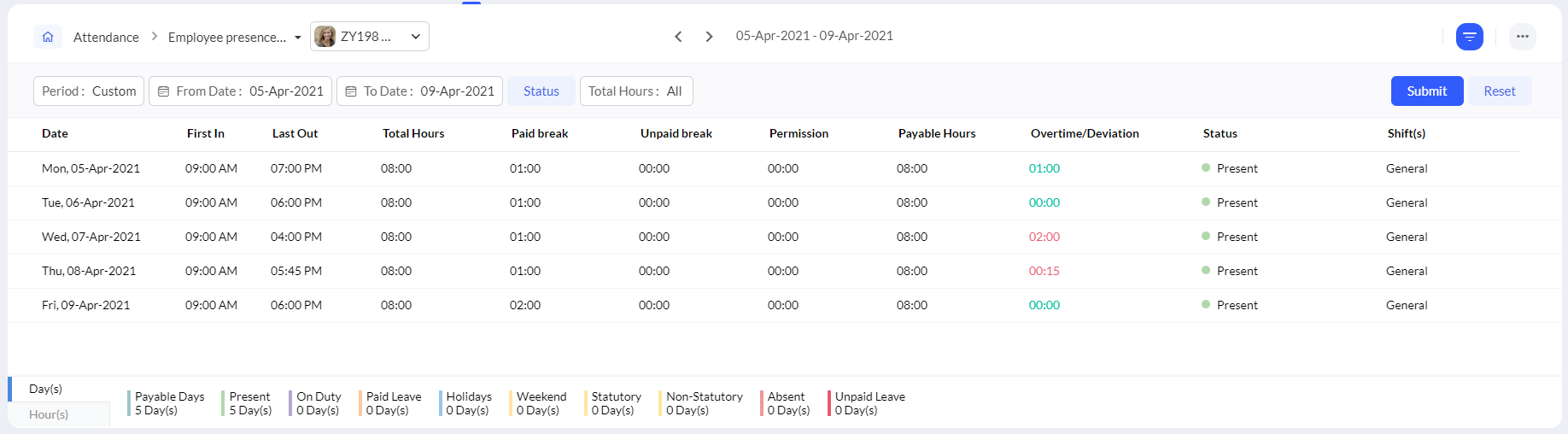
Use the filters to change the period of view. Below the report you can view the total hours/days falling in a corresponding category. Click on the ellipsis icon and select the desired option if you would like to Export or Download or Print this report.
The export option has several options within to customize the output of the exported file:
Here's a closer look a the export options available:
Choose File Format
Select the file type for your export:
- XLS
- XLSX
- CSV
Include All Entries in Export
- All check-in, check-out and break entries: Exports full attendance details.
- Only break entries: Exports only break details.
Include All User Entries for Export
- Tick this box to include records for all users, not just the currently filtered list.
Apply Export Filters (Optional)
Narrow down your export by selecting:
- Location (All Locations or a specific one)
- Department (All Departments or a specific one)
- Role (All Roles or a specific one)
- Shifts (All Shifts or a specific one)
Include Additional Employee Fields (Optional)
Add extra employee information to the exported file by checking the relevant boxes:
- Reporting To
- Legal Entity
- Business Unit
- Division
- Department
- Designation
- Location
- Role
- Export break entries

Did you know that you can export employee break entries easily?
Navigate to Reports > Organization Reports and select "Presence hours break-up" report within Attendance Reports. Within the Export option, select the "Only break entries" option (or select "All check-in, check-out and break entries" option if you need complete data along with breaks) and click Export.
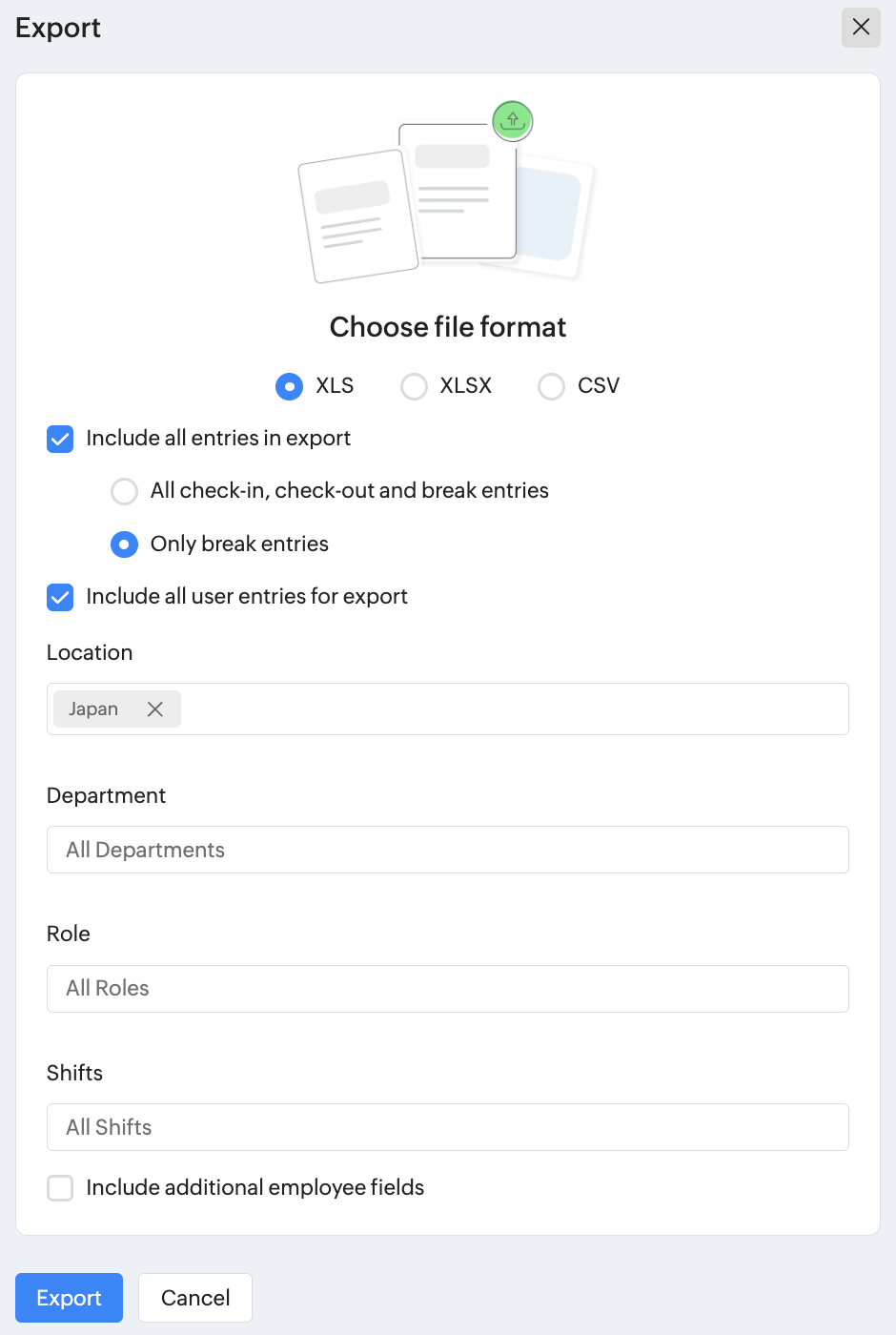
Navigate to Reports > Organization Reports and select "Presence hours break-up" report within Attendance Reports. Within the Export option, select the "Only break entries" option (or select "All check-in, check-out and break entries" option if you need complete data along with breaks) and click Export.
Attendance data for payroll
The attendance data for payroll gives detailed information about the total number of payable days, worked days, expected working days, weekend days, overtime/deviation, and much more in detail for all users. Period can be set using the filter option. This report is handy for HR and management staff to calculate payable days for salary.

Use the filter icon for options to filter by period, view a simple summary, view direct reportees data exclusively, and also view data pertaining to a particular department, location, etc. Click on the ellipsis icon and select the desired option if you would like to Export or Download or Print this report.
The terminologies of this report are explained below:
Expected Payable Days - This refers to the number of days in the selected month that the Organization requires a employee to work.
Payable Days - a. Worked Days - This refers to the days on which the employee has worked. This will be derived from the check-in and check-out.
b. Paid Off - This refers to the Paid Weekends and Holidays. This is dependant on the Settings defined.
c. Total - This is the total of Worked Days and Paid Off.
Expected Working Days - This refers to the total number of days in the month the Organization wants an employee to work. This is dependent on Pay Day/Hours Calculation settings.
Worked Days - This is further divided into Present and On Duty. The total is shown in the Total column.
Paid Off - This refers to the Weekends, Holidays and Leave which fall under the 'Paid' category.
Unpaid Off - This refers to the Leave days and 'Absent' days for which the organization does not pay the employee.
Muster roll
The muster roll report accurately maintains the attendance records of all your employees in a centralized location. This comprehensive report includes the shift and attendance status of your employees, as well as a summary of overall attendance data, including present days, weekends, holidays, payable days, and absences. Using the filter icon, you can filter the report based on your specific requirements. Click on the ellipsis icon and select the desired option if you would like to Export or Download or Print this report. The muster roll report is available in Team and Organization reports. Screenshots below show both the Hours, Days views:
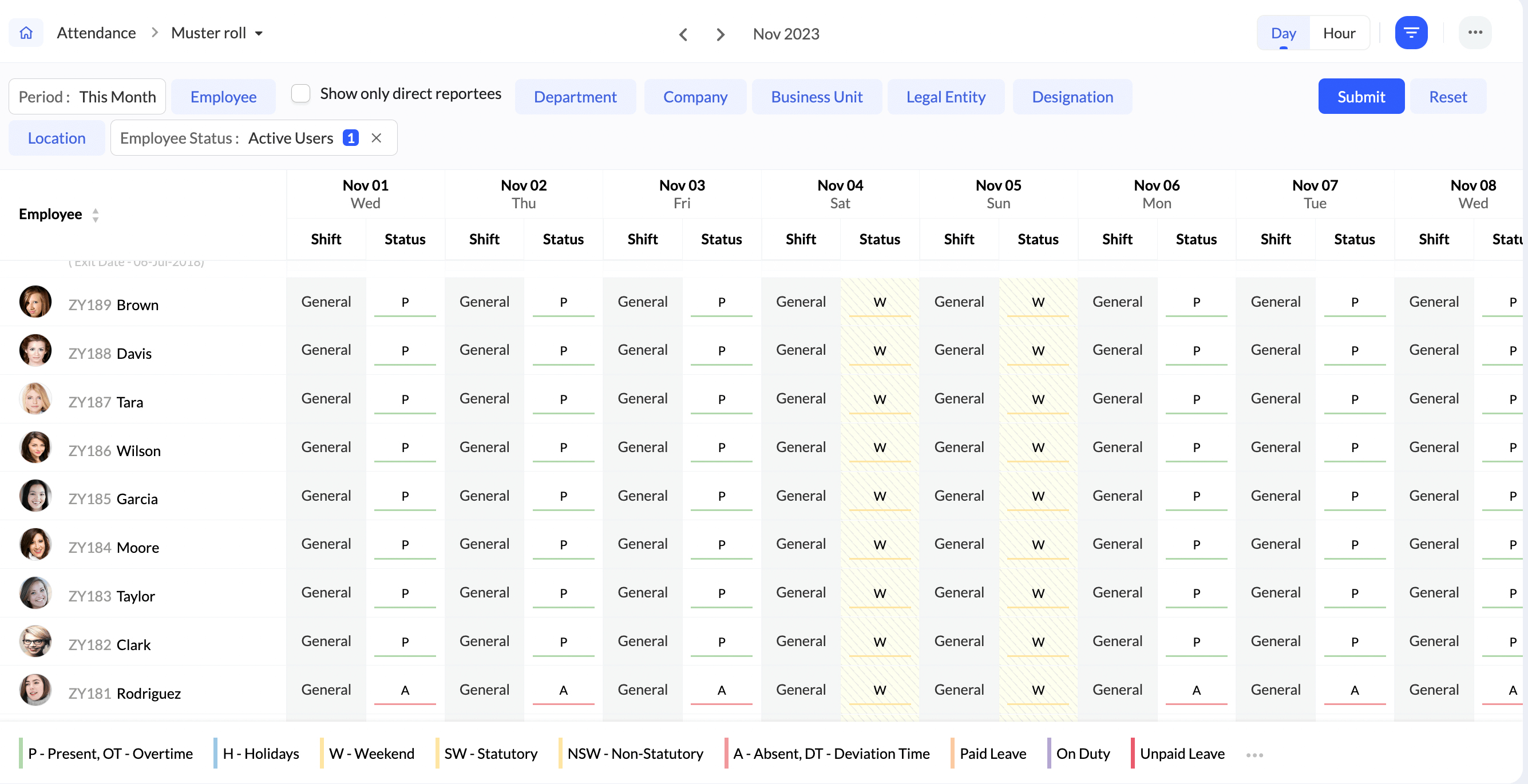
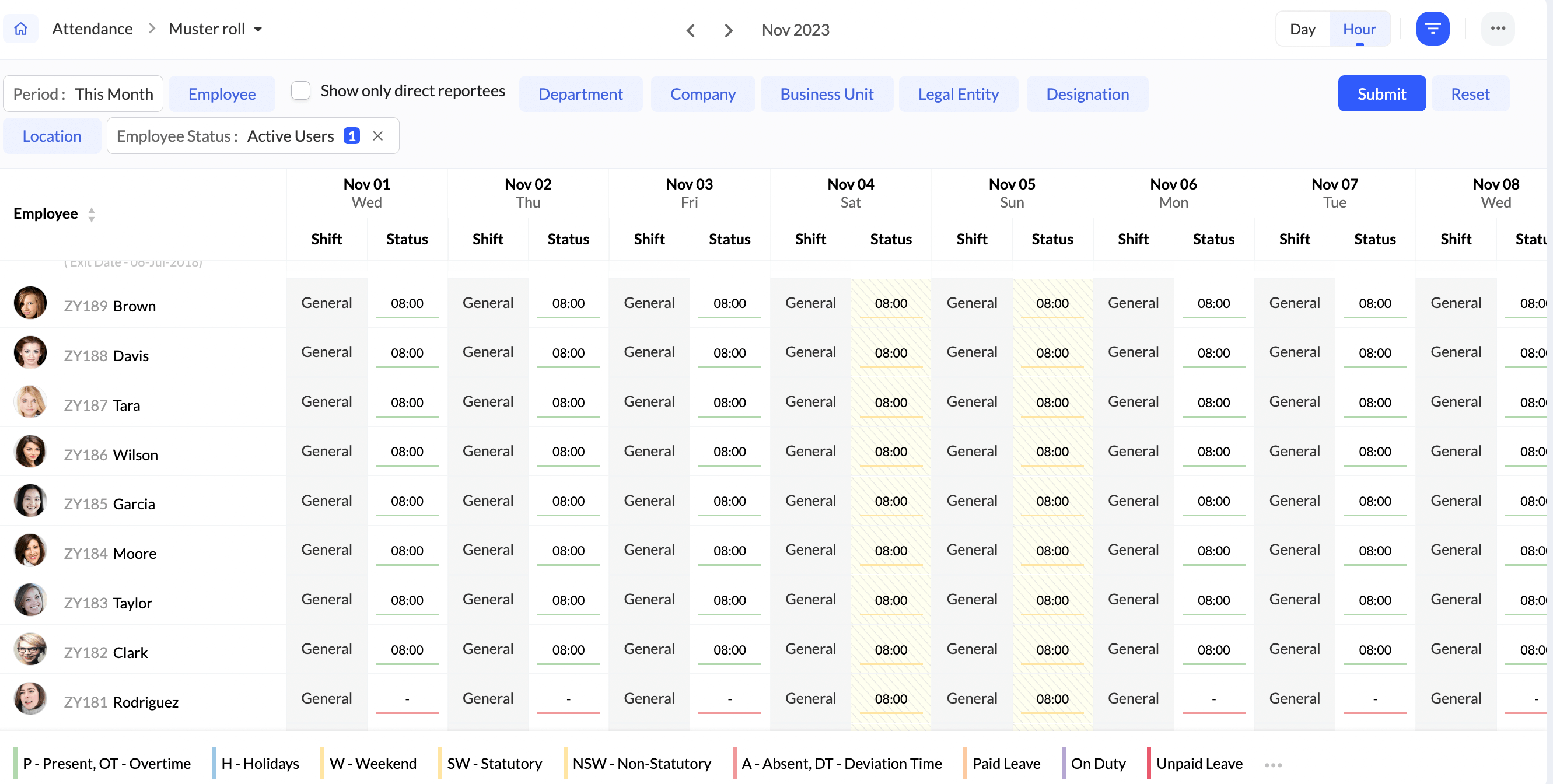
Muster Roll is mostly used by manufacturing organizations (factories).
Overtime details
The overtime details report gives all details pertaining to overtime. If you have overtime recorded for your users, then it is better to keep track of previous balances, balance hours of overtime, etc. Using the filter icon, you can select a particular pay period or view them all at once. You can also select a particular Department or Designation to fine-tune your search. Paid Hours and Adjustment Hours values can be modified and submitted here. The changed values will only reflect in reports and can be used for exporting data, record-keeping, and pay calculations. Adjustment Hours values are used to balance any excessive or inadequate payable hours in the overtime report. Paid Hours can also be increased if necessary. Balance Hours will be carried over to next month.
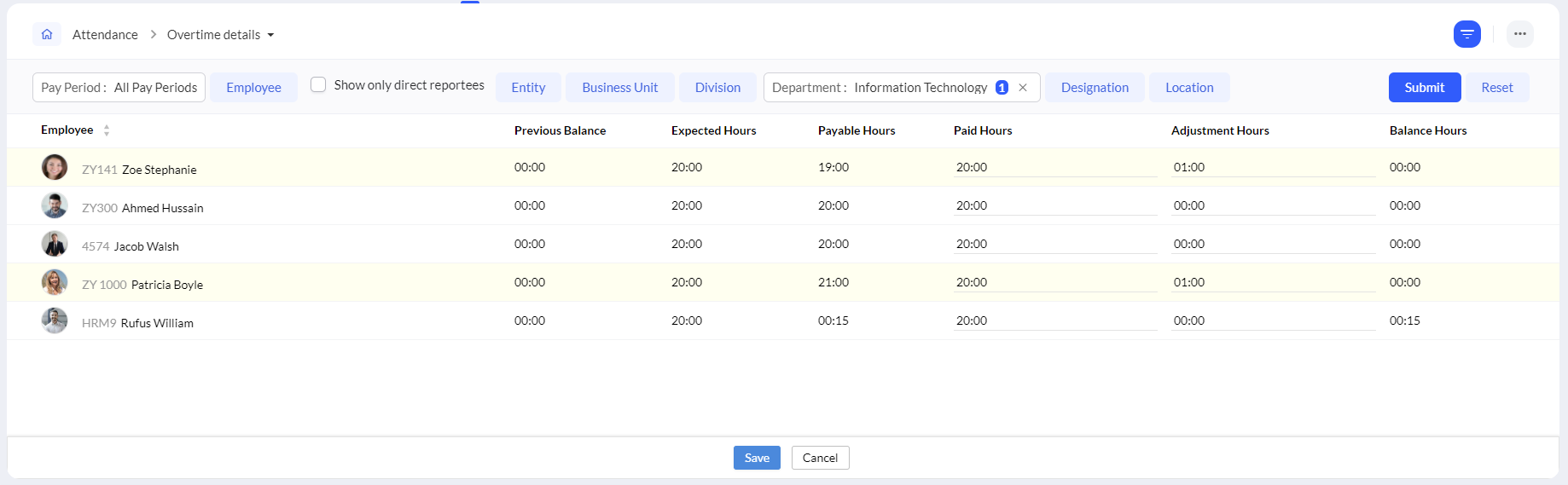
Depending on the pay cycle configured, overtime details can be imported. To import:
- Click on the ellipsis icon and select Import.
- Select an import file format.
- Map the fields.
All attendance reports can be exported in .xls or .csv formats. Additionally, reports can be printed or downloaded as PDFs. These options can be accessed through the ellipsis icon in any report.
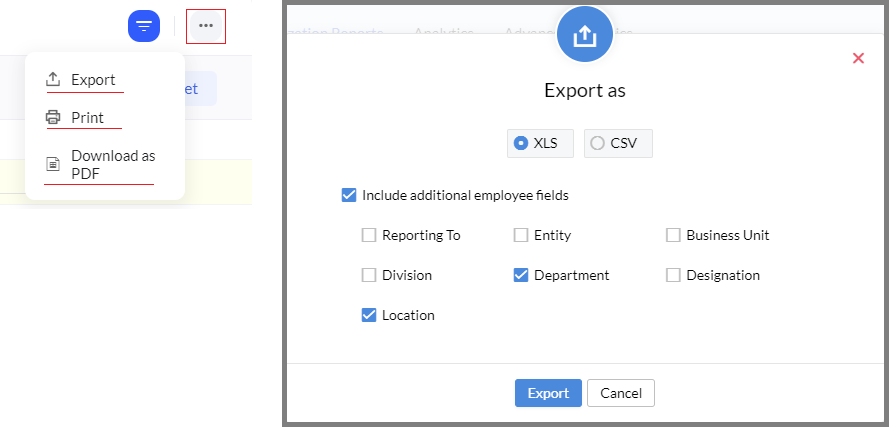
Enable Include additional employee fields checkbox if you want to include additional employee fields from the employee form (even ones not included in a particular report) such as Department, Location, etc.
Overtime Policy Report / Article 36 Report
To view the overtime policy report:
The overtime split-up in the report is based on the overtime policy configuration. Any changes made to the policy will affect the overtime values for the applicable employees.
- Navigate to Reports > Organization reports > Attendance > Overtime policy report ('Article 36 report' for Japan region)
- Click the filter option and select the required overtime policy and click Submit to view the corresponding report.
- At the top right, click on the ellipsis icon to export the overtime report.
Employees' Overtime Data in ReportsOvertime data
- Regular Work Hours: Standard or scheduled working hours an employee is expected to work during a workday.
- Daily Overtime: Hours worked beyond the standard or scheduled work hours in a single day.
- Daily Extended Overtime: Hours worked beyond the daily overtime hours.
- Weekly Overtime: Hours worked beyond the standard or scheduled total working hours in a calendar week.
- Weekly Extended Overtime: Hours worked beyond the weekly overtime hours.
- Monthly Overtime: Hours worked beyond the standard or scheduled total working hours in a month.
- Monthly Extended Overtime: Hours worked beyond the monthly overtime hours.
- Weekend Overtime: Hours worked on weekends within the standard or scheduled working hours.
- Weekend Extended Overtime: Hours worked on weekends beyond the weekend overtime hours.
- Holiday Overtime: Hours worked on holidays within the standard or scheduled working hours.
- Holiday Extended Overtime: Hours worked beyond the holiday overtime hours.
- Late Night Regular: Hours worked during late-night periods, typically between 10:00 PM and 6:00 AM, based on your organization’s Late Night Hours settings, are recorded as late night regular hours.
- Late Night Overtime: Overtime hours that fall within the late-night period are recorded as late night overtime.
- Late Night and Holiday Hours: Hours worked on late-night hours that overlap with public holidays. For example, if late-night hours are from 10:00 PM to 6:00 AM and a public holiday begins at midnight, the hours from 12:00 AM to 6:00 AM are considered late night and holiday hours.
Zoho CRM Training Programs
Learn how to use the best tools for sales force automation and better customer engagement from Zoho's implementation specialists.
Zoho DataPrep Personalized Demo
If you'd like a personalized walk-through of our data preparation tool, please request a demo and we'll be happy to show you how to get the best out of Zoho DataPrep.
New to Zoho Writer?
You are currently viewing the help pages of Qntrl’s earlier version. Click here to view our latest version—Qntrl 3.0's help articles.
Zoho Sheet Resources
Zoho Forms Resources
New to Zoho Sign?
Zoho Sign Resources
New to Zoho TeamInbox?
Zoho TeamInbox Resources
New to Zoho ZeptoMail?
New to Zoho Workerly?
New to Zoho Recruit?
New to Zoho CRM?
New to Zoho Projects?
New to Zoho Sprints?
New to Zoho Assist?
New to Bigin?
Related Articles
Leave Reports
To access the various leave reports, navigate to Reports on the bottom left corner of your screen and go to the Organization Reports tab. Here is a detailed look of all the leave reports in Zoho People: Daily leave status Daily leave status report is ...Reports in Zoho People
What is reports space in Zoho People? Who is it for? Reports is a consolidated space for all reports from the various services in Zoho People. Reports are useful for providing actionable insights and giving a bird's-eye view of what is going on in ...Settings in Zoho People 5.0
What can you do in settings? Settings lets you set up and fine-tune Zoho People to handle all your organization's HR Processes. It Includes: Setting up your organization's information in Zoho People. This includes basic details such as name, type of ...Operations in Zoho People 5.0
What can you do in Operations in Zoho People? Manage your employees and organization, and perform day-to-day HR processes in operations. For example, while setting up policies is performed in settings, viewing relevant data, modifying, or updating ...My Space Tab in Zoho People
What is My Space tab? My space is an exclusive space that revolves around the employee, the user who is currently accessing Zoho People. This space has access to reminders, approvals, and all of the important data that the employee would need to act ...
New to Zoho LandingPage?
Zoho LandingPage Resources















