Performance Reports
Here is a detailed look at all the reports that are part of Performance in Zoho People.
To access the various performance reports, navigate to Reports on the bottom left corner of your screen and go to the Organization Reports tab.
Goals
This report is three-fold. It displays Goals, Goals status, and Employees with no Goals.
Under Goals, it lists details of all employees' goals in your organization including the due date, progress, and priority.
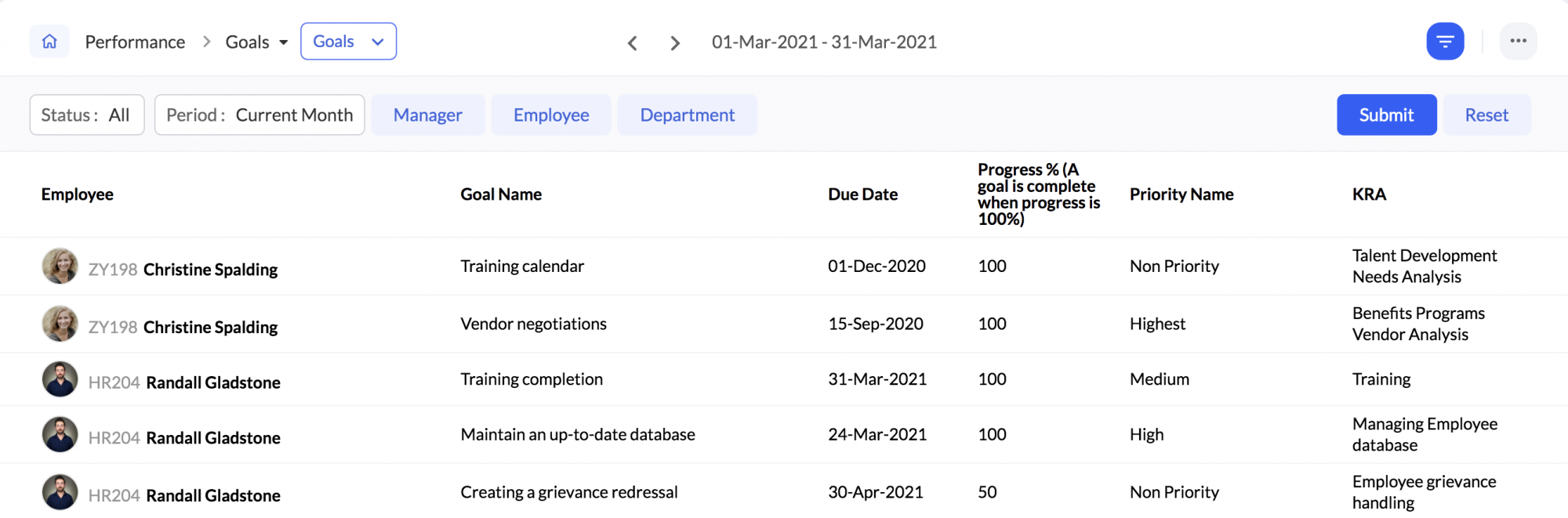
To get a focused view of the goals status of a particular employee,
- Select Goals status in the drop-down.
- Click on the filter.
- Select the employee from the filter and hit Search.
To view the list of employees without any goals associated to them, select employees with no goals.
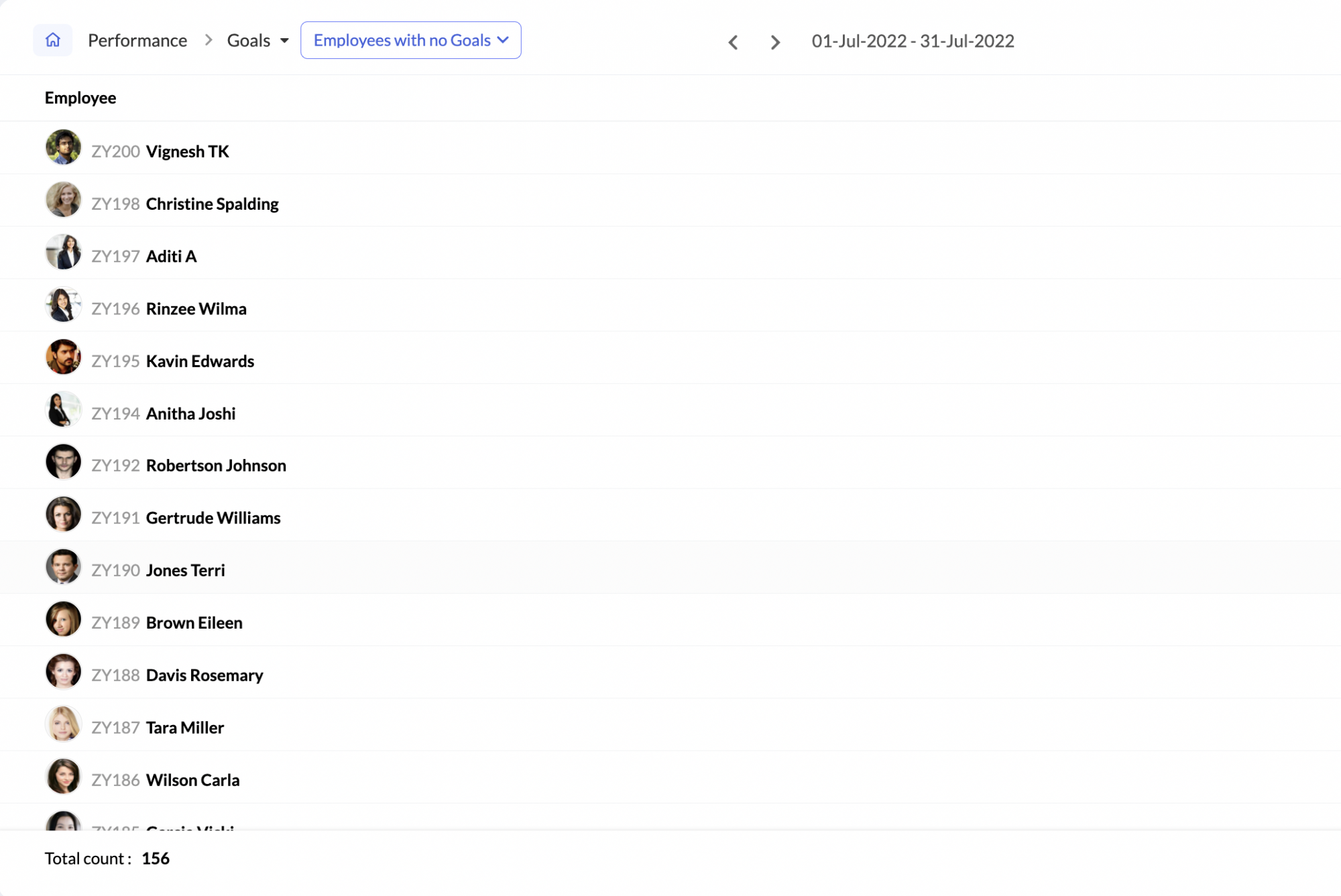
Employee skill sets
This report helps you view the various skill sets of an employee.
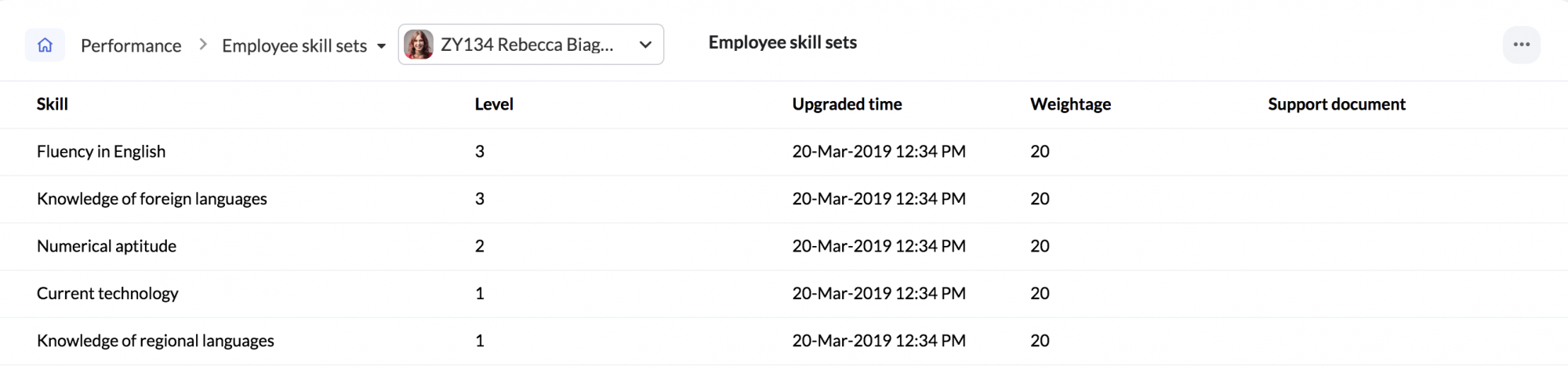
To view the growth of a particular skill set of that employee, click on that skill set.
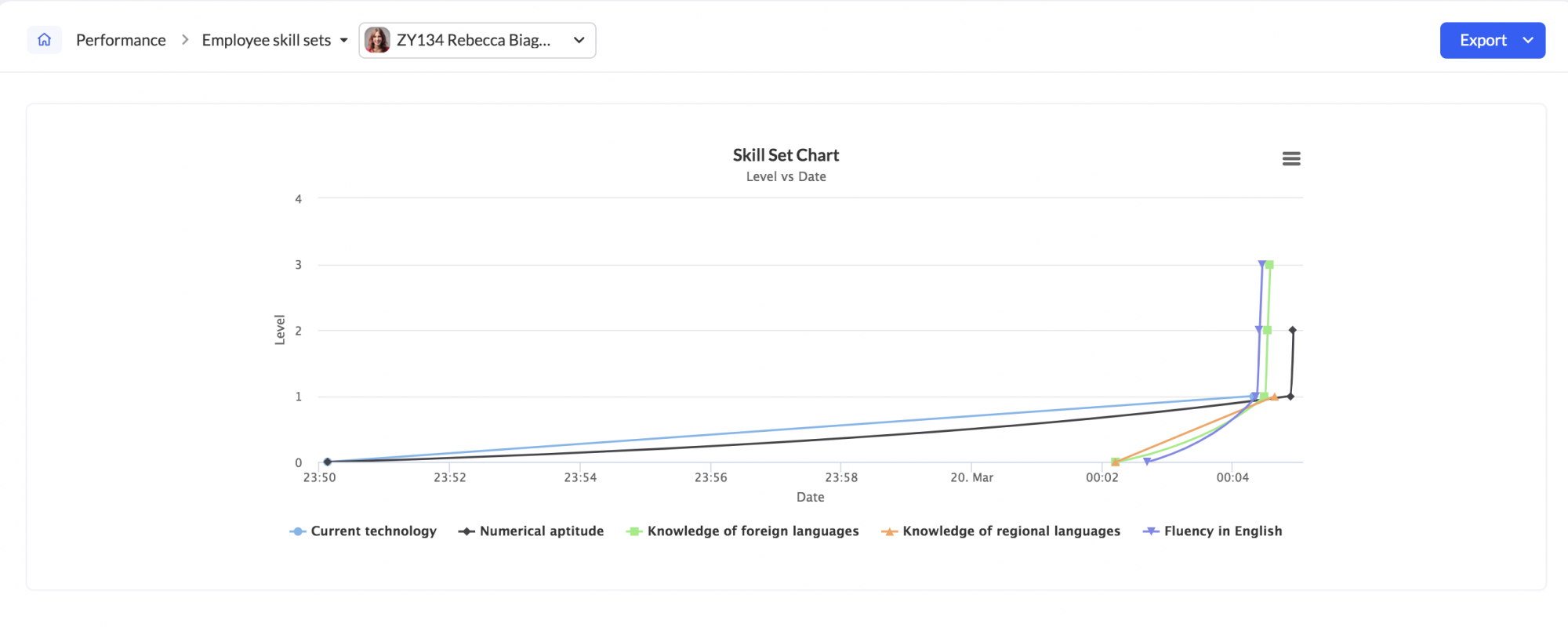
Let us consider this case. The reporting managers would like to see the list of employees in the organization who are proficient in a particular skill set. This is possible by making use of this report.
When reporting managers have access to the entire organization's skill set, it is easier for them to know the count. To enable this, follow the steps given below.
- From your home page, go to Settings > Performance > Configuration > Skill Set
- Go to Skill Matrix
- Under "who can access the skill set matrix?" Select Manager
Now, all users who are in the role of a Manager can view the skill set matrix across the organization.
To view employee who have no skill sets tagged to them, select Employees with no Skill Set from the drop-down.
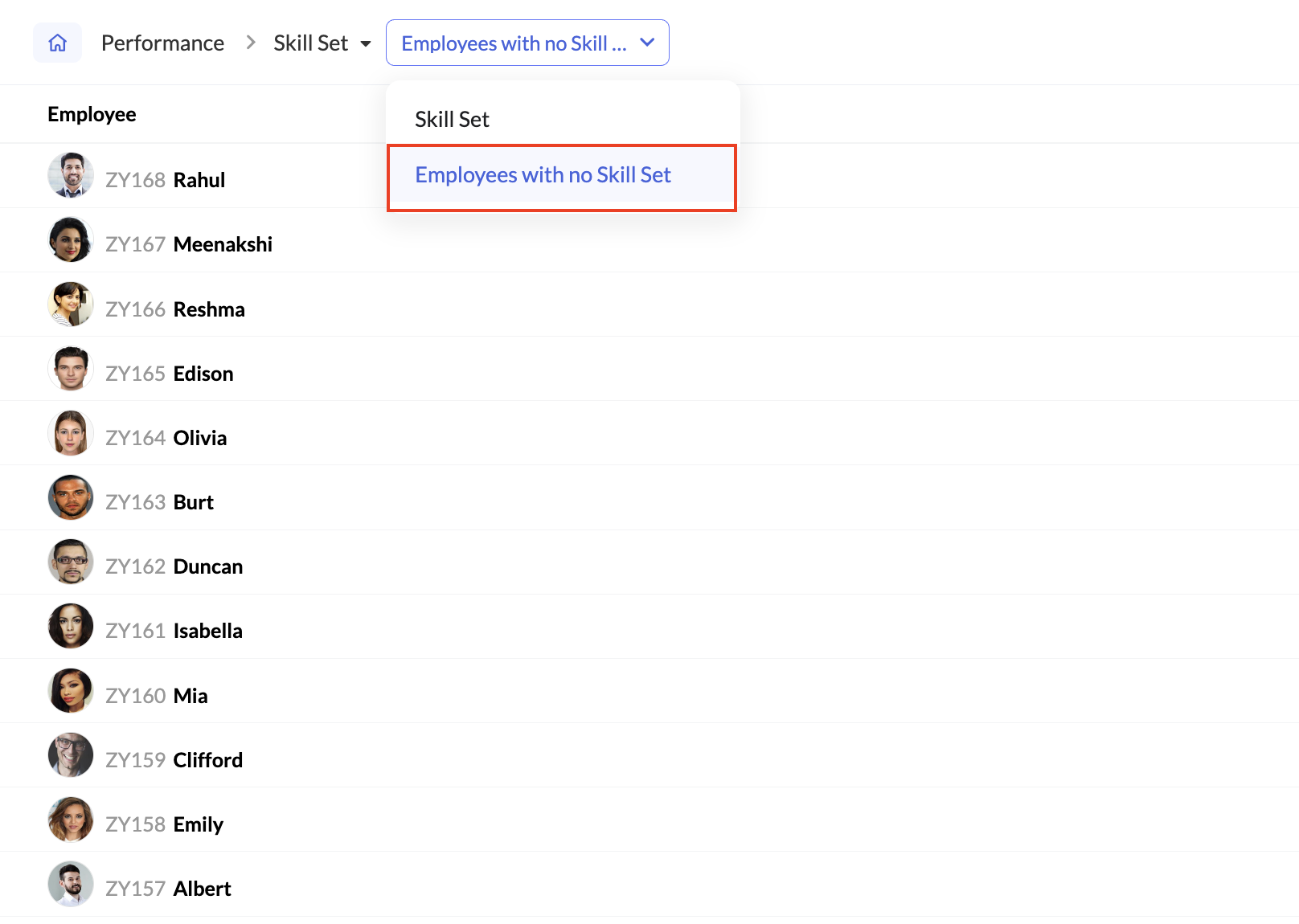
Skill Set reports can be exported in three ways by clicking the Export option.
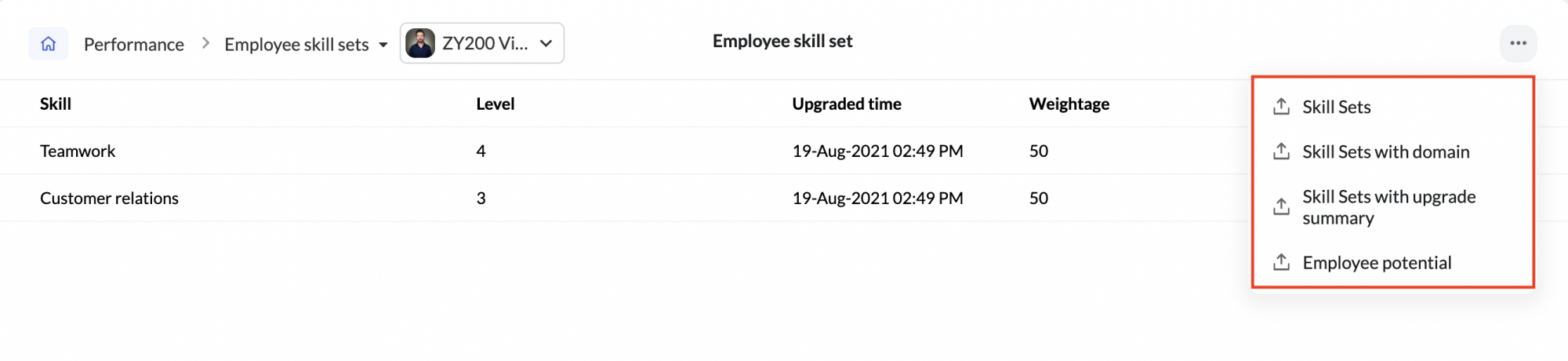

Skill Sets - contains the name of the employee, name of the skill, latest upgrade with time, corresponding weightage, and score.
Skill Sets with upgrade summary - contains the name of the employee, name of the skill, all the upgrades with time, corresponding weightage, and score given for each.
Skill sets with domain - contains the name of the employee, skill name, upgraded time, weightage, level and domain.
Employee Potential - contains the name of the employee, employee potential level, and percentage.
Feedback on employee
This report is two fold: Feedback and Feedback Count.
Feedback displays the details of feedback given - the category, actual comments shared and by whom it was given.
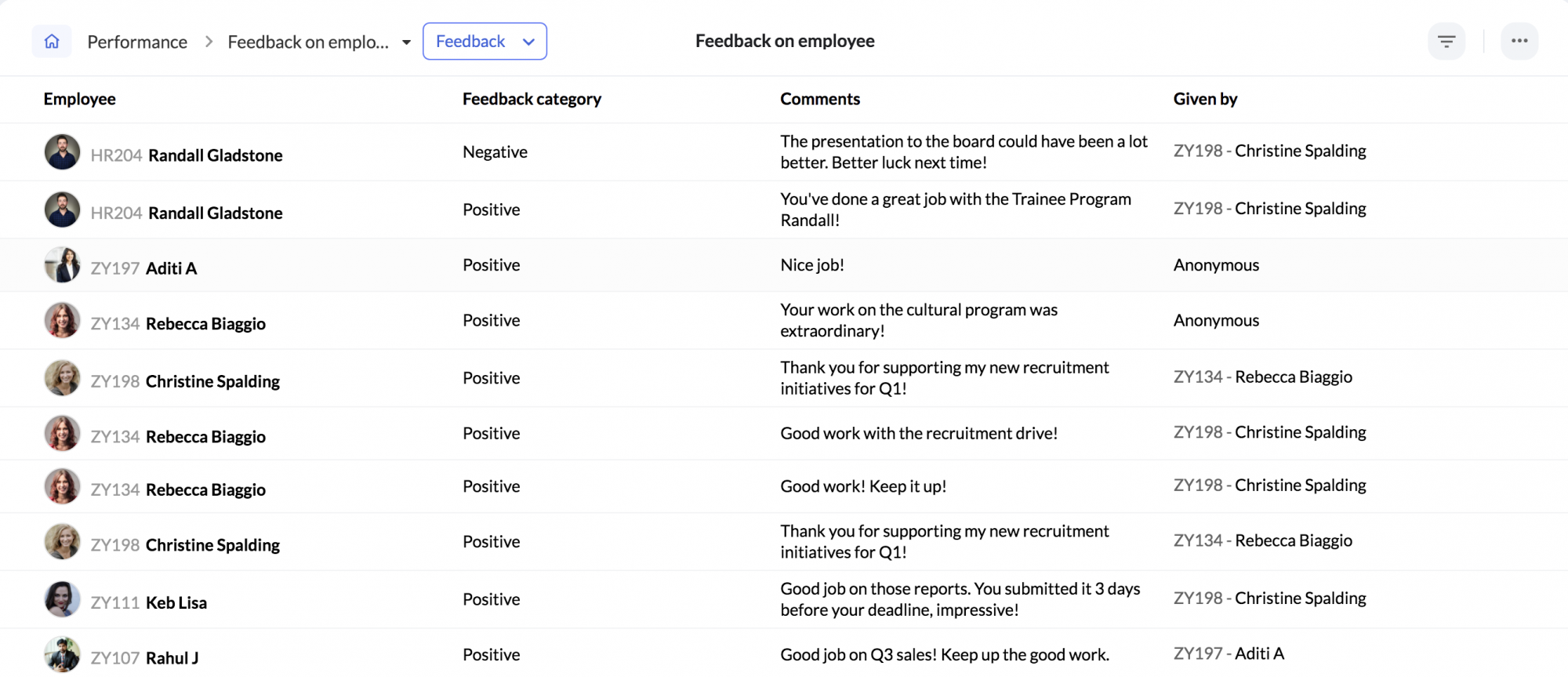
Feedback count report displays the count of all the feedback types received by each employee.

To view the feedback received by a specific employee,
- Go to filter.
- Select the specific Employee.
- Click Search.
Click on each employee to view the comments they have received.
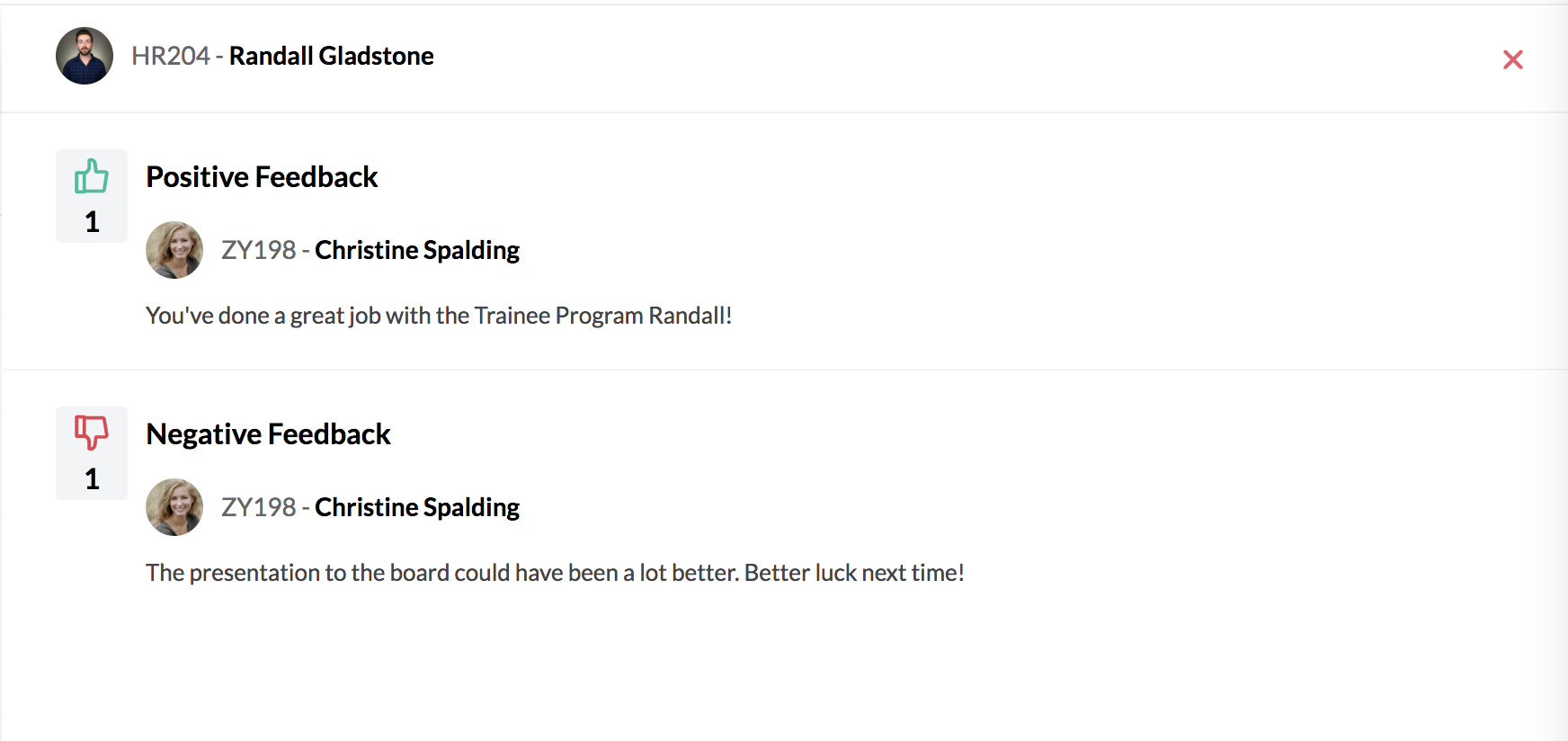
Both the feedback report along with the comments can be exported.
Continuous Review
To access continuous review reports, navigate to Reports > Organization Reports > Performance > Continuous Review.
The following 4 continuous review reports are available:
- Continuous review status: Displays the completion status of self review and manager review for each review period of a continuous review cycle.
- Continuous review ratings: Displays the rating value of self and the reviewer for each review period of a continuous review cycle.
- Continuous review average: Displays the average rating of a continuous review cycle. The average is calculated based on the rating given across all review periods within the continuous review cycle.
- Continuous review summary: Display all continuous review data for the selected time period. Summary of ratings in goals & KRAs with info on rater, Final rating, etc.

Click on the filter icon and set the From Date and To Date, and Click Submit to view specific data. You can also search for records corresponding to a particular reviewer, employee, or department using the provided options.
Export Continuous Review Report
To export Continuous Review data, select the Export option from the ellipsis icon of the required report, choose the preferred export format, and click Export
To export Continuous Review data, select the Export option from the ellipsis icon of the required report, choose the preferred export format, and click Export

You can select Self and Reviewer options when exporting the Continuous review summary report.
The export file will be sent to your email as a ZIP file, and the password to open it will be included in the email.

The Continuous Review Summary report export includes detailed module-wise ratings and overall ratings from both self and manager reviews.
Appraisal status
Appraisal status shows the status of the various reviews that are part of the current appraisal cycle. The number of completed and pending reviews and the number of approved and rejected reviews are displayed here.
By default, the chart view is displayed. The chart view provides a quick overview representation of the various reviews, along with various counts such as completed, pending, approved, and rejected review counts.
To view the appraisal status of a different cycle, click on the filter icon and choose a particular appraisal cycle from the drop-down menu.
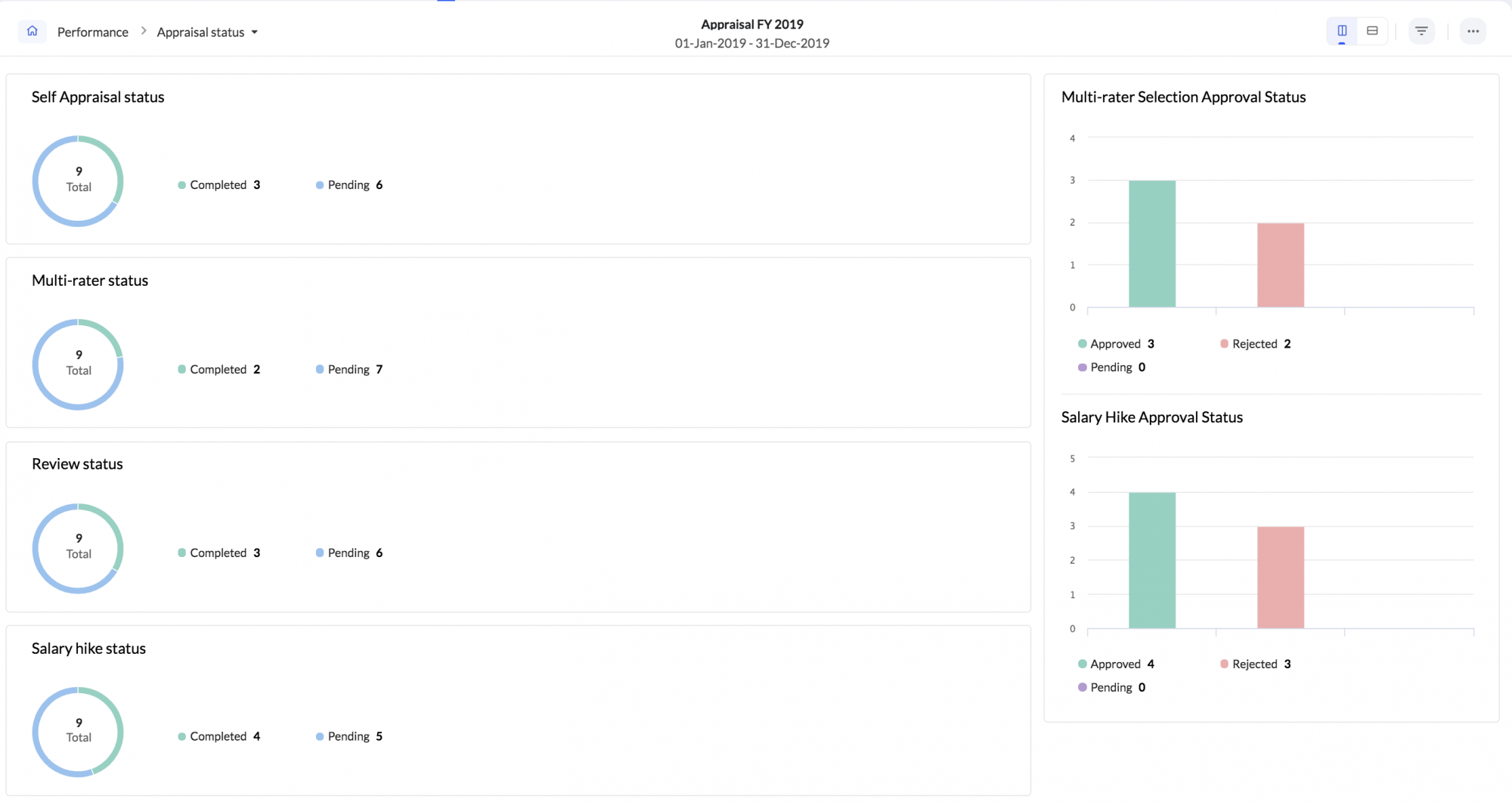
However, if you would prefer a list view, which displays the status of the various reviews for all your reportees, you can use the list view option.
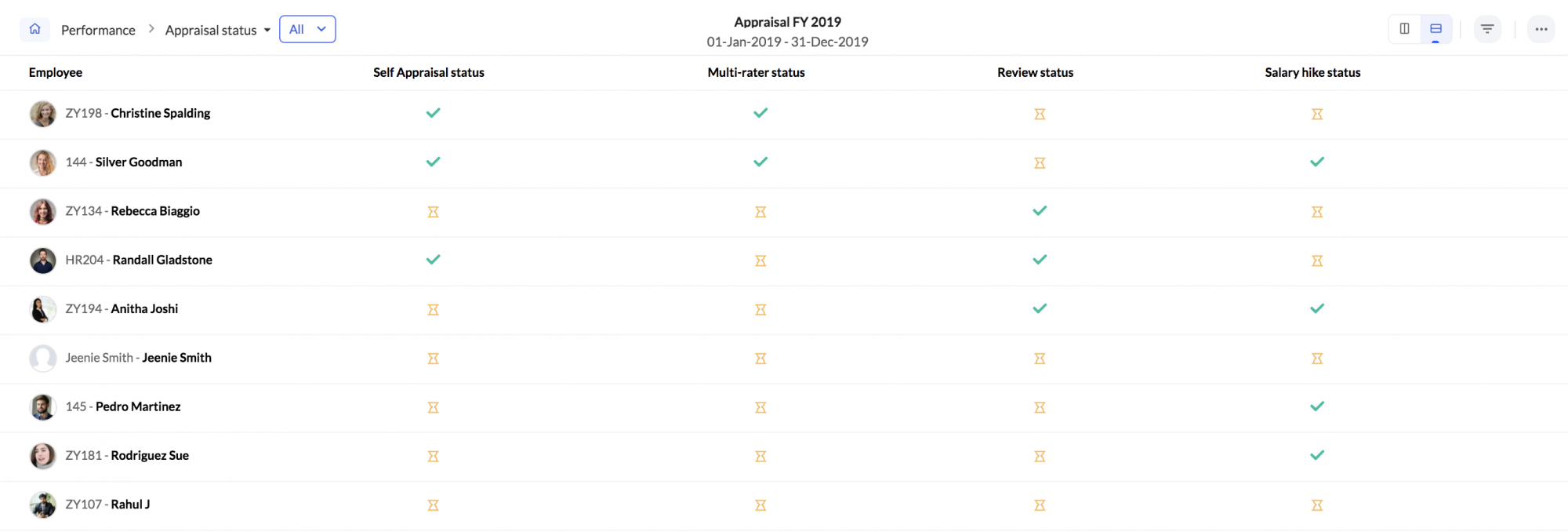
To switch between specific review processes, select the process you want to view from the drop-down.
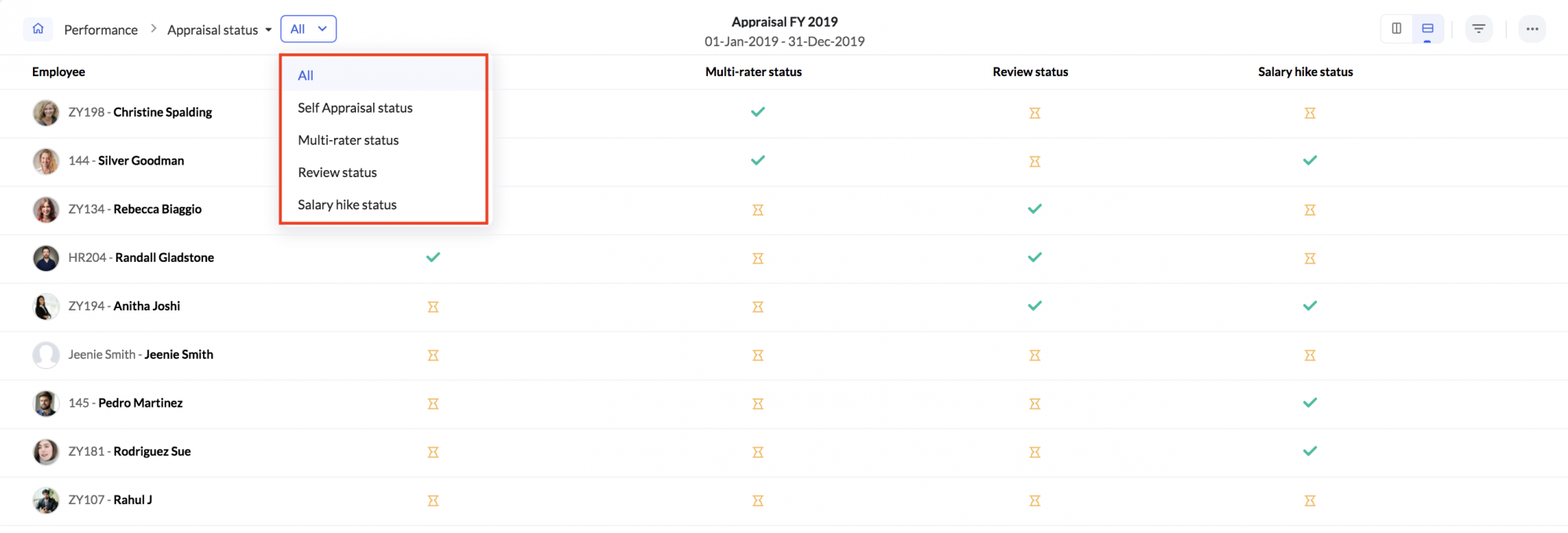
Furthermore, if you would like to dive deeper into the review status, see who the reviewer was, the multi-raters, the feedback status, including details of the levels of reviewers, the hike appraiser, approval status, and so on. Simply select a particular employee to take a look.
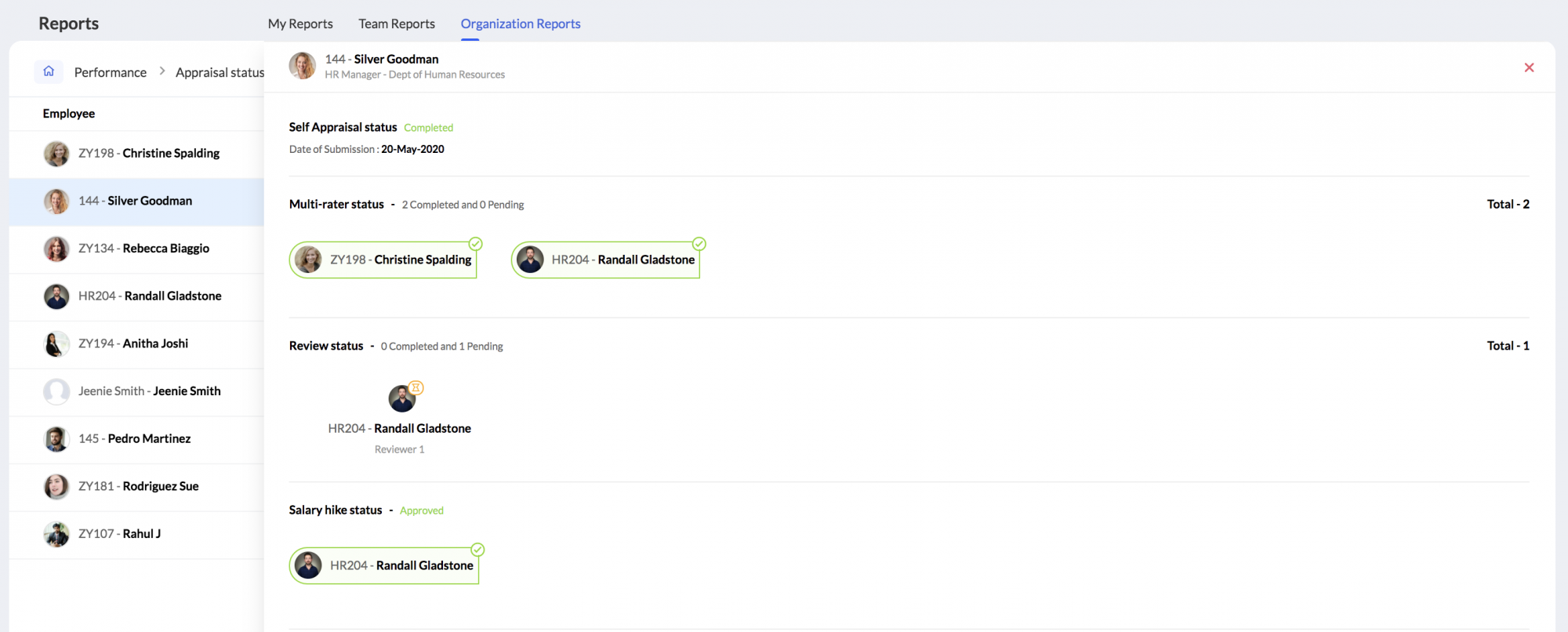
Using the provided filter option, it is also possible to view the appraisal review status of a particular employee
Appraisal ratings
This report lists rating details resulting out of appraisals.
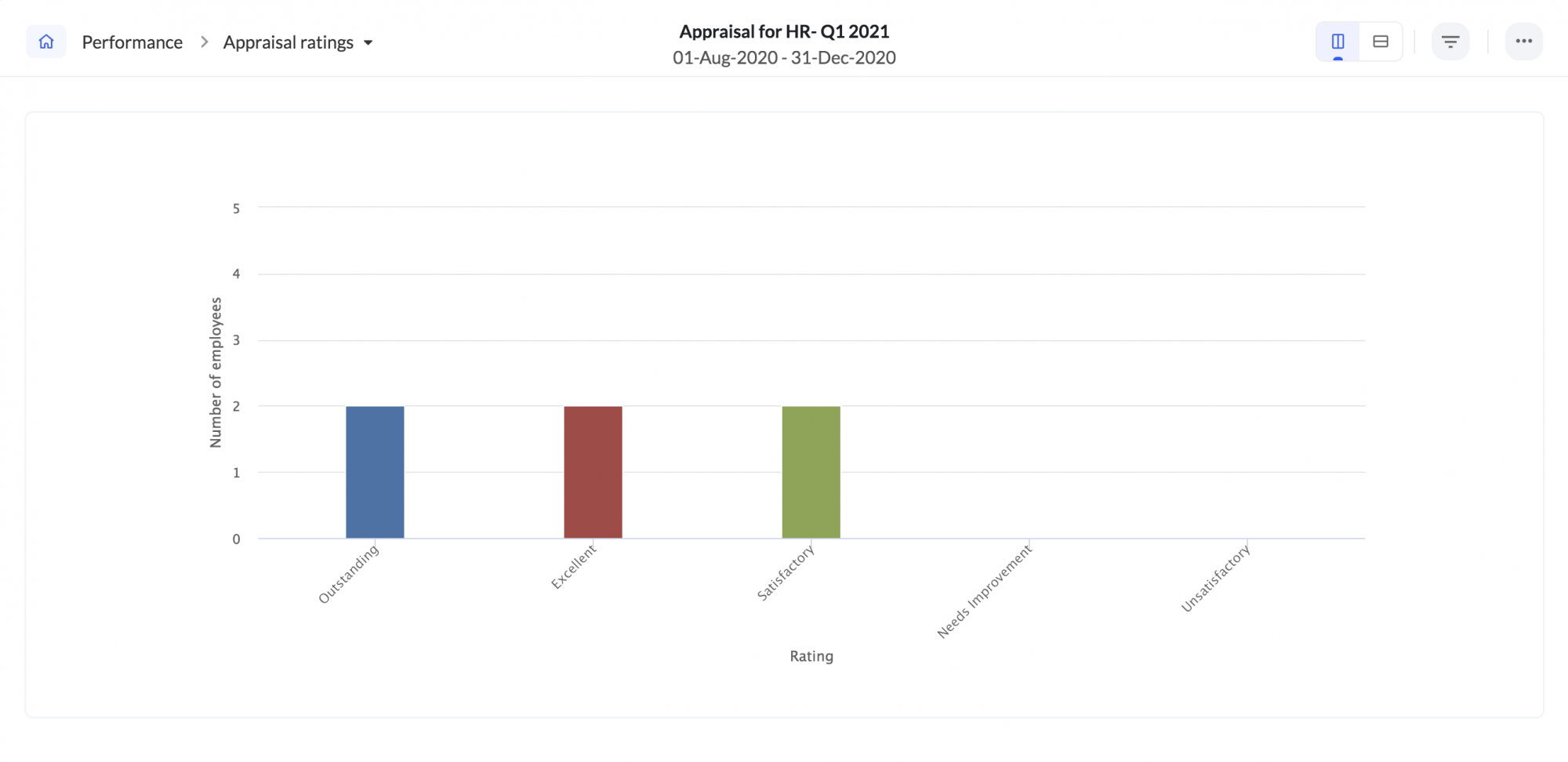
In some cases, you might have the need to see the list of employees who fall under a particular rating (For eg - 'Needs Improvement') to assess training needs, etc. In this case, this report can be very useful.
By making use of the filter, you can view data sorted out based on locations, appraisal cycles, range of experience, rating, etc.
You can also export appraisal data to an external source by clicking on the ellipsis icon > Export.
Appraisal score
This report comprises scores from only the modules that were included in the appraisal cycle, along with the rating and final score.
In the case displayed below, KRA vs. goals scores, competency, the received rating, and the final score of the appraisal cycle are all displayed here.

Use the filter icon to select a different appraisal cycle, module, or employee of choice. To export reports use the ellipses icon > Export option. The export option includes the currently displayed report as it is shown in the screen.
To customize the export option or to specifically include review scores of self, multi-rater review, or any particular review type, use the Export Summary option.
Salary hike status
This report shows the current status of the salary hike process for employees corresponding to the selected appraisal cycle. (You can change the selected appraisal cycle using the provided filter option).
Nine-box matrix
Employee potential can be defined as the qualities that an individual has to effectively perform and contribute to the growth of the organization. Employee performance is defined as how an employee fulfills their job duties and executes their required tasks. A combination of performance and potential places employees in one of the nine boxes in this nine-box matrix.
As an HR, it is useful to have a list of consistent performers in order to do succession planning. This report gives a complete view of employees' potential and performance plotted against the nine matrices.
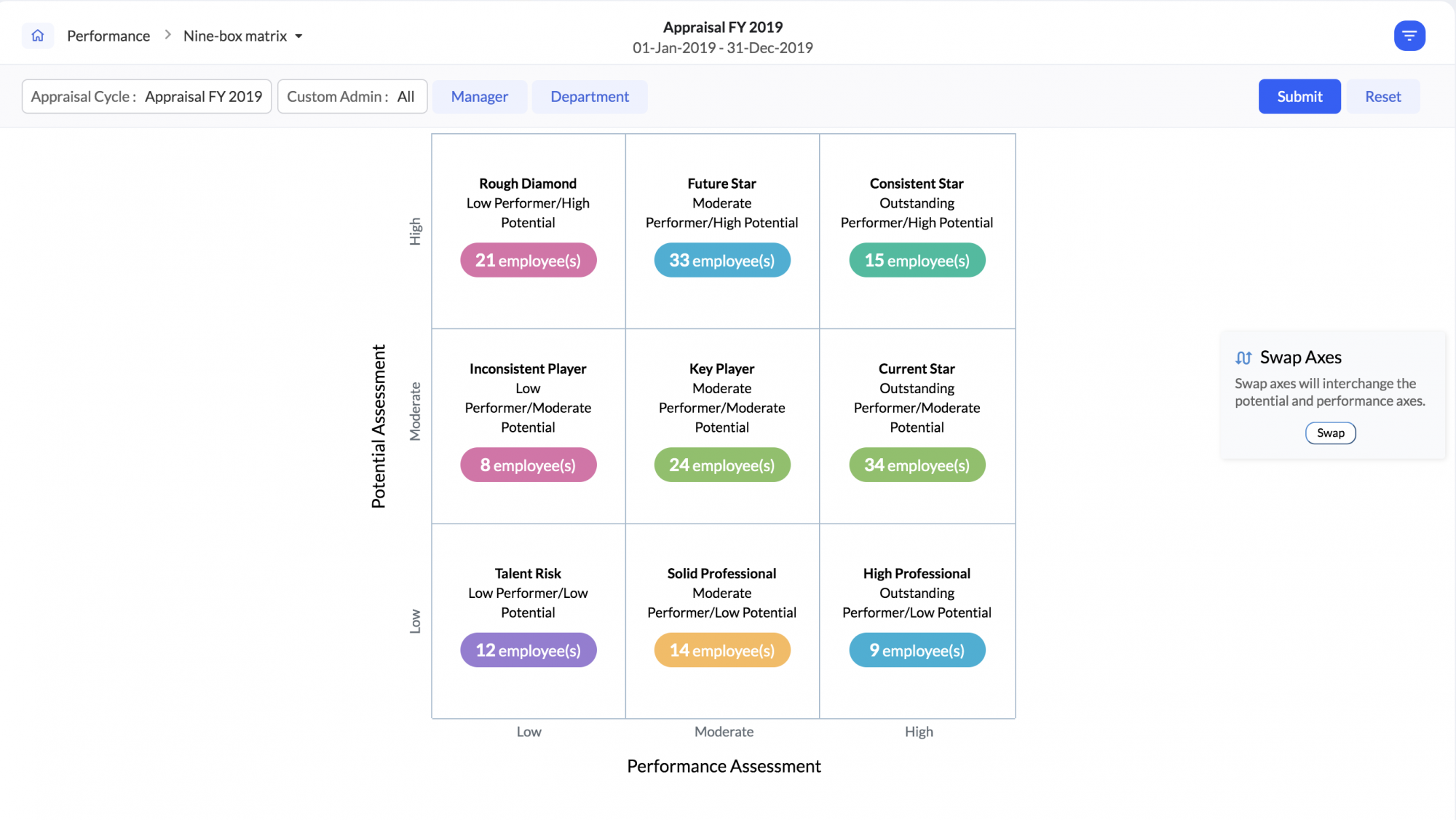
If you want to interchange the position of the performance assessment and potential assessment axes, click Swap and then Save.
Click on the specific box to see the list of employees who fall under the specified category, as shown in the image below.
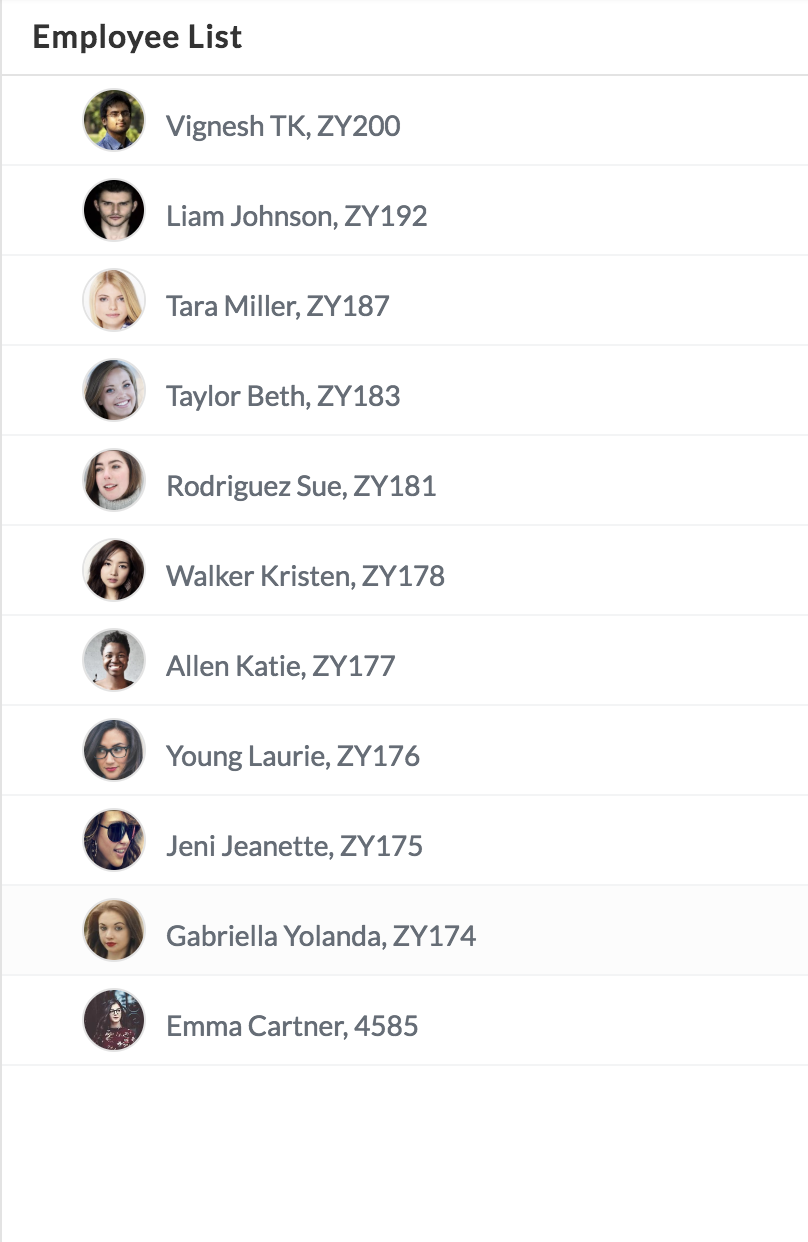
The names of each box can be customized as per the needs of your organization.
To change the names, go to Settings > Performance > Configuration > Reports > Nine-Box Matrix and customize the category names.
Feedback on appraisal
This report displays the feedback that employees have given on their performance review cycle. This also gives insight into the employee's experience in the appraisal cycle.
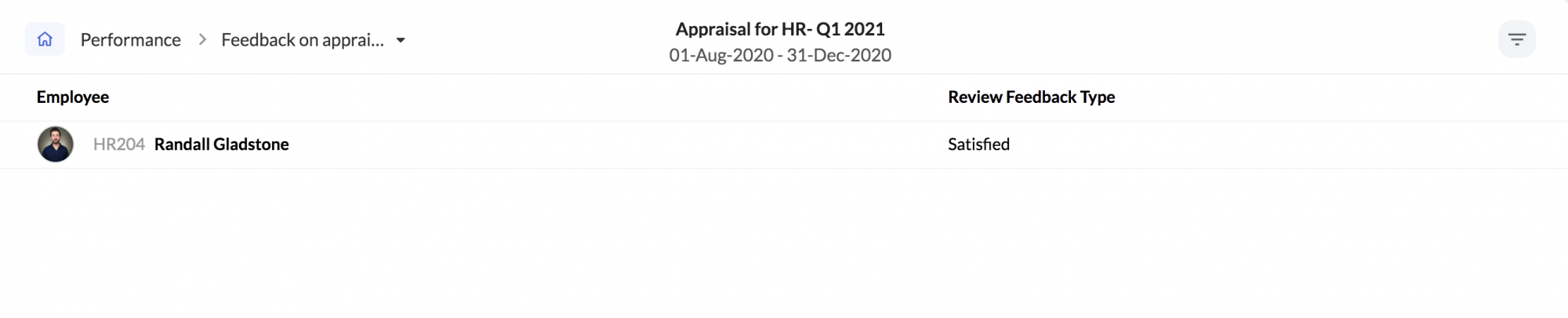
To view the feedback given by employees of a particular appraisal cycle, select Appraisal under the filter.
Appraisal ratings history
This report shows the complete rating details of individual users inf your organization. In order to measure performance, it is important to observe the growth of an employee. This report helps you achieve this.
If you would like to see the growth chart of a particular employee, select the name of the employee from the drop-down.
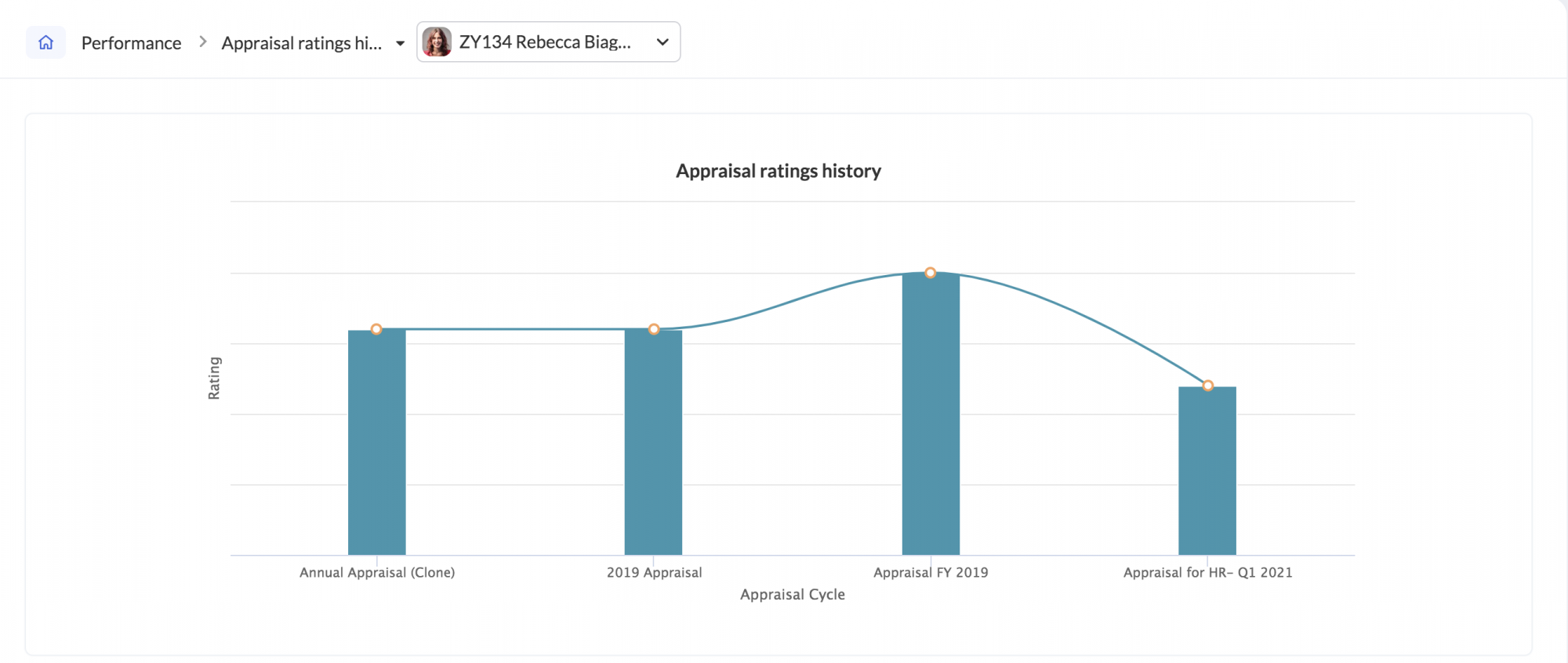
Zoho CRM Training Programs
Learn how to use the best tools for sales force automation and better customer engagement from Zoho's implementation specialists.
Zoho DataPrep Personalized Demo
If you'd like a personalized walk-through of our data preparation tool, please request a demo and we'll be happy to show you how to get the best out of Zoho DataPrep.
New to Zoho Writer?
You are currently viewing the help pages of Qntrl’s earlier version. Click here to view our latest version—Qntrl 3.0's help articles.
Zoho Sheet Resources
Zoho Forms Resources
New to Zoho Sign?
Zoho Sign Resources
New to Zoho TeamInbox?
Zoho TeamInbox Resources
New to Zoho ZeptoMail?
New to Zoho Workerly?
New to Zoho Recruit?
New to Zoho CRM?
New to Zoho Projects?
New to Zoho Sprints?
New to Zoho Assist?
New to Bigin?
Related Articles
Reports in Zoho People
What is reports space in Zoho People? Who is it for? Reports is a consolidated space for all reports from the various services in Zoho People. Reports are useful for providing actionable insights and giving a bird's-eye view of what is going on in ...HR Help Desk Reports
To access various case reports, navigate to Reports on the bottom left corner of your screen and go to the Organization Reports tab. You can use the filter feature available on the top right, corner (filter icon) to search based on time, category, ...Settings in Zoho People 5.0
What can you do in settings? Settings lets you set up and fine-tune Zoho People to handle all your organization's HR Processes. It Includes: Setting up your organization's information in Zoho People. This includes basic details such as name, type of ...Operations in Zoho People 5.0
What can you do in Operations in Zoho People? Manage your employees and organization, and perform day-to-day HR processes in operations. For example, while setting up policies is performed in settings, viewing relevant data, modifying, or updating ...Zoho People 5.0 - What has changed?
Changes in Home tab and Self Service Zoho People 4.0 Zoho People 5.0 Landing page is Home > Dashboard Self Service page: New Landing page is Home > My Space > Overview (Replacement for Self service in Zoho People 4.0 with additional features). ...
New to Zoho LandingPage?
Zoho LandingPage Resources















