Manage Automations
Add more Actions
You can add multiple actions to an automation by clicking on the plus sign under your first action. Therefore, for a single trigger, you can create multiple actions.
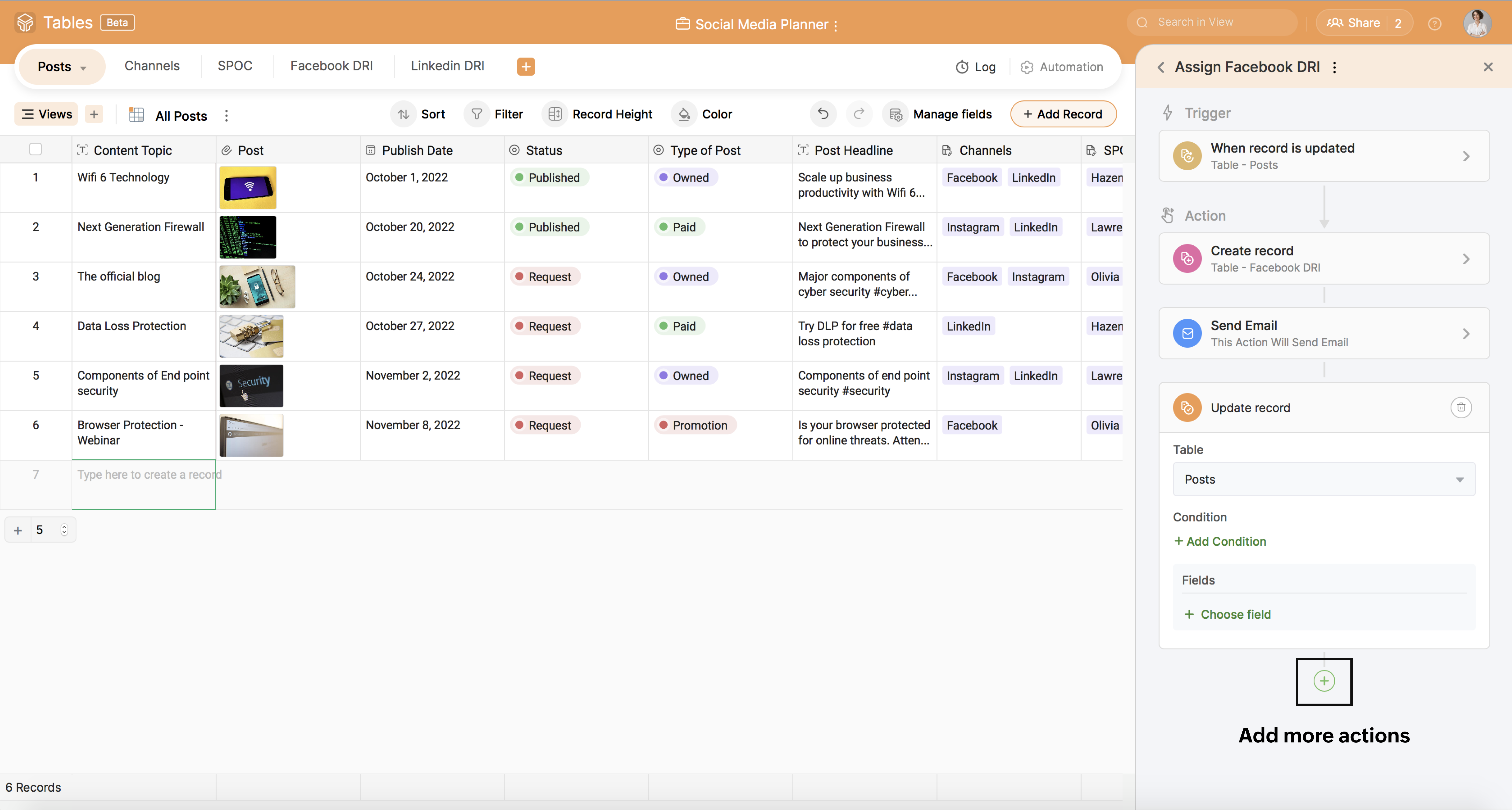
Delete Action
Delete Action
You can delete an action by clicking the delete icon on the top right of the action panel.
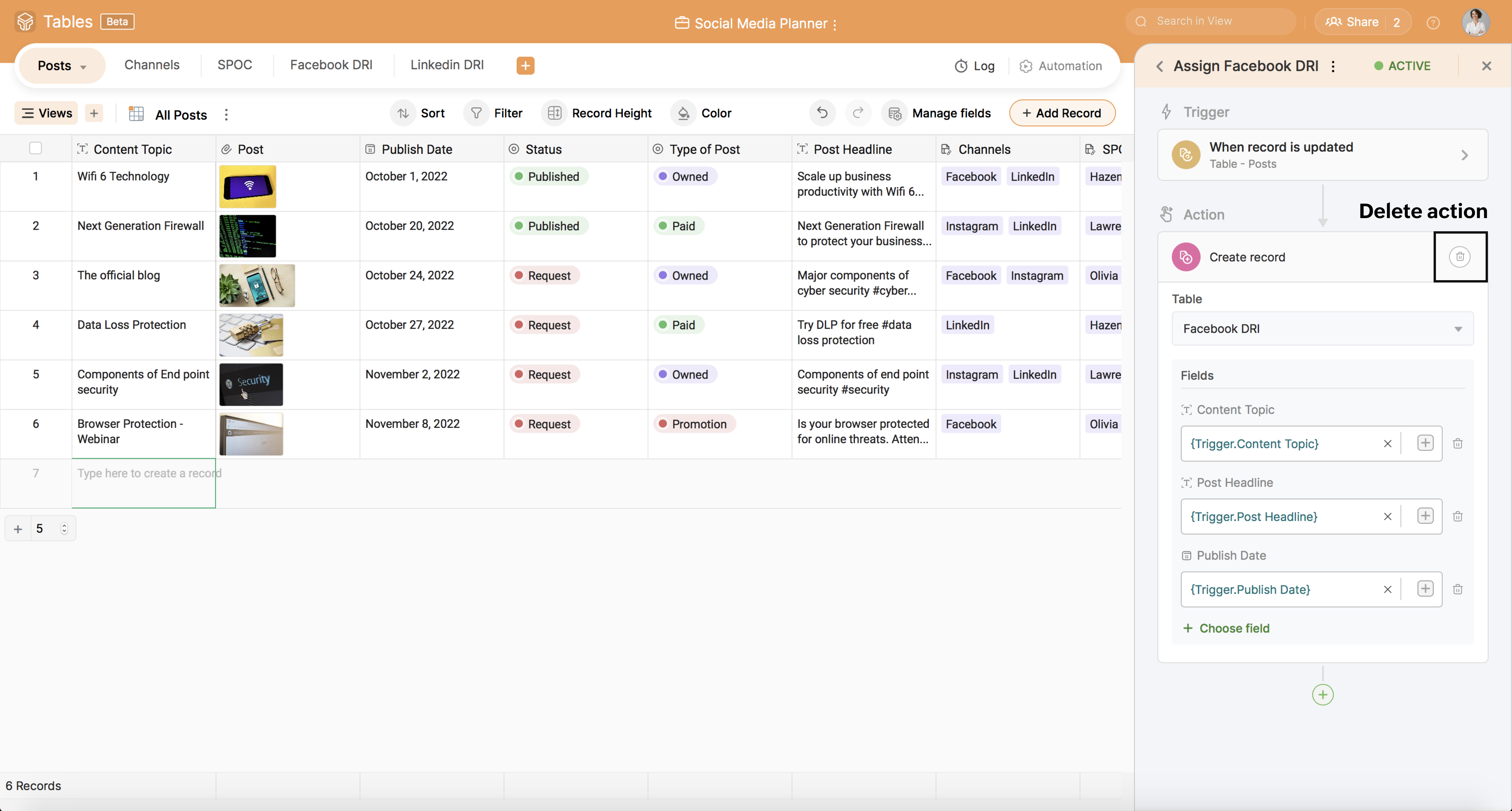
Note: Zoho Tables does not support automation for the linked field now but we will be implementing this in the future. We also do not support predefined/non-editable fields like Created Time, Created By, Modified Time, Modified By, Autonumber, Lookup and Rollup in automation action.
Edit Automation
You can make changes to your set automation by going to the respective automation and click on the 3-dot icon on the right, which opens up a dropdown menu. Select Edit and make changes to your automation.
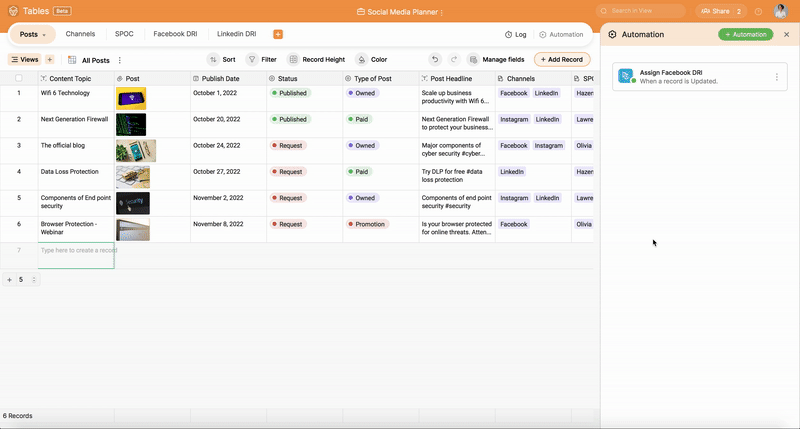
Above GIF showing to edit an automation
Active and Inactive automation
There are two ways to activate/inactivate an automation.
Option 1
On the main page of the automation setup panel, click the 3-dot icon next to the name of the automation. Select the Activate/Deactivate option from the dropdown menu.
Option 2
1. On the automation setup panel, from the list of automation, click the one to activate/deactivate.
2. Click on the toggle option on the top right corner beside the automation name to make the automation Active/Inactive.
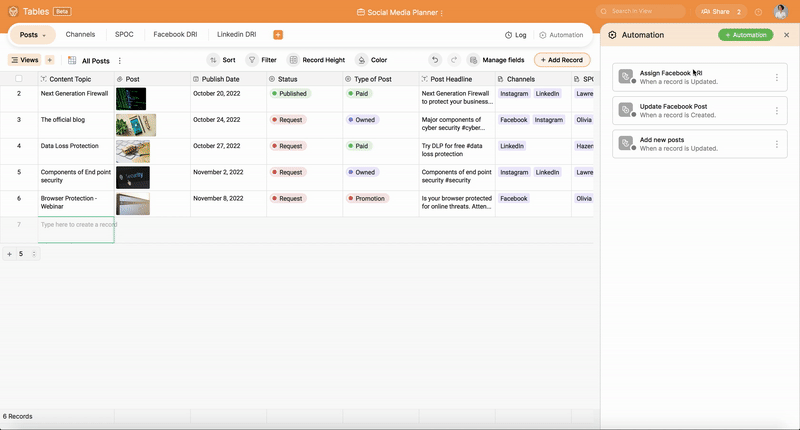
Note: The toggle will turn into green when the automation is active.
Rename Automation
Delete Automation
Rename Automation
To rename your automation, go to the automation setup panel. At the top, click the 3-dot icon next to the automation name. Select the Rename option from the dropdown menu and make changes.
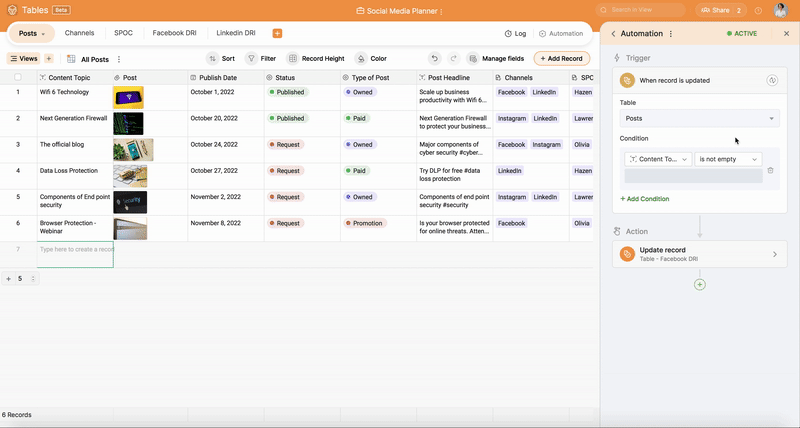
Rename automation gif
Rename automation gif
Delete Automation
There are two ways to delete an automation.
Option 1
On the main page of the automation setup panel, click the 3-dot icon next to the name of the automation. Select the delete option from the dropdown menu.
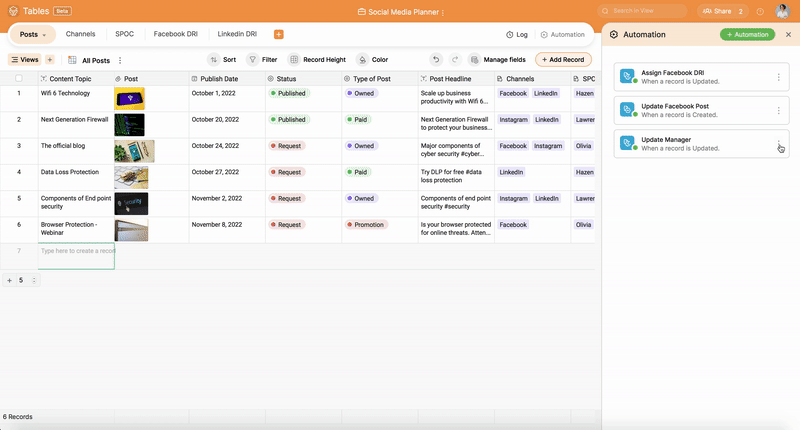
Option 2
1. On the main page of the automation setup panel, click the automation you want to delete.
2. Click on the 3-dot icon beside the automation name.
3. Select delete from the dropdown menu.
Duplicate Automation
There are two ways to duplicate an automation.
Option 1
On the main page of the automation setup panel, click the 3-dot icon next to the name of the automation. Select the duplicate from the dropdown menu.
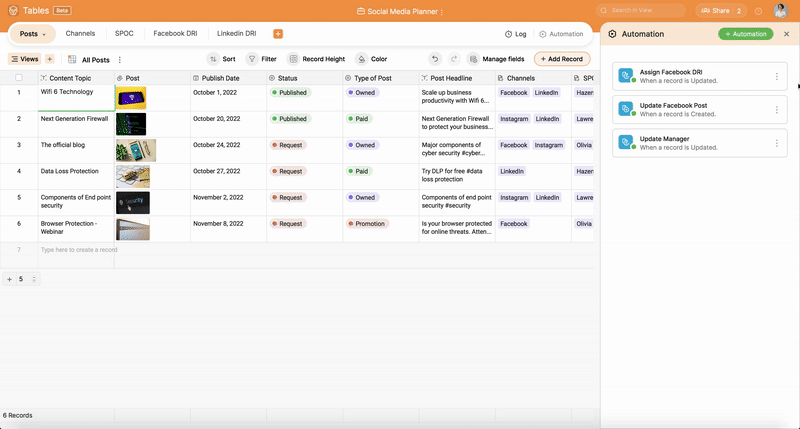
Option 2
On the main page of the automation setup panel, from the list of automation, click the one to duplicate.
1. Click on the 3-dot icon beside the automation name.
2. Select duplicate from the dropdown menu.
Change Trigger
There may be a time when you're looking to change your automation's trigger step because the specific trigger is no longer relevant for your use case or there was an error in what you chose. You can change the trigger by using the Change Trigger option.
Click on the change icon next to the Trigger Condition and make modifications.

FAQs
FAQs
1. Who all can set up the automation?
Ans. The Base Director, Base Manager and Base Editor can set up automation.
2. Is there an automation log & automation history?
Ans. Tables do not support this feature now, but we have this in our roadmap and will be released soon.
4. Do we get an e-mail notification if an automation fails?
Ans. Tables do not have this functionality of sending emails to notify failed automation. We will be updating this in the future.
5. What is automation URL, and do we have this in Zoho Tables?
It's the URL of the respective automation set up panel, that takes you directly to the automation page. In the current version, Zoho Tables does not provide an automation ID in the URL, but we will be releasing it in the upcoming versions.
6. Can we change action in automation?
Ans. Zoho Tables does not support changing actions in automation right now. But you can delete the action and create a new action as a replacement.
Zoho CRM Training Programs
Learn how to use the best tools for sales force automation and better customer engagement from Zoho's implementation specialists.
Zoho DataPrep Personalized Demo
If you'd like a personalized walk-through of our data preparation tool, please request a demo and we'll be happy to show you how to get the best out of Zoho DataPrep.
You are currently viewing the help pages of Qntrl’s earlier version. Click here to view our latest version—Qntrl 3.0's help articles.
Zoho Sheet Resources
Zoho Forms Resources
New to Zoho Sign?
Zoho Sign Resources
New to Zoho TeamInbox?
Zoho TeamInbox Resources
New to Zoho ZeptoMail?
Zoho DataPrep Resources
New to Zoho Workerly?
New to Zoho Recruit?
New to Zoho CRM?
New to Zoho Projects?
New to Zoho Sprints?
New to Zoho Assist?
New to Bigin?
Related Articles
Creating automations
Plan Free and Professional User Permissions Manager Platform Web, Android, & iOS Automations simplify routine tasks with a simple trigger and action logic. Triggers A trigger is the event that starts the automation. There are two triggers in Zoho ...Hide a Field
To hide a field from the table: 1. Click on the down arrow on the respective field header 2. Select Hide To Unhide a field: Option 1: Use the undo option through the shortcut key (ctrl+z/cmd+z). Option 2: 1. At the top right corner of the toolbar, ...Creating a base using AI
You can create customized bases that suit your workflow with just a simple prompt using Zoho's AI-powered assistant, Zia. How to create a base using AI Navigate to the workspace where you want to create a base. In the top-right corner of the bases ...Creating a base using AI
You can create customized bases that suit your workflow with just a simple prompt using Zoho's AI-powered assistant, Zia. How to create a base using AI Navigate to the workspace where you want to create a base and click the + button. You'll see the ...Creating a base using AI
You can create customized bases that suit your workflow with just a simple prompt using Zoho's AI-powered assistant, Zia. How to create a base using AI Navigate to the workspace where you want to create a base and click the + button to create a new ...
New to Zoho LandingPage?
Zoho LandingPage Resources

















