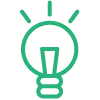Wrike
Available Regions:
Collaborate on your Wrike projects with Wrike Bot
Wrike is a project management platform, where teams can measure, track, and stay focused on their projects. Integrating Wrike with Cliq installs the Wrike bot who brings in task and project updates directly into Cliq—where your team communicates.
Wrike Bot
The Wrike integration in Cliq consists of the Wrike Bot and the message action Add Task. To use the bot's services, you must subscribe to the bot.
- Click on the + of Bots in the left sidebar.
- In the popup that appears, look for Wrike Bot and Subscribe to it.
When subscribing to the bot, you will get a consents dialog requesting permission to access your details. This consents box is to ensure privacy by letting you know how your data will be handled. To know more, check out the related link at the bottom of this page.
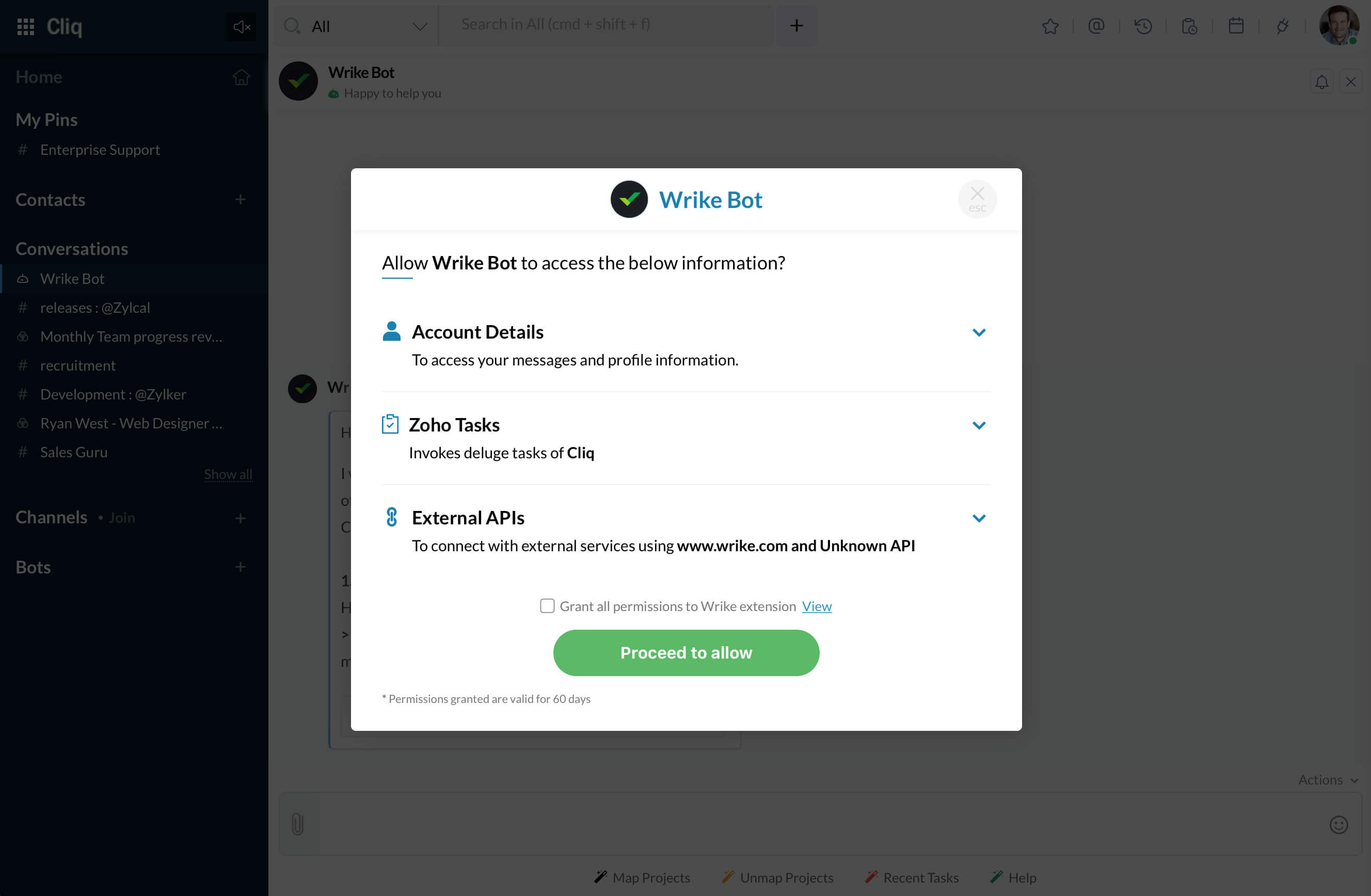
After subscribing and performing an action in the bot (mapping project/viewing tasks), you will get a pop up to authenticate with your Wrike account.
Enabling Wrike Task Notifications
You can connect your Wrike project or folder with a Cliq channel and pump in notifications on tasks, keeping all your team members in the loop of what's happening! Anyone can map a project they are part of with a Cliq channel. To connect projects,
- Click on Map Projects action.
- You will get an authorization popup requesting your permission to post messages. i.e. to post task updates in the channel that you are mapping.
- After authorization, a form will appear on the screen. In it, select the Wrike project and a Cliq channel to map it with.
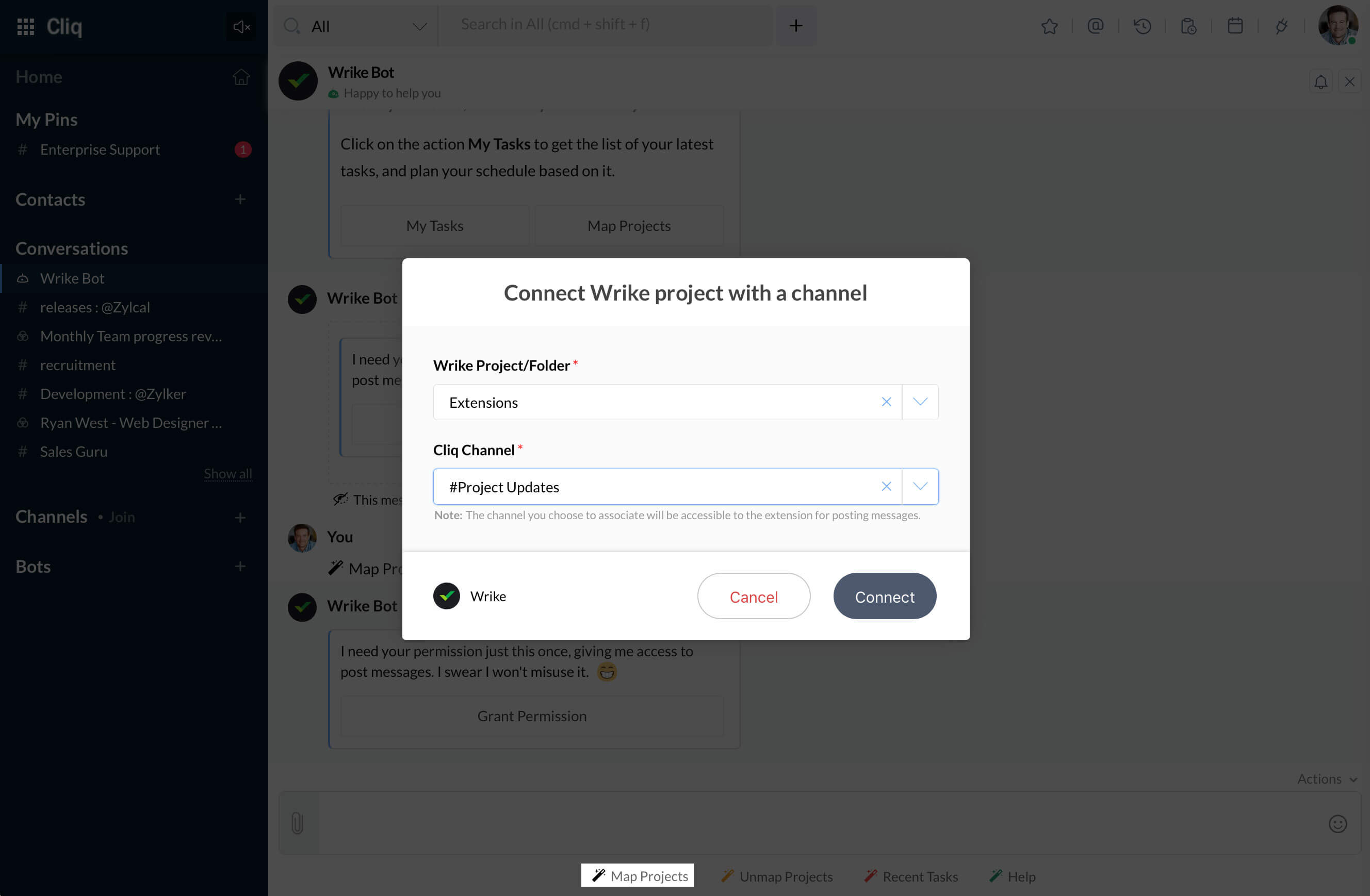
Once the project is connected, notifications will be received in the channel for the following task activities,
- New task created
- Task deleted
- Task importance changed
- Task status changed
- Task due dates updated
- Comment added
- Task responsible added
Disabling Task notifications
The notifications of a project can be stopped by disconnecting that project from the Cliq channel. This can be done by the user who connected the project with Cliq and also by the user who installed the Wrike integration in your organization. Follow the steps below,
- Open Wrike Bot and click on Unmap Projects action.
- The projects mapped with channels will be listed. Click on the Unmap button to disconnect the project from the channel.
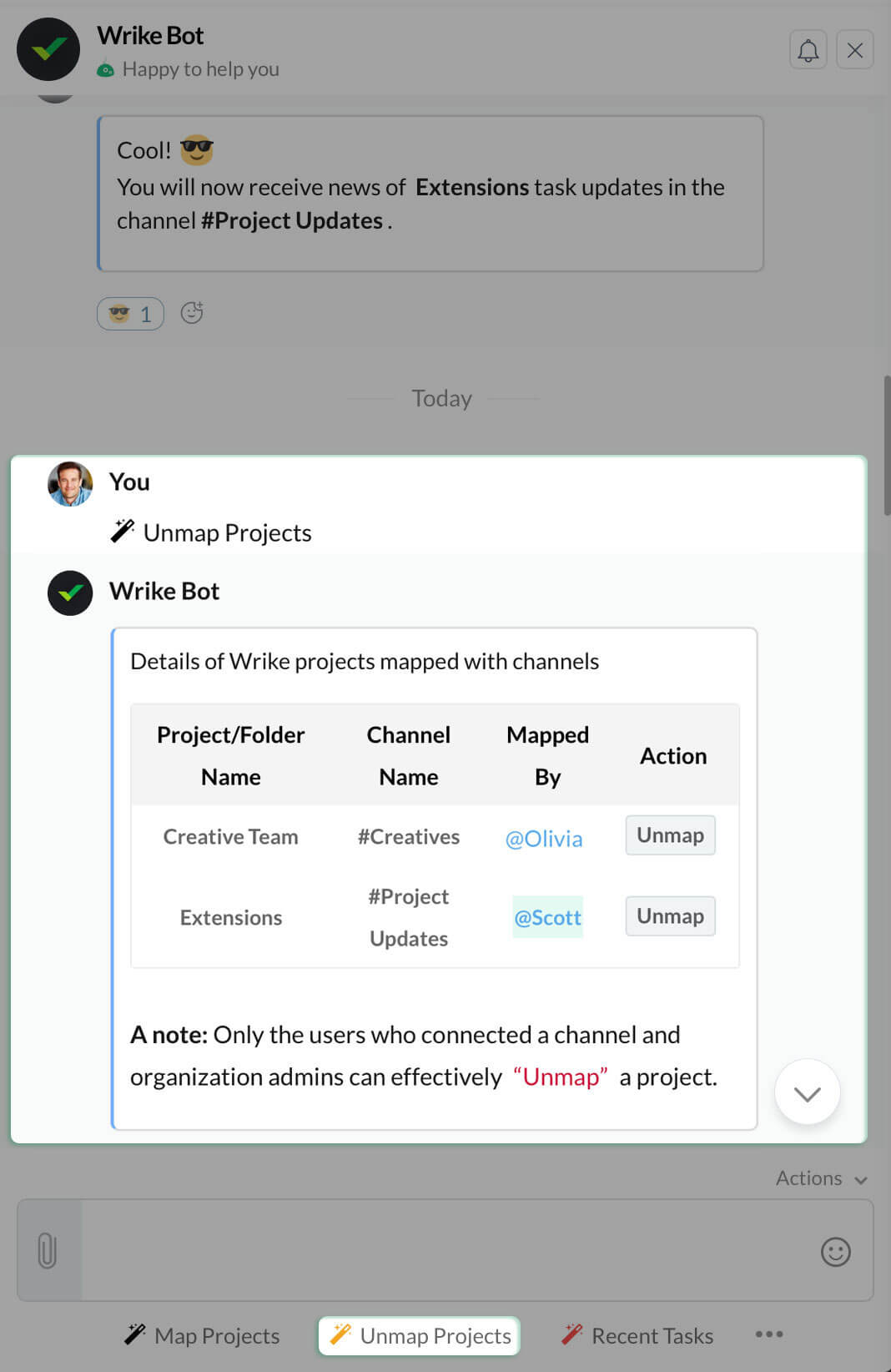
Weekly Team Updates
Every week a consolidated report of the project will be posted by the bot in the mapped channel. This is to keep the project admin informed of the work done by the team. The report will contain the members of the project and the numbers of tasks assigned and completed by them. This is an automated report and cannot be disabled.
View & Edit your tasks
You can view the list of your most recent tasks anytime and plan your work schedule based on it! In the Wrike Bot, click on the Recent Tasks action. A list of your recent tasks will be displayed on the screen with the Edit button. You can edit all the task details, it's importance and also the due date.
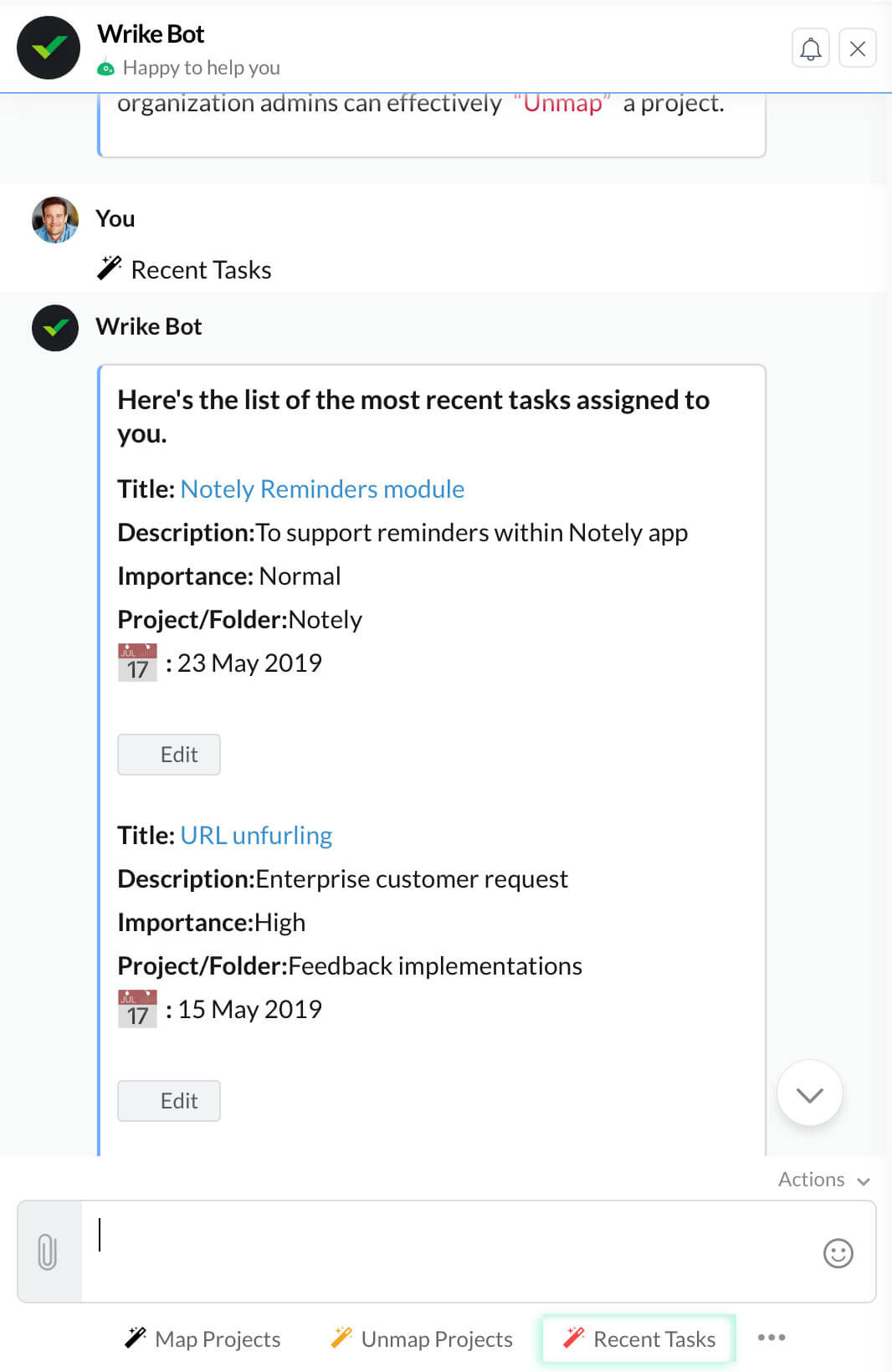
Messages Into Actionable Tasks
Conversations in chats lead to new ideas and tasks and you can convert them into actionable work directly from Cliq.
- Just hover on any message, click on Actions (3 dots) -> More -> Add Task.
- In the form that appears, fill in the details and hit the button!
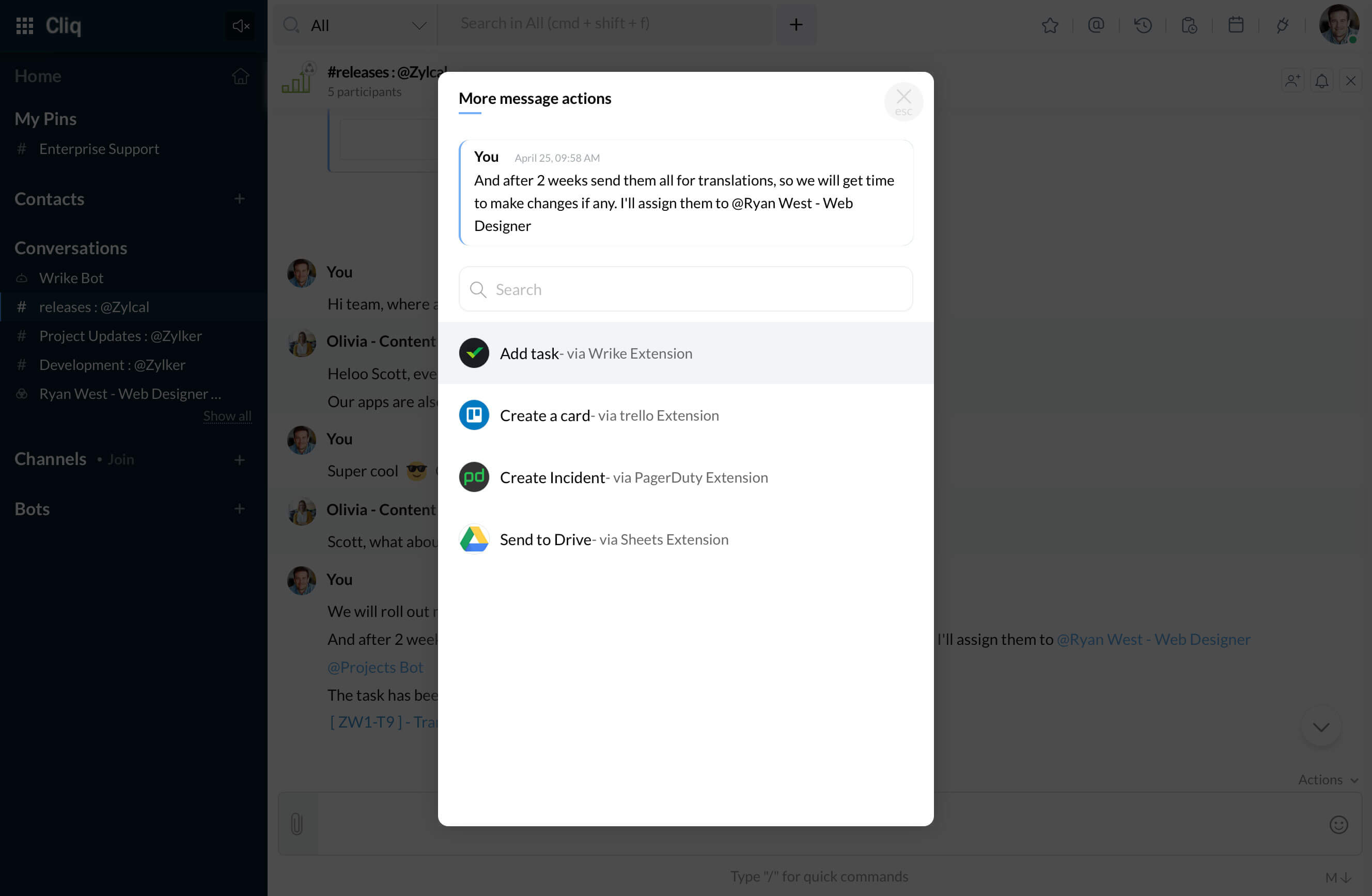
The message will be created as a new task in the selected project/folder in Wrike! And finally, you can hit the Help action anytime you're stuck! The bot will help you out with a set of pre-defined instructions.
Install
Install the Wrike integration in your Cliq organization and keep track of your work, get instant updates along with creating tasks in your team's projects right from within Cliq.
 Note: Only org admins can install an integration for the entire organization, whereas users can install only for their team.
Note: Only org admins can install an integration for the entire organization, whereas users can install only for their team.
Zoho CRM Training Programs
Learn how to use the best tools for sales force automation and better customer engagement from Zoho's implementation specialists.
Zoho DataPrep Personalized Demo
If you'd like a personalized walk-through of our data preparation tool, please request a demo and we'll be happy to show you how to get the best out of Zoho DataPrep.
You are currently viewing the help pages of Qntrl’s earlier version. Click here to view our latest version—Qntrl 3.0's help articles.
Zoho Sheet Resources
Zoho Forms Resources
Zoho Sign Resources
Zoho TeamInbox Resources
Related Articles
ライク
お知らせ:当社は、お客様により充実したサポート情報を迅速に提供するため、本ページのコンテンツは機械翻訳を用いて日本語に翻訳しています。正確かつ最新のサポート情報をご覧いただくには、本内容の英語版を参照してください。 利用可能なリージョン: US Wrike Botを使ってWrikeプロジェクトでコラボレーション Wrikeはチームがプロジェクトを測定・追跡し、集中して作業を進めるためのプロジェクト管理プラットフォームです。WrikeをCliqと連携すると、Wrike ...