Signing an Invoice digitally
Available on US, EU, AU, JP and CA data centres
Zoho Sign's integration with Zoho Books allows you to digitally sign and send invoices to clients for approval. This ensures a hassle-free invoicing process and expedites the payment cycle.
Prerequisite steps to sign invoices digitally using Zoho Sign with Zoho Books

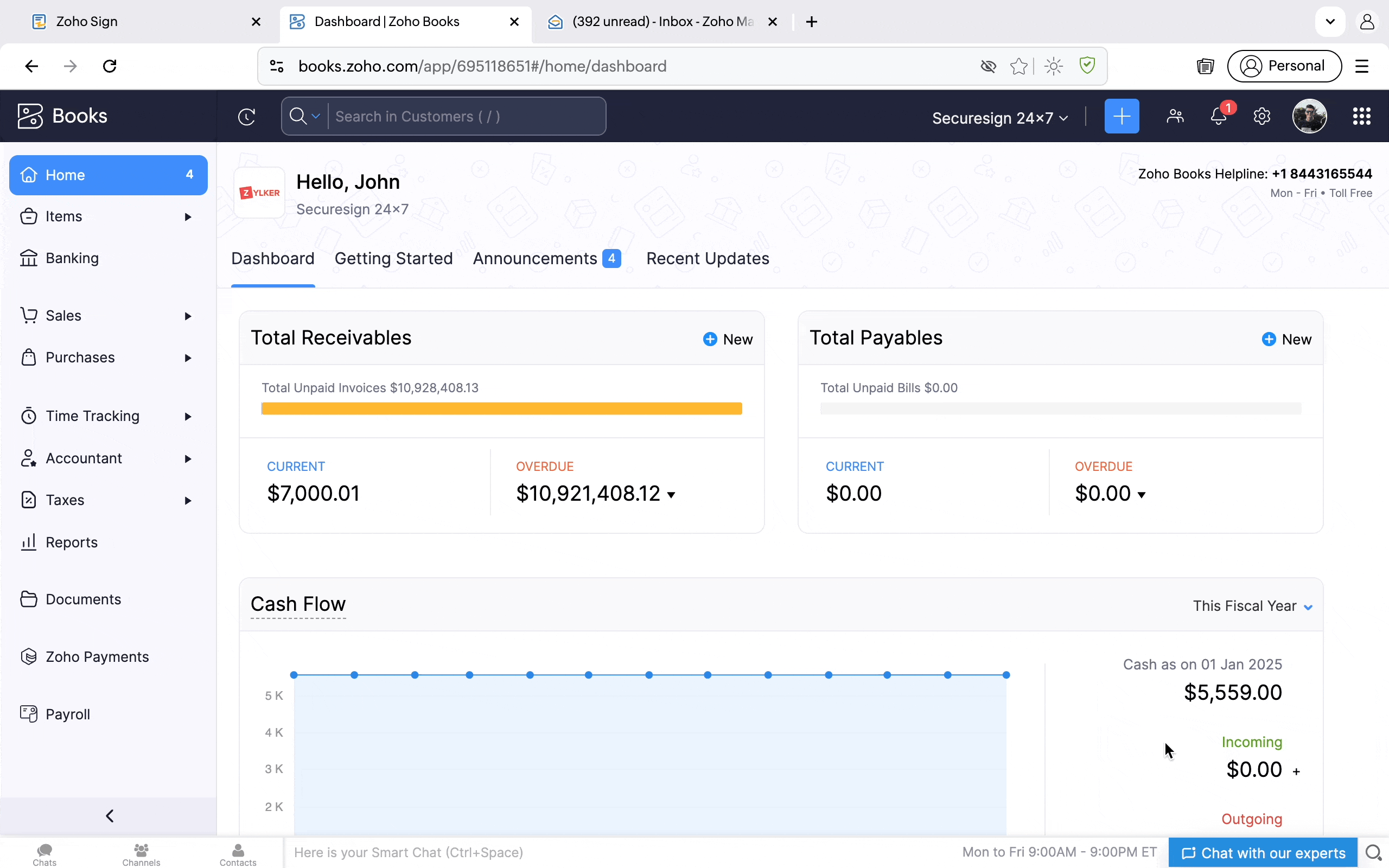
Zoho CRM Training Programs
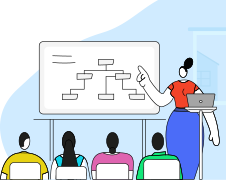
Zoho DataPrep Personalized Demo
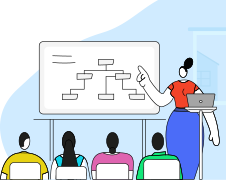
Zoho Sign's integration with Zoho Books allows you to digitally sign and send invoices to clients for approval. This ensures a hassle-free invoicing process and expedites the payment cycle.
Prerequisite steps to sign invoices digitally using Zoho Sign with Zoho Books
- From the Zoho Books dashboard, click the Settings icon.
- Click PDF Templates under Customization.
- Under Templates, click Invoices.
- The saved PDF templates for invoices will appear to the right. Click Edit under the desired template.
- Click Other Details, check the Signature checkbox, and set up your signature on the signature wizard.
- Click Save.
Steps to sign an invoice digitally using Zoho Sign with Zoho Books
- If you are creating a new invoice, fill out all the details and then click Save and Sign from the action menu at the bottom of your screen.
- Alternatively, open the drafted invoice from the Invoices module from the left navigation panel under Sales and click Sign Invoice.
- Click Sign Invoice in the pop-up to confirm your signature in the signature preview.
- Verify the digitally signed invoice and click Send Invoice.
Zoho CRM Training Programs
Learn how to use the best tools for sales force automation and better customer engagement from Zoho's implementation specialists.
Zoho DataPrep Personalized Demo
If you'd like a personalized walk-through of our data preparation tool, please request a demo and we'll be happy to show you how to get the best out of Zoho DataPrep.
New to Zoho Writer?
You are currently viewing the help pages of Qntrl’s earlier version. Click here to view our latest version—Qntrl 3.0's help articles.
Zoho Sheet Resources
Zoho Forms Resources
New to Zoho Sign?
Zoho Sign Resources
New to Zoho TeamInbox?
Zoho TeamInbox Resources
New to Zoho ZeptoMail?
New to Zoho Workerly?
New to Zoho Recruit?
New to Zoho CRM?
New to Zoho Projects?
New to Zoho Sprints?
New to Zoho Assist?
New to Bigin?
Related Articles
Signing, sending, and converting an Estimate digitally
Available on US, EU, AU, JP and CA data centres Managing client estimates is a critical part of closing deals. With Zoho Sign's integration with Zoho Books, clients can digitally sign the estimate directly from their device, helping you reduce ...Signing and sending estimates in Zoho Invoice
Available on SA, CA, JP, AU, EU and US data centres Zoho Sign's integration with Zoho Invoice allows users to digitally sign estimates and collect signatures in the estimates from clients, making it an essential tool for businesses aiming to enhance ...Signing invoices in Zoho Inventory
Available on SA, CA, JP, AU, EU and US data centres Zoho Sign's integration with Zoho Inventory allows you to digitally sign invoices anywhere, saving costs on paper, manual sorting, and storage. It also reduces administrative workload and expedites ...Signing invoices in Zoho Invoice
Available on SA, CA, JP, AU, EU and US data centres Zoho Sign's integration with Zoho Invoice allows users to digitally sign and send invoices to clients for approval. This allows businesses to manage the payment cycle effectively, saving time and ...Integrating Zoho Sign with Zoho Books
Available on US, EU, AU, JP and CA data centres Zoho Sign now offers an integration with Zoho Books. Through this integration, users from your organization can sign invoices and estimates before sending them to customers from within Zoho Books. Your ...
New to Zoho LandingPage?
Zoho LandingPage Resources















