Import & Customize Campaign for contacts via integrated apps
Zoho Voice's Power Dialer helps you to choose contacts from multiple sources for your campaign:
Existing contacts in your Zoho Voice account
New contacts imported from a CSV file
Contacts from integrated apps
In this guide, you will understand the steps involved in importing and selecting contacts from a integrated app and customizing them for your campaign.
Import & select contacts via integrated apps
You can import leads, contacts, or deals saved under specific portals of the Zoho app integrated with Zoho Voice. To import and select contacts via integrated apps:
On the Power Dialer homepage, click +Add New Campaign.
On the Create Dial Group page, click Select Contacts under Select Contacts From Integration Contacts.
In the Select Application dialog box, specify the following fields:
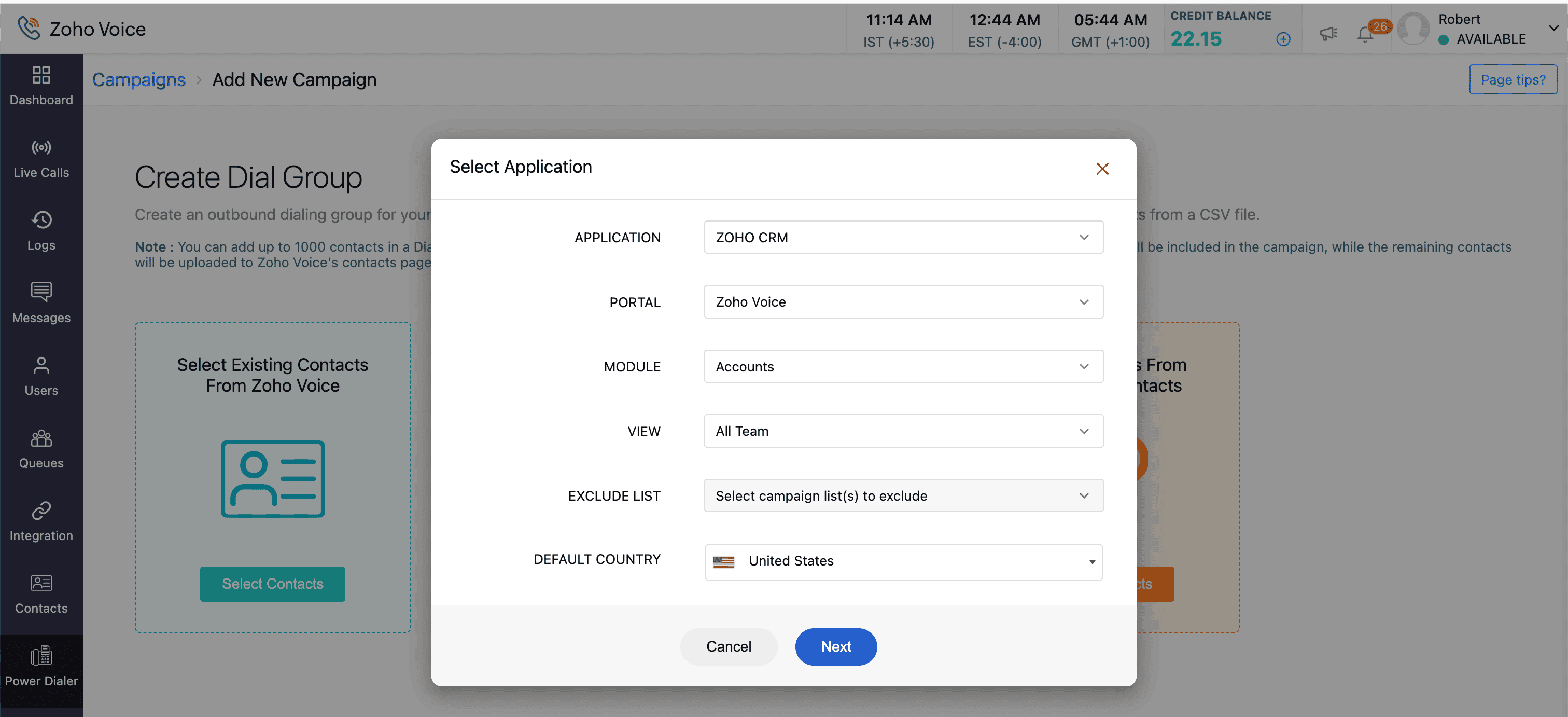 Fields:
Fields:
Application: Select the designated application integrated with Zoho Voice from which you want the contacts to be imported. Zoho Voice integrates with Zoho CRM, Zoho Desk, Zoho Bigin, and ManageEngine ServiceDesk Plus Cloud.
Portal: From the list of available portals of the selected application, select the specific access portal by its unique name. Portals act as the gateway for contacts imported from the designated Zoho app.
Module: Modules are categories of data imported from the integrated Zoho app. Select the module of your interest. This imports the complete data stored under the respective module of the integrated Zoho app. Modules can be Contacts, Leads, and more, and may vary depending on the integrated Zoho app.
View: Views are module-specific groups of contacts curated based on a defined set of criteria. When a module is selected, the custom list of views that have been applied to that module are also listed. Select the contacts you want to import into your dial group from the contacts curated under that view.
Exclude List: Choose campaigns to exclude from your new campaign. Contacts from the chosen campaigns will not be included in your new campaign.
Default Country: Choose the default country. The corresponding country code will be automatically applied to contacts without a specified country code.
Once the required fields are chosen, click Next.
Map the contacts from the selected integrated app to the Zoho Voice contacts template, as mentioned in the fields.
Fields:
First Name: Map the corresponding field in the integrated app to the First Name field.
Last Name: Map the corresponding field in the integrated app to the Last Name field.
Email: Map the corresponding field in the integrated app to the Email field.
Mobile: Map the corresponding field in the integrated app to the Mobile field.
Landline: Map the corresponding field in the integrated app to the Landline field.
Company: Map the corresponding field in the integrated app to the Company field.
Country: Map the corresponding field in the integrated app to the Country field.

State: Map the corresponding field in the integrated app to the State field.
Address: Map the corresponding field in the integrated app to the Address field.
 Note: The First Name and Mobile fields are mandatory and must be mapped to Zoho Voice Contacts fields.
Note: The First Name and Mobile fields are mandatory and must be mapped to Zoho Voice Contacts fields.Once you're done mapping, click Next.
Select the required number of contacts. You can view the chosen contacts by clicking View, and remove them by clicking the Delete icon.
Click Save. You will be directed to the next step where campaign customization can be performed.
All the contacts imported via the integrated Zoho apps are saved in Zoho Voice's Contacts module. If the contacts already exist in Zoho Voice, the contact details are updated.
Customize the Campaign
For contacts imported and selected from other Zoho integrated apps, the fields for your campaign customization will be as follow:
Campaign Name: Identifies the new campaign with a unique name.
 Note: This field is mandatory.
Note: This field is mandatory.Snooze Interval: Determines the short supplementary interval period between consecutive campaign calls. Acceptable values range from 10 seconds to 300 seconds.
Assign To: Designate the agents responsible for handling campaign calls. Multiple agents can be assigned to a single campaign by selecting by their names.
 Note: Up to 40 agents can be selected.
Note: Up to 40 agents can be selected.Dial Order: Specify the sequence in which contacts will be dialled for the campaign. You can drag and drop to rearrange the sequence if needed.
Add more Contacts: Additional contacts can be included from the contacts of the integrated app.
Once all the required fields are chosen, click Save. The created campaign will be listed in the power dialer home page with the Campaign Status as Yet To Start.
Zoho CRM Training Programs
Learn how to use the best tools for sales force automation and better customer engagement from Zoho's implementation specialists.
Zoho DataPrep Personalized Demo
If you'd like a personalized walk-through of our data preparation tool, please request a demo and we'll be happy to show you how to get the best out of Zoho DataPrep.
You are currently viewing the help pages of Qntrl’s earlier version. Click here to view our latest version—Qntrl 3.0's help articles.
Zoho Sheet Resources
Zoho Forms Resources
Zoho Sign Resources
Zoho TeamInbox Resources
Related Articles
Import & Customize Campaign for new contacts via CSV file
Zoho Voice's Power Dialer helps you to choose contacts from multiple sources for your campaign: Existing contacts in your Zoho Voice account New contacts imported from a CSV file Contacts from integrated apps In this guide, you will understand the ...Multi-agent power dialer campaign in Zoho Voice
What is a multi-agent power dialer? Power Dialer is a special contact center tool engineered to automate outbound call campaigns and help your agents efficiently reach more customers. A multi-agent power dialer allows multiple agents to handle ...How to launch power dialer campaigns in Zoho Voice?
Getting started To get started with the power dialer, follow these steps: Create a new campaign. Import contacts for the campaign. Customize the campaign. Launch the campaign. 1. Create a new campaign To create a new outbound call campaign: Select ...Native integrations with Zoho and ManageEngine apps
Integrate Zoho Voice with Zoho CRM, Desk, Bigin, and ManageEngine ServiceDesk Plus Cloud Zoho Voice offers native integrations for Zoho CRM, Desk, Bigin, and ManageEngine ServiceDesk Plus Cloud (SDP Cloud) using which you can make and receive calls ...How to send SMS via Zoho Creator?
How to send Zoho Voice SMS via Zoho Creator? Follow the steps below to send automatic SMS via a Zoho Voice number directly from your Zoho Creator solutions. Step1 : Login to https://creator.zoho.com/ Step 2: To create connectors for your Creator ...
















