Integrating Zoho Desk with Zoho SalesIQ
Zoho Desk in SalesIQ
Zoho Desk is a customer service software that uses the power of customer context to improve agent productivity, promote self-service, manage cross-functional service processes, and increase customer happiness. When integrating Zoho Desk with SalesIQ, you can step up your customer-support game and add the power of live chat to your help desk software.
Benefits of integrating Zoho Desk with SalesIQ
- This integration helps in combining the the power of live chat and customer engagement with your helpdesk software, allowing you to create, manage and maintain help desk tickets right from the SalesIQ dashboard.
- You can convert chats into help desk tickets with a single click directly from the SalesIQ dashboard.
- Missed chats can be automatically converted into a ticket so you don't miss out on any customer or prospect.
- If you maintain your Knowledge base in Zoho Desk, it can be integrated with Zoho SalesIQ articles and can be published inside the chat window.
How to integrate your Zoho Desk account with your SalesIQ account?
- Before you can embrace the power of customer support completely-unified, and start utilizing the valuable data in your customer-support database to improve your on-demand chat support, you need to link your Zoho SalesIQ with your Zoho Desk account.
- If you don’t have a Zoho SalesIQ account yet, you can learn how to create a new one here. If you already have a Zoho SalesIQ, but don’t have a Zoho Desk account, learn more about how Zoho Desk can better organize all your customer support interactions and discover how to setup a new Zoho Desk account.
- If you have active accounts for both Zoho Desk and Zoho SalesIQ, you can continue with the instructions below to link up your Zoho SalesIQ to your Support account.

Note:
To use Zoho SalesIQ integrated with Zoho Desk, you will need to be a customer of either the Enterprise/Professional/Basic or free plan of Zoho SalesIQ and have a Zoho Desk account.
Connecting your Zoho SalesIQ account to a Zoho Desk account
Before we can start exploring how the Zoho Desk integration with your Zoho SalesIQ can improve your entire customer-support operation, we need to set up your Zoho SalesIQ to work together with your customer Desk database inside Zoho Desk.

Note:
- You should hold an account in Zoho Desk. The privileges, access and permissions you hold in your desk account will be replicated in Zoho SalesIQ.
- The account email used in Zoho SalesIQ and Zoho Desk should be same, you cannot integrate other's desk account with your SalesIQ account.
- After integrating, if the Zoho Desk account or the user is deleted/disabled, then SalesIQ will prompt you to integrate another account.
- With the successful pairing of your Zoho Desk account to your Zoho SalesIQ you can start configuring the other aspects of your integration.
How to link Zoho Desk account to SalesIQ account, as the administrator of the Zoho Desk account
- Login to Zoho SalesIQ.
- Navigate to Settings > Developers > Integrations > Zoho Desk.
- Then, click the Add button. This will automatically link up the Zoho SalesIQ account to the Zoho Desk account. All the privileges, access and permissions you hold in your Desk account will be replicated in the SalesIQ account as well.
- Once you have integrated successfully, you can view the name of the person who integrated the Zoho Desk with SalesIQ in the Zoho Desk Administrator section and the integrated portal name in the Connect with Zoho Desk Account section.
- If you do not have an account in Zoho Desk, then the auto-sync option will fail. You can create a Desk account and then try to sync.
Changing the synced Zoho Desk portal name
- Navigate to Settings > Developers > Integrations and click Zoho Desk.
- Click Change.
- A pop-up will appear, choose the new Portal Name. Remember that you can enter choose a portal you are a part of.
- Click Continue to make the changes.
Enable/Disable Desk integration
If needed, you can disable your Zoho SalesIQ’s integration with Zoho Desk account at any time.
To disable integration with Zoho Desk:
- Navigate to Settings > Developers > Integrations and click Zoho Desk.
- Click the Disable button on the top right.
To re-enable Integration
- Navigate to Settings > Developers > Integrations and click Zoho Desk.
- Click the Enable button on the top right.
Zoho Desk Configurations
Now that Zoho SalesIQ is integrated with your Zoho Desk account, it is time to configure the integration to fit your team’s specific needs. For this navigate to Settings > Developers > Integrations > Zoho Desk Configurations.

Note: All ticket actions performed in Zoho Desk via SalesIQ will be marked as created or closed by the admin who establishes the integration, irrespective of who performs the operation. If the person who establishes integration gets deactivated or becomes invalid, integration with Desk may not work.
Which Chats to be automatically converted as tickets
The first configuration you can set is deciding which chats from Zoho SalesIQ you want to be automatically created as requests inside Zoho Desk. You can choose from the following options -
-
All Chats - Converts chats with all the visitors in to Desk requests.
-
Operator/ Bot Attended Chats - Converts only those chats attended inside Zoho SalesIQ to Desk requests.
-
Missed Chats - Converts only missed chats to requests.
-
None - Automatically converts no chats to Desk requests. Instead, your operators can manually convert chats to Zoho Desk requests based on their personal judgement.
Whichever you choose, the system will create requests inside Zoho Desk for all chats that fit your defined configuration.
Choose when to convert chats as tickets
You can choose when to convert the chats as tickets.
1. While Answering Chat– Chats are automatically converted as tickets when they are answered.
2. While Ending Chat– Chats are automatically converted as tickets when they are ended.
Set request status for the chat
You can configure the request status of the converted chats i.e. that status of the ticket created on Desk for the chat on SalesIQ. It can set to either Open or Closed.
Update visitor feedback
You can choose to update the feedback given by visitors after the chat session in the converted request.
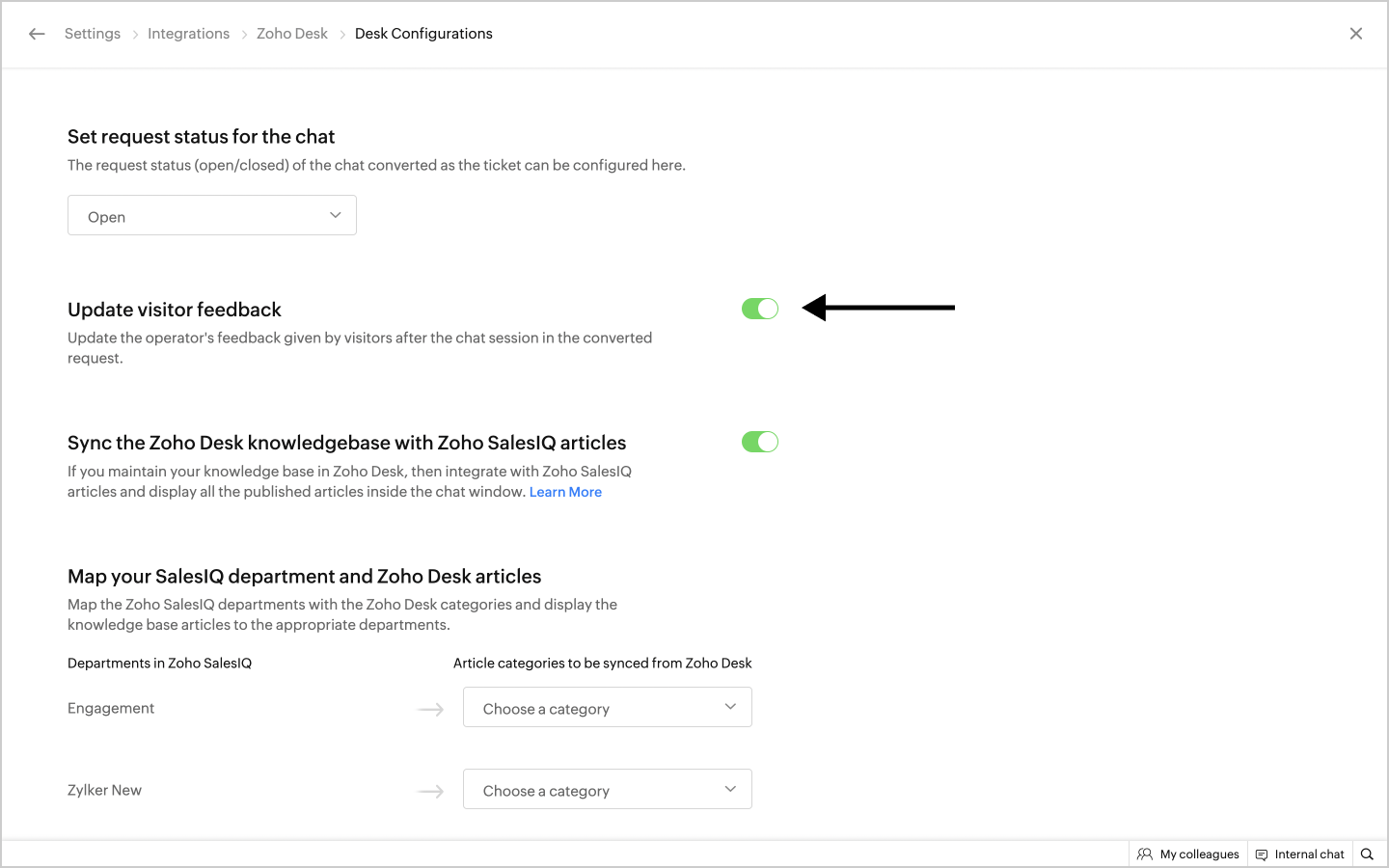
Sync Zoho Desk Knowledge base to Zoho SalesIQ
If you have a maintained Zoho Desk Knowledge base, you can now sync it with SalesIQ's Articles section. You do not have to create your Desk articles in SalesIQ again to make it visible in the chat window. You can simply sync the Zoho Desk Knowledge base to SalesIQ's articles section.You can map a Desk category to only one department.

Only the articles which come under these 30 languages will be synced. Other language articles will not be synced.
To sync articles from Zoho Desk to Zoho SalesIQ:
-
Navigate to Settings > Developers > Integrations and click Zoho Desk.
- Enable the Sync Zoho Desk Knowledge base with Zoho SalesIQ Articles toggle button.
- A list of all the departments inside Zoho SalesIQ will be listed. Choose the article categories inside Zoho Desk that you want to map to each department.
- Choose the type of articles that have to be synced - All Users, Registered Users or Both.
- Choose the status that you want for the synced articles - Keep as published or Keep as draft.
- Choose the time frame after which the articles have to be auto-synced. This can either be: Daily, Weekly or Monthly. You can also specify the Time for the sync to happen along with the Time Zone here.

Note:
If the articles sync frequency is set to:
- Daily - Sync will take place in the early morning hours of every day
- Weekly - Sync will take place on the same day of the week on which you had synced the articles first. (For example, if you had synced the articles on Monday, auto-sync happens on the Monday of every week)
- Monthly - Sync will take place on the same day of the month on which you had synced the articles first. (For example, if you had synced the articles on the 1st of January, auto-sync happens on the 1st of every month).
- Then, click Sync Now and all the articles will be synced right away.
- You can view all the synced articles inside the Resources > Articles.
- The Articles that are synced from Zoho Desk will always be saved as drafts and have to be published from the Articles section.
- The articles will have a distinct tag which will reflect that they had been synced from Zoho Desk.

Note:
- You can preview the articles inside Zoho SalesIQ but editing cannot be done.
- These articles can be synced only by Administrators.
- If you are not able to view the articles, it might be because they might not have been properly synced, they've been saved as drafts or the integration was disabled.
- When sync is turned off, article syncing stops but the existing articles remain unchanged.
- The articles will be synced at early hours in the morning once the frequencies are set (Daily, Weekly or Monthly). In case you edit the articles inside Zoho Desk, you need to click Sync Now for the changes to immediately reflect inside SalesIQ. Otherwise the changes will be reflected only during the sync cycle that you have set.
- The display permission for Desk articles must be set to "All users" in order to sync and view the articles.
Department based configurations
You can also configure your departments in both Zoho Desk and Zoho SalesIQ to ensure the right Desk agents are connecting and chatting with the right customers--and ensuring requests from Zoho SalesIQ are being logged to the right department inside Zoho Desk.
Under the Department mapping section, you will see your existing Zoho SalesIQ departments. Each department will be listed on the left edge, with a drop-down menu on the right where you can configure which Zoho Desk department you wish to pair this Zoho SalesIQ department with. You can also configure a department to have no integration, be read-only, or give your agents the ability to choose the intended Zoho Desk department on demand.
The Department Linking Settings
As mentioned, if you don't pair a Zoho SalesIQ department with a specific Zoho Desk department you can choose one of three general settings: No Integration, Read only and Choose on demand. These predefined settings give you added flexibility for deciding where to create or send Zoho SalesIQ chats to inside Zoho Desk. These predefined settings can be chosen for all the departments in your Zoho SalesIQ.
No Integration
If you choose the "No Integration" setting for a particular Zoho SalesIQ department, you cannot create or view any Desk requests while conducting chats in that department, and no requests will be automatically created from chats in that Zoho SalesIQ Department. These departments become effectively un-integrated with your Zoho Desk account. If you have a Zoho SalesIQ department that doesn't handle customer Desk issues, this setting works great as you won't pollute your Zoho Desk database with non-Desk related chats.
Read Only
If you configure a department to the "Read Only" setting, your agents can view the existing Desk requests from that customer's account, but they cannot create new Desk tickets, or edit the status of existing tickets.
Choose on Demand
By selecting the "Choose on Demand" setting for a department, your agents can view existing tickets and convert chats from this department in Zoho SalesIQ to a request in Zoho Desk for whichever department it needs to be in.
When chatting with a customer in a Zoho SalesIQ department configured this way, the agent will see a button to the right of the chat window in the visitor information sidebar. By clicking this button, "Convert Chat as ticket," the agent will be able to choose the priority, status, classification and department of the request he is creating inside Zoho Desk. You can learn more about the configurations an agent can choose on demand below.
- Priority– An agent can set the priority for the request as High, Medium or Low based on the chat with the customer and their specific needs.
- Status– The agent can also choose the status of the request to be created, with the choices being: Open, On Hold, Escalated, and Closed.
- Classification– Desk agents can classify the chats as a Question, Problems, Features and others depending on how your classifications are configured inside the Zoho Desk account your Zoho SalesIQ is linked to.
- Department– Lastly, the agent can direct the request to specific department inside Zoho Desk, to ensure the request he is creating from Zoho SalesIQ ends up where it needs to be inside your help desk.
Department Intelligence
Upon integration, the system will check to see if your Zoho Desk account and Zoho SalesIQ have matching department names. If there are matches, your Zoho SalesIQ will automatically route those departments together as your default department based configurations. Regardless of how many matches you have, be it one department or 20, your Zoho SalesIQ will automatically route those departments together by default.
Adding a new Department In Zoho SalesIQ and Integrating with Zoho Desk
- You can add departments to Zoho SalesIQ at any time and Zoho SalesIQ will automatically map the department to a matching Zoho Desk department. If you create a new Zoho SalesIQ department and their is no matching department in your Zoho Desk account, the system will by default configure this Zoho SalesIQ department to "On Demand."
- Click “De-link” to undo the auto-associated match, and configure the Zoho SalesIQ department to "Choose on demand".
Desk requests in Zoho SalesIQ
You can filter the “recent Desk requests” and the “search results” from Zoho Desk, or you can fetch from all the Zoho Desk departments. You will get two options here.
- All Departments – This will show the recent requests, search results from all departments of Zoho Desk in your agent Operator console.
- Mapped Departments – This will show the recent requests and search results only from the mapped Zoho Desk department.

Note : For Read-Only and Choose on Demand departments. Recent request and search will show the request form all the departments.
Merging Desk Requests
- When a customer starts a chat with you and it becomes clear that the question was previously asked during a conversation in the past, you have the ability to merge the new request with the existing.
- While chatting, you can click on any of the customer's existing requests on the right-hand sidebar. A click on the existing request will display the information about the request, along with a chat transcript if it was from a past chat. Below this you will see a button, "Associate Chat" that you can click to associate your current chat with that existing request, effectively merging the two requests.
- You can select Associate Chat and the existing request will be merged with a new request.
Desk Information in Chat Window
With your Zoho SalesIQ integrated with Zoho Desk, your operators will be able to view a customer or visitor's corresponding information from customer Desk database in the visitor information sidebar or Zoho Desk widget in your chat window. The information your operators can view while chatting from Zoho Desk includes:
- Account name
- SLA Name
- Contract Name
- Contact Owner
- Total Number of Tickets
- Overdue Tickets
Using the integrated information
When you know how to use the instantly available information from Zoho Desk, you get the most value from your integrating live chat support with your existing customer support database.
How to view the recent chat transcript of a visitor?
When an agent receives a chat from a visitor the recent requests inside Zoho Desk from that visitor will be displayed below the visitor info on the right sidebar. By clicking a request an agent can view more information about the request, including a complete chat transcript if there is one.
Quick, direct access to Zoho Desk
If your Zoho SalesIQ agent also has access to the Zoho Desk account, a simple click on the arrow icon on one of the recent tickets, and they will automatically get a complete view of that specific ticket inside Zoho Desk. With instant access to a past, or related tickets, your operators can quickly get a better view of how they can help the customer they are currently chatting with.
Convert chats as tickets
- While conversing with your visitors, if you want to add a chat as a ticket in your Zoho Desk portal, click on the 'Convert chat as Ticket' option in the Zoho Desk widget on the right-hand side menu of the chat window.
- Enter the details of the Ticket and click Save.
- Now, you can view ticket in your Zoho desk portal or the Zoho desk widget in SalesIQ and follow up on the request.
Convert chats to requests without the visitor email address
- If you are chatting with a visitor, and their email address wasn't provided automatically from the chat embed, you will be unable to automatically create a chat request inside Zoho Desk.
- However, chats can still be converted to requests by manually adding the visitors email address from the sidebar in Zoho SalesIQ, after receiving the correct information from the visitor in the chat.
- In the sidebar of the chat window, find the edit icon (the yellow pencil) beside the visitor's name, and Click it to edit the visitor's information.
- After clicking the edit icon, you will find fields for Visitor Name, Email Address and Contact Number.
- After you have inputted the necessary fields, click "Save" to sync those details with the visitor.
- Then click the "Convert Chat as Request" button to now convert the chat to a request in Zoho Desk.
Searching for previous tickets of the visitor in the chat window
During a chat, your agents can also search for tickets from Zoho Desk by visitor name, ticket number, a visitors email address, or even by a requests subject. To search for requests, you can type the name of the request or the ID or keywords in the search bar.
Change request status
Also while chatting, your agents can open or close related Zoho Desk requests from Zoho SalesIQ. Lets say you are chatting with a customer and learn from chatting that his password has not actually been reset. So instead of creating another request, you can re-open the associated request you see in the sidebar and ensure the task gets taken care of without the mess of redundant requests. And, if there are open tickets relating to the issue that has been resolved, you can set the status to Closed.
Edit desk ticket details
Now, you can also edit the helpdesk ticket details within SalesIQ. Clicking on the Edit button at the top right of a particular helpdesk ticket window will load the Zoho Desk's ticket view within SalesIQ. The helpdesk ticket details that need to be edited can be done so from within this window itself on SalesIQ.
All details in the helpdesk window can be edited like changing status, setting due date, modifying ticket information, adding notes, sending and replying to emails etc. can be done in the Zoho Desk ticket window that loads within SalesIQ.

Note: The user must be part of the Zoho Desk portal for the edit option to be accessible.
Zoho CRM Training Programs
Learn how to use the best tools for sales force automation and better customer engagement from Zoho's implementation specialists.
Zoho DataPrep Personalized Demo
If you'd like a personalized walk-through of our data preparation tool, please request a demo and we'll be happy to show you how to get the best out of Zoho DataPrep.
New to Zoho Writer?
You are currently viewing the help pages of Qntrl’s earlier version. Click here to view our latest version—Qntrl 3.0's help articles.
Zoho Sheet Resources
Zoho Forms Resources
New to Zoho Sign?
Zoho Sign Resources
New to Zoho TeamInbox?
Zoho TeamInbox Resources
New to Zoho ZeptoMail?
New to Zoho Workerly?
New to Zoho Recruit?
New to Zoho CRM?
New to Zoho Projects?
New to Zoho Sprints?
New to Zoho Assist?
New to Bigin?
Related Articles
Integrating WhatsApp Channel with SalesIQ
Integrating your WhatsApp business with SalesIQ helps you handle your business' chat conversations on your SalesIQ dashboard. When a user messages your business on WhatsApp, you will receive that message right within your SalesIQ dashboard, allowing ...Integrating Desk with SalesIQ
You can set up your predefined smart rules in desk for the chat transcript sent from Zoho SalesIQ on Chats and Missed chats. All attended chat transcript will be addressed with the subject line “Chats :” followed by the visitor question. All missed ...Integrating Zendesk with SalesIQ
Zendesk & SalesIQ Zendesk is a customer ticketing system that allows companies to track and respond to customer service requests. When integrating Zendesk with SalesIQ, you get a complete view of all your support interactions logged in one, organized ...Integrating Whatsapp Channel with SalesIQ - Twilio
We have stopped taking new requests for WhatsApp channel integration via Twilio. The native WhatsApp business integration is currently in beta. Existing customers using WhatsApp channel integration via Twilio will typically work. Get noticed and ...Integrate Freshservice with Zoho SalesIQ
Freshservice & Zoho SalesIQ Freshservice is an IT service management (ITSM) solution that streamlines support ticketing, asset management, and incident resolution. Integrating it with Zoho SalesIQ allows your team to harness real-time chat and ...
New to Zoho LandingPage?
Zoho LandingPage Resources















