Create a Survey
There are four ways to create surveys:
- Create survey from scratch
- Using templates
- Copy from existing survey
- Import survey
Create survey from scratch
- Click Create New Survey.
- Fill in the Survey name field.
- Select the category your survey fall under in the Category Name dropdown list.
- Click Create Survey. You'll go to the builder, where you can start adding questions to your survey.
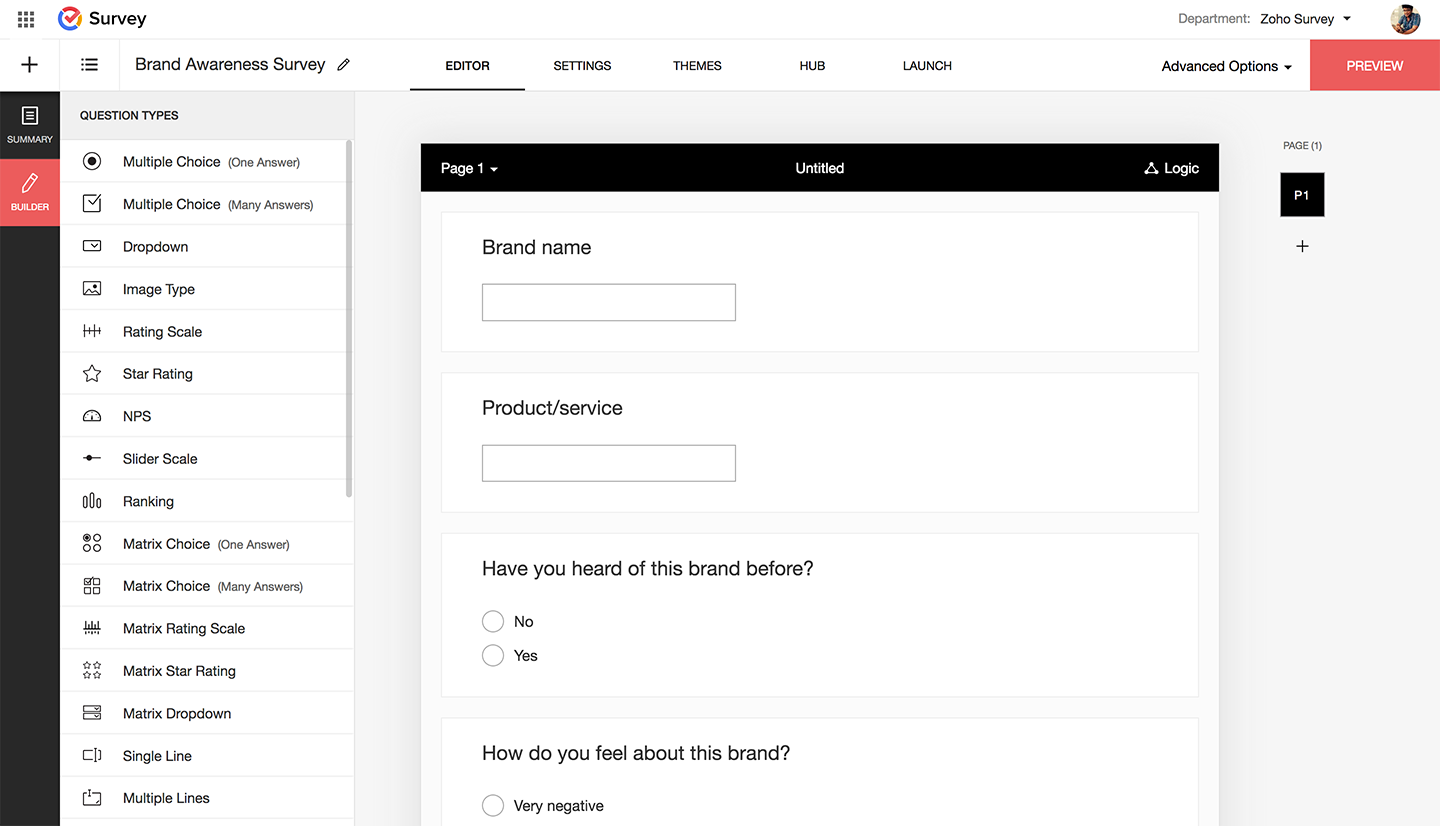
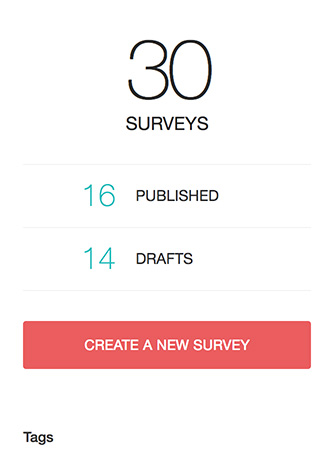
Create survey using templates
Zoho Survey offers over 250+ templates in 10 categories. You can use these predefined templates to build your survey. Follow the steps to create a survey using templates.
Click on Create Survey and select Choose from Template.
Select a template from the list of templates in the left pane.
Once the template is chosen, click SELECT.
Give your survey a name and click CREATE. You can also add tags while creating the survey.
Copy existing surveys
You can create surveys by copying from existing surveys. To do that,
Click on Create Survey and choose Copy Existing Survey.
Choose the survey that has to be created again.
Give your survey a name and click CREATE. You can also add tags while creating the survey.
Import Survey
Use cases:
Consider an example of a course feedback survey, where you have all the questions documented in your files. You can convert such files to surveys using this Import Survey feature.
Import surveys from other sources like .doc, .docx, and .txt formats. You can also paste questions in the Quick Editor.
How to import surveys
Click on Create survey and choose Import Survey.
Choose to import a survey from files in formats likes .doc, .docx, .txt or copy questions and paste them in the Quick Editor.
Using import: If you have survey questions as documents on your desktop or in your cloud, you can directly add them to Zoho Survey using Import Document. Click on How to Format to see how the questions should be arranged in the document.
Zoho CRM Training Programs
Learn how to use the best tools for sales force automation and better customer engagement from Zoho's implementation specialists.
Zoho DataPrep Personalized Demo
If you'd like a personalized walk-through of our data preparation tool, please request a demo and we'll be happy to show you how to get the best out of Zoho DataPrep.
You are currently viewing the help pages of Qntrl’s earlier version. Click here to view our latest version—Qntrl 3.0's help articles.
Zoho Sheet Resources
Zoho Forms Resources
Zoho Sign Resources
Zoho TeamInbox Resources
Related Articles
Introduction to Zoho Survey
Zoho Survey was launched to cater to the growing needs of the survey market. Whether you're a business person, a professor, an artist, or a college student, Zoho Survey helps you communicate with a diverse audience. You can now create surveys by ...Tagging in Zoho Survey
Tags in Zoho Survey are easy to create. Tags are not just a simple category, they can be more powerful since you can add multiple tags to a single survey. You can also create tags in individual responses in the same way. You can add tags in the ...Salesforce Integration
The Zoho Survey-Salesforce integration empowers businesses to effortlessly sync survey responses, leads, and customer feedback directly into Salesforce. By bridging these platforms, users can leverage comprehensive customer insights gathered from ...Will survey responses automatically create new records or update existing records in Zoho CRM?
This will only work if you have integrated your survey with Zoho CRM. While you integrate your survey with CRM, you need to choose a module and sync type. For example, if you select the Contacts module, it will either create a new record or update ...Pipedream - Zoho Survey Integration
Pipedream is a powerful automation tool that can integrate thousands of apps and workflows in a single console. Using PipeDream, you can integrate Zoho Survey with any other app which isn't directly available for integration with Zoho. Integrate Zoho ...















