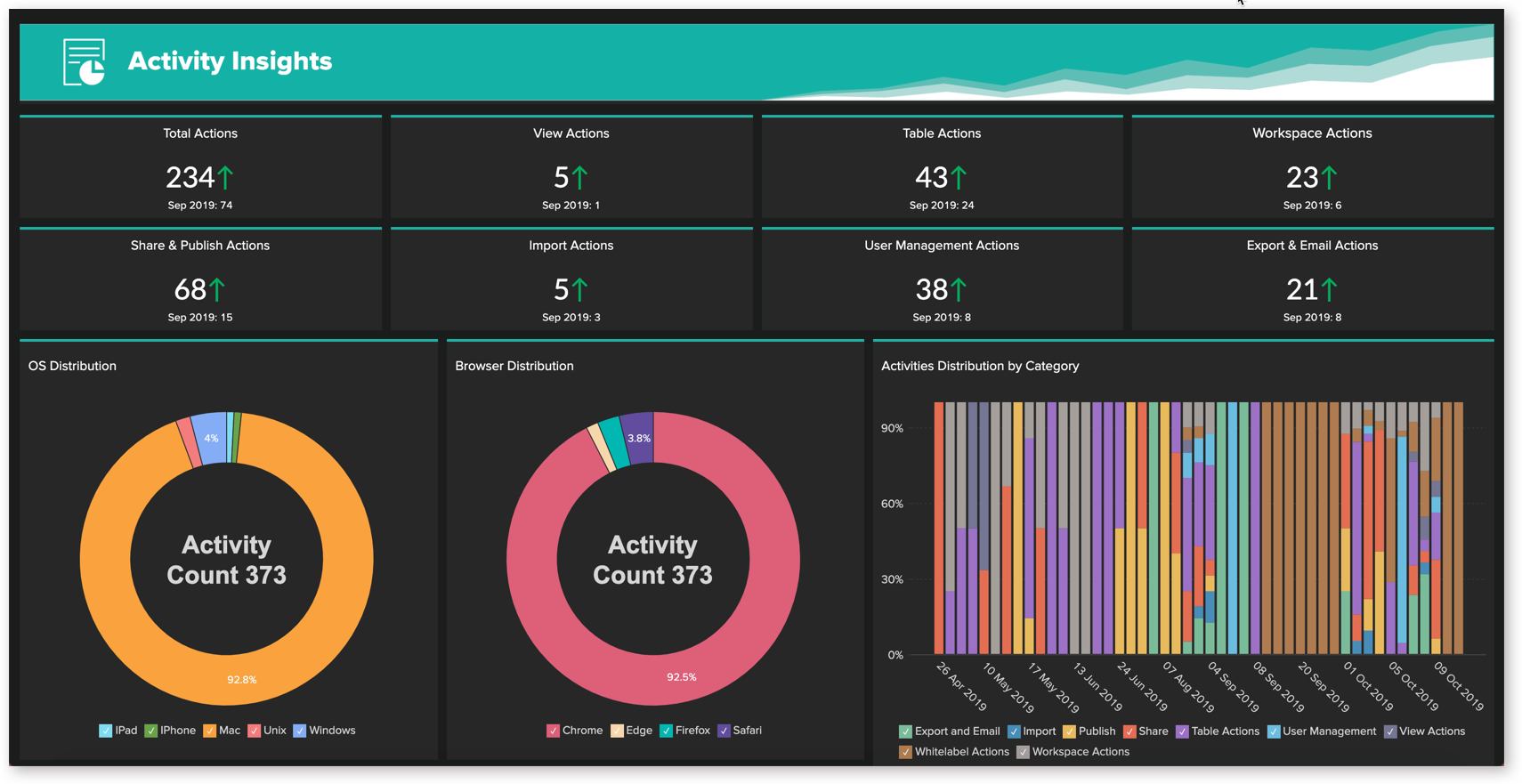You can track the following information through the
Audit Logs
.
-
Access Logs
- This enables you to monitor access of all the views present in your account, by users (including public users).
-
Activity Logs
- This enables you to monitor the activities performed in your account by users.
When you set up
Audit Logs
, a workspace named
Zoho Analytics Audits
will automatically be created in your account. Rows added in this workspace will not be counted in your account usage & subscription pricing.
Access Logs
You can choose to log information such as who accessed your account, when was it accessed, what view was accessed and from where it was accessed.
You can enable the access logs using the
Access Logs
toggle button in the
Audit
tab.
An
Access Log
table will be created in the
Zoho Analytics Audits
workspace with the below columns.
-
Accessed Time
- Time the view was accessed.
-
Accessed By
- Email address of the User who accessed the view.
-
Workspace Name
- Name of the Workspace accessed.
-
View Name
- Name of the view accessed.
-
View Type
- View type of the view accessed i.e., Charts, Pivot View...
-
IP Address
- IP Address from where the view was accessed.
-
User Agent
- OS and the browser information of the accessing user.
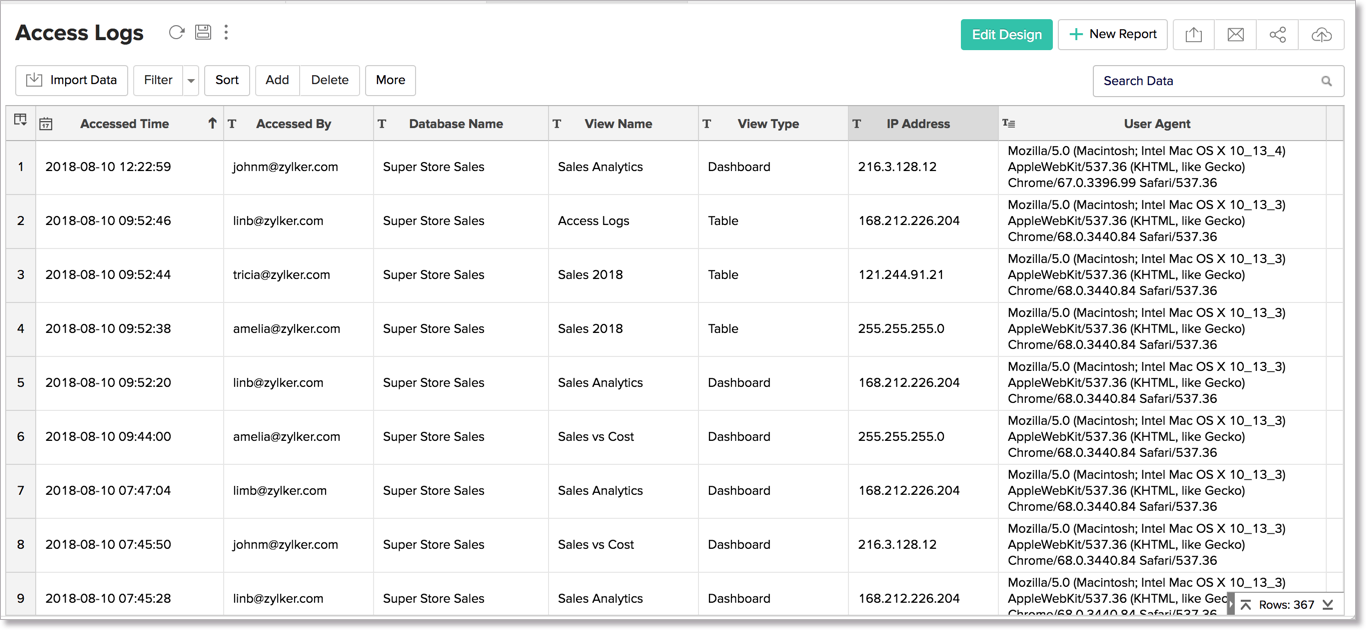
An insightful
Access Log Analytics Dashboard
capturing the essentials of the access log such as
Daily Access Trend, Access Count by View Type and by Users, etc.
, will also be automatically created.
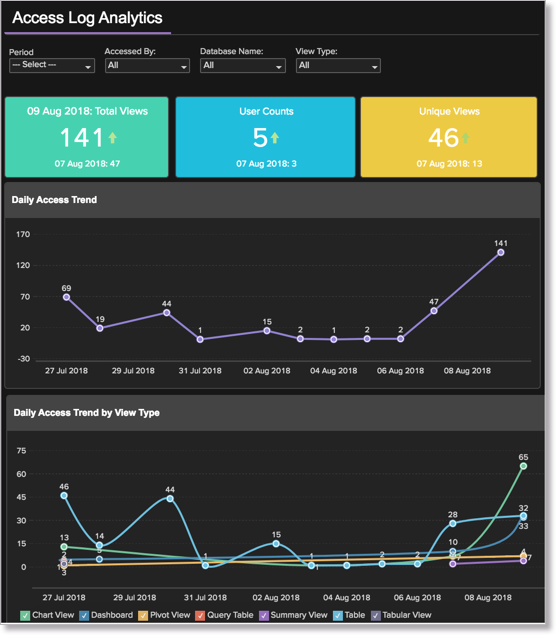
Activity Logs
You can choose to log the users' activities or actions in your account such as importing data, creating reports, sharing reports etc., Through
Activity Logs
, you will know who performed these activities, when they were performed, and from where your account was accessed to perform these activities.
You can enable the activity logs using the
Activity Logs
toggle button in the
Audit
tab.
The
Activity Log
table will be created in the
Zoho Analytics Audits
workspace with the below columns.
-
Date & Time
- Date and time activity was performed.
-
Performed By
- Email address of User who performed the activity.
-
Action
- Name of the activity performed.
-
Category
-
Module in Zoho Analytics
where the activity was performed.
-
Workspace Name
- Workspace name where the activity was performed.
-
View Name
- View name on which the activity was performed.
-
More Details
- Additional details about the activity e.g., when you share a view, this column lists which views were shared and to whom it was shared.
-
Remarks
- Description of the activity performed.
-
IP Address
- IP Address from where the user performed the activity.
-
User Agent
- OS and Browser used by the user.
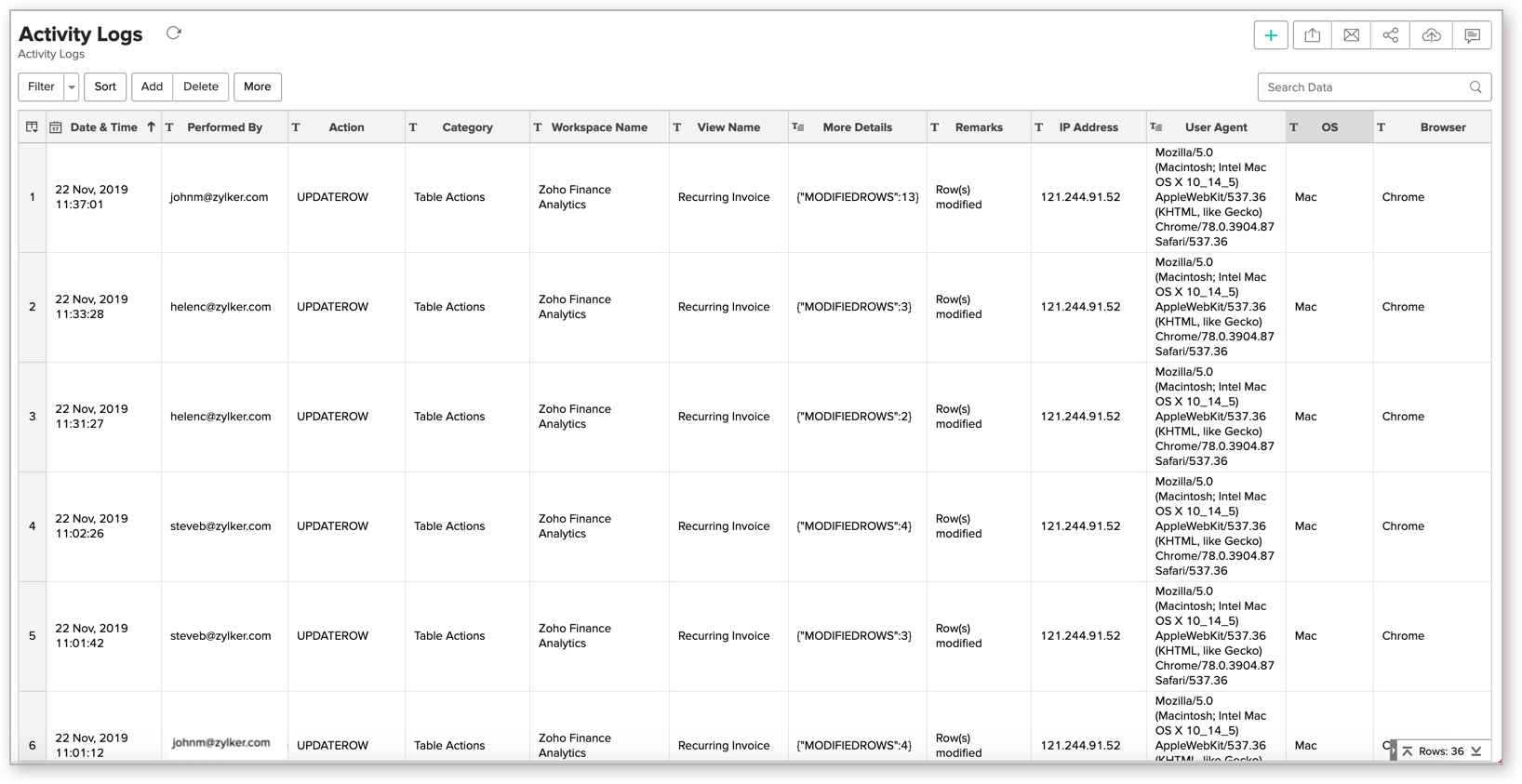
The following table consists of all the Zoho Analytics modules and the corresponding activity that will be logged.
|
Module
|
Actions
|
|
Import
|
Import data into a new or an existing table.
|
|
Workspace Actions
|
Actions at workspace level which includes:
|
|
View Actions
|
Actions at View level which includes:
|
|
Table Actions
|
Actions at Table level which includes:
|
|
User Management
|
Actions to manage your users which include:
|
|
Share
|
Sharing related actions which include:
|
|
Publish
|
Publishing actions which include:
|
|
Export and Email
|
Exporting and emailing actions which include:
|
|
Whitelabel Actions
|
Actions performed in white labeled portals
|
An
Activity Insights Dashboard
capturing the essentials of user activity such as
Daily Activity Trend, Activities Distribution by Category, etc.
, will also be automatically created.