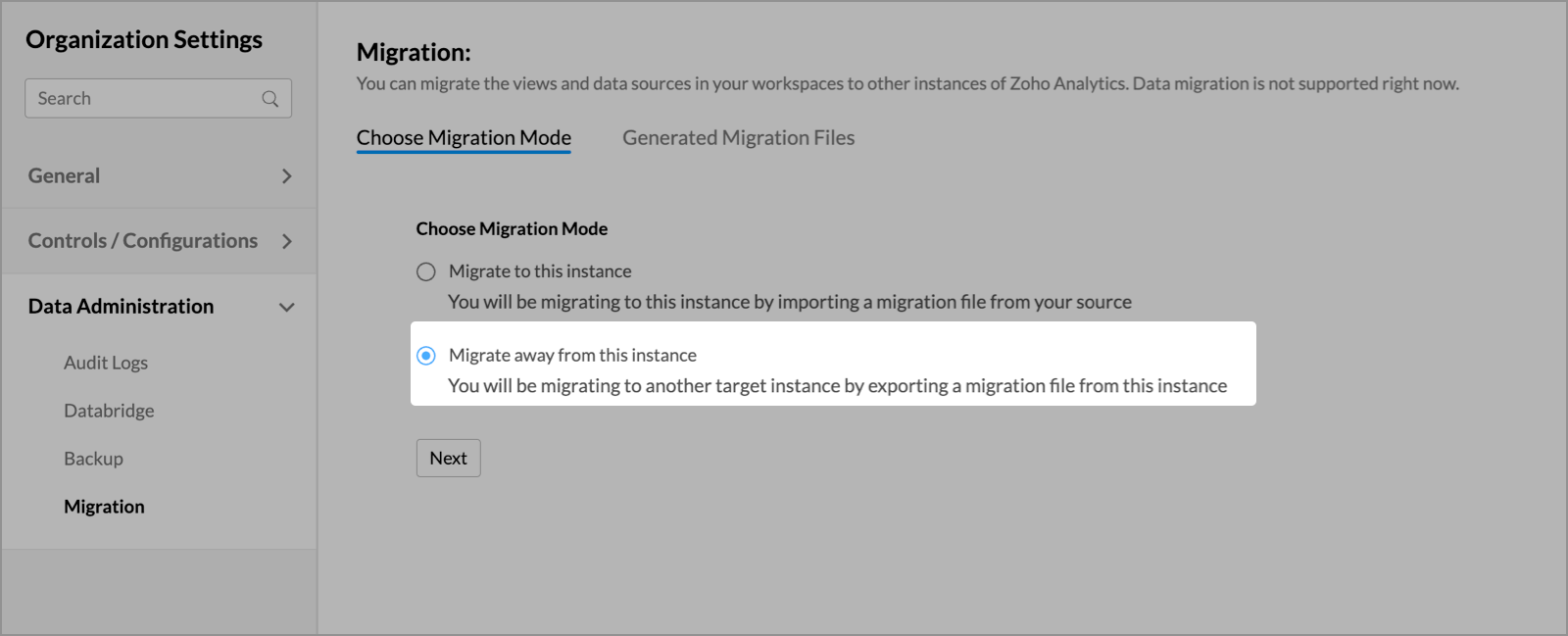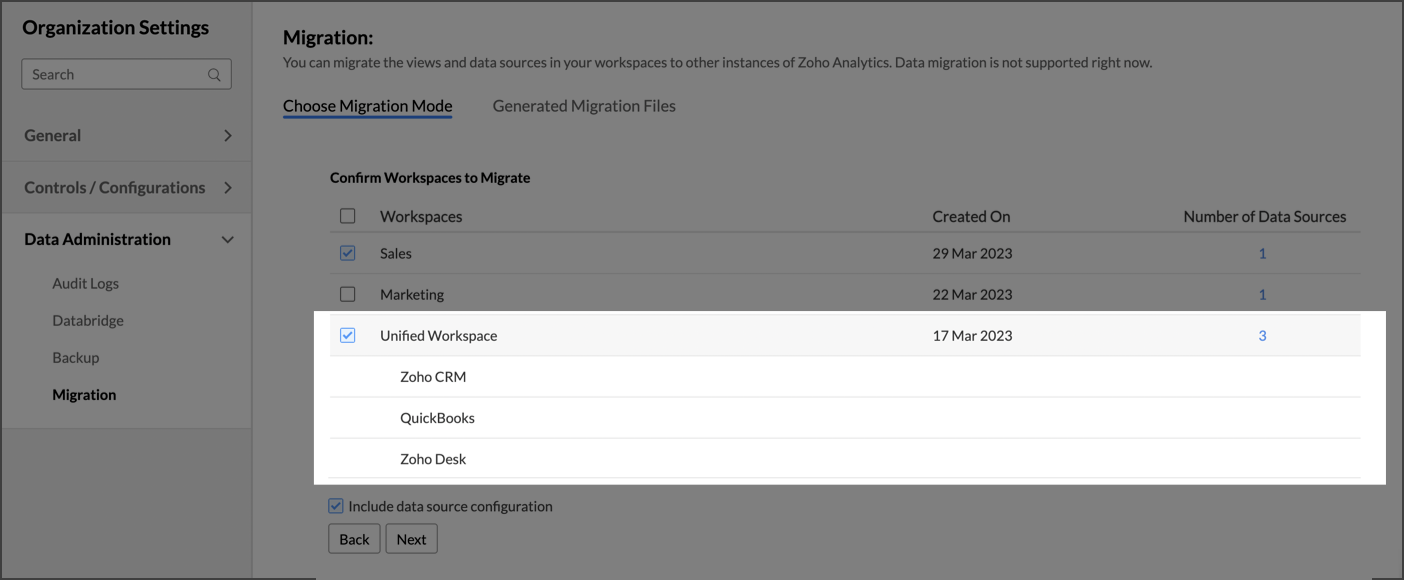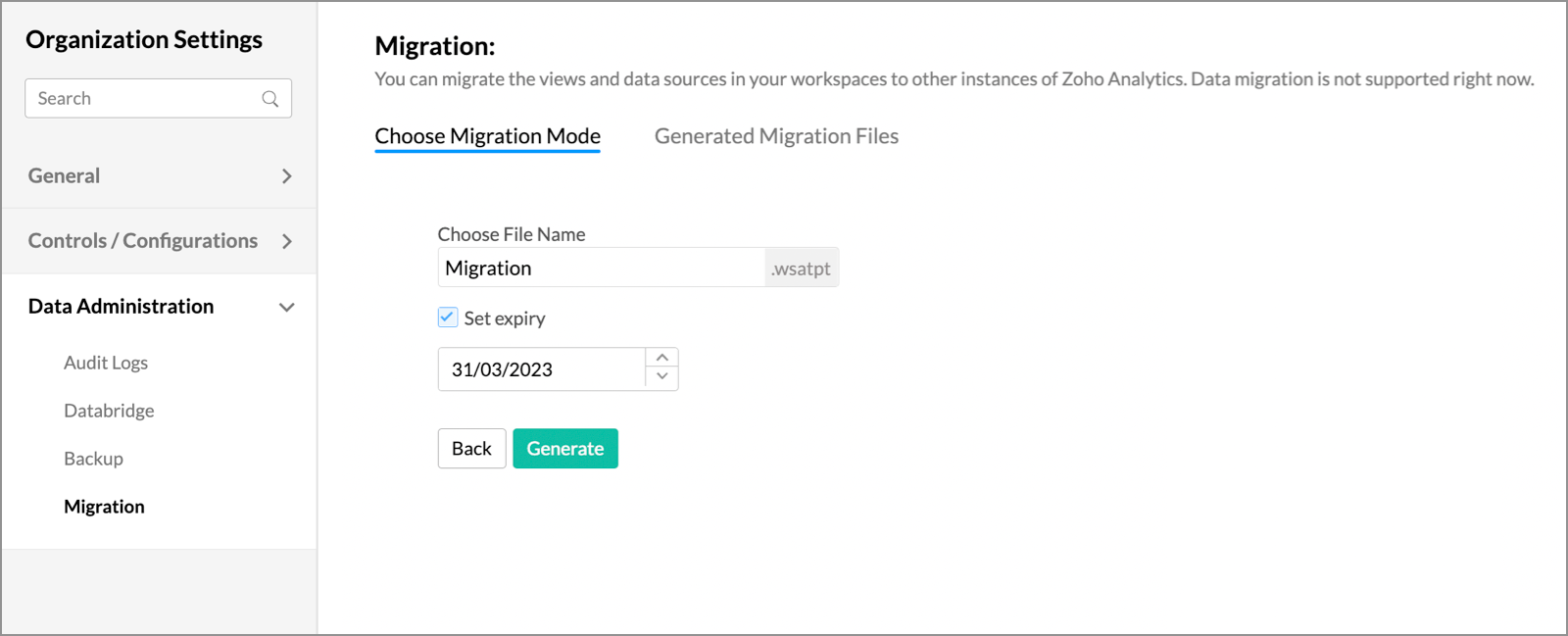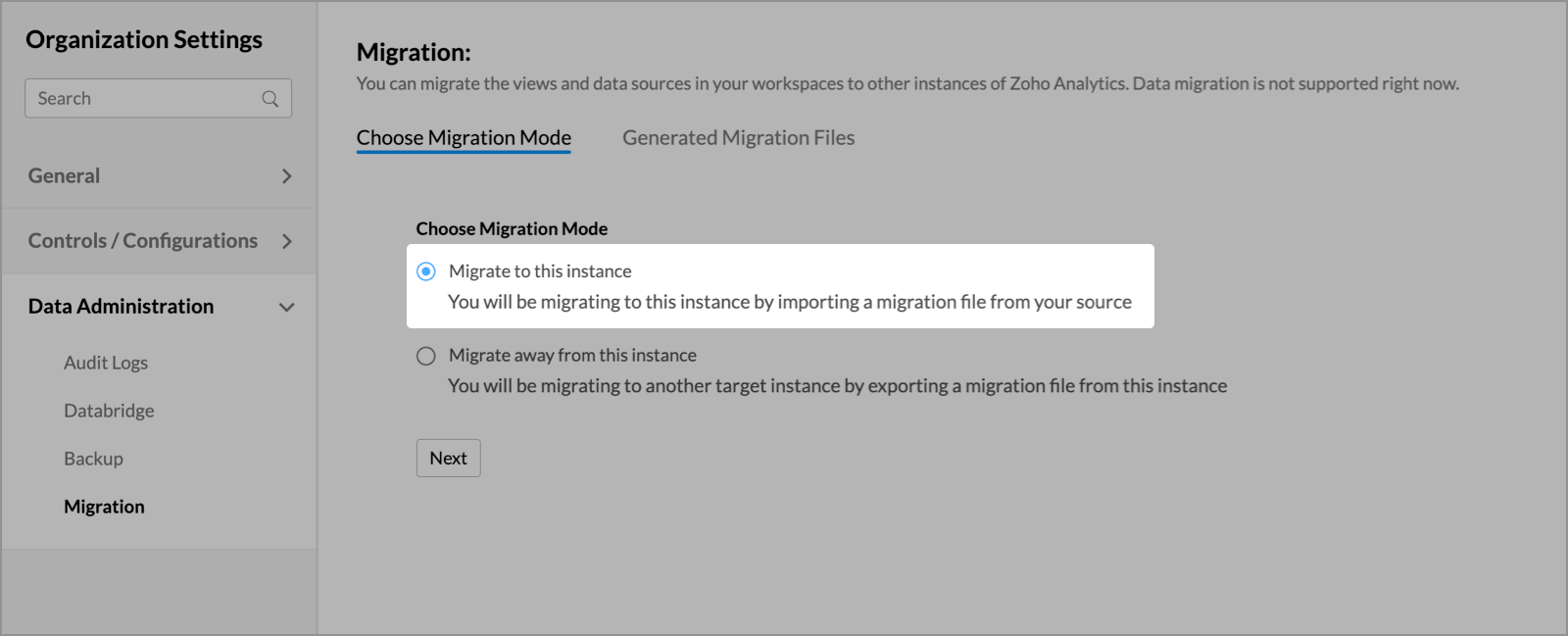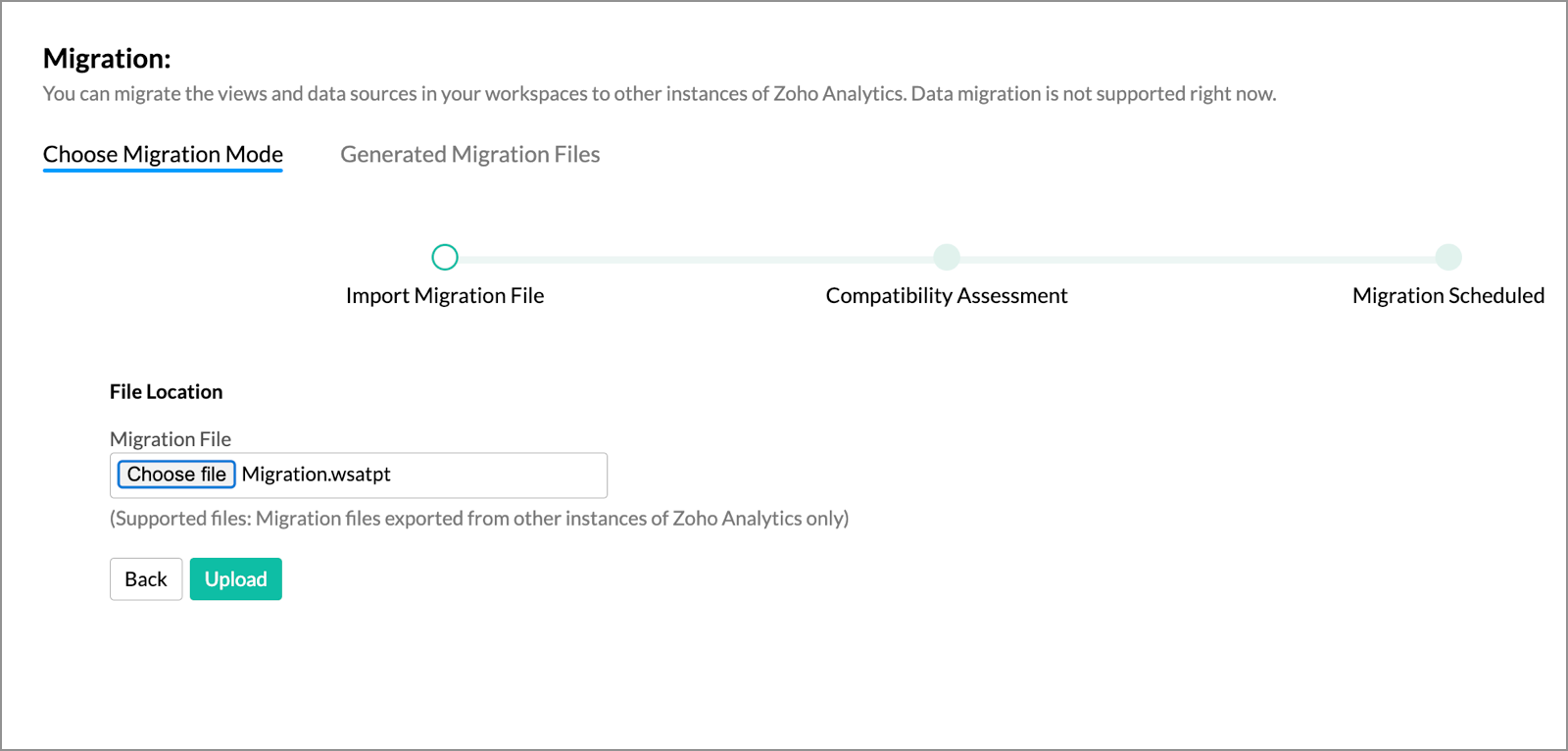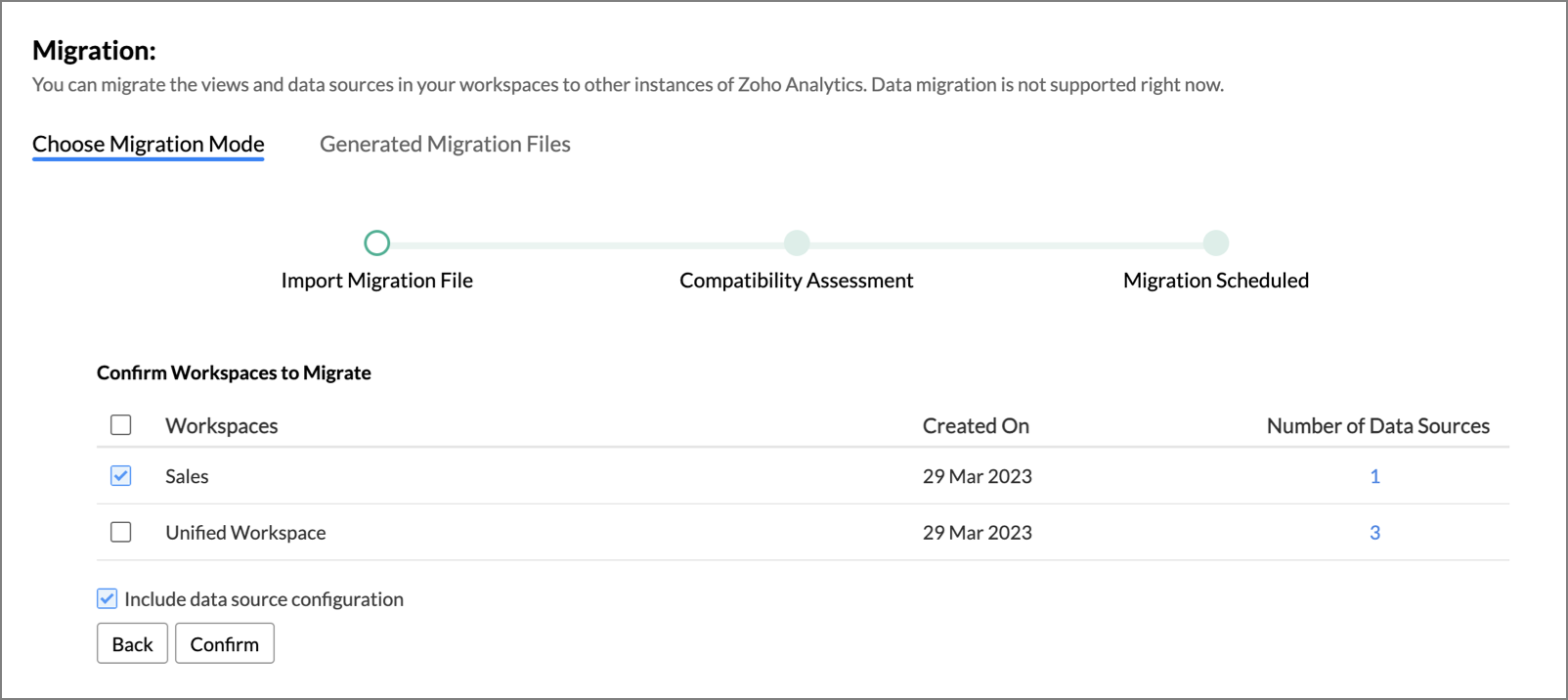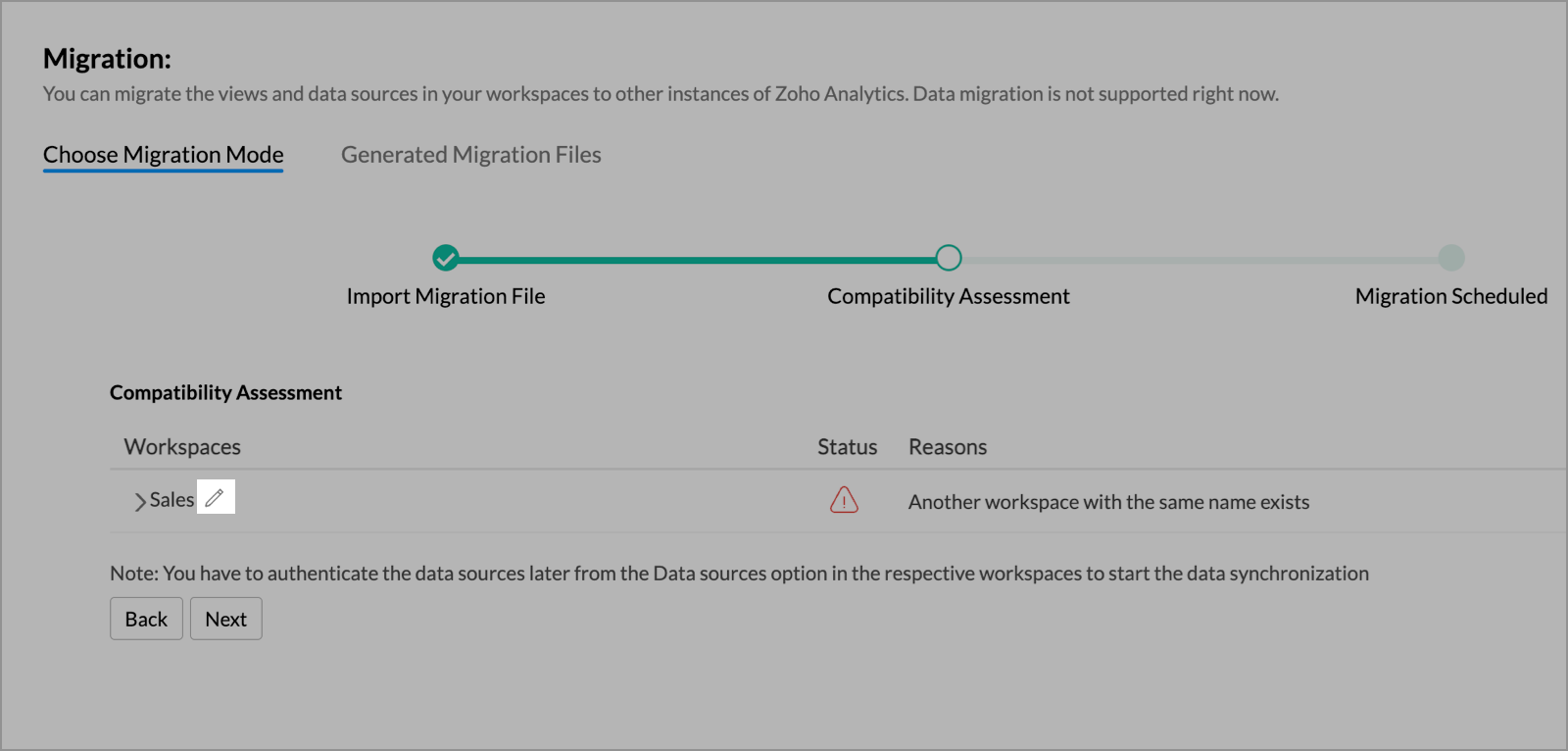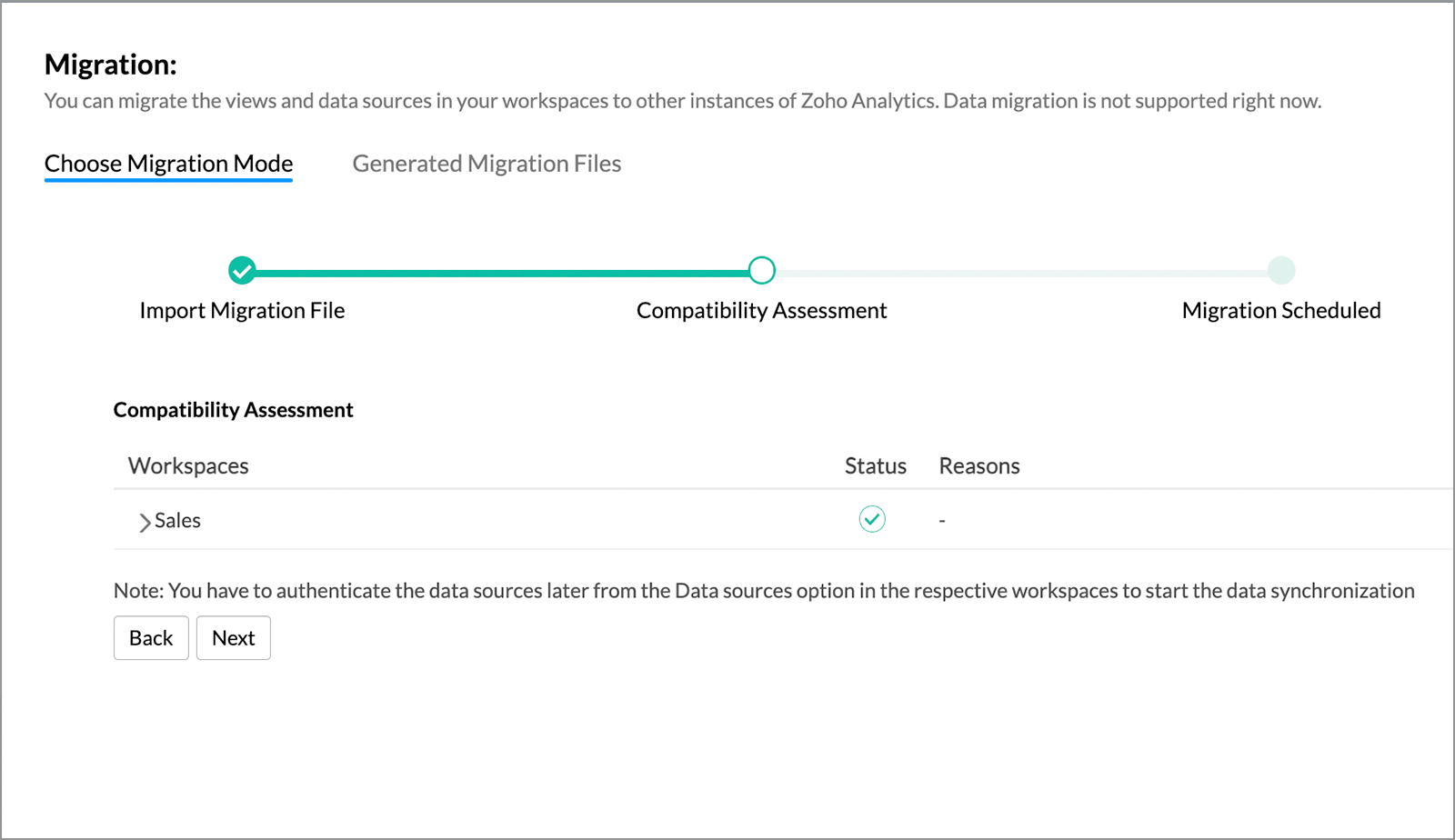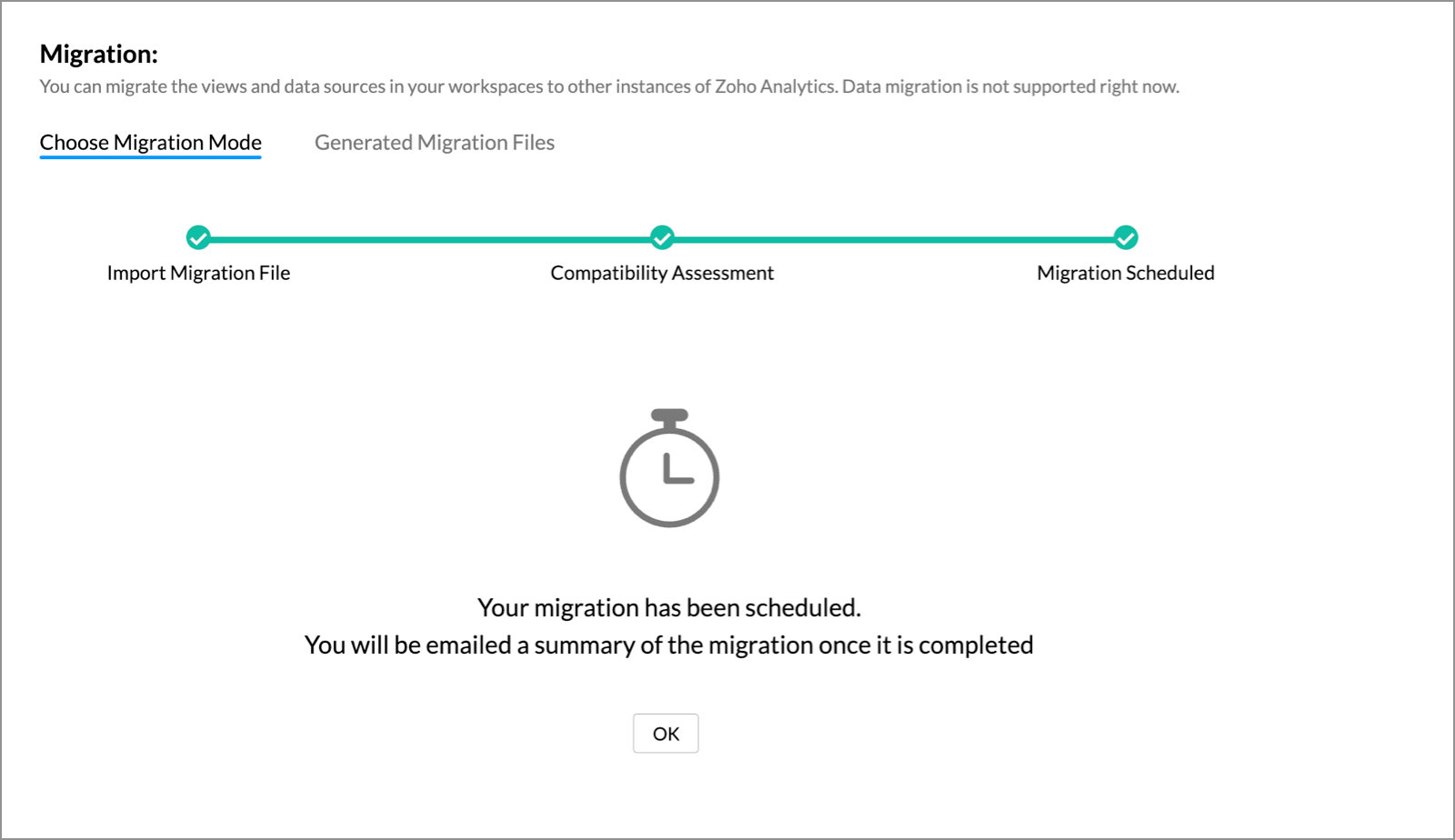Workspace Migration
The following are the steps involved in migration:
- Export the workspaces
- Download the migration file
- Import to the target Zoho Analytics account
Export the workspaces
To migrate the workspaces to other Zoho Analytics accounts, you need to export the required workspaces from the source. To do this, follow the steps below.
Click the Settings icon, and head to the Data Administration > Migration tab from the left pane.
- In the page that appears, choose the Migrate away from this instance radio button, and click Next.
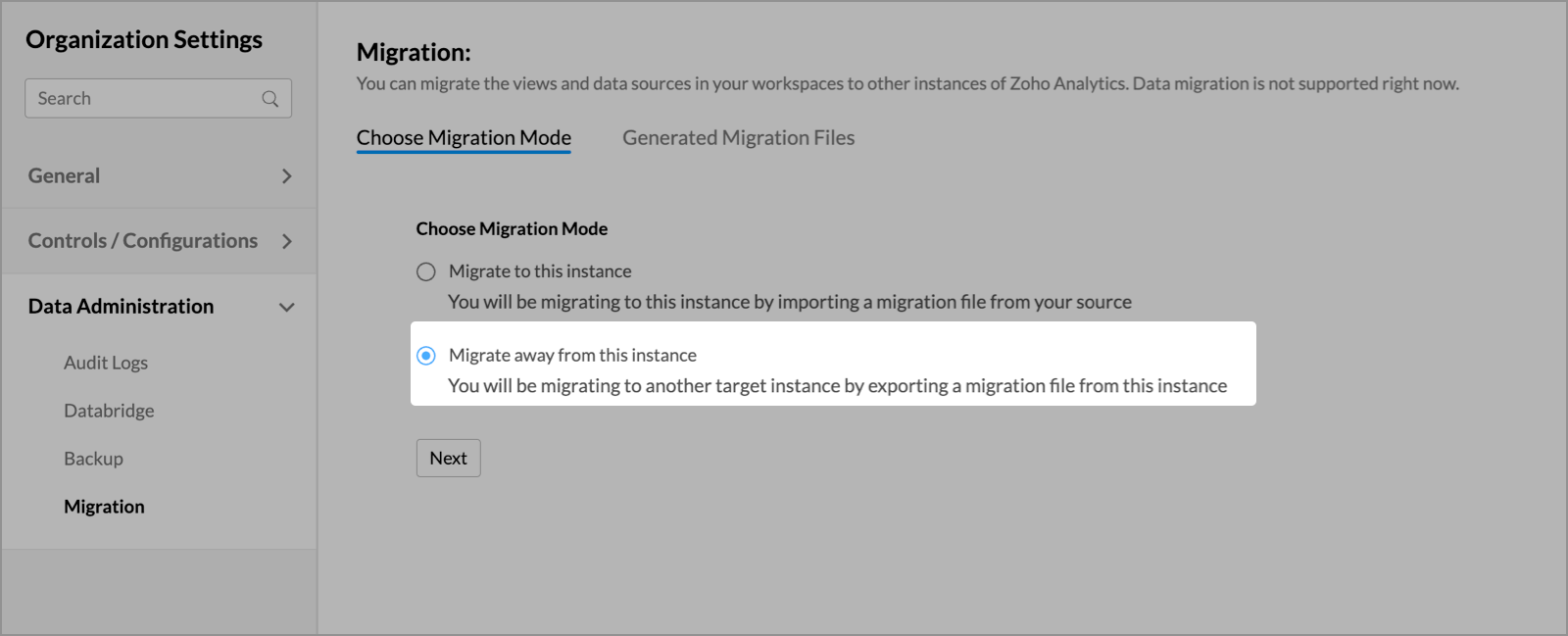
- Choose the required workspaces from the list of available workspaces in the source account.

From the list of available workspaces, click the workspace name to view the list of its data sources.
Select the Include data source configuration checkbox to migrate all the data source information configured in the workspaces.
Click Next.
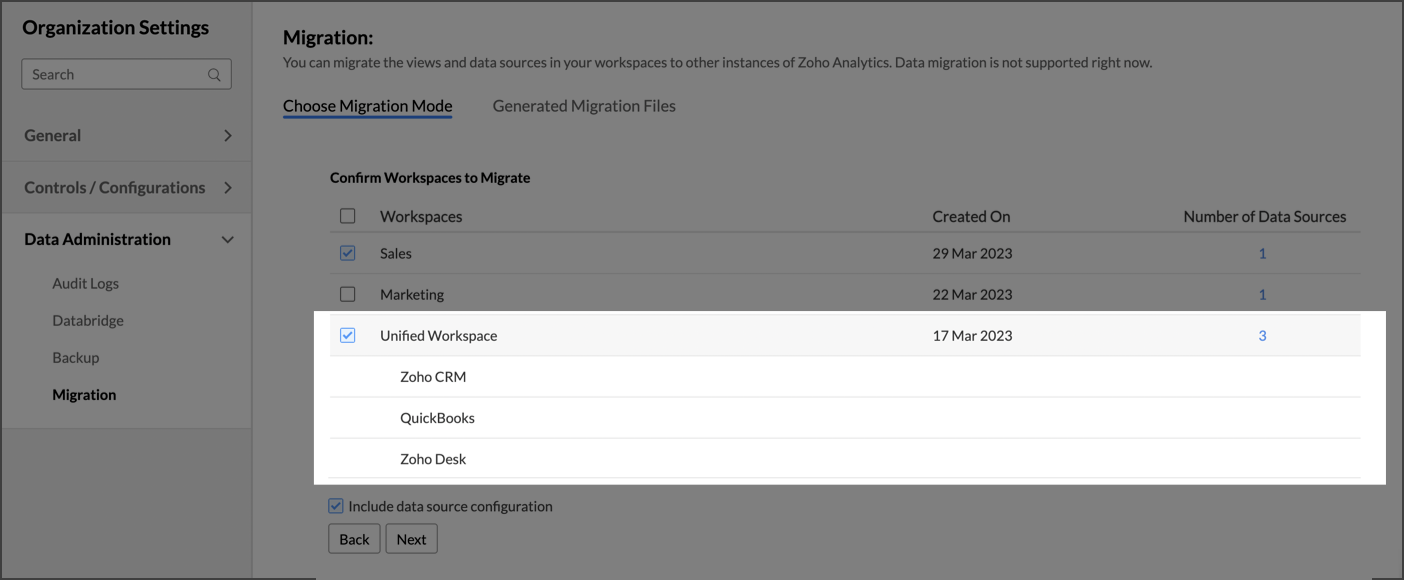
Modify the name of the migration file if required.
Select the Set expiry checkbox, and choose an expiry date for the migration file. Post the configured date the file becomes invalid. This is an optional setting.
- Click Generate.
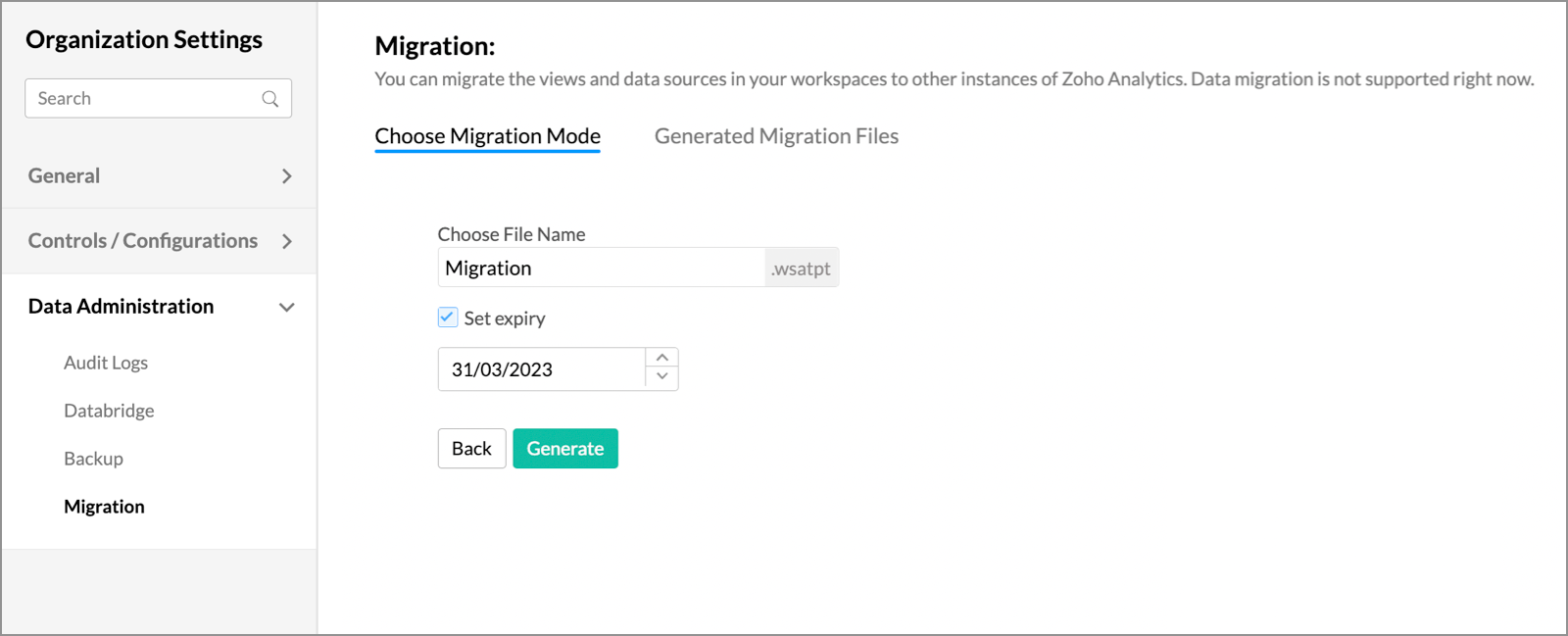
You may have to wait for some time for the file to be generated. On successful completion, you will be notified through email and in-app notifications with the link to download the migration file. You can also get the file from the Generated Migration Files tab (Refer to the following section to learn more).
Download the migration file
On successful generation of the migration file, you can download it by navigating to the Settings page > Data Administration > Migration from the left pane. In the page that appears, head to the Generated Migration Files tab.

Import to the target Zoho Analytics account
Follow the steps below to import the generated migration file and migrate the workspace from another Zoho Analytics account.
Click the Settings icon, and head to the Data Administration > Migration tab from the left pane.
In the page that appears, choose the Migrate to this instance radio button, and click Next.
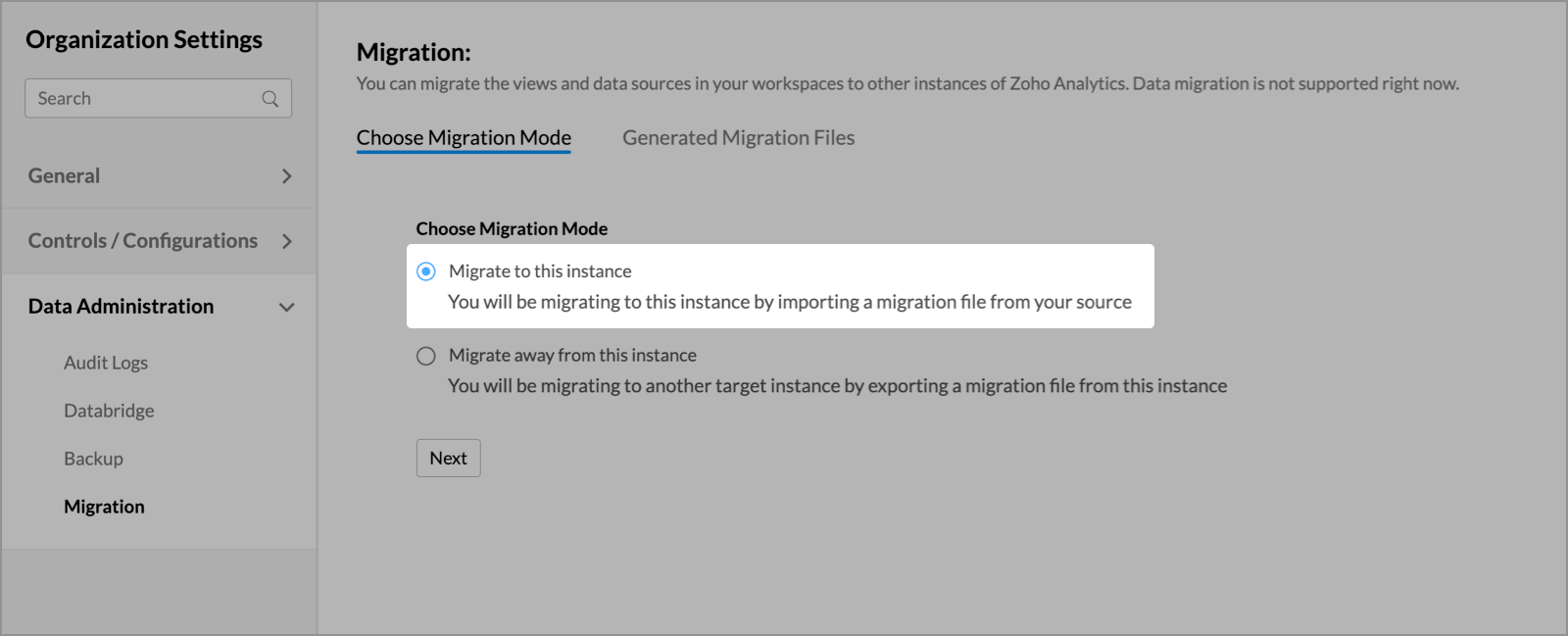
Browse and select the downloaded migration file, and click Upload.
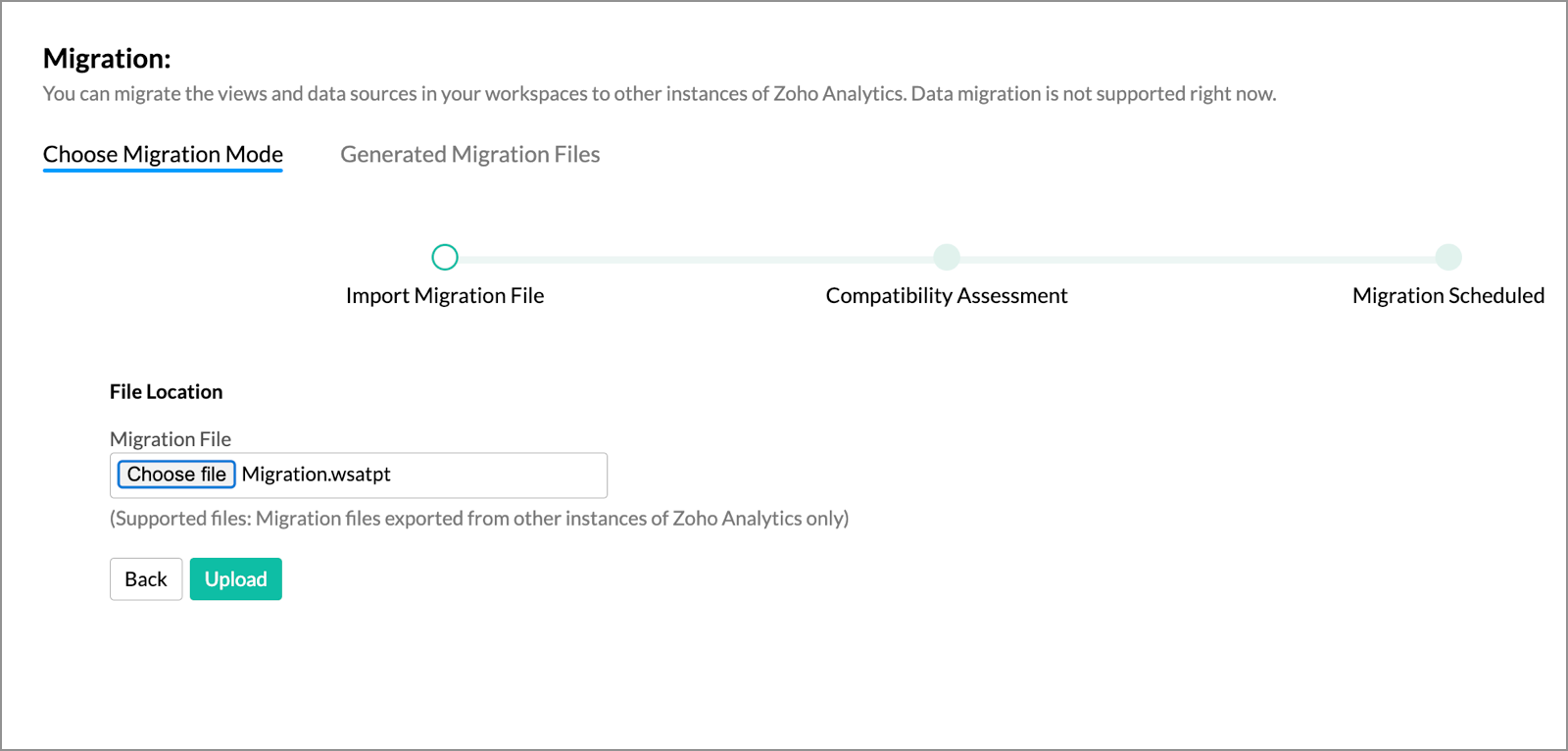
Choose the required workspaces from the list of migrated workspaces.
Select the Include data source configuration checkbox to import all the data source information from the migration file. Please note that you have to re-authenticate the required data sources to synchronize data.
- Click Confirm.
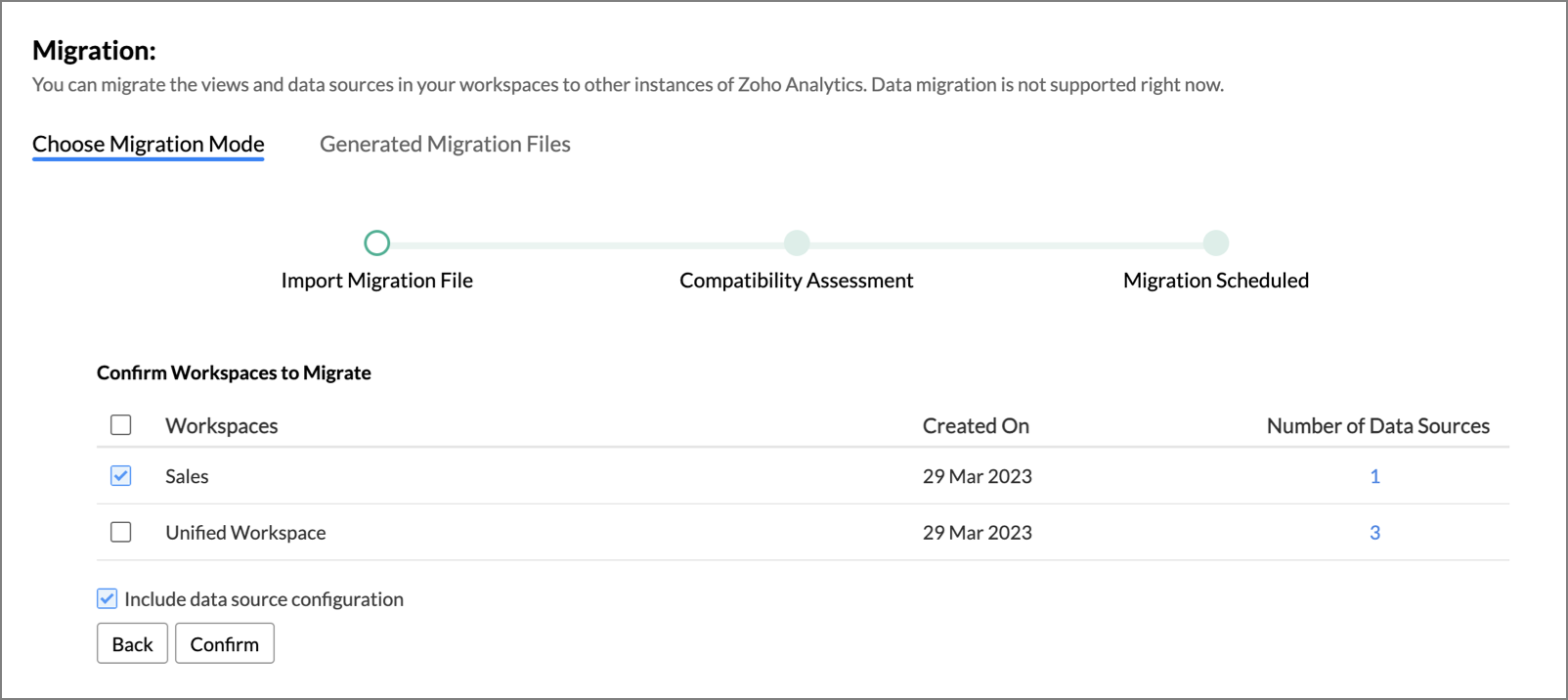
- If your Zoho Analytics account already has a workspace with the same name as those being migrated, then you should rename the new workspace. Click the Edit icon next to the workspace name and provide an alternative name in the pop-up that appears.
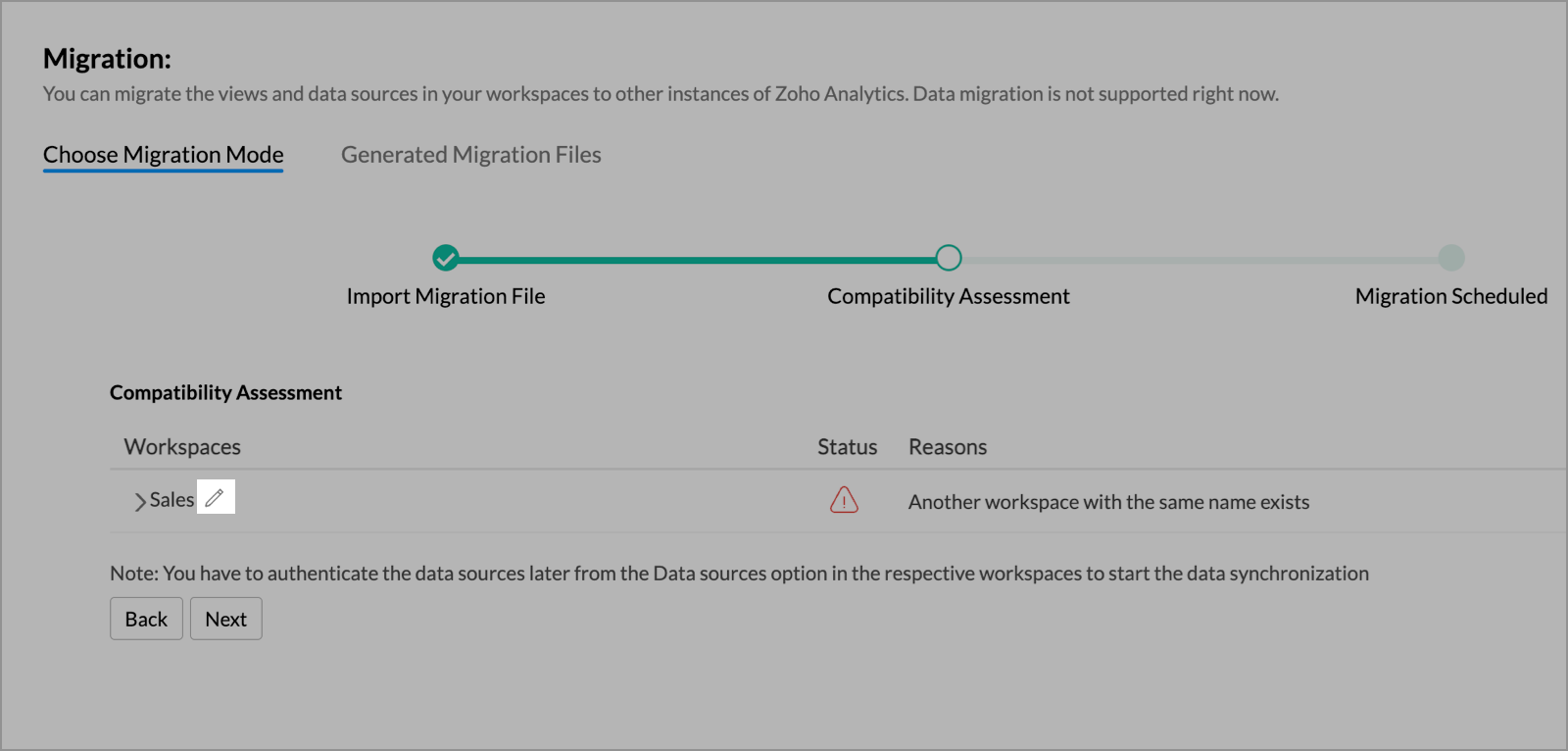
Click Next.
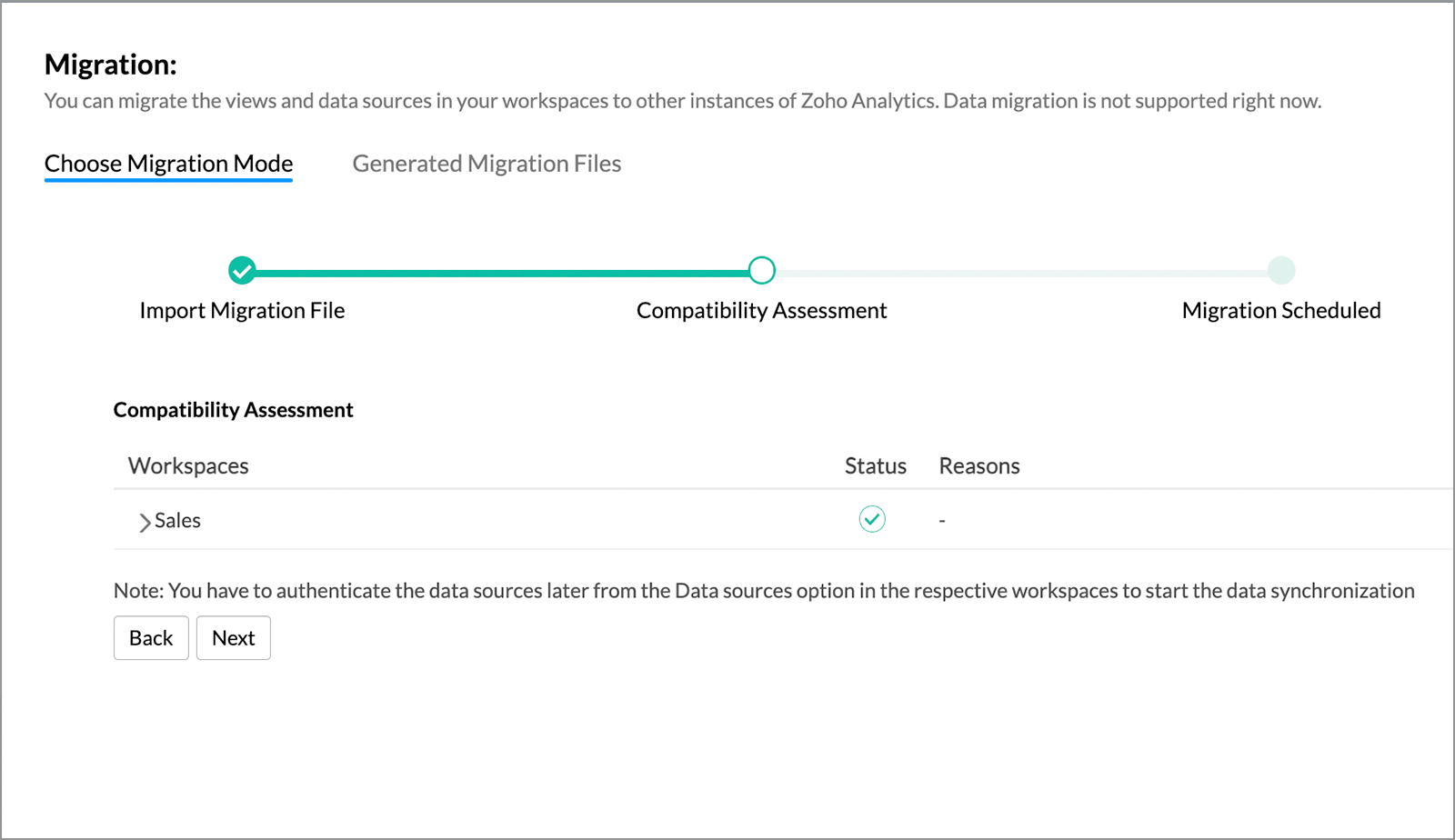
You may have to wait for some time for the migration completion. Once successful, you will be notified through email and in-app notifications.
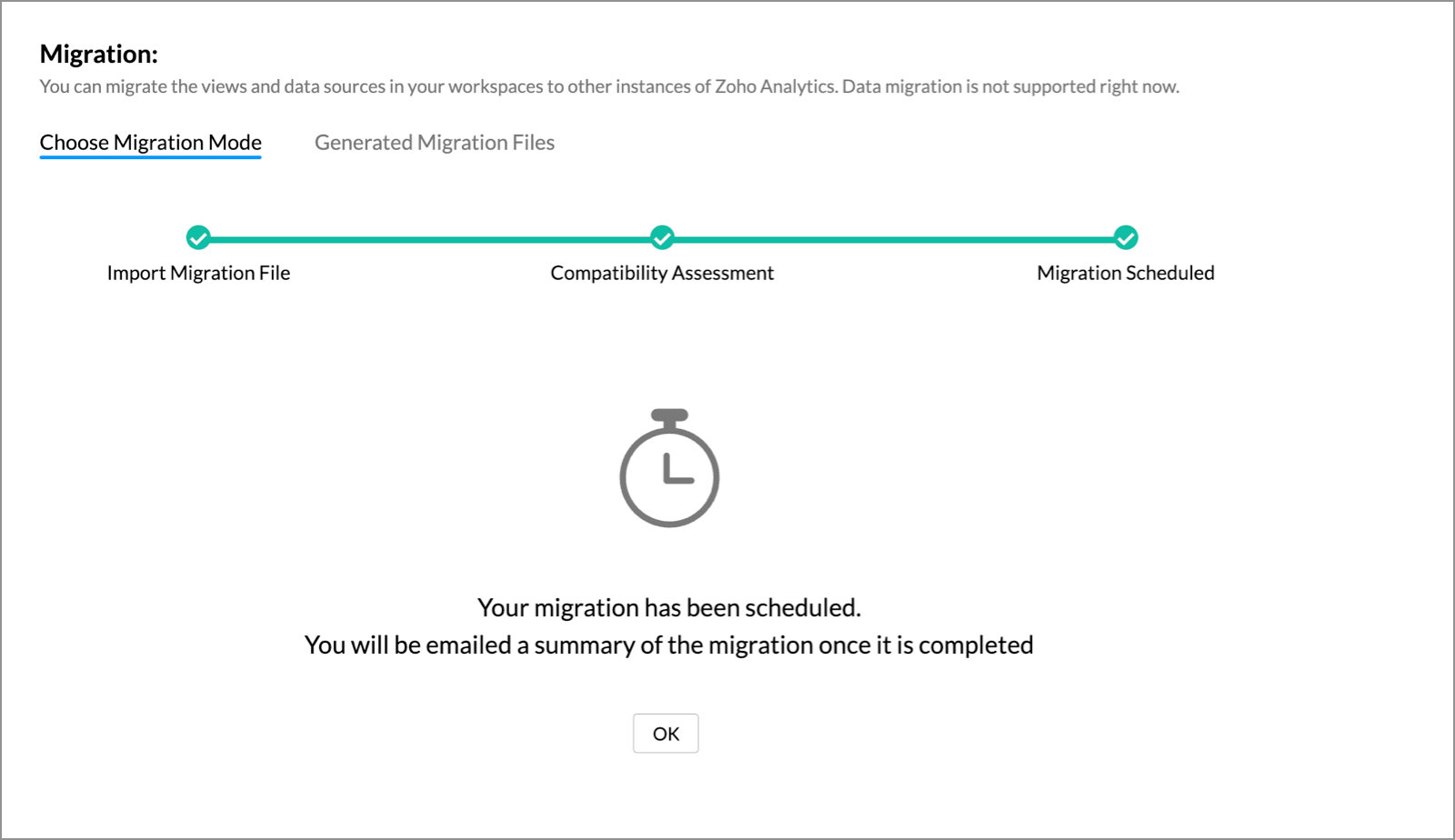
Zoho CRM Training Programs
Learn how to use the best tools for sales force automation and better customer engagement from Zoho's implementation specialists.
Zoho DataPrep Personalized Demo
If you'd like a personalized walk-through of our data preparation tool, please request a demo and we'll be happy to show you how to get the best out of Zoho DataPrep.
You are currently viewing the help pages of Qntrl’s earlier version. Click here to view our latest version—Qntrl 3.0's help articles.
Zoho Sheet Resources
Zoho Forms Resources
Zoho Sign Resources
Zoho TeamInbox Resources
Related Articles
Workspace Administrators
Zoho Analytics supports adding multiple Workspace Administrators in your Workspace. With this, you can entitle your user to perform all operations on the Workspace without individually setting them. Permission Required Account Administrator and ...Linked Workspace
Linked Workspace in Zoho Analytics allows you to create a connection between two distinct workspaces, allowing them to push views from one workspace to another. In this relationship, one workspace acts as a primary workspace, so that changes in that ...Workspace Settings
Zoho Analytics allows you to specify a set of preferences for your Workspaces such as setting the beginning of your fiscal year, set chart color or grid theme across the reports and manage users, data alerts and slideshows. This section briefs you ...Export as Workspace
Zoho Analytics allows you to export the blueprint of the views in one workspace into another workspace. This reduces the effort and time involved in creating similar reports across different departments or business units. 1. What type of views can be ...Managing users in Workspace
1. Who is a Workspace User? Users who can access the view in your workspace are your users. Click here to know more on the users in Zoho Analytics. 2. What are the user roles available in Zoho Analytics? Zoho Analytics supports the following user ...