Understand preview of file in list report
The File Preview feature enables you to view files in a report before downloading them. You will be able view the file in a preview window.
Previewing will be applicable to fields that capture files: this includes file upload, image, audio, and video fields. When you click the file in one of these fields, a preview will be displayed. And if you need to download the file, there's a download button available in the preview window.
You will be able to navigate to the following and previous files within a record. This is applicable in both quick and detail views. Click the left and right arrows within the preview window to view files. If a record has information from related forms, the files in the related records can also be viewed while previewing. If you have subform field and that field has file upload or media fields, you will be able to obtain preview of those field values when you click on the said subform field.
Advantages of File Preview
- Gives a quick glance at the file
- Eliminates the need to download a file to view it
- Improves security by not forcing you to directly download a file onto your local environment

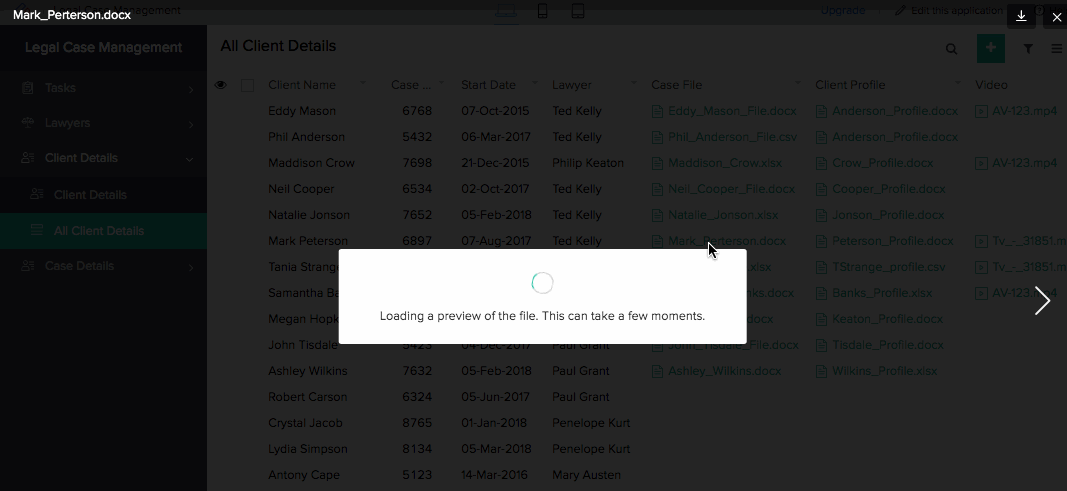
File Types and Options
The following file types come with certain options in the preview window that enable you to interact with the file:
- Document: The preview includes name of the file and file size, zoom options, expand option, download button, and close window option.
- Text files: The preview includes name of the file and file size, linenum, highlighter, zoom options, expand option, scroll bar to view content, download button, and close window option.
- PPTs: The preview includes name of the file and file size, play button, zoom options, expand option, download button, and close window option.
- PDF: The preview includes name of the file and file size, page number options, Zoom-predefined and zoom in/out option, page navigation, download button, and close window option.
- Image: The preview includes name of the file and file size, zoom-predefined and zoom in/out options, rotate options, download button, and close window option.
- Audio: The preview includes name of the file and file size, adjustable play bar and volume bar, timestamp that is displayed on hovering over the track bar, download button, and close window option.
- Video: The preview includes name of the file and file size, adjustable play bar and volume bar, timestamp that is displayed on hovering over the track bar, screenshot option, expand option, download button, and close window option.
How to get preview of file for list report
To obtain a preview of file:
- Navigate to the live report.
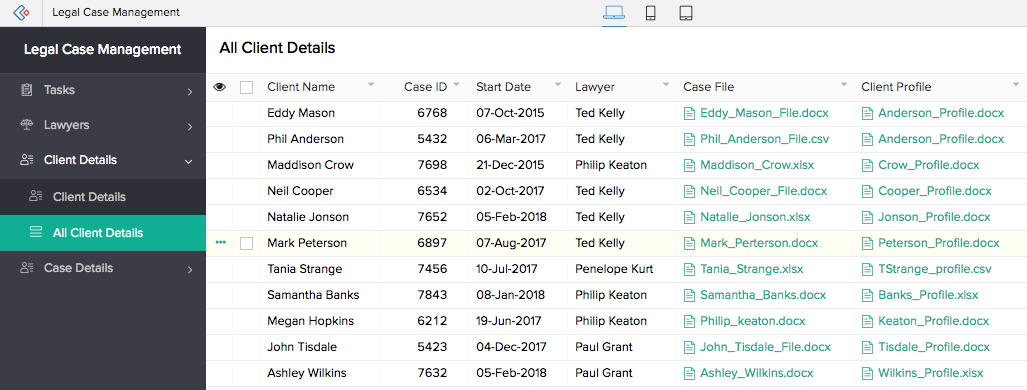
- Click the text, image, audio, video, PDF, PPT, or document type file. The preview will appear.
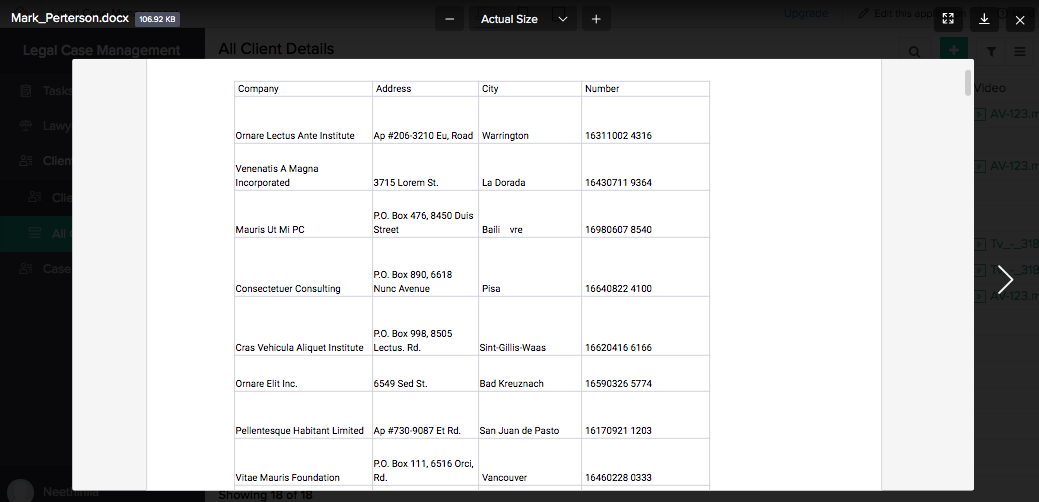
- Click the Download icon to download the file.
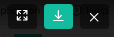
Supported file formats and limitations for web
- File extension is mandatory
- Mime type mismatch
- Image pixel attack
-
Size limitations:
- Maximum file size for image is 20MB
- Maximum file size for video is 1GB
- Maximum file size for audio is 100MB
- Maximum file size for PDF file is 50MB
- Maximum file size for Doc Type file is 10MB
- Maximum file size for PPT is 100MB
- Maximum file size for Text file is 10MB
-
Supported file formats:
- ImageFormats: jpg, jpeg, png, gif, svg, ttf, bmp, psd, webp, heic, and ai
- VideoFormats: mov, wmv, flv, mpeg , mpg, 3gp, 3gpp, mp4, m4v, ogv, webm, webmv, avi, vob, mkv, and 3g2
- PDF Type Formats: tiff, tif, and pdf
- DOC Type Formats: docx, doc, rtf, odt, docm, dot, dotm, and dotx
- PPT Type Formats: pptx, ppt, pps, and ppsx
- Audio Formats: mp3, m4a, wav, oga, ogg, and weba
- Text Formats: 1c, adoc, ahk, aj, al, ald, alf, applescript , armasm, as, asciidoc, atom, au3, bash, bat, bf, c, c++, capnp, cc, ceylon, clj, cmd, coffee, coffeescript, conf, cpp, cr, cs, cson, css, d, dart, delphi, diff, dos, dst, dust, elm, erl, f90, f95, fs, glsl, gms, go, golo, gradle, groovy, gsh, gvy, gy, h, h++, haml, handlebars, haxe, hbs, hpp, hs, hx, iced, ini, irb, irpf90, java, js, json, jsp, lasso, less, lisp, livescript, log, ls, lua, mak, md, mel, mk, mkd, mkdown, ml, mli, mm, mma, nb, nc, nsi, nsis, objc, oxygene, pde, perl, php, php3, php4, php5, php6, pl, plist, profile, prop, properties, proto, py, rb, rbw, rib, rs, rsl, rss, ruby, scad, scala, scm, scpt, scss, sh, sql, ss, st, styl, swift, tex, thrift, ts, twig, typescript, v, vala, vb, vbs, vim, xhtml, xml, xpath, xq, xsl, zsh, html, htm, txt, and ds
Supported file formats and limitations for mobile
-
Text files: Please refer the web section
-
PDF and XLS files: Please refer the web section
- Image Formats: bmp, gif, jpg, jpeg, png, webp, heic, and heif
- Audio Formats: m4a, aac, flac, gsm, mid, xmf, mxmf, rtttl, rtx, ota, imy, mp3, wav, and ogg
- Video Formats: 3gp, mp4, ts, webm, and mkv

- Image formats: jpg, png, gif, svg, bmp, psd, webp, and heic
- Video formats: mov, 3gp, mp4, and m4v
- Audio Formats: mp3, m4a, acc, and flac
- PDF Formats: .pdf, tiff, and tif
- DOC Type Formats: Quicklook supports all Microsoft Office documents in addition to Apple's Numbers, Keynote, and Pages
- Text File: Supports all common text formats and user can open advanced files using apps of their choice

Related Topics
Zoho CRM Training Programs
Learn how to use the best tools for sales force automation and better customer engagement from Zoho's implementation specialists.
Zoho DataPrep Personalized Demo
If you'd like a personalized walk-through of our data preparation tool, please request a demo and we'll be happy to show you how to get the best out of Zoho DataPrep.
You are currently viewing the help pages of Qntrl’s earlier version. Click here to view our latest version—Qntrl 3.0's help articles.
Zoho Sheet Resources
Zoho Forms Resources
Zoho Sign Resources
Zoho TeamInbox Resources
Related Articles
Understand reports
Note: To optimize efficiency and security, support for XLS format has been deprecated, and instead, the XLSX format will be supported with effect from 21-March-2024. We insist you to replace any instance of .xls to .xlsx across Deluge scripts in your ...Understand common actions in list report
There are some common actions that are available in the report without having to predefine them. These actions are available in default position. They are often required because of which they mandatorily appear in the report. The following are the ...Understand detail view layouts for list report
A layout is the structure that you assign to a report. It decides what part of the content goes where. It makes your application visually organized and comprehensible. The reports in Zoho Creator can be set in suitable layouts that best provides you ...Understand quick view layouts for list report
A layout is the structure that you assign to a report. It decides what part of the content goes where. It makes your application visually organized and comprehensible. The reports in Zoho Creator can be set in suitable layouts that best provides you ...Understand common actions in calendar report
There are some common actions that are available in the report without having to predefine them. These actions are available in default positions. They are often required because of which they mandatorily appear in the report. The following are the ...












