Platform widgets in Zoho CRM iOS app
Widgets are small, interactive UI components that you can add to your home screen or lock screen. They serve as quick access points to features or information you use frequently.
For example, a weather widget is commonly used on mobile devices to display the current temperature and forecast directly on the screen, so you can check the weather without opening the app.
Widgets in Zoho CRM iOS app
The Zoho CRM iOS app offers various widgets with the help of which you can stay updated on:
- Records awaiting approval
- Your daily activity summary
- Recently accessed records
- Favorite modules for quick access
- Deals won or lost for the day
How Zoho CRM Widgets can help
Imagine you’re a sales rep with a packed day ahead- calls to make, meetings to attend, and tasks to complete.
Instead of digging through your app to find what’s next, the Activities widget gives you a quick snapshot of your schedule right on your home or lock screen.
Instead of digging through your app to find what’s next, the Activities widget gives you a quick snapshot of your schedule right on your home or lock screen.
To add Zoho CRM widgets to your home screen
- Press and hold on an empty area of your home screen.
- Tap the Edit option in the top-left corner.
- Search for Zoho CRM.
- Choose the widget you want and tap Add Widget.
- Tap Done in the top-right corner to finish.
Now let's take a closer look at each widget and its usage.
Approvals widget
The Approvals widget displays all the records waiting for your approval. You’ll see options to approve, delegate, or reject each request.
When you tap on your chosen response, you'll be taken directly to that record in the app, making it easy to complete the action.
When you tap on your chosen response, you'll be taken directly to that record in the app, making it easy to complete the action.
To complete the approval process from widget
Simply tap on Approve, Delegate, or Reject as needed.
You will then be directed to the app to complete the action according to the approval process rules defined.
To adjust the approval widget card size
- Long-press on the approval widget.
- Select either the smaller or larger card option based on your preference.
If you choose the larger card, you can navigate to the next or previous approval record within the widget.
Activities widget
The Activities widget lets you manage either your tasks/ meetings/ calls at a time.You can add new activities directly from the widget, view your upcoming activities, and even tap to complete tasks.

Note: You can check-in for meetings directly from the widget
To edit activity type in widget
- Tap and hold the activity widget icon.
- Select Edit Widget
- Select your desired module (meetings, tasks, or calls) and duration.
Activity summary widget
Using the activity summary widget, you can quickly view your upcoming tasks, meetings, and calls for the day, week, and month, along with the records listed below for you to take action.
Favorite modules widget
The Favorite Modules widget lets you choose and display your four most-used modules for quick access. By default, it includes the SFA modules (Leads, Contacts, Accounts, and Deals), but you can customize the list to suit your needs. You can also search for records directly from this widget.
Recent items widget
The Recent Items widget shows the records you’ve accessed most recently. It also features a global search bar, helping you to quickly search for records across all modules.
To add Zoho CRM widget to your lock screen
- Press and hold the lock screen.
- Tap Customize.
- Select the lock screen you want to edit.
- Tap Add Widgets.
- Scroll down to Zoho CRM.
- Select the widgets you want to add.
- Tap Done to save changes.

Note: The only widgets available for your lock screen are the Deals Activities Tracker, and Activities Summary.
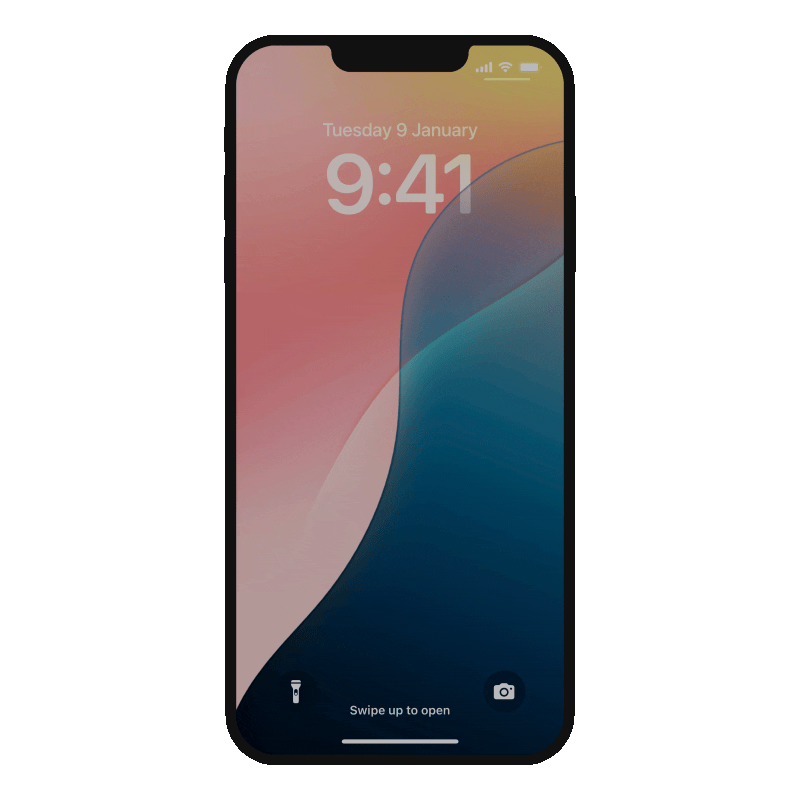
Deals widget
The Deals widget is exclusively available for your lock screen. It displays the total number of deals won or lost today. By tapping on the widget, you can access the Deals module in seconds.
Activities
The Activities widget for the lock screen gives you an overview of your tasks, meetings, and calls. It offers four widget styles to help you track these activities easily from the lock screen.
Zoho CRM Training Programs
Learn how to use the best tools for sales force automation and better customer engagement from Zoho's implementation specialists.
Zoho DataPrep Personalized Demo
If you'd like a personalized walk-through of our data preparation tool, please request a demo and we'll be happy to show you how to get the best out of Zoho DataPrep.
New to Zoho Writer?
You are currently viewing the help pages of Qntrl’s earlier version. Click here to view our latest version—Qntrl 3.0's help articles.
Zoho Sheet Resources
Zoho Forms Resources
New to Zoho Sign?
Zoho Sign Resources
New to Zoho TeamInbox?
Zoho TeamInbox Resources
New to Zoho ZeptoMail?
New to Zoho Workerly?
New to Zoho Recruit?
New to Zoho CRM?
New to Zoho Projects?
New to Zoho Sprints?
New to Zoho Assist?
New to Bigin?
Related Articles
Record sharing in Zoho CRM iOS app
Great customer experiences start with strong team collaboration. With the Share Record option, users can quickly share records with selected users, roles, groups, or even the entire organization to keep everyone on the same page. Types of record ...iOS Specific Features
Supported Zoho CRM Modules From your iPhone, you can access a set of Zoho CRM modules and the data in them which will be stored in a local database on your phone. This ensures that you can access the important data even in the offline mode when no ...Working with Zoho surveys in CRM iOS app
Your business often needs feedback from your customers to understand their experience, improve your services and to build stronger relationship. By integrating Zoho Surveys with CRM, you can send surveys directly to your customers as emails and also ...Zoho CRM for iPhone - An Overview
Zoho CRM for iPhone is a native application that enables you to access and work with your Online Zoho CRM data from your iPhone. The 3.0 version of the native CRM app is available in iOS 8.0 and above. From you iPhone, you can access data from Leads, ...Zoho CRM Analytics App
Dashboards in CRM represent your data in graphical format, allowing you to take a quick glance at various important metrics for your business. They consist of the following types of components: charts, ...
New to Zoho LandingPage?
Zoho LandingPage Resources















