Aliyun SMS for Zoho CRM
Aliyun SMS is a cloud SMS services system that provides domestic SMS services to Chinese users. With the Aliyun SMS extension for Zoho CRM, you can send individual or bulk SMS directly from within Zoho CRM's Leads and Contacts modules. You can also create SMS templates and signatures from Zoho CRM. When you install this extension the following components will be added to the Zoho CRM:
- AliyunSMS History - A custom module that creates a record every time you send an SMS to a lead or contact.
- AliyunSMS Templates - A custom module that creates a record every time you create a message template.
- AliyunSMS Signature - A custom module that creates a record every time you create a signature.

Note: This extension will only be available to users who have added Chinese phone numbers to Zoho CRM. Furthermore, the SMS can be sent only to Chinese users using this extension.
Installing the extension
To install from Zoho CRM:
- Go to Setup > Marketplace > All.
All the installed extensions will be listed. Under All Extensions, you can view all the extensions supported in Zoho CRM. - Click All Extensions, browse through for Aliyun SMS, and click it.
Details about the extension will be available. Click Install. - In the following screen, agree to the terms of service and click Continue.
- Choose one of the following and click Confirm:
- Install for admin only - The extension will only be installed in CRM for users with an administrator profile.
- Install for all users - The extension will be installed in CRM for all users.
- Choose profiles - The extension will be installed in CRM only for the selected users. Choose this option, click Continue, then select the profiles.
The extension will be installed automatically for the specified users. - In the pop-up, provide the AccessKeyID and AccessKeySecret to configure your Aliyun SMS account with Zoho CRM.
If you skip this step, you can later configure from Setup > Marketplace > All > Installed Extensions. Browse for Aliyun SMS extension and click Configure. - Click Save.
To obtain Aliyun SMS credentials required for configuration:
- Log in to your Aliyun SMS account.
- Click the My Account, and then AccessKey Management tab.
- The AccessKey ID will be listed.
- Click View Secret and enter the code you receive in SMS. Your AccessKeySecret will be displayed.
Before you send SMS messages, you need to create SMS Templates and Signatures, which can be selected while sending based on your requirements. Please note only the templates and signatures that are approved by Aliyun SMS can be used. You cannot draft messages and send them immediately.
Adding SMS Template
You can create an SMS template by clicking on the New Template button on the Aliyun Send SMS page.
On clicking, the New Template page will open.
- Choose a Region.
- Provide a Template Name.
- Add Remarks relating to that template.
- Enter the message Content.
The message length must be within 500 characters. - Click the Add button.
The newly created template will be sent to Aliyun SMS for approval. It takes a few hours for the SMS templates to be approved. Once the templates are approved, they will be added to the Templates drop-down list in the Aliyun Send SMS page. The status of all the created templates can be tracked in the AliyunSMS Templates module.
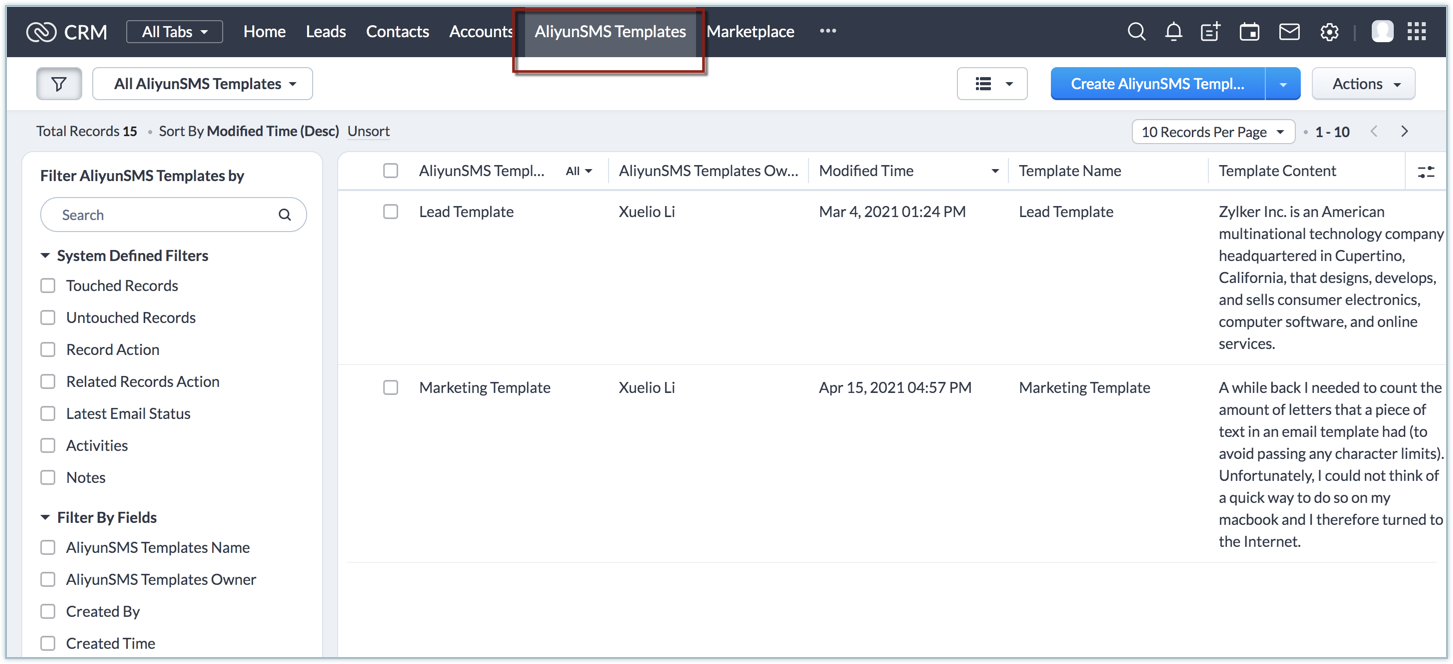
Adding Signature
You can create a signature by clicking on the New Signature button on the Aliyun Send SMS page.
On clicking, the New Signature page will open.
- Choose a Region.
- Provide a Signature Name.
- Upload a License Document of your organization.
- Add Remarks relating to that signature.
- Enter the message Content.
The message length must be within 500 characters. - Click the Add button.
The newly created signature will be sent to Aliyun SMS for approval. It takes a few hours for the signatures to be approved. Once the signatures are approved, they will be added to the Signatures drop-down list in the Aliyun Send SMS page. The status of all the signatures created can be tracked in the AliyunSMS Signatures module.
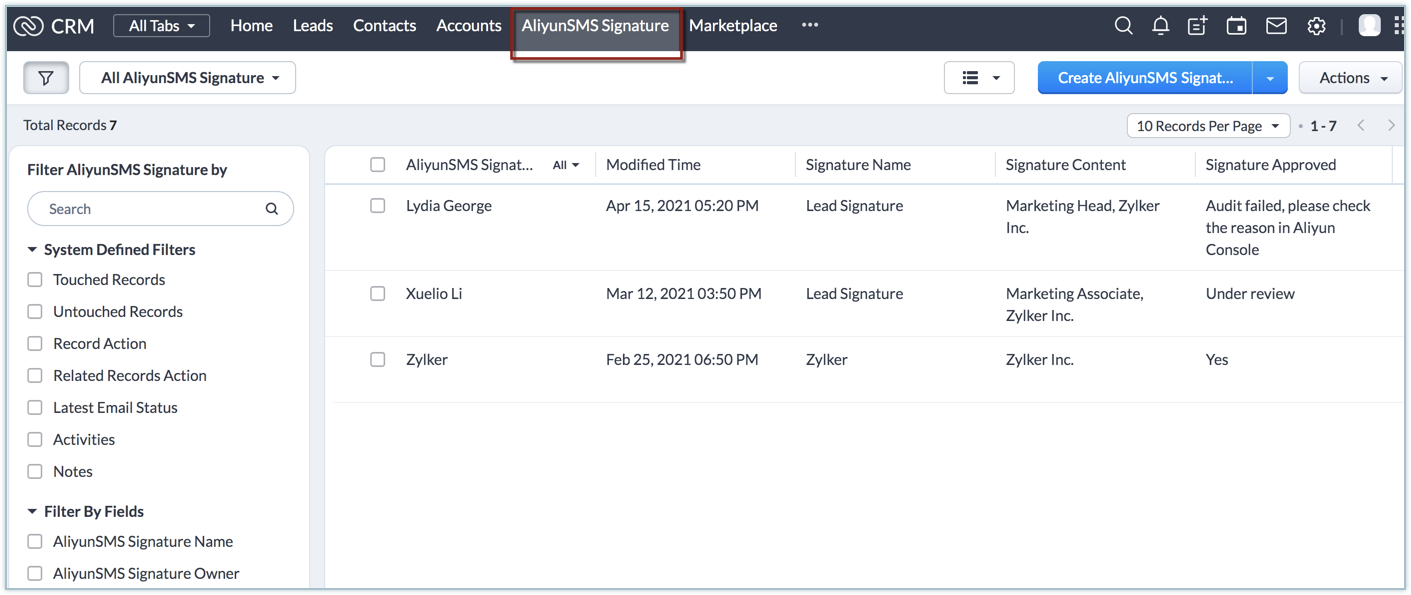
Sending SMS
You can send SMS messages to individual leads or contacts, or a bulk SMS messages to a group of leads or contacts.
To send individual SMS
- Choose a lead or contact from the Leads/Contacts module.
- Click Aliyun Send SMS button on the List View page.
The Aliyun Send SMS page will open. - The Recipients will be auto-populated with the lead or contact chosen.
- Choose a Region.
- Choose the required signature from the Signature dropdown.
All the signatures approved by Aliyun SMS will be listed here. - Choose the required template, from the Template dropdown.
All the SMS templates approved by Aliyun SMS will be listed here. - Click the Send SMS button.
To send bulk SMS
- Choose the list of leads or contacts from the Leads/Contacts module.
- Click Aliyun Bulk SMS button on the List View page.
The Aliyun Send SMS page will open. - The Recipients will be auto-populated with the leads or contacts chosen.
- Choose a Region.
- Choose the required signature from the Signature dropdown.
All the signatures approved by Aliyun SMS will be listed here. - Choose the required template from the Template dropdown.
All the SMS templates approved by Aliyun SMS will be listed here. - Click the Send SMS button.
View Aliyun SMS History
Whenever an SMS message is sent to leads/contacts, a new record with the details about the SMS will be created in the custom module, AliyunSMS History. Similarly, the history of the SMS messages sent to individual lead/contact will be listed in their related list, AliyunSMS History.
To view SMS history
- Choose the AliyunSMS History custom module.
- All SMS messages sent to leads/contacts will be listed.
- Choose a record from the Leads/Contacts module.
The details about all the SMS messages sent to the lead or contact will be listed in the related list AliyunSMS History.
Uninstalling the extension
To uninstall the extension
- Navigate to Setup > Marketplace > All.
All the installed extensions will be listed. - Browse for Aliyun SMS and click the corresponding Uninstall link.
- Click Ok to confirm and uninstall the extension.
Zoho CRM Training Programs
Learn how to use the best tools for sales force automation and better customer engagement from Zoho's implementation specialists.
Zoho DataPrep Personalized Demo
If you'd like a personalized walk-through of our data preparation tool, please request a demo and we'll be happy to show you how to get the best out of Zoho DataPrep.
New to Zoho Writer?
You are currently viewing the help pages of Qntrl’s earlier version. Click here to view our latest version—Qntrl 3.0's help articles.
Zoho Sheet Resources
Zoho Forms Resources
New to Zoho Sign?
Zoho Sign Resources
New to Zoho TeamInbox?
Zoho TeamInbox Resources
New to Zoho ZeptoMail?
New to Zoho Workerly?
New to Zoho Recruit?
New to Zoho CRM?
New to Zoho Projects?
New to Zoho Sprints?
New to Zoho Assist?
New to Bigin?
Related Articles
SMS Misr for Zoho CRM
SMS messages enable direct communication with consumers, and SMS marketing is an efficient approach for the sales, marketing, and support teams to engage with consumers. SMS Misr is an SMS and mobile advertising firm offering location based services ...Best CRM tools for your business to thrive remotely
The new era of work has redefined the way we operate, and do business. As new styles become prevalent, organizations are eagerly embracing co-working spaces, work from home, work on the go, and remote working as alternatives to traditional working ...Zoho CRMのAliyun SMS拡張機能
Aliyun SMSは、中国ユーザー向けのクラウドSMSサービスシステムです。Aliyun SMSとZoho CRMを連携することで、Zoho CRMの[見込み客]タブや[連絡先]タブからSMSを直接送信できます。また、複数の見込み客や連絡先に対するSMSの一括送信にも対応しています。Zoho CRMの操作画面からSMSテンプレートや署名を作成することも可能です。この拡張機能をインストールすると、Zoho CRMに以下の要素が追加されます。 AliyunSMS ...NaijaSMSPortal for Zoho CRM
NaijaSMSPortal is an SMS provider that offers domestic (region-specific) SMS services to its users. By integrating the NaijaSMSPortal extension with Zoho CRM, you can send individual or bulk SMS messages to your leads and contacts directly from your ...Marketing Attribution
Marketing Attribution feature to be discontinued The Marketing Attribution feature has been discontinued for new users as of July 21 and will be retired for existing users by December 31. Why do Businesses Need Marketing Attribution? Marketing ...
New to Zoho LandingPage?
Zoho LandingPage Resources















