FAQ: Canvas in Zoho CRM
What is Canvas in Zoho CRM and why is it useful?
Canvas is Zoho CRM's intuitive, no-code design tool that enables you to create custom layouts for record detail pages, list views, and data entry forms. Using its drag-and-drop builder, you can organize fields, incorporate brand colors, add icons, sections, or tabs, and tailor the layout to suit your team's workflow.
Canvas is useful because it:
- Makes record pages simpler and more user-friendly.
- Highlights the key data that each team needs.
- Boosts CRM adoption by providing a layout that's easy to understand.
- Standardizes how data is entered and displayed across teams.
- Allows personalized views based on user roles to ensure that each team sees what's most relevant to them.
Overall, Canvas transforms Zoho CRM from a one-size-fits-all interface into a fully customizable experience.
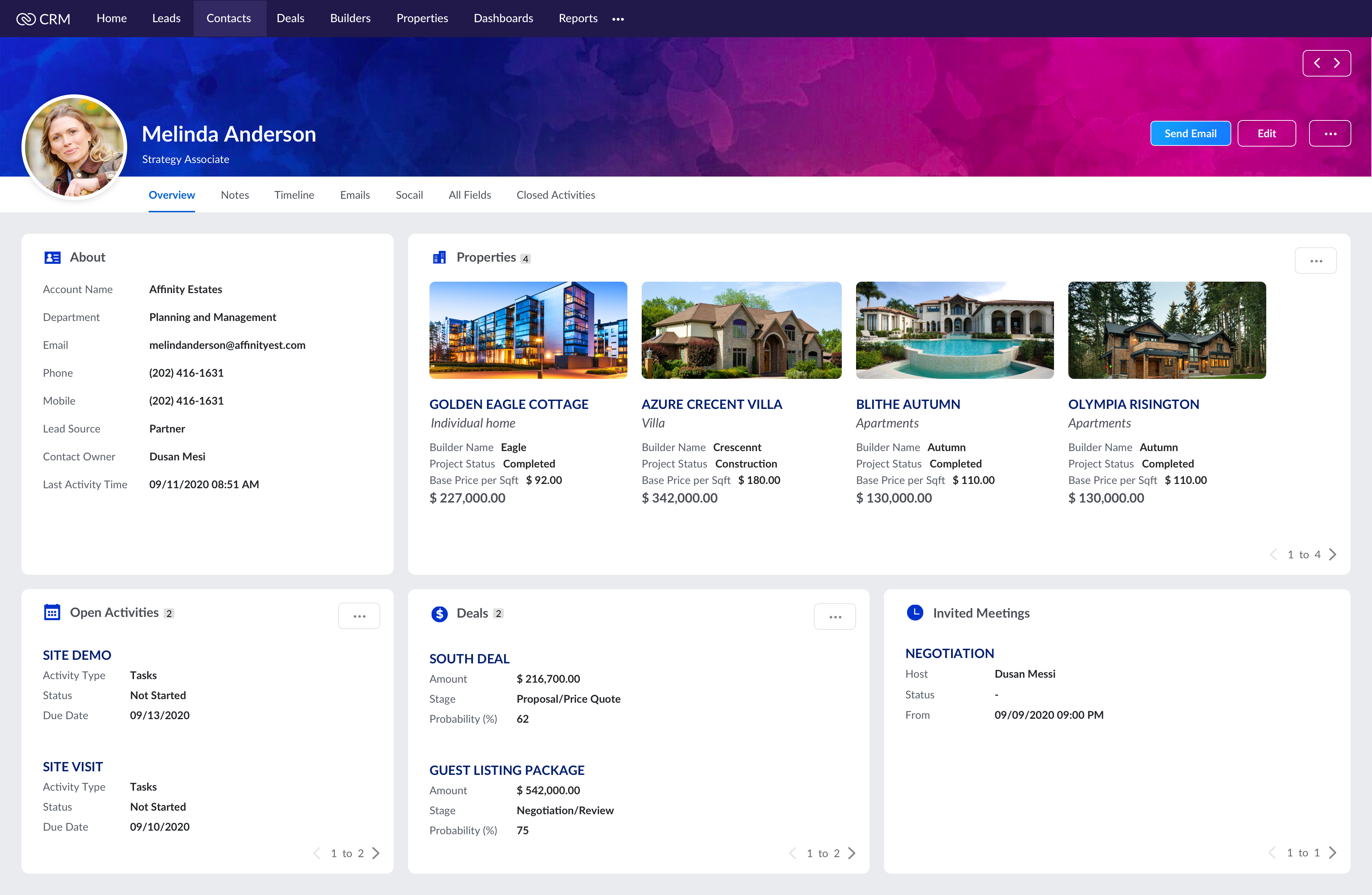
Creating and managing layouts
How do I start creating a Canvas layout?
To create a Canvas layout in Zoho CRM, follow these steps:
-
Go to Setup > Customization, and then click on Canvas Builder.
-
Choose whether you want to design the list view, detail view, or form view (data entry page).
-
For list view:
-
Click on New List Page.
-
Select the module (like Leads, Contacts, Deals, etc.) to which the customization will apply.
-
Choose a type—custom list, tile, or table. (You can preview the types as well.)
-
For detail view:
-
Choose either web or mobile tabs to customize.
-
Click Create Record Detail Page. You can also import a Canvas template.
-
Select the module (like Leads, Contacts, Deals, etc.) to which the customization will apply.
-
Choose a layout option from the dropdown menu and click Create.
-
For form view:
-
Click on the Create Form Page button. You can also import a Canvas template.
-
Select the module (like Leads, Contacts, Deals, etc.) to which the customization will apply.
-
Choose a layout option from the dropdown menu and click Create.
-
Start building your layout using the drag-and-drop editor. You can add fields, text, tabs, related lists, images, and more from the left panel.
-
Apply styling (fonts, colors, spacing) and use Canvas Rules if you want the layout to behave dynamically based on field values.
-
Once done, click Save and assign the layout to one or more user profiles.
You can preview your layout before publishing it to make sure it looks right for all users, as well as create different layouts for different profiles in the same module.
For a detailed explanation of each step, please refer to this documentation.
For a detailed explanation of each step, please refer to this documentation.
Can I reuse Canvas layouts across modules?
No, you cannot reuse a Canvas layout across different modules in Zoho CRM. Each layout is designed specifically for the module it was created in (like Leads, Deals, or Contacts), and cannot be copied or applied to another module directly.
However, Zoho CRM provides helpful features to maintain consistency:
- Reusable components: You can save commonly used combinations of fields, text, and design elements and use them in other layouts in the same module.
- Style presets: With these presets, you can apply the same styles (like font, color, and borders) across multiple layouts to maintain visual consistency easily.
Can I switch back to the default layout after using Canvas?
Yes, you can switch back to the standard Zoho CRM layout at any time.
If a Canvas layout has been assigned to a profile, users in that profile will see the customized view. To return to the original CRM layout, simply go to the Canvas Assignment settings in the module and do either of the following:
- Remove the Canvas layout assignment for the profile.
- Disable the Canvas View for that profile.
Once the Canvas assignment is removed, users will automatically see the default Zoho CRM record view (based on the module's standard layout).
Can I create Canvas layouts for form views, detail views, and list views?
Yes! Canvas now supports all three views: list views (a list of records), form views (used for data entry), and detail views (used for viewing records). You can assign and design them separately.
Customization features
What customization options are available in Canvas?
Canvas provides a wide range of features and options:
- Use a drag-and-drop editor to place fields and elements.
- Add tabs, sections, tables, text, icons, and images.
- Apply style settings like font, color, shadow, and padding.
- Create and reuse style presets and reusable components.
- Apply Canvas Rules for conditional styling and visibility.
- Organize related lists using sub-tabs.
What are reusable components in Canvas?
Reusable components in Canvas enable you to save groups of layout elements like fields, labels, text, or icons as a single block that you can insert into other Canvas layouts in the same module.
Instead of designing the same section repeatedly, you can build it once, save it, and reuse it wherever needed. This helps maintain a consistent layout and saves time when working on multiple views in the same module.
These components are specific to the module where they were created and can't be used across different modules.
What are style presets?
Style presets in Canvas let you save a combination of design settings—such as fonts, colors, borders, spacing, and alignment—and quickly apply them to other elements in your layout.
Instead of manually styling each field or section one by one, you can create a preset once and reuse it throughout your layout. This helps keep the design consistent and speeds up the formatting process.
Style presets are especially helpful when you're working on multiple layouts and want them to follow the same visual theme.
Can I apply conditional styling in Canvas?
Yes, you can apply conditional styling using Canvas Rules in Zoho CRM. Canvas Rules enable you to change the appearance (e.g., background color, text formatting, borders) or visibility (e.g., show/hide fields or sections) of components dynamically based on specific field values or user-related criteria.
For example:
- Highlight overdue deals in red if the "Closing Date" is past today.
- Hide the "Phone" field if no phone number is available.
- Style the background of a record differently for VIP customers.
Applicable elements include:
-
Fields (labels and values)
-
Sections
-
Tabs
-
Related lists
-
Images
-
Text components
You can reuse Canvas Rules across multiple elements and edit or delete them at anytime.
What is the Field State Editor?
With Canvas's Field State Editor, you can change how a field looks based on its current state without any rules or scripts.
For example, you can customize how a field appears when it's in one of the following states:
- Mandatory (highlight it with a different border or background)
- Disabled (dim it out or change the text color)
- In error (add a red border or icon)
- Empty or default (show a placeholder style)
This helps users instantly recognize which fields need attention or are restricted, improving clarity during both data entry and review.
You can find these settings under the Style section when selecting a field in the Canvas builder.
Related lists and tabs
How does Canvas handle related lists?
Canvas enables you to organize and present related lists visually in a much more flexible way compared to the standard CRM layout.
Here's how it works:
- You can drag and drop related lists (like Notes, Attachments, or Deals) directly into your Canvas layout.
- Choose which fields from the related records to display and arrange them to fit your design.
- To keep things organized, you can group multiple related lists into sub-tabs. For example, you can place Tasks, Calls, and Meetings under one tab labeled "Activities."
- You can show up to 20 records per page. The sorting order follows what's set in the standard CRM layout (it can't be customized in Canvas).
Can I add multiple related lists in one tab?
Yes, you can add multiple related lists within a single tab in Canvas.
To do this, use the Sub-Tab option inside the Tabs component. This lets you group related lists under one parent tab—for example, to group Tasks, Calls, and Meetings into a tab called "Activities." Each related list can be added as a sub-tab within that main tab.
This helps keep the layout organized, reduces clutter, and enables users to switch between related data without leaving the tab.
Assignment and accessibility
Can I assign different Canvas layouts to different users?
Yes, you can assign different Canvas layouts to users based on their profiles in Zoho CRM.
When setting up a Canvas layout, you can choose which user profiles should see it. For example, the sales team can have a layout that highlights deal sizes and closing dates, while the support team sees a layout focused on customer issues and resolution statuses.
Keep in mind:
- Assignments are done at the profile level, not by roles or user groups.
- You can assign different layouts for form views and detail views within the same module.
Can I assign different layouts for mobile and desktop?
No, you can't assign separate Canvas layouts specifically for mobile and desktop.
However, layouts designed in Canvas are automatically optimized for mobile. That means when users access Zoho CRM through the mobile app, the Canvas layout will adjust to fit the screen, ensuring it remains clean and usable.
At present:
- Mobile support is available only for detail views in Canvas.
- Form views are not yet supported on mobile.
So while you can't create two separate versions, the same layout will adapt based on the device used.
Is Canvas available on the Zoho CRM mobile app?
Yes, Canvas is available on the Zoho CRM mobile app, but with some limitations.
Currently, only Canvas layouts for the detail view are supported on mobile. This means users can view customized record pages on their phones just like they would on the web—only adapted for smaller screens.
However, please note:
- Canvas form views are not yet available on mobile.
- Layouts are automatically adjusted for mobile, but you can't design separate versions for mobile and web.
Permissions and usability
What permissions are required to use Canvas?
To access and use Canvas in Zoho CRM, a user must have Module Customization permissions enabled in their profile.
Only users with permissions to customize modules can:
- Open the Canvas Builder.
- Create or edit Canvas layouts.
- Assign layouts to user profiles.
If a user doesn't have this permission, they can still view the Canvas layouts assigned to them but won't be able to modify them or create new ones.
Can I create buttons inside Canvas?
No. Buttons must be created in the Module Builder and then added to your Canvas layout.
Can I use bulk drag-and-drop for fields?
No, bulk drag-and-drop is not supported in Canvas.
You have to drag each field individually into your layout from the field list on the left panel. This gives you more control over where each element is placed, but it can take more time if you're working with a large number of fields.
For faster layout building, consider using reusable components to group and reuse sets of fields you've already arranged.
Can I show or hide tabs using Canvas Rules?
No, you can't show or hide entire tabs using Canvas Rules.
Canvas Rules allow you to control the visibility and styling of individual components like fields, text blocks, or sections—but not tabs. If you want to show or hide tabs dynamically based on certain conditions, you'll need to use a Client Script (CScript) instead.
Can I make components sticky while scrolling?
No, Canvas currently does not support sticky positioning for components.
Migration and compatibility
What happens to fields not added to the Canvas layout?
Fields that are not added to a Canvas layout will still exist in the module and remain part of the record's data, but they won't be visible to users when viewing or editing records through that Canvas layout.
This means:
- Users won't be able to see or update those fields from the Canvas view.
- The data in those fields stays intact and can still be accessed via reports, APIs, or other CRM views.
Will newly added fields in a module appear automatically in Canvas?
No, newly added fields in a module will not appear automatically in your existing Canvas layout.
If you create a new field in a module (using the Module Builder), it becomes available in the Fields panel inside the Canvas Builder—but you'll need to manually drag it into your layout for it to be visible to users.
Until then, the field remains hidden in the Canvas view, though it still exists and holds data in the background.
Can I export/import Canvas layouts across Zoho CRM accounts?
No, Zoho CRM does not currently support exporting or importing Canvas layouts between different CRM accounts or data centers.
Each Canvas layout is tied to the module and account it was created in. While you can reuse components and style presets within the same module or account, there's no built-in option to transfer a complete layout to another CRM instance.
If you need to recreate a layout elsewhere, you'll have to rebuild it manually using the same design elements.
Advanced elements and integrations
What components can I use in Canvas layouts?
Canvas offers a variety of components that you can drag and drop into your layout to structure and style your CRM pages the way you need to. These include:
-
Fields - Add standard and custom fields from your module (e.g., Name, Email, Amount).
-
Text - Add custom labels, instructions, or headings anywhere in your layout.
-
Images - Insert logos, product visuals, or icons to improve visual clarity.
-
Icons - Use symbolic visuals to draw attention or guide users.
-
Tabs - Organize content into separate sections for easy navigation.
-
Sections - Group related fields and elements together.
-
Tables - Display tabular data such as subforms.
-
Related lists - Show associated records like Notes, Tasks, or Products.
-
Timeline - Include records' activity histories.
-
Widgets - Add interactive or external elements like maps, charts, or Zoho Analytics dashboards.
Can I add Zoho Analytics or external widgets in Canvas?
Yes, you can add widgets—including those built using Zoho Creator, Zoho Analytics, or other external tools—to your Canvas layouts.
This enables you to:
- Embed dashboards, charts, or KPIs from Zoho Analytics directly into a record view.
- Add custom widgets like maps, calculators, or third-party apps to enhance usability.
- Display contextual insights without switching between tabs or tools.
To add a widget, it must be created and hosted in your Zoho ecosystem or integrated platform and then inserted into Canvas using the Widgets component.
Can I use Canvas with Zoho Finance modules?
Yes, Canvas can be used with Zoho Finance modules that are integrated into Zoho CRM—such as Zoho Books, Zoho Invoice, or Zoho Billing.
When these modules are available in your CRM setup, you can customize their record detail pages using Canvas just like any other CRM module. This helps you present financial data like invoices, estimates, or payment histories in a layout that suits your business needs.
Can I include the timeline component in Canvas?
Yes, you can include the timeline component in your Canvas layout.
This component displays a chronological view of key activities related to the record—like emails sent, calls made, notes added, or status updates. It helps users quickly understand what's happened with the record without navigating away from the page.
You can add the timeline component just like any other component by dragging it from the Data section into your layout. It's especially useful for sales and support teams who need a quick history at a glance.
Additional FAQs
Can I use Canvas in Zoho CRM Portals?
Yes, Canvas layouts can be used in CRM Portals, but with some limitations. You can design a Canvas view and assign it to the Client Portal profile via the Canvas Assignment settings. However, not all related lists and components supported in the standard CRM interface may be fully compatible in the portal view. In Portals, Canvas adheres to the same permissions and visibility settings as the standard interface, and any unsupported elements or actions will remain unavailable to portal users.
To assign a Canvas layout to a portal:
- Go to Canvas Builder.
- Open the required layout.
- Click on Canvas Assignment.
- Assign the layout to the Client Portal Profile.
Is inline editing supported in Canvas?
Yes, inline editing is supported in Canvas, but only for standard supported fields.
You can click on certain fields directly in the Canvas layout and edit them without switching to the full edit mode. However, this functionality is limited to the following:
- Standard field types like text, number, date, and picklist.
- Fields that have not been styled in ways that restrict editing (e.g., heavy visual customization or field state modifications).
Limitations:
- Not all fields are eligible for inline edits.
- Components like images, widgets, or related lists cannot be edited inline.
- Some custom-styled elements may behave like read-only fields.
Can I create different Canvas layouts for different CRM modules?
Yes, you can create separate Canvas layouts for different modules in Zoho CRM.
Each module—like Leads, Deals, Contacts, or custom modules—has its own Canvas Builder workspace. Layouts are designed and applied at the module level, meaning a layout created for the Deals module cannot be used in the Contacts module, and vice versa.
Can I set a default Canvas layout for all users?
Yes, you can set a Canvas layout as the default view for users by assigning it to their profiles. When you publish a Canvas layout, you can go to the Canvas Assignment section and choose which profiles should use that layout. If only one layout is assigned to a profile, it automatically becomes the default view for users in that profile when they access the module.
Keep in mind:
- Assignments are based on profiles, not individual users or roles.
- You can assign different layouts for form views and detail views separately.
What is the flex component in Canvas, and how does it help create responsive layouts?
The flex component in Canvas helps you design layouts that automatically adjust to different screen sizes, enables you to arrange items in rows or columns, and ensures that the layout adapts smoothly—all of which improves the user experience across devices. By using the flex component, your layout can grow or shrink based on the screen size, making it responsive and visually appealing.
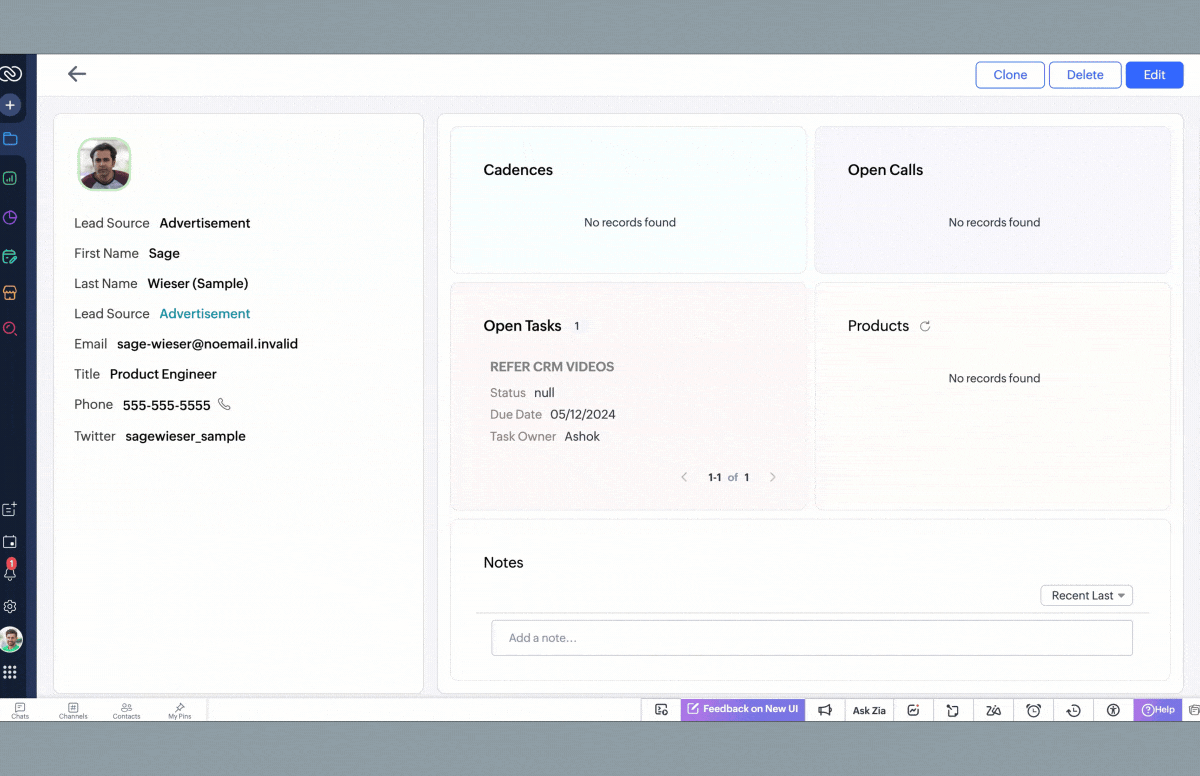
What types of flex components are available, and how do I choose the right one for my layout?
There are three types of flex components available:
-
Vertical flex (columns): This enables you to stack items in a column, one on top of the other. Simply choose the vertical flex component to organize information in a sequential, top-to-bottom manner.
-
Horizontal flex (rows): This arranges items in a row, from left to right. Select the horizontal flex component to display items side by side, which is ideal for comparisons or displaying items like images or data points.
-
Wrap flex: Items automatically move to the next line if they don't fit within the available space. This component type is ideal for creating space-efficient layouts, like product catalogs or event listings.
Choose the one that best fits the structure of your content. If you want a simple top-to-bottom layout, go with vertical flex. For side-by-side arrangements, horizontal flex is the way to go. If you need a flexible design that adjusts based on the screen, wrap flex is a good choice.
How do I ensure items adapt to different screen sizes and set minimum/maximum widths?
To ensure items adapt to different screen sizes and to set minimum/maximum widths in a Flex component, do the following:
- Enable Auto Responsive: This option automatically adjusts the size of the items in the flex component based on the screen size and ensures that your layout looks good on all devices by resizing items horizontally or vertically as needed.
-
Set minimum and maximum widths: You can set a minimum and maximum width for each item to ensure that items don't get too small or too large, maintaining a consistent appearance. For example, you can prevent an item from shrinking beyond a certain width to keep it readable.
By combining these options, you can make sure your layout looks great across different screen sizes, from mobile to desktop.
How can I adjust alignment and gaps and optimize space between items in a flex component?
To adjust alignment and gaps and optimize space between items in a flex component, use these tools:
- Flex item alignment: This lets you control how items are positioned in the flex component. You can align items to the left, center, or right, either vertically or horizontally, to create a balanced and organized layout.
- Flex item gaps: Add uniform spacing between items in your flex component and prevent items from being too crowded to ensure consistency and make your layout easier to read.
- Flex item hug: This feature enables items to adjust their sizes based on their content, so that they only take up as much space as they need. It optimizes space usage and helps keep the layout clean and tidy.
Can I convert elements into a flex component or replace them with a section?
Yes, you can easily convert elements into a flex component or replace them with a section via these methods:
-
Convert to flex: Select multiple elements and quickly convert them into a flex component to save time and ensure that your layout stays consistent when you need to switch to a more flexible design.
-
Replace with section/Replace with flex: If you want to switch between a Flex component and a section, you can do so without disrupting your layout. Simply replace the existing element with the desired type, whether it's a section or another flex component, and the layout will adjust accordingly.
Zoho CRM Training Programs
Learn how to use the best tools for sales force automation and better customer engagement from Zoho's implementation specialists.
Zoho DataPrep Personalized Demo
If you'd like a personalized walk-through of our data preparation tool, please request a demo and we'll be happy to show you how to get the best out of Zoho DataPrep.
New to Zoho Writer?
You are currently viewing the help pages of Qntrl’s earlier version. Click here to view our latest version—Qntrl 3.0's help articles.
Zoho Sheet Resources
Zoho Forms Resources
New to Zoho Sign?
Zoho Sign Resources
New to Zoho TeamInbox?
Zoho TeamInbox Resources
New to Zoho ZeptoMail?
New to Zoho Workerly?
New to Zoho Recruit?
New to Zoho CRM?
New to Zoho Projects?
New to Zoho Sprints?
New to Zoho Assist?
New to Bigin?
Related Articles
FAQ: Transition to the NextGen UI
Switching from old UI to the NextGen UI 1. Are Zoho CRM and CRM for Everyone the same? We are introducing an upgrade to your existing Zoho CRM, which we've titled CRM for Everyone. This isn't a new CRM, but a significant enhancement to the user ...FAQ: Kiosk Studio
General Questions: What is Kiosk Studio in Zoho CRM? Kiosk Studio in Zoho CRM is a no-code customization tool that helps you to create interactive, user-friendly screens for customers, vendors, and users to engage with the CRM enabling decision-based ...Canvas in sandbox
You can redesign the interface of record detail pages and list view pages using Canvas. You can ensure the interface presented to a user is relevant to that user's work and dynamically styled based on the data present in a record. This goes a long ...FAQs: Chart View
What is a Chart view in Zoho CRM? Chart view presents data visually using formats like pie charts, bar charts, column charts, donut charts, and more. This feature allows you to see your records in various chart types and apply filters to narrow down ...FAQ: Grid View in Zoho CRM
What is Grid View in Zoho CRM, and how does it enhance record management? Grid View in Zoho CRM lets you work with your records in a convenient spreadsheet-style layout. It makes it easy to add or update data directly, quickly perform bulk edits, ...
New to Zoho LandingPage?
Zoho LandingPage Resources















