Setting up Fields Permissions
Data security is one of the most sought-after features in a help desk software. Given that you handle sensitive business information of your own company and that of your customers, you can choose to restrict access to specific fields within a module for agents. For example, when your contact module includes sensitive information like your customers' bank account details you can hide these fields for specific profiles. Or when you don't want them to modify the info, you can simply give read-only access.
You can edit the permissions of a particular field for a selected profile from the Field Permissions section. This is in addition to being able to define permissions while creating a field.
To manage field permissions:
- Click the Setup icon (
) in the top bar.
- In the Setup Landing page, click Layouts and Fields under Customization.
- Under Layouts and Fields menu, click Field Permissions.
- In the Field Permissions page do the following:
- Select Module from the drop-down list.
- Select Profile from the drop-down list.
All the fields available in the selected module will be listed. - Edit the permission for the desired field to one of the following if required.
- Read and Write - Permission to view and edit the field.
- Read Only - Permission to only view the field.
- Don't Show - Restrict user from both viewing and editing the field.
- Click Save.
Notes:
- The users with Light Agent profile cannot have Read and Write access on fields.
- Some of the system-mandated and time-based fields are restricted to read-only access.
- Field Permissions is available only on Professional and Enterprise.
Preview layouts based on profiles
Once administrators set the field permission they can preview how these fields will appear for each profile within the layout.
For example, the Phone number field can be read only for agents and read/write for support leads. The admin can use the preview option to see how the field will appear for agents and support leads before saving the configuration.
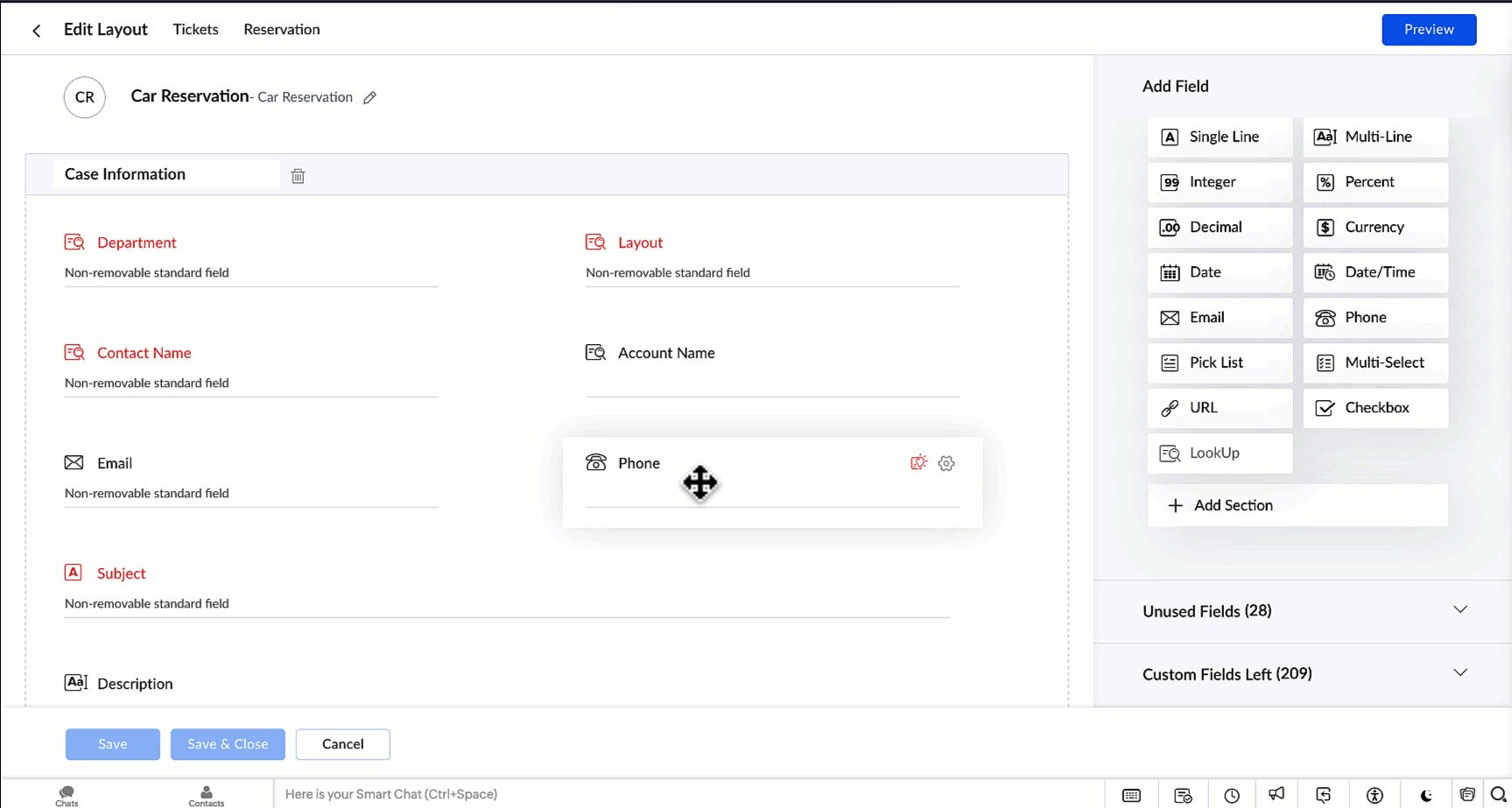
Zoho CRM Training Programs
Learn how to use the best tools for sales force automation and better customer engagement from Zoho's implementation specialists.
Zoho DataPrep Personalized Demo
If you'd like a personalized walk-through of our data preparation tool, please request a demo and we'll be happy to show you how to get the best out of Zoho DataPrep.
New to Zoho Writer?
You are currently viewing the help pages of Qntrl’s earlier version. Click here to view our latest version—Qntrl 3.0's help articles.
Zoho Sheet Resources
Zoho Forms Resources
New to Zoho Sign?
Zoho Sign Resources
New to Zoho TeamInbox?
Zoho TeamInbox Resources
New to Zoho ZeptoMail?
New to Zoho Workerly?
New to Zoho Recruit?
New to Zoho CRM?
New to Zoho Projects?
New to Zoho Sprints?
New to Zoho Assist?
New to Bigin?
Related Articles
Understanding Help Center Access Settings and Permissions
When you set up the Help Center, you must determine who should have access to it. You may allow anyone to access the Help Center or only those who have registered for it. Providing an open Help Center is less of an effort for your legitimate ...Setting up Data Sharing Rules
The Data Sharing Rules, allow you to define access rights for users to the various modules in your help desk. This capability offers several significant benefits for your organization: Enhanced security: Data Sharing Rules help restrict access to ...Understanding Fields and its Properties
Fields are are an essential part of modules which are used to capture information about Tickets, Customers, Organizations, Products etc. Depending on the type of data that are stored, fields are of different types such as Date, Date/Time, Picklist, ...Setting up Radar permissions
Note: Only support administratiors can setup Radar Permissions An agent does not need access to all data in a help desk application to carry out their responsibilities. While autonomy is essential for efficiency, unrestricted access can lead to ...Working with Custom Fields
In Zoho Desk, custom fields help you capture and organize information that may not be covered by default system fields. Because custom fields are user-defined, they can be tailored to meet the specific needs of your business and industry. For ...
New to Zoho LandingPage?
Zoho LandingPage Resources















