Setting up Customer Happiness Rating
Listen to the voice of your customers by enabling customer happiness ratings in Zoho Desk. Happiness rating helps you get a glimpse of what your customers think about the support they receive at the end of each response or closing their ticket. The built-in analytics will also help you keep track of the ratings received by the agents or left by your contacts and accounts over different time periods.
Note: The customer happiness rating is available only from the Standard Edition and above.
 Permission Required
Permission Required Users with the Customer Happiness Ratings administrative permission can access this feature.
Check Feature Availability and Limits
Enabling Happiness Ratings
You must enable happiness ratings to receive feedback from your customers.
To enable happiness ratings:
- Go to Setup (
) > Organization > Customer Happiness.
- In the Customer Happiness page, click Get Started.
- In the Rating Configuration page, provide the following:
- Rating Question: Enter a question you like to pose to customers to describe how satisfied they are with your customer service.
- Ratings: These are the options your customers choose to describe their experience. You are provided with three rating options, namely: Good, Bad, and Okay. You can disable the 'Okay' rating if you don't want your customers to be neutral.
- Add Rating Link: This is the link that your customers should click to leave a rating. You can choose to add the link -
- To every response sent: The link is added to the ticket responses sent by your agents
- When a ticket is closed: The link is sent over a notification template (Ticket Closed) on closing the tickets
- Rating Link: You can choose to show or hide the smileys in the rating link. Choose one amongst the following options -
- Will have rating question alone: The link displays only the question
- Will have rating question with smileys: The link displays the smileys under the question
- Rating link accessible to: Select who can rate tickets and where. Choose one amongst the following options -
- Anyone on the internet: Anyone on the internet with the rating link can view and rate the ticket. This is the default accessibility option for happiness ratings
- Requesters and cc'd users: Requestors and cc'd users can access the rating link on email replies, but not on the Help Center. This option can be an ideal choice if you want to conceal the link from your agents
- End users: End users can access the rating link while others will be prompted to sign up for your help center. End users will include the ticket's original requestor, cc'd users, and other users of the requestor's organization
- Display Widget in the Help Center: Enable this option if you'd like to display the ratings in your Help Center.
- Show Agent Photo: Enable this option to add the picture of the agent in the rating form.
- Reopen Ticket: You can choose to reopen a ticket when it receives a rating. A ticket can be reopened only on having received a negative rating or for all ratings.
- Enable Survey: You can enable happiness ratings for one or more of your departments. Specify the departments from the drop-down menu.
- Notify Ticket Owner For: You can notify the ticket owners when they receive ratings from the customers. You can choose to be notified only having received a negative rating or for all ratings.
- You can notify the Supervisors or the Support Managers about the negative ratings received in your help desk. Specify the other users from the list view.
- Click Save.

Note:
- Customers cannot opt-out of receiving rating requests.
- Happiness rating is per response or ticket, and not per customer.
- The rating link is a one-time URL, so customers can't change their rating by re-accessing it from their email.
Customizing Rating Options
Personalize the default rating options provided in Zoho Desk. You can customize the smileys, rating text, and the response displayed after rating a ticket.
To personalize rating options:
- Go to Setup (
) > Organization > Customer Happiness.
- In the Customer Happiness page, do the following:
- Click the Edit icon (
) over a rating.
- In the Edit Rating window, select a smiley from the options provided. You can click the Add icon (
) to browse and select an image from your machine.
- Customize the text for rating; response shown on selecting a rating and on providing feedback.
- Click Save within the window.
- In the Customer Happiness page, click Save.
You can follow the above steps to customize the other rating options provided in Zoho Desk.
Multilingual support for customer happiness ratings
Businesses with global clients can enhance the customer experience by sending Customer Happiness Rating forms in multiple languages. With multilingual support, customers can receive a survey form in their preferred language, which helps improving clarity and engagement. For example, a French-speaking customer will receive the form in français instead of English.

Note: Rating form language preferences
The rating page language is determined based on the following preferences, in order:
- Ticket language: The rating page will be displayed in the language associated with the ticket.
- Customer's browser language: If the ticket language is not specified, the system will use the preferred language that is set in the customer's browser.
- Default to English: If neither of the above conditions is met, the rating page will be displayed in English.
Available languages
In addition to English, the Customer Happiness Rating form can be translated in 27 languages:
|
English
|
Polish
|
Thai
|
|
Hindi
|
Russian
|
French
|
|
Chinese (Traditional)
|
Romanian
|
German
|
|
Chinese (Simplified)
|
Arabic
|
Japanese
|
|
Korean
|
Swedish
|
Tamil
|
|
Portuguese
|
Bahasa Indonesia
|
Telugu
|
|
Spanish
|
Turkish
|
Icelandic
|
|
Kazakh
|
Danish
|
Dutch
|
|
Italian
|
Vietnamese
|
Hebrew
|
Steps to add translations to the customer happiness ratings
- Navigate to Setup > Customization > Languages.
- In the Multilingual page, click the Add languages button in the top-right corner.
- In the Add Language pop-up, select the language you want to translate to and click Add.
- The selected language will be listed with status 'Yet to translate.'
- Click the Export icon ( [→ )next to the language.
- In the Customize the Export File pop-up, click the Visibility drop-down, select Displayed for customers - Happiness Rating to export only the customer happiness rating data.
- A file containing the translatable contents will be downloaded to your device.
- Open this file using any text editor of your choice. The content will appear in key-value format. In the same file, replace the values after the '=' with the appropriate translated text. For example, replace "How would you rate our customer service?" with its French translation, "Comment évalueriez-vous note service client?" The image below highlights the text.
Customer Happiness Rating Translation Before Translation
Customer Happiness Rating Translation After Translation - Upload the translated file back to the Zoho Desk by clicking on Import button at the top of the Multilingual page.
Once the import is completed, users will be able to view the translated fields and values in their preferred language.
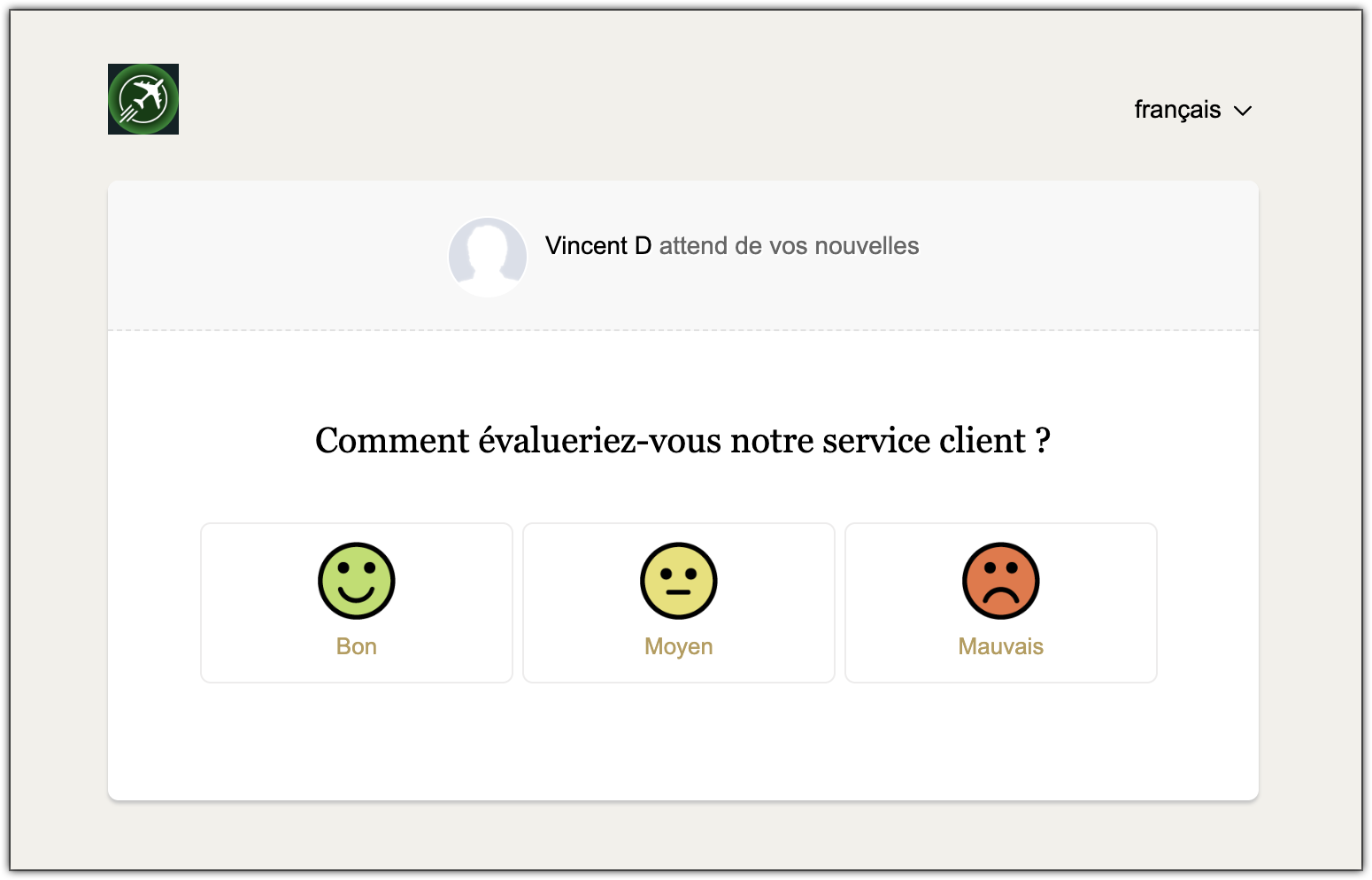
Customizing Place Holder for Ratings
The location of the rating placeholder can be customized according to your business requirements. However, its default location depends upon the option you chose, while enabling happiness ratings.
- When you opt to add the rating link in all of the ticket responses, the link is displayed just below the agent's signature. An agent, while replying to a ticket, can copy-paste the link anywhere within the reply editor.
- When you opt to send the rating link only on closing a ticket, the link is displayed above the agent's signature in the email notification sent for a closed ticket. You can customize its location in 'Closing a Ticket' notification email under Setup. Please note that the system will automatically enable the closed ticket notifications on selecting this option. You can disable the closed ticket notification, but make sure you've set up a workflow trigger to ask for ratings.

Leaving a Feedback
Customers can access the rating link to rate their most recent support experience. In the rating page, they can select a rating option and leave a short description of their experience. The feedback page also displays the agent's picture and the business logo to add some personality to your feedback management system.
Viewing Ratings on Tickets
Ratings left by your customers are threaded to the relevant tickets in Zoho Desk. You can view the ratings and its associated feedback by selecting the thread in a ticket.
Displaying Ratings in Help Center
Show off how good you are in customer service by displaying the rating widget in your Help Center. Your customers can view the overall percentage of Good, Okay, and Bad ratings received in your help desk. They can also view the last 100 ratings received. The widget is dynamic that the data is recalculated every time you receive a new rating.
The widget can be displayed by enabling the 'Display Widget in the Help Center' option under Customer Happiness settings.
Rating for Tickets Created Over Phone
Measuring customer happiness for tickets created over the phone is as important as those received via email. Zoho Desk allows you to send a rating link when a ticket created over the phone is closed.
To send the rating link:
- Go to Setup (
) > Workflows > Automation.
- In the Workflow Rules page, click Create Rule in the upper right corner.
- In the New Workflow page, create a workflow rule, as suggested below:
- Module - Tickets
- Enter a Rule Name
- Execute on - Create
- Rule Criteria - Status <contains> Closed & Channel <contains> Phone
- Under the Actions menu, click the icon to add a New Alert
- In the New Alert window, select the email template for customer happiness rating
- Under Notify, check the Contact option
- Click Save
- Click Save on the New Workflow page.
This workflow rule triggers the email containing the rating link when tickets are closed.
Ratings for Chat
Visitors can rate their chat experience as good or bad. The chat feedback received from customers will help you improve your chat support channel. You can also find agents who are most successful in providing quality chat support.
The departments that are enabled for chat support will, by default, display the rating options at the end of the chat sessions.
Disabling Happiness Ratings
You can disable the happiness rating question from being sent to your customers at any point in time.
To disable ratings:
- Go to Setup (
) > Organization > Customer Happiness.
- In the Customer Happiness page, click on the toggle at the top of the page.
You have now disabled happiness ratings for your Zoho Desk.
Zoho CRM Training Programs
Learn how to use the best tools for sales force automation and better customer engagement from Zoho's implementation specialists.
Zoho DataPrep Personalized Demo
If you'd like a personalized walk-through of our data preparation tool, please request a demo and we'll be happy to show you how to get the best out of Zoho DataPrep.
New to Zoho Writer?
You are currently viewing the help pages of Qntrl’s earlier version. Click here to view our latest version—Qntrl 3.0's help articles.
Zoho Sheet Resources
Zoho Forms Resources
New to Zoho Sign?
Zoho Sign Resources
New to Zoho TeamInbox?
Zoho TeamInbox Resources
New to Zoho ZeptoMail?
New to Zoho Workerly?
New to Zoho Recruit?
New to Zoho CRM?
New to Zoho Projects?
New to Zoho Sprints?
New to Zoho Assist?
New to Bigin?
Related Articles
Measuring Customer Happiness in Instant Messaging
Getting genuine, useful feedback after a chat support interaction shouldn’t feel forced for you or your customers. With Zoho Desk, you can gather honest feedback without interrupting the conversation flow. This guide covers how Customer Satisfaction ...FAQs: Customization
Can I customize the look of the Happiness Ratings? Happiness Ratings enables you to measure the quality of customer service being provided by allowing your customers to rate their experience on a scale of Good, Okay and Bad. That said, it is ...Configuring Automation Rules for Happiness Ratings
Typically, happiness rating is a placeholder [${Cases.Customer Happiness Rating}] that contains the rating question and the answer links. The placeholder, when inserted into an email template, can be sent to your customers using the automation rules ...Viewing Happiness Rating Score
Customer happiness rating helps you to understand whether your customer's needs are met regularly, at the right time, and in the right way. Customer happiness leads to: Increased customer retention. Better brand reputation. Brand advocacy. Zoho Desk ...Customer Insights Extension for Zoho Desk
Building customer relationships work better when you can understand your customers better. For a greater understanding, you need access to contextual information about customers at the right moment. Customer Insights gives real-time insights about ...
New to Zoho LandingPage?
Zoho LandingPage Resources















