Zoho MCP Help Documentation
Overview
What is MCP?
Model Context Protocol (MCP) is an open protocol that establishes the standardized manner in which applications can interact with Large Language Models (LLMs). An MCP allows you to carry out your desired workflow on your preferred LLMs by providing the required instructions in the right context to an AI model.
With an MCP in place you can instruct popular AI agents or even custom AI agents to interact with native or third-party applications and complete complex workflows with little to no human intervention.
What is Zoho MCP?
Zoho MCP is a robust new service from Zoho that allows you to create your own MCP server. You can create your own MCP server to perform complex actions in a host of Zoho applications or third-party services.
The biggest advantage of employing a Zoho MCP server is that it provides you with a host of 950+ Zoho and third-party applications that you can use to configure your required tools to allow your preferred AI agent to perform the necessary operations.
With nothing more than instructing your AI agent with the tasks you want accomplished in other Zoho services or third-party services, the entire workflow from task initiation to completion will be handled by the AI agent with the help of Zoho MCP.
The following diagram will provide you with an overview of what Zoho MCP will allow your AI agents to achieve:
Based on this illustration, you can comprehend that:
- Once the user inputs their prompt in the MCP Client, it is used to provide context to the configured Zoho MCP server.
- Using the MCP protocols, the context is extracted and, based on the tools configured, the required services are invoked to perform the necessary actions using APIs.
- All of these backend operations are completely handled by the Zoho MCP server.
Consider the following example:
You have completed a deal with a client, and you need to onboard them. The following are some of the more general steps that you would have to manually undertake to ensure the client is properly onboarded and handed over to the right personnel:
You have completed a deal with a client, and you need to onboard them. The following are some of the more general steps that you would have to manually undertake to ensure the client is properly onboarded and handed over to the right personnel:
- Email your new client with the Master Services Agreement document.
- Generate the required invoice and email that to your client, and CC your Account Head in the email.
- Send the client an onboarding link.
- Book the necessary follow-up appointments with the client.
- Lastly, mark the deal as closed in your CRM and move the module along to the next team and alert the next person of contact to handle the client's account.
Now, accomplishing all of these tasks is of utmost priority, but they also require a lot of manual input and intervention, consuming a lot of time that can be spent in a more productive manner. With Zoho MCP it's possible to get that time back. Using Zoho MCP, you only have to provide the appropriate prompt to the AI agent and all the required backend operations will be handled with the help of Zoho MCP.
For example, consider you're using Claude as your AI agent; your leads are managed in Zoho CRM, the emails are going to be sent to the client using Zoho Mail, the invoice is generated using Zoho Books, and the Master Services Agreement document is retrieved from Zoho WorkDrive and emailed to the concerned user.
Once the required configurations are performed in your Zoho MCP server and your preferred AI agent, you just have to provide a prompt, along the lines of:
"Can you send an email with our standard sales completion template to the recently closed deal and attach the relevant access links of the Master Services Agreement document present in the WorkDrive. Also, attach the access link to view the invoice from Zoho Books and CC our accounts admin to this email."
These sentences will be considered as prompt, and all the required actions will be handled autonomously. No additional code is required, and no additional input will be required.
These sentences will be considered as prompt, and all the required actions will be handled autonomously. No additional code is required, and no additional input will be required.
Please view the following video demonstrating this example:
As demonstrated in the video, all of the required actions occur autonomously, and the entire workflow is carried out with no manual intervention or input beyond the initial prompt.
Glossary
This section attempts to provide definitions of some of the terms that will be used to refer to various facets of the Zoho MCP service. It is important for you to become familiar with the names and abbreviations listed in this section to comprehend the Zoho MCP service.
- AI Agents: Fundamentally, it is a software program that achieves the instructed result or completes an instructed action by using its own intelligence. Popular AI agents include Open AI, Claude, CrewAI, CoPilot, and Cursor, among others.
- Connections: This is a feature in MCP that allows the Super Admin to share access tokens and refresh tokens to members of the organization.
- MCP: MCP stands for Model Context Protocol. It is a set of standardization that needs to be in place to provide the required context to any AI agent to allow it to carry out complex workflows in other services.
- MCP Client: AI agents such as Claude, OpenAI, Cursor, Windsurf, and the like are MCP clients. An MCP client is where the prompt is provided to initiate the required workflow.
- MCP Server: An MCP Server handles all the backend operations required to allow MCP Clients to carry out operations in the configured services. Essentially, it handles MCP Clients, the context inputted in them, and lifecycle rules to ensure consistent state and access control.
- Service: In the context of the MCP architecture, a Service is the target application. For example, if you are going to use an MCP Client to perform actions in Zoho CRM, then Zoho CRM is the service.
- Tools: The actions that you configure in your service to perform the required actions are Tools. For example, in Zoho CRM, the permissible actions are GetRecords, Search Records, Mass Update Records, and Update Notes, to name a few. These actions are Tools. You can select your required Tool, and your MCP Client will be able to accomplish only the actions defined by the selected Tools.
Zoho MCP vs. Traditional APIs
This section will detail the differences between implementing Zoho MCP and traditional APIs to solve an operations requirement.
Category | Zoho MCP | Traditional APIs |
Operations | Entirely handled by MCP Clients, no manual intervention is required beyond the initial set up and prompt. | Heavily reliant on manual intervention. Each execution or invocation of an API is dependent on external factors. |
Operations style | Entirely autonomous. | Can, at best, be automated but never autonomous. |
| Operations workflow |
|
|
| Operations discovery | MCP Clients can automatically discover available commands, and structure parameter metadata for autonomous operation. | Requires manual API exploration. |
Parameter handling | Can handle complex parameter relationships. Also supports dynamic parameter resolution and context-aware input handling. | Manual input is required and supports strict and conventional static parameter handling. |
Overall process optimization possibilities |
|
|
Get Started with Zoho MCP
Prerequisites
The Zoho MCP service is for anyone who needs to optimize and automate their operations workflow. There is no restriction or prior programming language required to use this service to its fullest potential.
However, there are few fundamental prerequisites that need to be fulfilled to ensure you can leverage all the advantages the Zoho MCP service has to offer:
- You will need to have valid and authenticated credentials in all the Zoho services, third-party services, or custom services that you plan to configure as your tool.
- Ensure you are using your AI agent with the appropriate plan to access the integration sections and create your own integrations.
Configure Your Zoho MCP Server
Once the required prerequisites have been fulfilled, you can start configuring your Zoho MCP server, in the following manner.
To follow along and complete this demonstration, we will be using the following services:
To follow along and complete this demonstration, we will be using the following services:
MCP Client: Claude
Services: Zoho CRM, Zoho Mail
Tools used:
- Zoho CRM: Search Records, Get Records, and Update Notes
- Zoho Mail: sendEmail
While there might be minor variations to these steps depending on the service chosen, they will tend to be similar to the ones demonstrated below.
To configure your Zoho MCP server:
1. Navigate to the Zoho MCP console.
2. Provide a name for your Zoho MCP server and click Create.
The MCP server will be created.
3. Now, click Config Tools to configure the required tools.
4. Choose your required service (Zoho CRM, in the current case).
You can also search for your required service using the search-bar, and also use the Category filter option to quickly find the service you require.
5. Now, you will be presented with a list of Tools. These tools provide the appropriate context and access to perform the required actions instructed in the prompt. Click Add Now, once you have selected the required tools.
Now you have defined the required tools.
6. In a similar manner, click the Config Tools button and add the required tools to your Zoho MCP server from the Zoho Mail service.
All the required tools will be added to your Zoho MCP server.
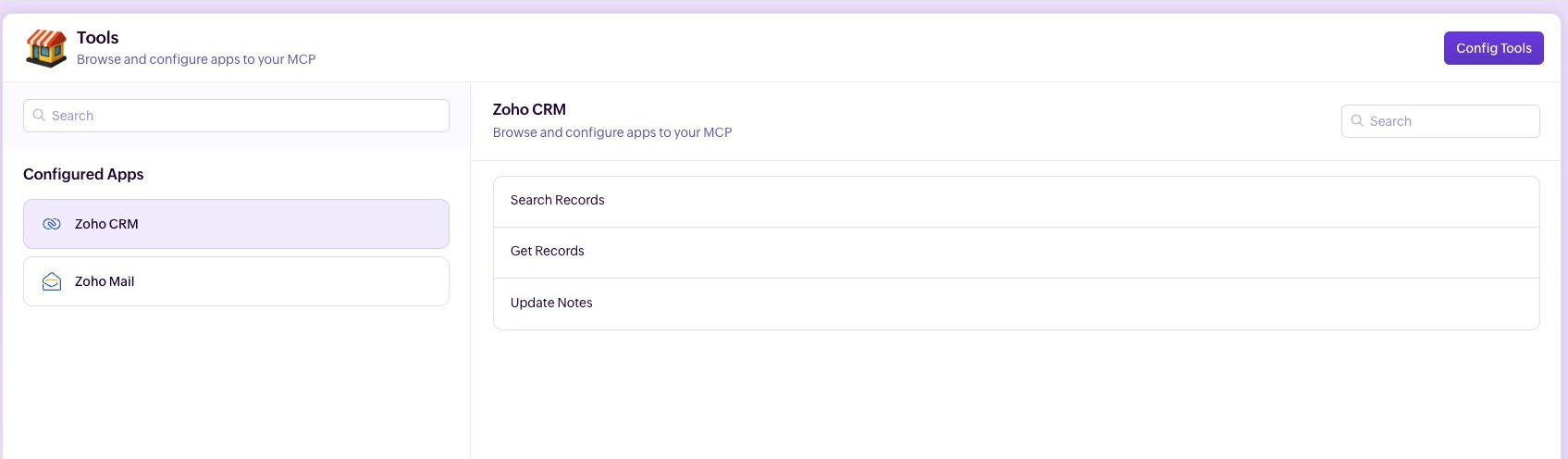
Copy Your MCP URL
A secure and unique URL will be generated by the Zoho MCP service each time you create a Zoho MCP server. This MCP URL will act as the endpoint that will be invoked when a prompt is executed from your MCP Client.
To copy the MCP URL:
1. Click the Connect tab in the sidebar.
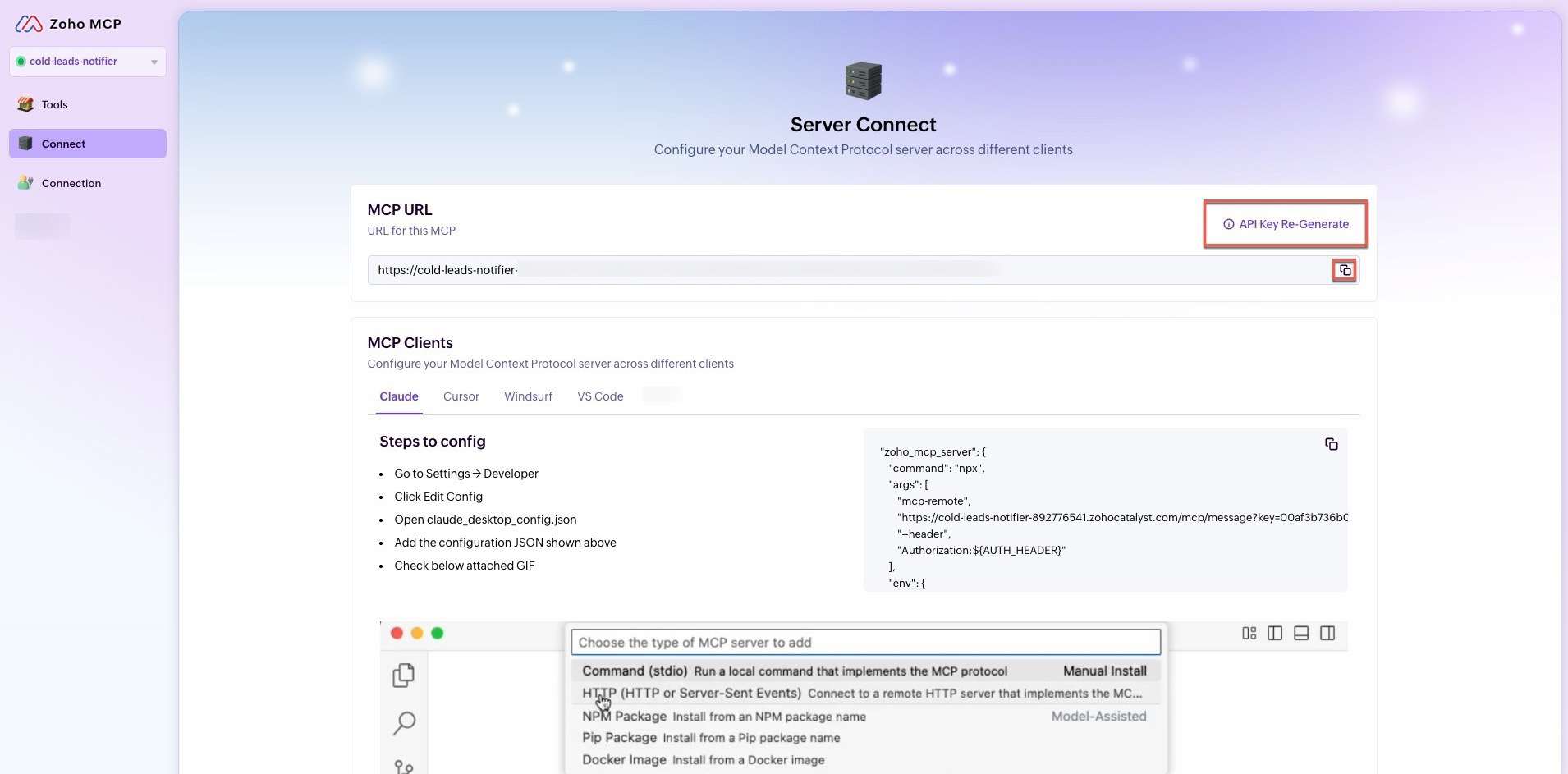
2. Click the copy button next to the URL to copy the URL.
Now you can use this URL to integrate your Zoho MCP server with your MCP Client. Additionally, you can also click the API Key Re-Generate button to generate a new MCP URL endpoint to invoke your Zoho MCP server.
2. Click the copy button next to the URL to copy the URL.
Now you can use this URL to integrate your Zoho MCP server with your MCP Client. Additionally, you can also click the API Key Re-Generate button to generate a new MCP URL endpoint to invoke your Zoho MCP server.
Configure Your MCP Client
Now with the MCP URL, you are ready to integrate your MCP Server with your MCP Client.
To integrate with your MCP Client:
1. Navigate to the Settings section in the Claude console.
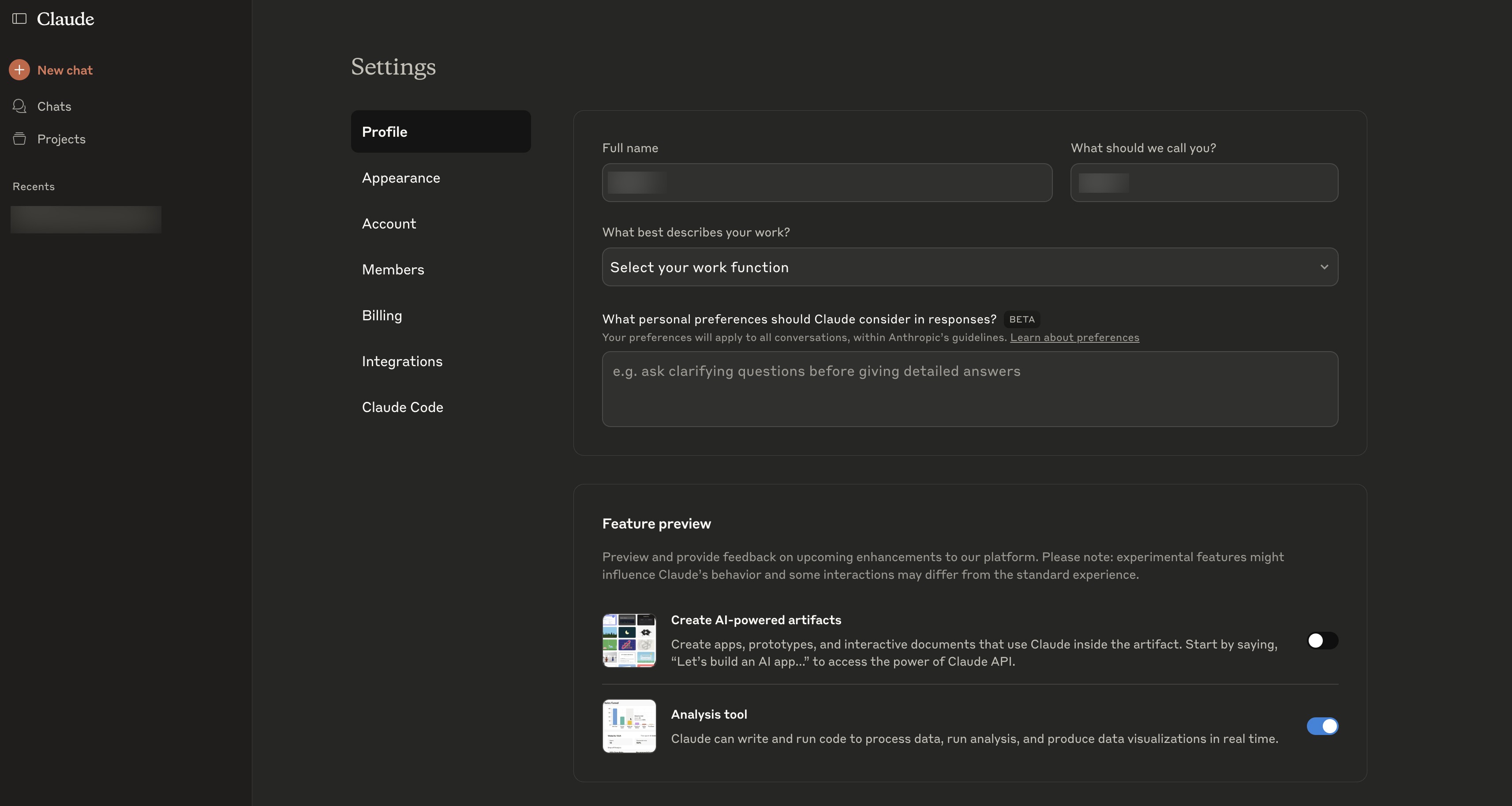
1. Navigate to the Settings section in the Claude console.
2. Click the Integrations tab.
3. Provide a name for your MCP integration, paste the previously copied MCP URL, and click Add.
4. The MCP service will be added to your MCP Client. Now, click Connect to authorize the integration.
5. You will be directed to an OAuth screen detailing all the permissions required; click Accept.
Now, you will be able to perform actions in your required services as your MCP Client is now powered by the Zoho MCP server.
You will also be able to find a list of tools you have configured in your MCP service by clicking the expand icon toggle.
Connect the Zoho MCP Server with Your MCP Client
To connect your Zoho MCP server with your MCP Client, ensure you have created your Zoho MCP Server and configured your MCP URL endpoint.
The steps to accomplish these requirements are detailed in the previous steps.
The steps to accomplish these requirements are detailed in the previous steps.
In this help document, we have only covered the steps to connect with the following popular MCP Clients:
- Windsurf
- Cursor
- Copilot
- Claude (Steps to connect with Claude are detailed in the Get Started Guide provided above.)
For steps on connecting with any other MCP Client, you will have to visit the MCP Client's official documentation.
The steps detailed in this section can also be found listed in the MCP console in the Connect section.
Connecting Zoho MCP Server with Windsurf
Ensure you have created your Zoho MCP server and copied your MCP URL.
To connect with Windsurf:
1. Navigate to the Settings option.
2. Now search for "mcp" in the Settings search bar, and click Manage Plugins.
3. Now, click View Raw Config.
4. You will be directed to the mcp_config.json file.
Copy and paste the following code snippet in this file and provide your MCP URL as the value for the mcp-remote json key.{
- {
- "mcpServers": {
- "github": {
- "command": "npx",
- "args": [
- {
- "mcp-remote": "your-MCP-URL"
- }
- ]
- }
- }
- }
5. Once you click Save, you will be directed to the Zoho MCP authorization screen in your local host. Click Allow.
Now, you will be able to invoke your Zoho MCP server with Windsurf acting as the MCP client.
Connect Your Zoho MCP Server with Cursor
Ensure you have created your Zoho MCP server and copied your MCP URL.
To connect with Cursor:
1. Navigate to the Tools & Integrations tab in the Settings section in Cursor, and click Add Custom MCP.
2. You will be directed to the mcp_config.json file. Paste the following code snippet in the file:
Ensure you provide your MCP URL as the value to the mcp-remote key.
- {
- "mcpServers": {
- "command": "npx",
- "args": [
- {
- "mcp-remote": "your-MCP-URL"
- }
- ]
- }
- }
3. Once you click Save, you will be directed to the Zoho MCP authorization screen in your local host. Click Allow.
Now, you will be able to invoke your Zoho MCP server with Cursor acting as the MCP client.
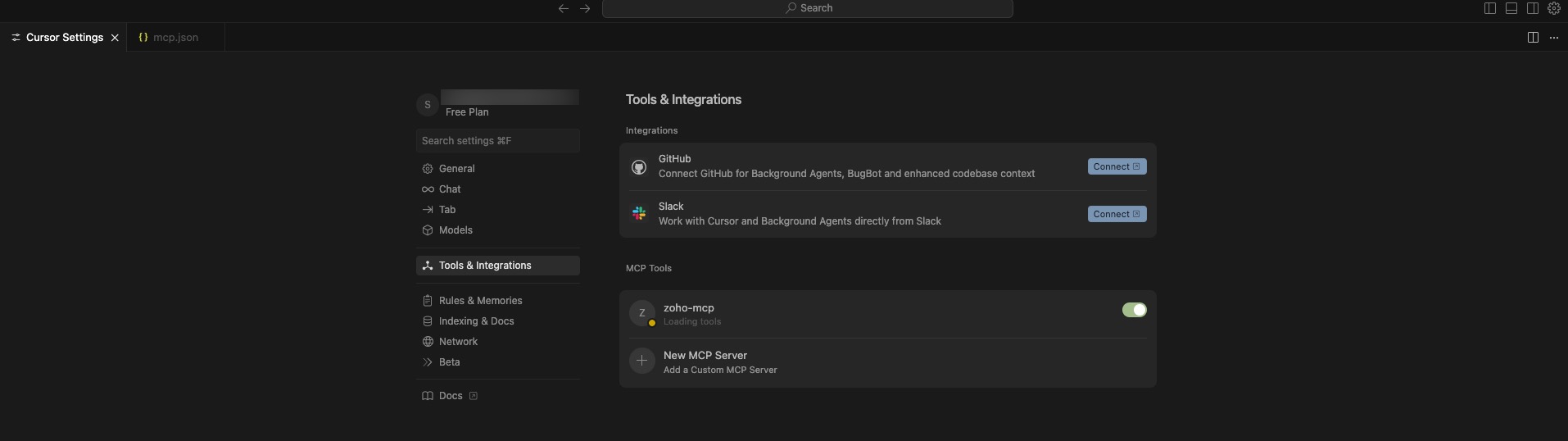
Connect Your Zoho MCP With Copilot
Ensure you have created your Zoho MCP server and copied your MCP URL.
To connect with Copilot:
1. Enable Copilot in your VS Code, and search for MCP server in the VS Code search bar, and click +Add MCP Server.
2. Now, choose to add your MCP server through HTTP rather than npx. You can connect through npx; we are using the HTTP method solely for demonstration purposes.
3. You will be directed to the settings.json file; replace the following code in the mcp json key value pairs:
Ensure you provide your MCP URL as the value to the url key.
- {
- "mcp": {
- "servers": {
- "zoho-mcp": {
- "type": "http",
- "url": "your-mcp-url"
- }
- }
- }
- }
4. You will be directed to the Zoho MCP authorization screen in your local host; click Allow.
Now, you will be able to invoke your Zoho MCP server with Copilot acting as the MCP client.
Add Tools from Third-party Services
Zoho MCP provides you with a host of 950+ predefined applications from which to add tools. This section will detail the steps you need to follow to add tools from a third-party service.
To add the required tool from a third-party service:
1. Click the Tools tab in the side bar, click Config Tools, and select your required third-party service.
2. Now, choose your required tools and click Add Now.
3. Perform the required selections in the third-party service configuration iFrame and click Done.
The required tool from the third-party service will be added.
Manage Tools
Tools provide you the required context of possible and permissible actions of an MCP Client using an MCP Server in the required service or application.
All the tools you add to your MCP Server will be listed in the Tools section.
You can always add more tools from the same service or different services to your MCP server by using the Config Tools button.
Once a tool is added to your MCP server, you have the option to delete it when it becomes unnecessary.
To delete a Tool:
1. Click the ellipsis icon next to the required tool, and click the Delete option.
2. Click Delete in the pop-up to delete the tool.
The tool will be deleted.
Manage Your Zoho MCP Server Connections
When a tool from a service is added to the Zoho MCP service, the service requires you to authenticate this addition using OAuth2.1 protocol. The Zoho MCP service allows you to establish this authorization in two methods.
- Authorization on Demand:
- This is the default method used to authorize adding tools to your Zoho MCP server.
- This method of authorization is only permitted when you add tools from the Zoho suite of products.
- This is an account-dependent authorization type.
- Consider you and a collaborator are connecting to the same Zoho MCP server. The required authorizations will be done separately for you and your collaborator. You each have to authenticate your access and authorize your actions separately with your individual accounts.
- Authorization via Connection:
- This is an authorization option that you can choose to enable.
- This authorization type is used when you add tools from a third-party service.
- This is an organization-dependent authorization type.
- This will allow you to share your authorization control with members of your organization.
- Consider you are the Super Admin of trusted users under your organization, all connecting to the same Zoho MCP server. Instead of each of them authenticating and authorizing their actions individually, you can allow them to authorize their actions via your OAuth Access Tokens and Refresh Tokens. Now your collaborators will be able to authorize their actions using just your tokens.
Enable Authorization via Connection
To enable authorization via Connections:
1. Navigate to the Connections section of the MCP server console.
2. Now click the Edit option, and choose the Authorization via Connection option. Click Update.
The authorization type will be updated.
Now actions performed in this MCP server will be authorized using the Access and Refresh Tokens of the Super Admin. The details of the users that connect to your MCP server and are using this type of authorization will be populated in this section.
Revoke Native Zoho Connections
The Zoho MCP service allows you to revoke the connection of a user.
To revoke the connection:
1. Click the ellipsis icon next to the required user detail and click Revoke.
2. Confirm your action by clicking Revoke in the pop-up.
The connection will be revoked.
You can always authorize the connection again by clicking the ellipsis icon next to the disconnected connection and clicking Authorize.
Manage Connections With Third-party Services
Every connection you create with a third-party service will be listed under the Third Party tab in the Connections section.
Similar operations, such as Revoke and Authorize, which are available in Zoho products tools, are also available with your connections with third-party services. Additionally, you can also delete a connection with a third-party service.
To delete a connection:
1. Click the ellipsis icon next to the required user detail and click Delete.
2. Click Delete in the pop-up to confirm your action.
The connection will be deleted.
Manage Zoho MCP Servers
You can find a list of all the MCP servers you created in the homepage of the Zoho MCP service.
Once you have created a Zoho MCP server, you will be able to perform, disable, or delete actions.
Disable a Zoho MCP Server
To disable a Zoho MCP Server:
1. Click the ellipsis icon next to the required server and click Disable.
2. Click Disable in the pop-up to disable your Zoho MCP server.
The server will be disabled.
You can always re-enable your server by clicking the ellipsis icon of the disabled server and clicking Enable.
Delete a Zoho MCP Server
To delete a Zoho MCP Server:
1. Click the ellipsis icon next to the required server and click Delete.
2. Click Delete in the pop-up to delete your Zoho MCP server.
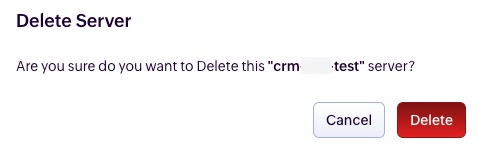
Best Practices to Engineer Good Prompts
The prompt you provide in your MCP client is crucial to extract the required context and carry out the required operations. It is imperative to provide a prompt as precisely as possible to ensure only one prompt is required to carry out an action.
To ensure you provide context-rich and precise prompts, please ensure you keep the following points in mind when you draft a prompt:
- Ensure all the identifying fields of the modules present in your required services are mentioned correctly.
- Always ensure you specify and refer to the required fields that actions need to occur in using their unique IDs.
- State the action that you wish your MCP Client to carry out as explicitly as possible.
- If there are any edge cases or retry attempts that need to be specified, ensure you do so in your prompt.
- Ensure you structure your prompts as declarative intents.
A good example of a precise prompt is:
"In the editing context of ID 12345, update the Slack step (step_3) to use a new channel '#support' and add a timeout of 3 seconds. Only update if the current app is still 'slack'."
"In the editing context of ID 12345, update the Slack step (step_3) to use a new channel '#support' and add a timeout of 3 seconds. Only update if the current app is still 'slack'."
For any queries regarding the service, or if you face any difficulties while using this service, please reach out to us at support@zohomcp.com.
Zoho CRM Training Programs
Learn how to use the best tools for sales force automation and better customer engagement from Zoho's implementation specialists.
Zoho DataPrep Personalized Demo
If you'd like a personalized walk-through of our data preparation tool, please request a demo and we'll be happy to show you how to get the best out of Zoho DataPrep.
New to Zoho Writer?
You are currently viewing the help pages of Qntrl’s earlier version. Click here to view our latest version—Qntrl 3.0's help articles.
Zoho Sheet Resources
Zoho Forms Resources
New to Zoho Sign?
Zoho Sign Resources
New to Zoho TeamInbox?
Zoho TeamInbox Resources
New to Zoho ZeptoMail?
New to Zoho Workerly?
New to Zoho Recruit?
New to Zoho CRM?
New to Zoho Projects?
New to Zoho Sprints?
New to Zoho Assist?
New to Bigin?
Related Articles
Zoho MCP ヘルプドキュメント
お知らせ:当社は、お客様により充実したサポート情報を迅速に提供するため、本ページのコンテンツは機械翻訳を用いて日本語に翻訳しています。正確かつ最新のサポート情報をご覧いただくには、本内容の英語版を参照してください。 概要 MCPとは? Model Context Protocol(MCP)は、アプリケーションがLarge 言語 ...
New to Zoho LandingPage?
Zoho LandingPage Resources















