Data Migration - Subforms
Quick Overview:
A subform is a secondary form or table that allows users to add multiple line items to a primary data form. In Zoho CRM, subform data can be imported using two distinct methods:
Import Methods:
Import Methods:
- Data Migration Import
- Module-Level Import
1. Data Migration:
The Data Migration feature in Zoho CRM facilitates the automatic mapping of import files to their corresponding CRM modules, as well as the mapping of columns within the files to specific Zoho CRM fields. During this process, the Migration ID plays a vital role. A Migration ID is a unique identifier provided for each record during data migration. When importing data using the Data Migration tool, it is mandatory to provide the Migration ID for every record. This identifier serves as a reference point, ensuring the accurate linking and association of records into Zoho CRM.

Permission:
Only users with Data Migration permissions in their profile can access this feature.
Prerequisites:
- All import files must be in CSV format.
- To perform subform migration, it is mandatory to first import the parent records via the Data Migration. This step is essential to obtain the Migration ID of the parent records, which is required to correctly map the subform data to the appropriate parent records.
- Two separate CSV files must be prepared for import:
- Parent Module File
- Subform Data File
Steps to perform migration: Parent Record and Subform Data Migration
For explanation, we have taken the records from the Contacts module as the parent record.
Step 1: Prepare the Parent Record File
Create a CSV file for importing parent records (Contacts). Please ensure the file contains the following columns:
- Contact ID (Migration ID)
- Contact Name and other mandatory fields required in the Contacts module
Step 2: Prepare the Subform Data File
Create a separate CSV file for importing subform data. Kindly ensure the file includes:
- Contact ID (Parent record ID from the Contacts file)
- Subform ID
- Fields within the subform
Step 3: Navigate to Data Migration Import:
Zoho CRM > Setup > Data Administration > Import > Choose Zoho CRM.
Step 4: Upload the CSV Files
Select and upload both CSV files:
- Parent Record File (Contacts)
- Subform Data File
Step 5: Assign Modules to Files
Once the data is processed, Select the Contacts module and assign the corresponding file. Select the Subform section and assign the subform data file
Step 6: Map Fields
Map all mandatory fields in both the parent and subform files to the appropriate fields in Zoho CRM.
Contact Module Field Mapping :
Subform Field Mapping :
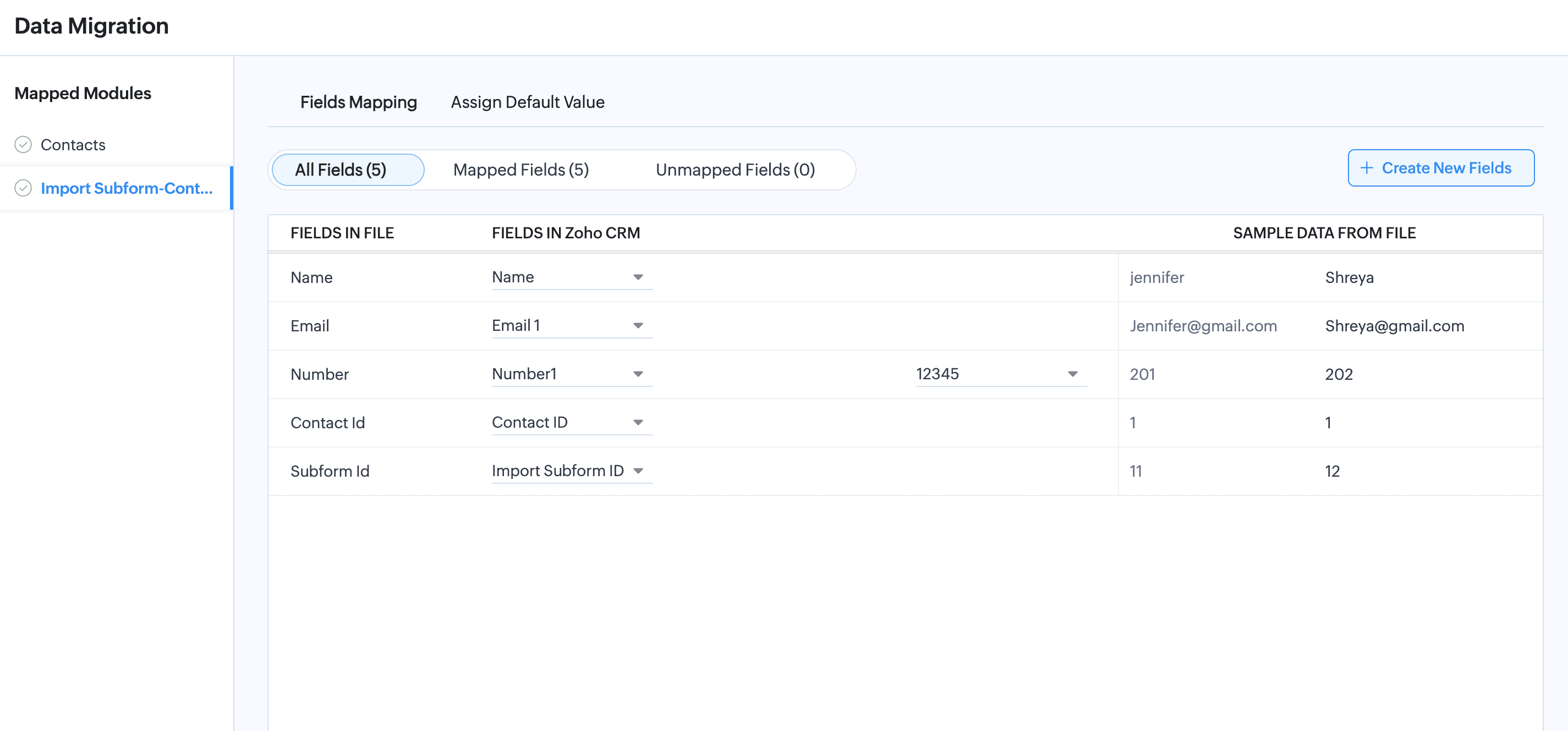
Step 7: Proceed with Migration
After completing the field mapping, continue with the migration process.
 Video Example:
Video Example: You can access the detailed screen recording demonstrating the complete migration process and results, along with sample CSV files for both the Contacts module (parent record) and the subform, from this link.
2. Module-Level Import of Subform Data
In addition to the Data Migration method, Zoho CRM also supports Module-Level Import for importing subform data. This method allows subform data to be added without requiring a migration ID. Therefore, it is not mandatory to import the parent records beforehand., Making it suitable for both imported and manually created parent records.

Prerequisites:
Before proceeding with the import, ensure the following:
1. The import file must be in CSV format.
2. Use the following format in the "Parent Record ID" column in the file to correctly associate the subform with its parent record.
2. Use the following format in the "Parent Record ID" column in the file to correctly associate the subform with its parent record.
zcrm_recordId = zcrm_6649548000001184105
You can open the records in sheet view and fetch the record IDs in bulk. These IDs can then be used in the specified format mentioned above as the parent record ID when importing the subform.
Steps to Import Subform Data Using Module-Level Import
Follow the steps below to import subform data directly into a module in Zoho CRM. In this example, the Contacts module subform is used.
1. Go to the Contacts module in Zoho CRM.
2. Click the dropdown arrow next to the Create Contact button, and select Import Subform.
3. Choose the appropriate CSV file containing the subform data and click Import.
4. Choose the option "Add as new record" and click Next.
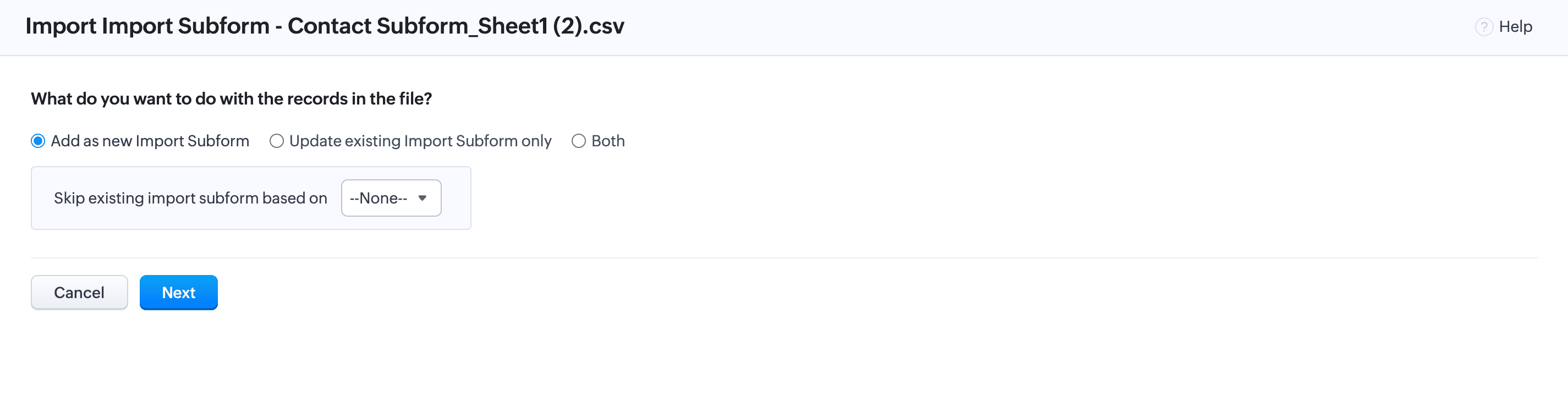
5. Map all fields in the CSV file to the corresponding subform fields in Zoho CRM. Ensure the Parent Record ID field is mapped correctly to associate the subform data with the appropriate parent record.
6. Check the confirmation box to proceed with the import and click Finish to complete the import process.
 Video Example:
Video Example:You can access the screen recording that outlines the complete process and results, along with the sample CSV file used in this article here.
Common Errors when importing subform in Zoho CRM:
1. The mandatory field Parent ID must be mapped.
When importing the subform data, ensure you have the column for the Parent Migration ID in the file to map it with the parent record id.
2. Subform limit exceeded
If you try to import more rows than the permitted limit, the error mentioned above will occur. To fix this, navigate to Zoho CRM Setup > Modules and Fields, click the setup icon next to the subform, and review the allowed limit.
Additionally, check whether the specific parent record has already reached its maximum number of subform entries.

For example, if the allowed limit for a subform is 50 rows and you attempt to import more than 50 rows for a single record, the error will occur.
3. No matching record found - Parent ID
If the parent record ID used in the subform file does not match the Migration ID from the parent file, the error mentioned above will occur.

For example:
In the parent record file, the Migration IDs (Contact IDs) are 201, 202, and 203.
In the parent record file, the Migration IDs (Contact IDs) are 201, 202, and 203.
However, in the subform file , the Parent ID (Contact ID) column contains different values that do not match the Migration IDs of the parent file.

To avoid this error, make sure the "Parent Migration IDs" used in the subform file exactly match the values from the parent record file.

Custom Solution Created by Madhu Sree | Zoho Partner Support.
If you need any further clarifications, please don’t hesitate to contact partner-support@zohocorp.com.
 Additionally, we kindly ask all "Europe and UK partners" to reach out to partner-support@eu.zohocorp.com.
Additionally, we kindly ask all "Europe and UK partners" to reach out to partner-support@eu.zohocorp.com.Zoho CRM Training Programs
Learn how to use the best tools for sales force automation and better customer engagement from Zoho's implementation specialists.
Zoho DataPrep Personalized Demo
If you'd like a personalized walk-through of our data preparation tool, please request a demo and we'll be happy to show you how to get the best out of Zoho DataPrep.
New to Zoho Writer?
You are currently viewing the help pages of Qntrl’s earlier version. Click here to view our latest version—Qntrl 3.0's help articles.
Zoho Sheet Resources
Zoho Forms Resources
New to Zoho Sign?
Zoho Sign Resources
New to Zoho TeamInbox?
Zoho TeamInbox Resources
New to Zoho ZeptoMail?
New to Zoho Workerly?
New to Zoho Recruit?
New to Zoho CRM?
New to Zoho Projects?
New to Zoho Sprints?
New to Zoho Assist?
New to Bigin?
Related Articles
Data Migration - Inventory Modules
Overview: Inventory modules such as Quotes, Sales Orders, Purchase Orders, Invoices plays an vital role in Zoho CRM that allows the business to manage their transactions in Zoho CRM. Hence, it is important to bring those transactions when you are ...Data Migration - Lookup Migration
Overview: Lookup Fields are essential in establishing the relation between Records from two modules, and it is important to bring those records when you are migrating from different CRM to Zoho CRM while keeping the association of the Records intact. ...Data Migration - PickList / Stage History
Quick Overview: In Zoho CRM, PickList history allows you to track changes made to PickList fields that represent the status of a record. For example, in the Deals module, the Stage PickList field helps track how a deal moves through different sales ...Data Migration - Users
Overview: User migration in Zoho CRM involves transferring user data from one Zoho CRM account to another, or from another CRM to Zoho CRM. There are two primary scenarios for user migration: Scenario 1: Importing Users from Scratch This is a ...Data Migration - Attachments
Overview: Migrating attachments to Zoho CRM is crucial for maintaining complete customer records and ensuring data continuity, especially when moving from other CRM systems or when migrating data between Zoho CRM accounts. It allows you to link ...
New to Zoho LandingPage?
Zoho LandingPage Resources















