Create and Present a Custom Slideshow
Create multiple (smaller) versions of a presentation with custom slideshows by only selecting particular slides instead of the entire slide deck. For example, say you have a huge presentation to deliver to the board members of your company, and the following week you have to present portions of the presentation to different departments, such as sales, HR, and product heads. Instead of copying and pasting to create several individual presentations, or deleting unwanted slides from the original presentation, create custom slide shows the quicker and easier way by picking slides for each audience.
You can create any number of custom slideshows.
Create a new custom Slideshow
Create your own slideshow by picking specific slides from the main presentation and grouping them to create a new version of the presentation for a particular audience.
- Click on a slide and click FORMAT in the right pane. The slide formatting options will be available.
- Select Slideshow within the FORMAT pane.
- Click Create next to Custom Slideshow. The Manage Custom Slideshow screen will appear.
- Hover on the required slides and click + to add them to the custom slideshow.
Alternatively, you can drag and drop the slides. - Rename the slideshow in the Untitled slideshow_1.
- Click Create New to create another custom slideshow.
- Click
at the top-right corner to copy the URL.
Manage a custom slideshow
Modify and manage all of your custom slideshows from one place: the Custom Slideshow area. You can easily edit, duplicate, and delete slides from here.
- Click on a slide and click FORMAT on the right pane.
- Select Slideshow within the FORMAT pane.
- Click Manage next to Custom Slideshow.
- Click the dropdown next to the Custom slideshow name to choose your custom slideshow.
- Drag and drop the slides to rearrange them to your requirement.
- Click More in the top-right corner of the screen to Duplicate or Delete the selected slideshow.
Play a slideshow
After creating the custom slideshows, you can present the slideshow in three ways.
From the editor screen:
Option 1:
Click the dropdown next to PLAY and choose the required custom slideshow to play it.
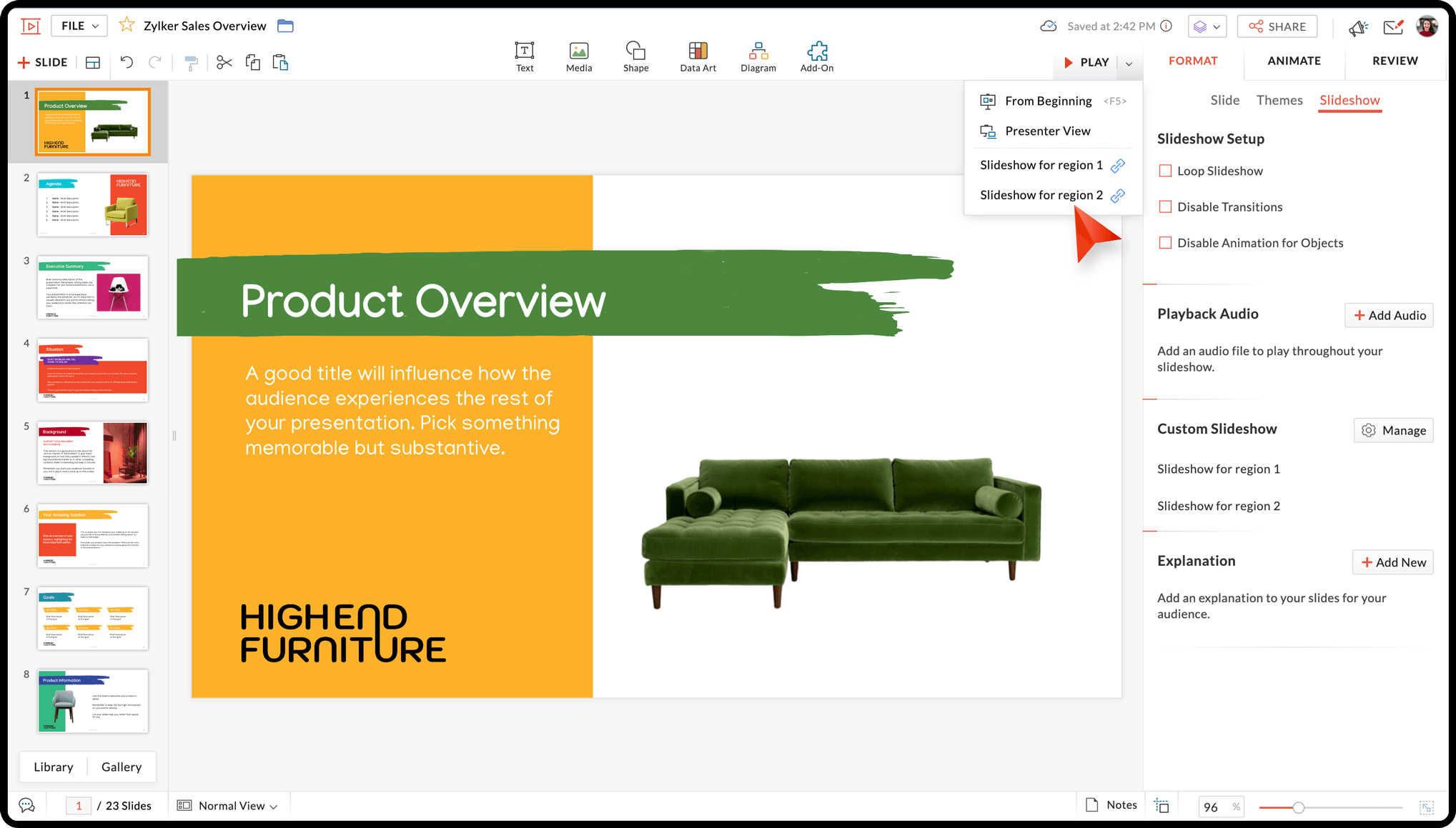
Option 2:
- Select Slideshow within the FORMAT pane.
The list of custom slideshows created will be listed within the Custom slideshow section. - Click Play next to the required slideshow to deliver it.
In the Manage custom slideshow window:
Option 3:
- Click the dropdown next to the Custom slideshow name to choose your custom slideshow.
- Select PLAY in the top-right corner of the screen to deliver your presentation.
Publish a custom slideshow
- Click Share from the top-right corner and click Publish.
- Select the Publish dropdown.
- Click the Custom Slideshows dropdown to select the required presentation.
- Click Copy Link or Copy Code to publish your presentation.

Publishing options are common for all presentations. After publishing the presentation, you can get the custom slideshow specific publish URL and share it with your audience.
Download custom slideshow as PDF
- Click File and select Download within it.
- Select PDF option. The Download window will appear.
- Choose Custom Slideshow and select the required presentation from the dropdown.
- Click Download to download the custom slideshow as PDF.
Print a custom slideshow
- Click File and select Print within it. The print options window will appear.
- Select Custom slideshow and choose the required presentation from the dropdown.
- Customize the print options and click Print.
Zoho CRM Training Programs
Learn how to use the best tools for sales force automation and better customer engagement from Zoho's implementation specialists.
Zoho DataPrep Personalized Demo
If you'd like a personalized walk-through of our data preparation tool, please request a demo and we'll be happy to show you how to get the best out of Zoho DataPrep.
New to Zoho Writer?
You are currently viewing the help pages of Qntrl’s earlier version. Click here to view our latest version—Qntrl 3.0's help articles.
Zoho Sheet Resources
Zoho Forms Resources
New to Zoho Sign?
Zoho Sign Resources
New to Zoho TeamInbox?
Zoho TeamInbox Resources
New to Zoho ZeptoMail?
New to Zoho Workerly?
New to Zoho Recruit?
New to Zoho CRM?
New to Zoho Projects?
New to Zoho Sprints?
New to Zoho Assist?
New to Bigin?
Related Articles
Create and access presentations offline
Zoho Show lets you access your presentations even when you are not connected to the internet. You can create, view, play, and edit a presentation while you're offline, as long as you are signed in to the app. Once you are connected to the internet, ...Customize Your Slideshow Settings
Organize and manage your Zoho Show account using the Settings at the top of screen. It contains your user account details, slideshow options such as auto-play, the Zoho Show privacy policy, and log out options. 1. View user account details You'll ...Customize your Slideshow Settings
The Show app for Android TV allows you to customize your slideshow settings. You can play your slideshow in a loop and also autoplay the next slide where you can set the time interval between slides. Loop Slideshow If you're presenting on your ...Using the Show Editor
As soon as you click Zoho Show, the product interface will open. In the main editor, you can create and design presentations, discuss and exchange ideas with team members, and play and deliver lectures from the G Drive platform. Create: With the ...Install Show for Chromebook
Show is available as a separate app for Chromebook. The Show app allows you to create and design presentations in a Chromebook device. In the app, you don't need to have an account to create presentations from scratch. You can pick a background ...
New to Zoho LandingPage?
Zoho LandingPage Resources















