Share and embed link to a published presentation
Share a link to published presentation
Share a link to your published presentation by copying and pasting the URL. The link is generated when you publish a presentation, either inside or outside of your organization.
To share a published link,
1. Click  menu at the top-right corner and select Get Embed Code.
menu at the top-right corner and select Get Embed Code.
This will open the Published Presentation window.
2. Choose how you want to share the published link. There are three ways to share the published link: URL, Email, and Social Networks.
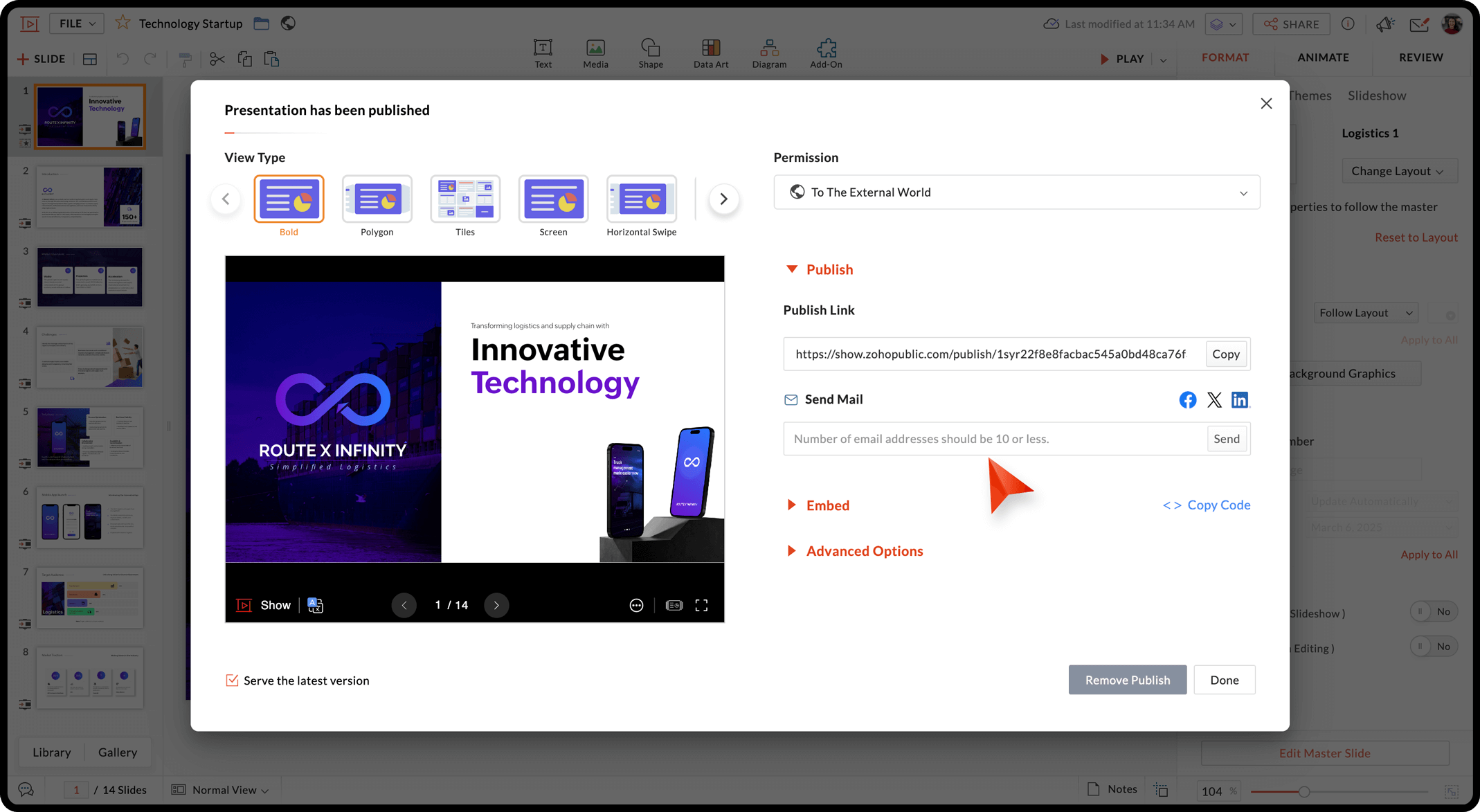
-
Share a link: Share the URL link directly for people to open and watch on their web browsers. Click Select, copy the URL and paste it into a blog, website, social media account, or share as an instant messages to users.
-
Send email: Share the link via email. Enter the email addresses of individuals or a group of people within your organization in the text box and click Send. An email with the link to the presentation will be sent to the recipients, who can then click the link to play the presentation.
-
Share via social networks: Post the link directly to social networking sites such as LinkedIn, Facebook, and X. Click a social media icon, log in to your account, and post it to your page. This option is available when you publish a presentation to the external world.
By clicking the  icon at the bottom of your published presentation, viewers can share the published presentation via the embed code or post it directly to their Facebook, X and LinkedIn.
icon at the bottom of your published presentation, viewers can share the published presentation via the embed code or post it directly to their Facebook, X and LinkedIn.
Embed a presentation into blog, forum, or websites
Share your presentation to your visitors directly by adding it to your blog, forum, or websites using the embed code. An embed code is an iframe code that is automatically generated when you publish a presentation. Embedding lets people watch and load your slideshow instantly from their browser or Zoho Show mobile app.
To embed a published presentation,
1. Click  menu at the top-right corner and select Get Embed Code.
menu at the top-right corner and select Get Embed Code.
This will open the Published Presentation window.
2. Expand the Embed options and scroll up. Click Copy to select the code and paste it to your website, blog, or social media site.
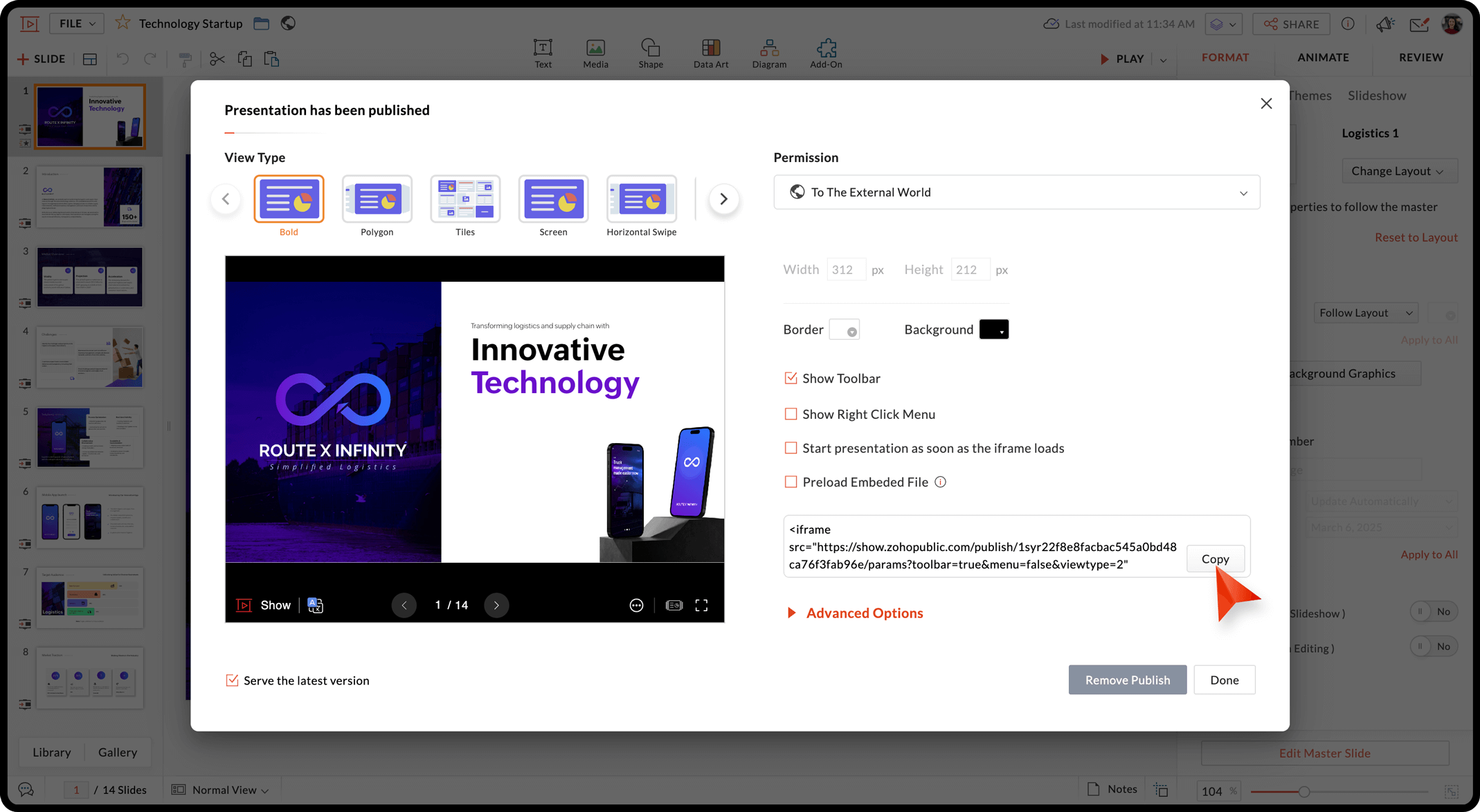
You can also customize the embed code properties, such as display screen size, border color, etc., as needed before embedding the link. Learn how to customize the embed code properties
You can also customize the embed code properties, such as display screen size, border color, etc., as needed before embedding the link. Learn how to customize the embed code properties
Before you embed a presentation on your web page, the presentation must be available to view publicly.
Zoho CRM Training Programs
Learn how to use the best tools for sales force automation and better customer engagement from Zoho's implementation specialists.
Zoho DataPrep Personalized Demo
If you'd like a personalized walk-through of our data preparation tool, please request a demo and we'll be happy to show you how to get the best out of Zoho DataPrep.
New to Zoho Writer?
You are currently viewing the help pages of Qntrl’s earlier version. Click here to view our latest version—Qntrl 3.0's help articles.
Zoho Sheet Resources
Zoho Forms Resources
New to Zoho Sign?
Zoho Sign Resources
New to Zoho TeamInbox?
Zoho TeamInbox Resources
New to Zoho ZeptoMail?
New to Zoho Workerly?
New to Zoho Recruit?
New to Zoho CRM?
New to Zoho Projects?
New to Zoho Sprints?
New to Zoho Assist?
New to Bigin?
Related Articles
Share slides as images
You can save slides as images and share using any social medium with the Zoho Show for mobile app. All presentations including any edits are saved automatically. To save and share slides as image, Open the presentation and tap the Share icon in ...Share presentations to Slack from Show
You can share presentations across Slack channels or individual members. You can set permission levels for collaborators. The presentations are shared in Slack. To share presentations in Show: Open the required presentation in Show. Click Share. ...Import presentations into your Show app
Sign in or sign up with Zoho Show to import slide decks created using other presentation tools including PowerPoint and Google Slides. You can import slide shows from your iOS device or any cloud storage drives, and use the Show app to modify them ...Install Giphy for Show
Show has integrated with Giphy to help you search for, include, and share gif files from Show presentations. You can insert any number of free, short-looping muted videos or stickers into your slides in gif format. With this add-on, you can convey ...Publish a Presentation Online
Publish a Presentation Online Publishing your presentations on the web is a great way to share them with the world as it helps attract eyes to your presentation, whether you're marketing a product or sharing a business/research idea with your team. ...
New to Zoho LandingPage?
Zoho LandingPage Resources















