Upgrade, Downgrade, and Billing
Changing your subscription plan is easy with Zoho Survey. Upgrade, downgrade, or cancel your subscription, modify payment details, and view and download your invoices on the payments page. You can even change your billing address and credit card details at any time.
Read on:
Payments Page
To access the Payments page:
-
Click your Profile in the upper-right corner.

-
Click Upgrade.

To modify your credit card details on Zoho:
-
Click your Profile in the top right corner.

-
Click Upgrade.

-
Click Your store details on the top right corner of the page, and select Payment Method.
-
Click Change.
-
Change the details of your preferred credit card and click Update.
A confirmation message about the change in credit card details is displayed.
To modify billing address:
-
Click your Profile in the top right corner.

-
Click Upgrade.

-
Click Your store details on the top right corner of the page, and select Billing Details.
-
Click Change in the Billing Address & Other Info section.
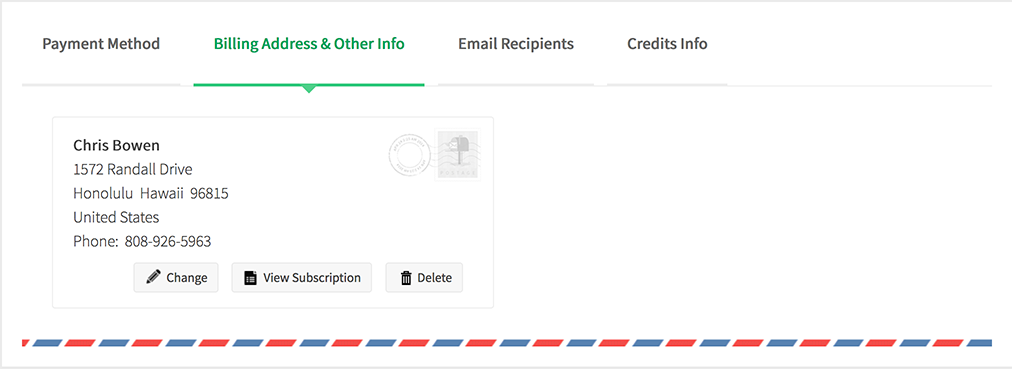
-
Update the details and click Update.
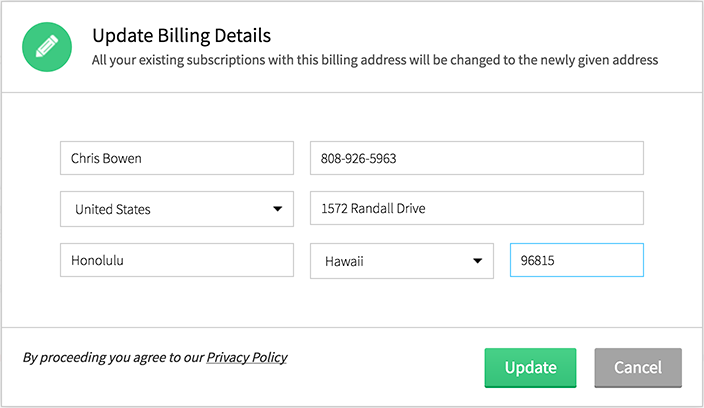
-
A confirmation message about the billing address change is displayed.
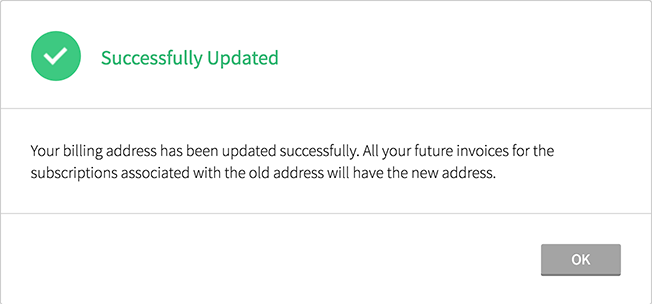
NoteYou can click View Subscriptions on the same page to view your current active subscription. You can also add email recipients for any payment-related updates by clicking Email Recipients and then Add Recipient.
To download your payment invoice:
-
Click your Profile in the upper-right corner.

-
Click Upgrade.

-
Click Your store details on the top right corner of the page, and select Transaction History. You can also click Download Invoice in the Quick Links section. This will take you to a view of all the payment accounts.
-
Hover over the invoice you want to download and click Download in the Invoice column.
Upgrade
You can upgrade from your free subscription to a paid one at any point in time. Also, you can always change your existing plan on Zoho Survey. Please check our detailed plan comparison page for all the features available with each plan.
To upgrade your subscription plan:
-
Click your Profile in the upper-right corner.

-
Click Upgrade.

-
Select your preferred plan and click Upgrade.
-
Turn the Monthly/Yearly knob to select a payment frequency. If you select Monthly, click the Additional Responses dropdown to purchase more responses. However, you'll get an additional 30% discount if you choose a yearly plan. If you’re upgrading to the Enterprise plan, you can later choose to add more users to your organization.
-
Click Make Payment. A confirmation message about the plan change is displayed. You will also receive a purchased mail along with the plan details for your records.
To upgrade from a free plan to a paid plan:
-
Click your Profile in the upper-right corner.

-
Click Upgrade.

-
Click Upgrade on the plan of your choice.
-
Turn the Monthly/Yearly knob to select a payment frequency. If you select Monthly, click the Additional Responses dropdown to purchase more responses. However, you'll get an additional 30% discount if you choose a yearly plan.
-
The Enterprise plan has the option to purchase additional user add-ons. Enter the number of users in the box provided.
- Click Proceed.
-
Enter your billing details including your company name (optional) and billing address. If you choose to pay via a credit card, your payment will be recurring. Your credit card will be automatically charged on your renewal date unless you cancel the subscription beforehand. If you choose to pay via a debit card, net banking or your wallet your payment will be one-time. You will be notified before your renewal date and will need to provide your payment details to be charged again.
- Click Make Payment. A confirmation message about the upgrade is displayed once the payment is made. You will also receive a purchase mail along with the plan details for your records.
User Add-ons
Users of the Enterprise plan can purchase additional users for their organization anytime. If you’re in any other plan you can upgrade to the Enterprise plan and add more users.
To upgrade user add-ons on Zoho Survey:
-
Click your Profile in the upper-right corner.

-
Click Upgrade.

-
On the store home page, click Upgrade Add-Ons to purchase additional users.
-
Select the number of users and click Proceed.
-
Verify the purchase order and click Make Payment.
-
A confirmation message about the plan change is displayed. You will also receive a purchase mail along with the plan details for your records.
To downgrade your user add-ons:
-
Click your Profile in the upper-right corner.

-
Click Upgrade.

-
On the store home page, click Downgrade Add-Ons to reduce the number of users.
-
Select the number of users you want to remove and click Proceed.
-
Click Proceed in the confirmation screen that follows.
-
A confirmation message about the downgrade is displayed.
Additional Responses
If you're in the monthly plan, you'll have an upper limit of 3000 responses per month for Plus users, 5000 per month for Pro users, and 7000 per month for Enterprise users. You may purchase more responses for your surveys at any time. Upgrading to a yearly plan might be a better option since it provides unlimited responses.
To purchase additional responses:
-
Click your Profile in the top right corner.

-
Click Upgrade.

-
Click Upgrade Add-Ons on the store dashboard.
-
Select the number of responses in the given dropdown and click Proceed. You can switch to yearly here and get unlimited responses.
-
Verify the purchase order and click Make Payment.
-
A confirmation message about the plan change is displayed. You will also receive a purchase mail along with the plan details for your records.
To remove additional responses on Zoho Survey:
-
Click your Profile in the top right corner.

-
Click Upgrade.

-
Click Downgrade Add-Ons on the store dashboard.
-
Select the number of responses in the given dropdown and click Proceed. The number you select in the dropdown will be deducted from the responses you’ve purchased previously.
- Click Proceed in the confirmation screen that follows.
-
A confirmation message about the downgrade is displayed.
Yearly Plans
You can always shift from a monthly to a yearly plan. Yearly subscriptions waive off payment for 4 months and offer unlimited responses for your surveys. Monthly subscriptions have a limit of 3000 responses per month for Plus users, 5000 per month for Pro users, and 7000 per month for Enterprise users.
To change to a yearly subscription:
-
Click your Profile in the top right corner.

-
Click Upgrade.

-
Click Move to Yearly on the store dashboard.
-
Verify the purchase order and click Make Payment.
-
A confirmation message about the plan change is displayed. You will also receive a purchase mail along with the plan details for your records.
Downgrade
You can cancel your subscription by downgrading to the free plan.
To cancel your subscription with Zoho Survey:
-
Select a portal and click your Profile in the top right corner.

-
Click Subscription.
-
Click Change Plan.
-
Click Downgrade under Free plan.
-
Enter the reason for cancellation and click Confirm Downgrade to cancel the plan. We’d really appreciate your feedback since it helps us plan future updates. You can also cancel your plan when the subscription ends. Select the box to downgrade automatically at the end of your current billing cycle.
-
A confirmation message about cancelling the plan is displayed.
To downgrade your subscription plan:
-
Click your Profile in the top right corner.

-
Click Upgrade.

-
Click Change Plan on the store dashboard.
-
Select your preferred plan and click Downgrade.
-
Click Yes, Proceed Downgrade.
-
Choose the reason for your downgrade and click Submit. We’d really appreciate your feedback since it helps us plan future updates.
Zoho CRM Training Programs
Learn how to use the best tools for sales force automation and better customer engagement from Zoho's implementation specialists.
Zoho DataPrep Personalized Demo
If you'd like a personalized walk-through of our data preparation tool, please request a demo and we'll be happy to show you how to get the best out of Zoho DataPrep.
New to Zoho Writer?
You are currently viewing the help pages of Qntrl’s earlier version. Click here to view our latest version—Qntrl 3.0's help articles.
Zoho Sheet Resources
Zoho Forms Resources
New to Zoho Sign?
Zoho Sign Resources
New to Zoho TeamInbox?
Zoho TeamInbox Resources
New to Zoho ZeptoMail?
New to Zoho Workerly?
New to Zoho Recruit?
New to Zoho CRM?
New to Zoho Projects?
New to Zoho Sprints?
New to Zoho Assist?
New to Bigin?
Related Articles
Do we need to upgrade to access Zoho Survey if we already have Zoho One?
You needn't upgrade if you already have Zoho One as Zoho Survey's Enterprise edition access is available with Zoho One license. Please contact support@zohoone.com if this does not work after adding the survey application under Zoho One admin panel.If I downgrade from Enterprise to one of the lower plans, is it possible to access the survey data?
The survey and its data will be available and accessible even in the free plan, with limited features and permissions.How can I map contact information collected from a survey (First Name, Last Name, Billing Address, and so on) to CRM?
Zoho Survey can be integrated with Zoho CRM leads/contacts to create or update their responses in CRM. Read more here.Can I integrate my survey with CRM with a Plus account?
You will need to have a Pro edition or higher to use Zoho CRM integration. You can upgrade from the Plus to the Pro plan by paying the difference in cost. See our pricing chart here.Why does my survey say that it is closed when I try to access it?
In Zoho Survey's basic free plan, we support only 100 responses per survey. This may have happened because your survey account has reached the response limit. To collect more responses, we suggest that you upgrade to any of our paid plans. You can ...
New to Zoho LandingPage?
Zoho LandingPage Resources















