Default Workflows in WorkDrive
 Feature availability: Available for all team plans
Feature availability: Available for all team plansHandling document reviews and approvals can often be a lengthy and manual process, impacting your team’s efficiency. To simplify this, WorkDrive introduces default workflows that automate and optimize your content-related tasks, ensuring a seamless flow of work across your organization.
Whether you need to gather feedback, secure approvals, or manage both in a single process, these workflows are designed to get you started quickly:
- Review workflow: Ideal when you need detailed feedback or revisions on a document before it’s finalized.
Example: A marketing team drafts a product brochure. The document is sent through the review workflow, enabling team members to suggest changes or updates seamlessly before it’s finalized for release. - Approval workflow: Perfect for securing formal sign-off on documents.
Example: The HR department prepares a new company policy. Using the approval workflow, the document is shared with the management team for quick and formal approval. - Review and approval workflow: Combines both processes, ensuring thorough feedback and final approval.
Example: A sales proposal is drafted by the sales team. It first goes through a review cycle to refine details, followed by an approval cycle to get the formal sign-off from the leadership team before sharing it with the client.
Review
The Review Workflow in Zoho WorkDrive simplifies document reviews, helping you gather feedback efficiently and ensure document quality.
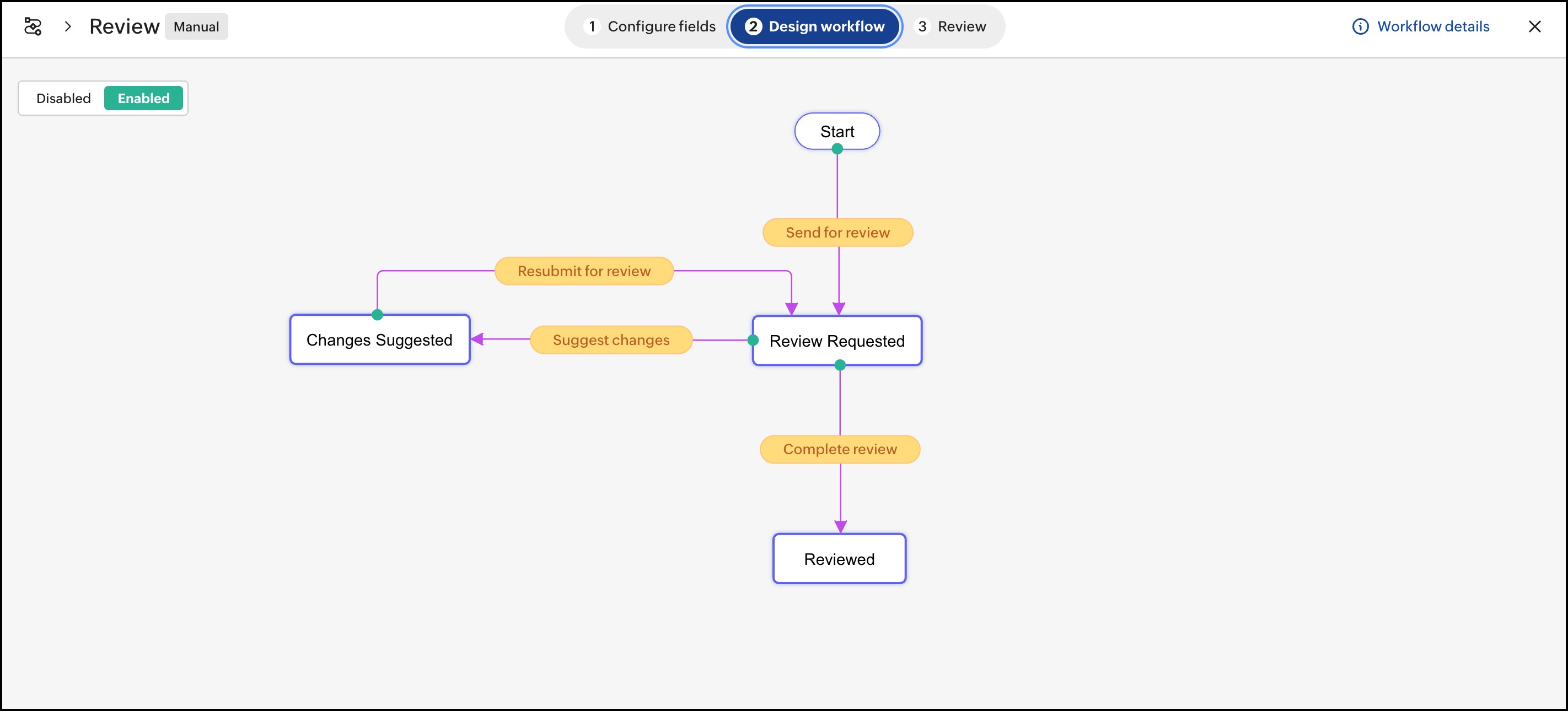
Here’s how it works:
Stage 1: Initiating the review workflow (Document editor)
As the document editor, you can set up a review workflow as follows:
- Right-click on a file and select Start a workflow > Review. This will open a Start Workflow window.
- Assign one or more reviewers; this could be your teammates, peers, or professional proofreaders.
- Add notes or instructions to provide context for the review process.
- Optionally, set a review deadline using the Review due date field to ensure timely completion. Assigned reviewers will be notified one day before the due date as a reminder.
- Once everything is set, click Start to initiate the workflow.
Stage 2: Reviewer actions (Assigned reviewers)
When a file is assigned for review, reviewers will be notified via email and the WorkDrive bell icon.
- Click the notification to open the file in preview mode.
- Review the document thoroughly and add suggestions or comments, if necessary.
- Once the review is complete, click the workflow tag at the top to open the Workflow Activity Pane.
- As a reviewer, here you can choose from one of the following transitions:
- Click Suggest changes to add comments specifying required updates.
- Click Complete review to mark the review as complete if no further changes are needed.
Stage 3: Addressing feedback (Workflow initiator)
When reviewers suggest changes, the workflow initiator will receive notifications via email and the WorkDrive bell icon.
- Click the notification to open the file in preview mode.
- Review the comments and make the necessary updates to the document.
- Once the updates are complete, click the workflow tag at the top to open the Workflow Activity pane.
- Select the Resubmit for review transition to send the document back for review.
Stage 4: Final review and completion (Reviewer)
When a document is resubmitted for review, reviewers will again be notified via email and the WorkDrive bell icon.
- Click the notification to open the file in preview mode.
- Review the document thoroughly.
- Click the workflow tag at the top to open the Workflow Activity pane.
- Complete review: Select this transition if all issues are resolved.
- Suggest changes: If further updates are needed, add comments specifying the required corrections.
This cycle repeats until the review process is successfully completed.
 Repeat the cycle as needed: If further changes are required, the workflow initiator can address the feedback, make the necessary changes, and resubmit the document. This cycle continues until all approvers mark the document as Review completed, successfully completing the review workflow.
Repeat the cycle as needed: If further changes are required, the workflow initiator can address the feedback, make the necessary changes, and resubmit the document. This cycle continues until all approvers mark the document as Review completed, successfully completing the review workflow. Note: Every assigned reviewer must mark the file as Complete review for the document to exit from the active workflow.
Note: Every assigned reviewer must mark the file as Complete review for the document to exit from the active workflow.Approval
The Approval Workflow in WorkDrive simplifies the process of obtaining formal sign-off on your documents, ensuring everything is finalized efficiently.
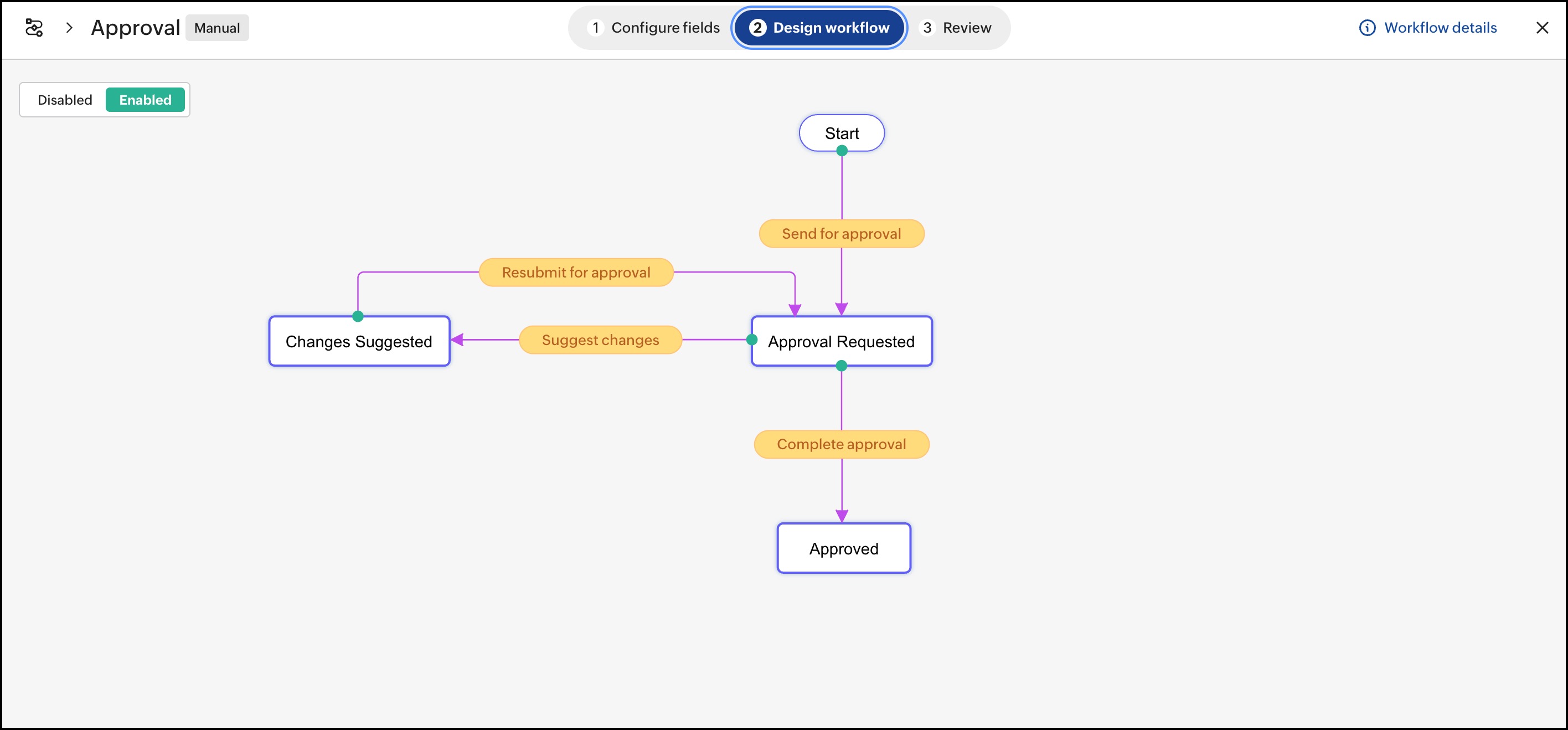
Here’s how it works:
Stage 1: Initiating the approval workflow (Document editor)
As the document editor, you can start the approval workflow with these steps:
As the document editor, you can start the approval workflow with these steps:
- Right-click on a file and select Start a workflow > Approval.
- Assign one or more approvers; this could be your manager, team lead, or decision-makers.
- Provide any necessary instructions or context to guide the approval process.
- Optionally, set an approval deadline using the Approval due date field to keep the process on track. Assigned approvers will receive a reminder one day before the due date.
- Once configured, click Start to launch the approval workflow.
Stage 2: Approver actions (Assigned approvers)
Once the file is assigned for approval, approvers will receive notifications via email and the WorkDrive bell icon.
- Click the notification to open the file in preview mode.
- Review the document thoroughly and add comments, if necessary.
- Once you're done, click the Workflow tag at the top of the file to open the Workflow Activity pane.
- Choose one of the following transitions:
- Complete approval: Mark the document as approved if it meets all requirements.
- Suggest changes: Add comments specifying reasons for rejection or suggested updates.
Stage 3: Revising and resubmitting (Workflow initiator)
If an approver suggests some changes in the document, the workflow initiator will receive notifications via email and the WorkDrive bell icon.
- Click the notification to open the file in preview mode.
- Review the comments or feedback provided by the approvers.
- Make the necessary changes to the document.
- Once the updates are complete, click the Workflow tag at the top to open the Workflow Activity pane.
- Select Resubmit for approval transition to send the updated document back to the approvers.
Stage 4: Final approval and completion (Approver)
When a document is resubmitted for approval, approvers will be notified again via email and the WorkDrive bell icon.
- Open the file and review the updates thoroughly.
- Click the Workflow tag at the top to open the Workflow Activity pane.
- Choose one of the following transitions:
- Complete approval: Select this option if all updates are satisfactory and the document is ready.
- Suggest changes: Add further comments if additional corrections are needed.
 Note: Every assigned approver must mark the document as Complete approval for the workflow to close successfully.
Note: Every assigned approver must mark the document as Complete approval for the workflow to close successfully. Repeat the cycle as needed: If further rejections occur, the workflow initiator can address the feedback, make the necessary changes, and resubmit the document. This cycle continues until all approvers mark the document as approved, successfully completing the approval workflow.
Repeat the cycle as needed: If further rejections occur, the workflow initiator can address the feedback, make the necessary changes, and resubmit the document. This cycle continues until all approvers mark the document as approved, successfully completing the approval workflow.Review & Approval
The Review & Approval Workflow in Zoho WorkDrive combines both the review and approval stages to simplify document feedback, revisions, and final approvals.
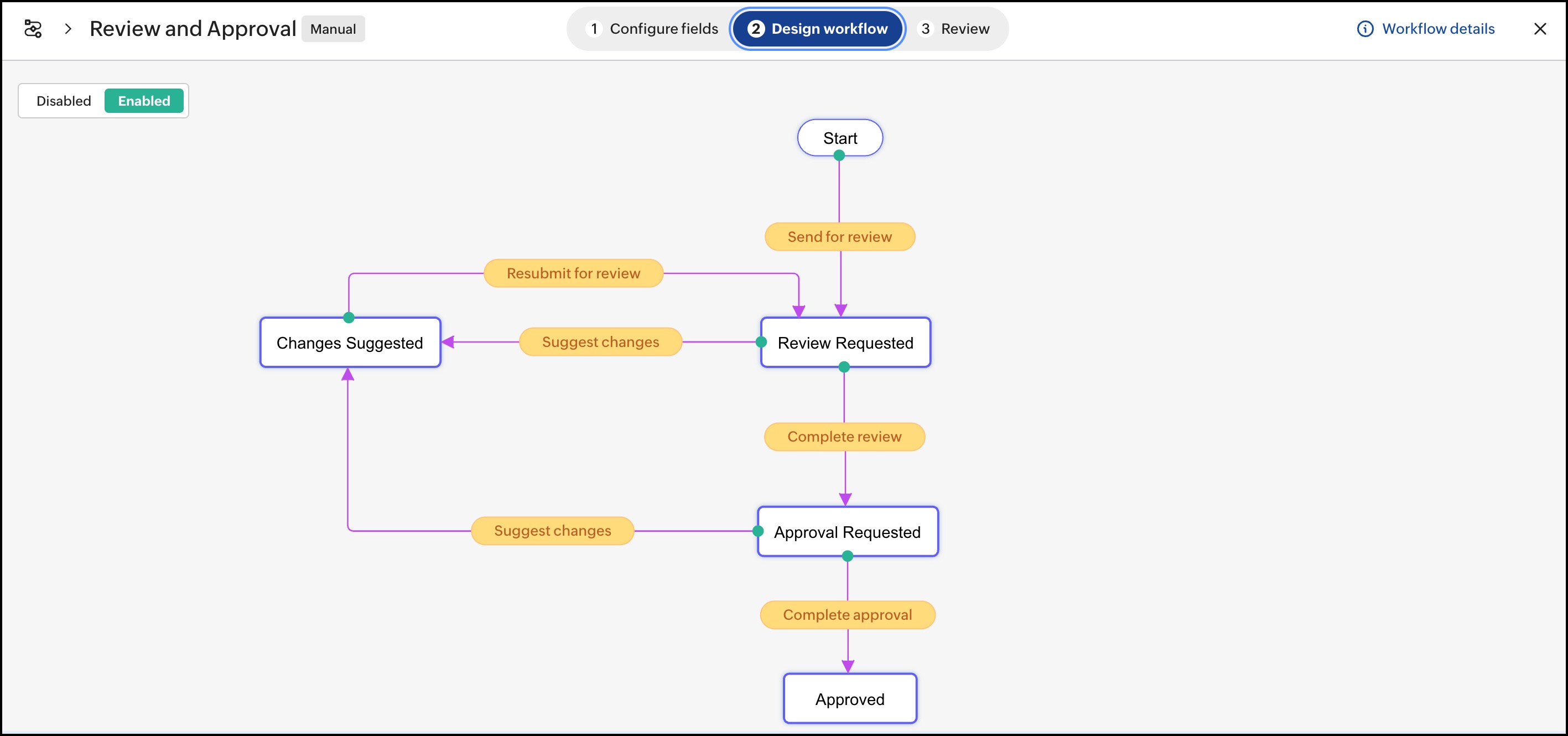
Here’s how it works:
Stage 1: Initiating the approval workflow (Document editor)
As the document editor, you can start the review and approval workflow with these steps:
- Right-click on a file and select Start a workflow > Review & Approval.
- Assign one or more reviewers followed by approver(s).
- Provide any necessary instructions or context to guide the review and approval process.
- Optionally, set review and approval due dates to keep the process on schedule. Reviewers and approvers will be notified one day before their respective due dates.
- Once configured, click Start to launch the review and approval workflow.
Stage 2: Reviewer actions (Assigned reviewers)
Initially, the file will be assigned for review; the assigned reviewers will be notified via email and the WorkDrive bell icon.
- Click the notification to open the file in preview mode.
- Review the document thoroughly and add suggestions or comments, if necessary.
- Once the review is complete, click the workflow tag at the top to open the Workflow Activity pane.
- As a reviewer, here you can choose from one of the following transitions:
- Click Suggest changes to add comments specifying required updates.
- Click Complete review to mark the review as complete if no further changes are needed.
Stage 3: Addressing feedback (Workflow initiator)
When reviewers suggest changes, the workflow initiator will receive notifications via email and the WorkDrive bell icon.
- Click the notification to open the file in preview mode.
- Review the comments and make the necessary updates to the document.
- Once the updates are complete, click the workflow tag at the top to open the Workflow Activity pane.
- Select Resubmit for review transition to send the document back for review.
Stage 4: Final review by reviewers (Assigned reviewers)
When the document is resubmitted, reviewers will again be notified.
- Reopen the document and review the updates.
- Once the review is complete, click the workflow tag at the top to open the Workflow Activity pane.
- Choose one of the following transitions:
- Suggest changes: Provide further feedback if necessary.
- Complete review: Mark the review as complete if all updates are satisfactory.
- Once all reviewers mark Complete review, the document will move to the approver(s) for the next stage.
Stage 5: Approver actions (Assigned approvers)
When the file is marked as Review completed by all the reviewers, it progresses to the Approval stage. Approvers will receive notifications via email and the WorkDrive bell icon.
- Open and review the document thoroughly.
- Once the review is complete, click the workflow tag at the top to open the Workflow Activity pane.
- Choose one of the following transitions:
- Suggest changes: Add comments for further updates.
- Complete approval: Approve the document if everything meets the requirements.
Stage 6: Revising and resubmitting (Workflow initiator)
If approvers suggest changes, the workflow initiator will be notified.
- Review the feedback provided by the approvers and update the document accordingly.
- Once done, click the workflow tag at the top to open the Workflow Activity pane.
- Click Resubmit for Review transition to send the document back to reviewers.
Stage 7: Final approval and completion (Reviewer & Approver)
After resubmission, the following actions take place:
- Reviewers will review the updated document and mark the review as complete.
- The document will then move to the approvers for final review.
- If all changes are addressed, click Complete approval to approve the document.
- If further updates are still required, click Suggest changes; the cycle will repeat until the document is finalized and approved.
Permission Settings for Default Manual Workflows
In automatic workflows, all configured actions are executed using the permissions of the workflow creator, typically an admin. This ensures that all actions run smoothly, regardless of the permission level of the user who triggers the workflow.
In the case of manual workflows, admins have greater control and flexibility. They can specify whose permissions should be used to execute the workflow’s actions. This is especially useful in collaborative environments where users may have varying permission levels.
To configure permission settings for manual workflows, go to the Admin Console, open the Settings tab, and navigate to Workflows. Here, you’ll find two options:
- Workflow Starter: The workflow runs using the permissions of the user who initiates it.
Note: If the starter does not have sufficient permissions, certain actions—such as sharing a file—may fail. For example, a user with only Editor access cannot perform actions that require Admin or Organizer-level permissions. - Workflow Creator: The workflow runs using the permissions of the person who created the workflow—usually an admin—ensuring all actions can be executed without permission-related issues.
Zoho CRM Training Programs
Learn how to use the best tools for sales force automation and better customer engagement from Zoho's implementation specialists.
Zoho DataPrep Personalized Demo
If you'd like a personalized walk-through of our data preparation tool, please request a demo and we'll be happy to show you how to get the best out of Zoho DataPrep.
New to Zoho Writer?
You are currently viewing the help pages of Qntrl’s earlier version. Click here to view our latest version—Qntrl 3.0's help articles.
Zoho Sheet Resources
Zoho Forms Resources
New to Zoho Sign?
Zoho Sign Resources
New to Zoho TeamInbox?
Zoho TeamInbox Resources
New to Zoho ZeptoMail?
New to Zoho Workerly?
New to Zoho Recruit?
New to Zoho CRM?
New to Zoho Projects?
New to Zoho Sprints?
New to Zoho Assist?
New to Bigin?
Related Articles
Bigin - WorkDrive Integration
Businesses require you to exchange files with clients for various purposes. Confidentiality of the clients' documents is the utmost priority for any business. The File Cabinet topping in Bigin, powered by WorkDrive, helps you to send and receive ...Workflows in WorkDrive: Overview
Feature availability: Customized workflows: Available only for WorkDrive Business plan and Zoho One users. Default workflows (Review, Approval, Review and Approval): Available for all team plans. Automate your routine content-specific business ...Manage Workflows
Workflows tab The Workflows tab in the left pane helps you manage workflows effortlessly. It provides two sections: Waiting for my action and Started by me, ensuring you can keep track of workflows assigned to you and those you’ve initiated. ...Install WorkDrive Desktop App (TrueSync) for macOS
Supported OS versions: macOS 12 (Monterey OS) and above. Important: The WorkDrive TrueSync application for macOS has been redesigned based on the Apple File Provider Extension (FPE). This architectural shift accommodates both Intel and Apple ...Install WorkDrive Desktop App (TrueSync) for Windows
Supported Windows OS version: X64 based device: Windows 10 and above ARM64 based device: Windows 11 and above Server OS: 2019 and above 1. Download the TrueSync app for Windows OS (Download Link). 2. Double-click the downloaded file to execute the ...
New to Zoho LandingPage?
Zoho LandingPage Resources















