Manage Workflows
Workflows tab
The Workflows tab in the left pane helps you manage workflows effortlessly. It provides two sections: Waiting for my action and Started by me, ensuring you can keep track of workflows assigned to you and those you’ve initiated.
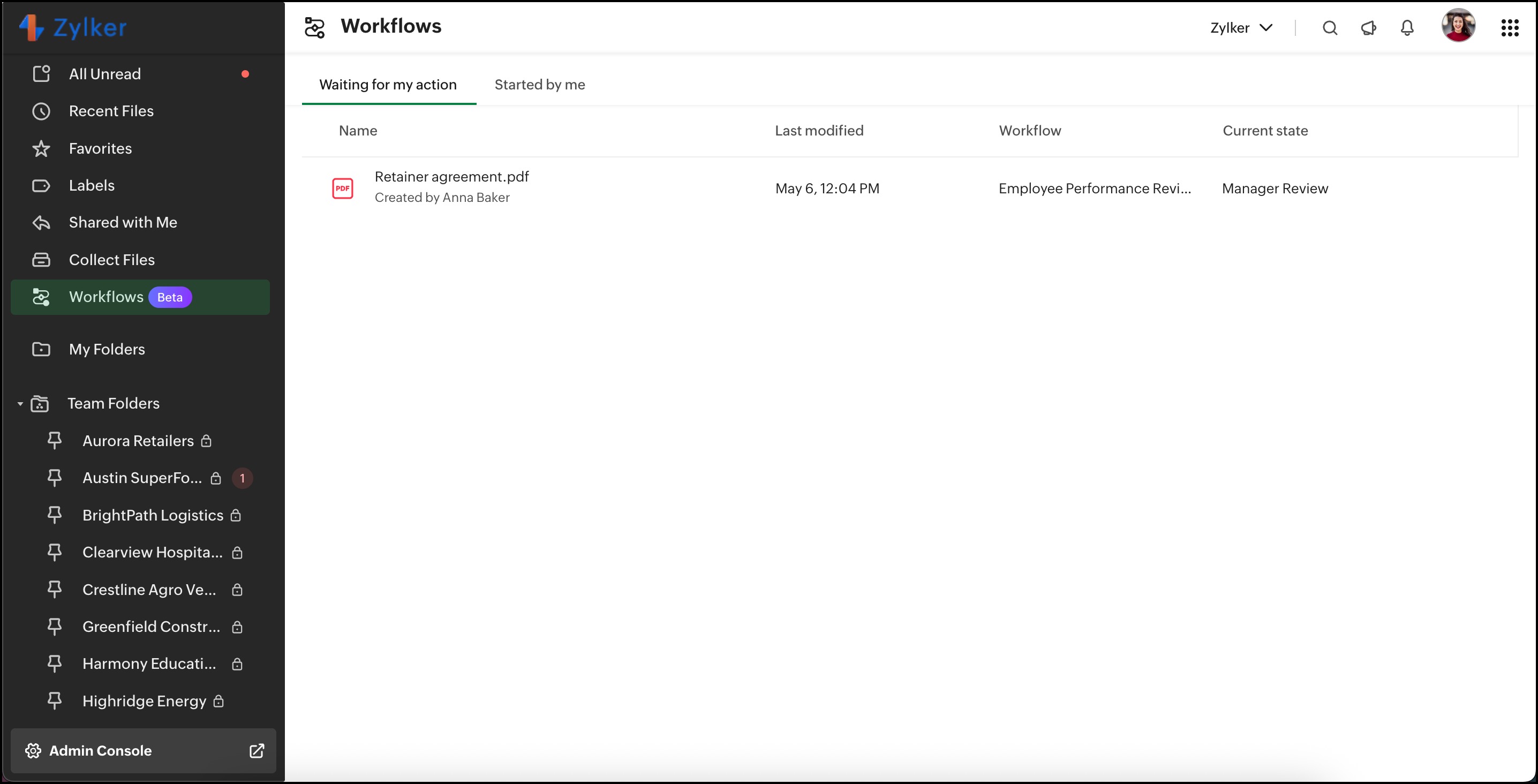
Accessing the Workflows Tab,
- Sign in to your WorkDrive account and navigate to the Workflows tab in the left pane.
- Here you'll find two sections: Waiting for my action and Started by me. By default, the Waiting for my action section is displayed.
Waiting for my action
This section lists all files and folders that require your action at the moment. You can also check details such as:
- Last modified time
- Workflow name
- Current state of the workflow
To take action on a workflow:
- Hover over the desired workflow.
- Click the View activity button. This will open the workflow activity pane, where you can review the workflow's details and choose the appropriate action.
Started by me
The Started by me section allows you to track all the manual workflows you’ve initiated from files or folders, including both active and completed ones. In this view, you can:
- Review the start time for each workflow.
- Monitor the status and current state of your workflows.
Manage the created Workflows
As an admin or super admin of a WorkDrive team, you can manage all the created workflows across your team. Here you can view, edit, manage, and delete workflows as needed.
Access the Admin Console page and navigate to the Workflows tab. From here, you'll be able to:
View and manage Workflows
The Workflows tab provides an overview of all workflows created for your team, helping you manage and monitor them effectively. Here's what you can find in this section:
Workflow details
- Workflow type: Indicates whether the workflow is file-based or folder-based.
- Last modified: Displays the most recent modification date of the workflow.
- Active records: Shows the total number of files or folders currently associated with the workflow.
- Workflow status: Displays whether each workflow is active or inactive.
Activate/Deactivate workflows
Use the toggle switch in the Status column to enable or disable a workflow directly.
Alternatively, select a workflow to open the workflow design window and navigate to the review field. Here, you’ll find an option to activate or deactivate the workflow.

Notes:
- Your WorkDrive team can have a maximum of 10 active workflows at a time.
- When you deactivate a workflow, any active files and folders currently associated with this workflow will exit the workflow immediately. Actions that have already been executed will remain unchanged. However, pending actions in the workflow will not be executed.
Edit Workflows
You can modify and customize your workflows at any time to suit your business requirements. Use the Workflows tab to make the necessary changes.
 Note: Workflows cannot be edited while they are active. To make changes, you must first deactivate the workflow.
Note: Workflows cannot be edited while they are active. To make changes, you must first deactivate the workflow.To edit the name and description of existing workflow:
- Hover over the workflow that requires an edit.
- Click on the More actions icon and select Edit name & description.
- Make necessary changes and click Update.
To edit the workflow:
- Click the workflow you want to edit. This will open the workflow design window.
- At the bottom of the design window, click Disable and edit workflow. In the confirmation dialog box, select Deactivate.
- Make necessary changes in the design window.
- Once done, navigate to the Review tab at the top and choose Enable workflow.
Track Workflows
You can monitor all the stages that the file or folder passes through in the workflow. The track function enables you to view the workflow's initiation, its current status, and access the relevant activity reports if necessary.
- Hover over the workflow you wish to track for more details.
- Click on the More actions icon and choose Track workflow. The Track workflow window will appear, displaying the workflow details.
Clone workflows
You can create a copy of an existing workflow to quickly set up similar workflows without starting from scratch.
- Hover over the workflow you want to clone.
- Click the More actions icon and select Clone workflow.
A new workflow is created with the same configuration. - Update the workflow name, description, or rules as required, and then enable it.
 Note: Cloned workflows are created in a deactivated state, allowing you to review or modify them before activation.
Note: Cloned workflows are created in a deactivated state, allowing you to review or modify them before activation.Delete Workflows
Remove any outdated or unnecessary workflows from your team whenever required.
- Hover over the workflow that you want to delete.
- Click the More actions icon and select Delete.
- Click Delete on the confirmation dialog box.
By utilizing the Workflows tab in the Admin Console, you can efficiently manage and maintain your team's workflows in WorkDrive. This ensures that your workflows are up to date, aligned with your business requirements, and contribute to the smooth operation of your organization.
Zoho CRM Training Programs
Learn how to use the best tools for sales force automation and better customer engagement from Zoho's implementation specialists.
Zoho DataPrep Personalized Demo
If you'd like a personalized walk-through of our data preparation tool, please request a demo and we'll be happy to show you how to get the best out of Zoho DataPrep.
New to Zoho Writer?
You are currently viewing the help pages of Qntrl’s earlier version. Click here to view our latest version—Qntrl 3.0's help articles.
Zoho Sheet Resources
Zoho Forms Resources
New to Zoho Sign?
Zoho Sign Resources
New to Zoho TeamInbox?
Zoho TeamInbox Resources
New to Zoho ZeptoMail?
New to Zoho Workerly?
New to Zoho Recruit?
New to Zoho CRM?
New to Zoho Projects?
New to Zoho Sprints?
New to Zoho Assist?
New to Bigin?
Related Articles
Default Workflows in WorkDrive
Feature availability: Available for all team plans Handling document reviews and approvals can often be a lengthy and manual process, impacting your team’s efficiency. To simplify this, WorkDrive introduces default workflows that automate and ...Automate business workflows with Zapier + Zoho WorkDrive integration
Elevate productivity, ensure continuity, and enhance efficiency with the seamless workflow automation achieved through the Zapier + WorkDrive integration! Zapier is a third-party online automation service that enables you to connect various web ...Manage Team Folders
In Zoho WorkDrive, all Team Folders can be managed at the team level by the Team Admins. This allows them to have a complete control over all the Team Folders' settings from one central space. To manage Team Folders: 1. Click Admin Console in the ...Workflows in WorkDrive: Overview
Feature availability: Customized workflows: Available only for WorkDrive Business plan and Zoho One users. Default workflows (Review, Approval, Review and Approval): Available for all team plans. Automate your routine content-specific business ...Manage Devices
Team Admins can view and manage all of their team members' connected devices from anywhere in the world. They can view details of connected devices, set app permissions, and disconnect or wipe and disconnect devices remotely. Support for managing ...
New to Zoho LandingPage?
Zoho LandingPage Resources















