How to Pause and Resume Collaboration in Zoho Writer
Overview
Zoho Writer offers flexible document control to streamline review workflows. As the document owner, you can pause collaboration at any time to stop further edits and temporarily lock the document. When you’re ready for the next round of feedback, simply resume collaboration to allow others to continue editing. For stricter control, you can also lock specific sections of the document, ensuring only authorized users can edit while the rest remains protected. These options give you full control over when and how collaboration happens in your document.
Steps
To Pause Collaboration
- Click the Review button at the top of your document to switch to Review mode.
- Turn off the Collaboration switch to off the collaboration period for the document. Now the active collaborators can only view the document and cannot make any changes. Turn on the switch, once you are ready to resume collaboration.
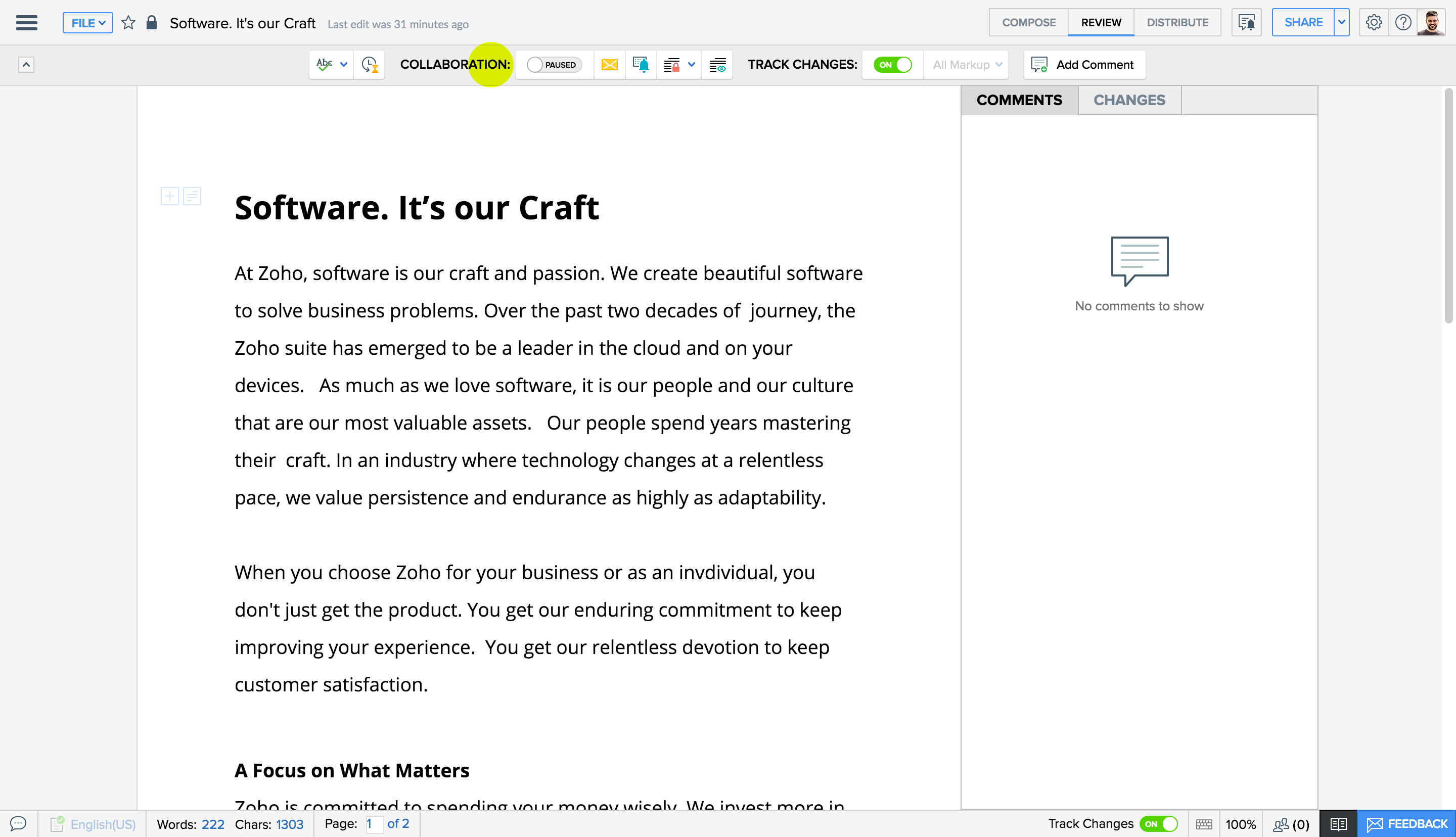
To Mask content in collaboration
While collaborating on a document, you can choose to conceal a piece of content you think is too sensitive to be shared as such.
To mask a piece of content,
- Place the cursor where you want the sensitive data to be included.
- In the Tool Bar, under the Collaboration section, click on the fourth icon.
- A tiny text box with the mask icon will appear in the doc. Write/paste the content that is to be masked inside the text box.
- When you share the document, the masked portion alone will appear asterisked to the other collaborators.
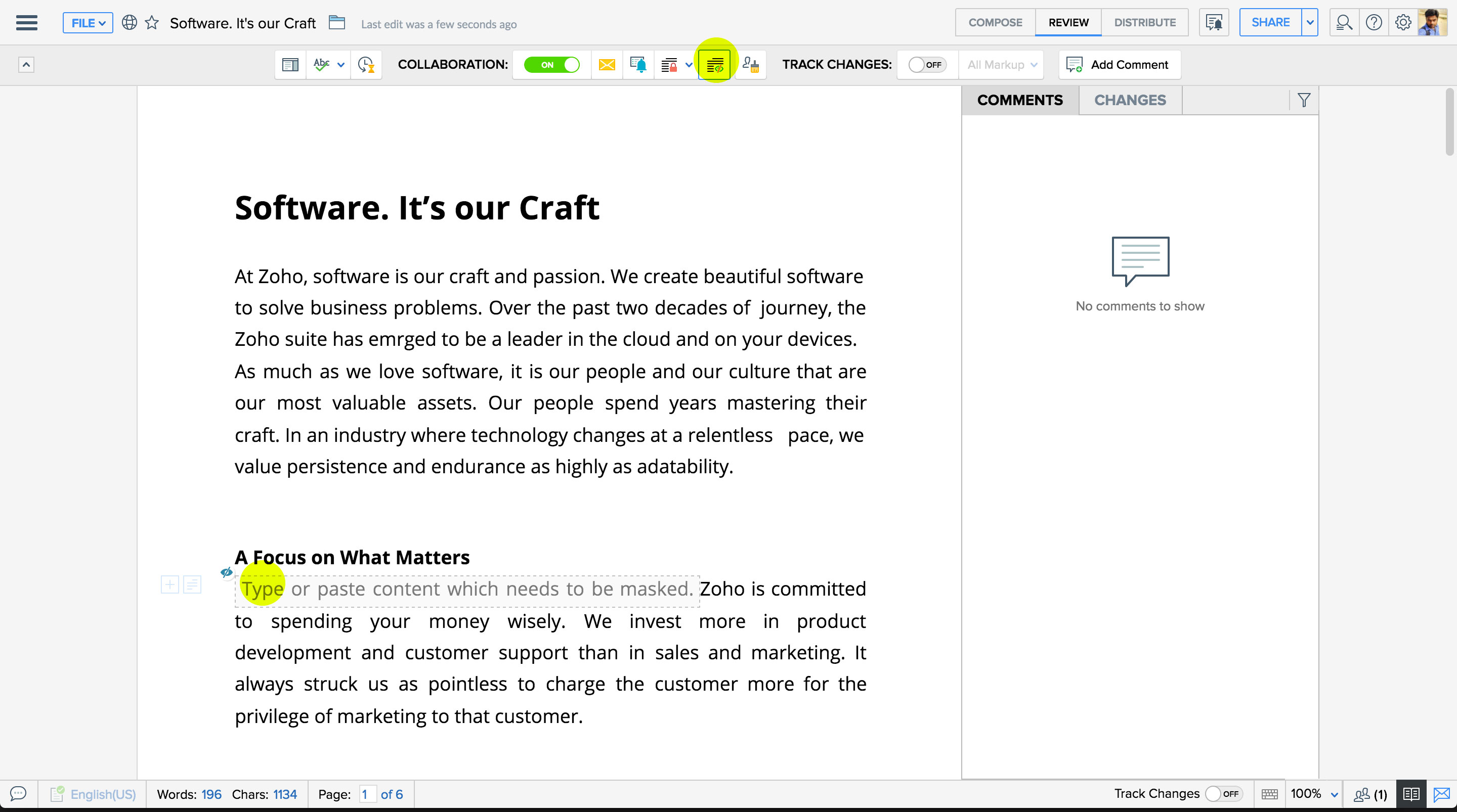
To Monitor collaborator activity
In Zoho Writer, you can easily track the status of collaborators on your document. Once people are invited to view, edit, or comment, their activity status is displayed—showing who has viewed, who is yet to view, and who is currently active. This helps you stay informed about your team’s engagement with the document.
You can view collaborator status for documents you own and share with others, as well as for documents shared with you (with Read/Write or Read/Comment access). To check, simply click the drop-down arrow next to the Share button (or Shared with you if you’re not the owner) to see the collaborator list and their statuses.
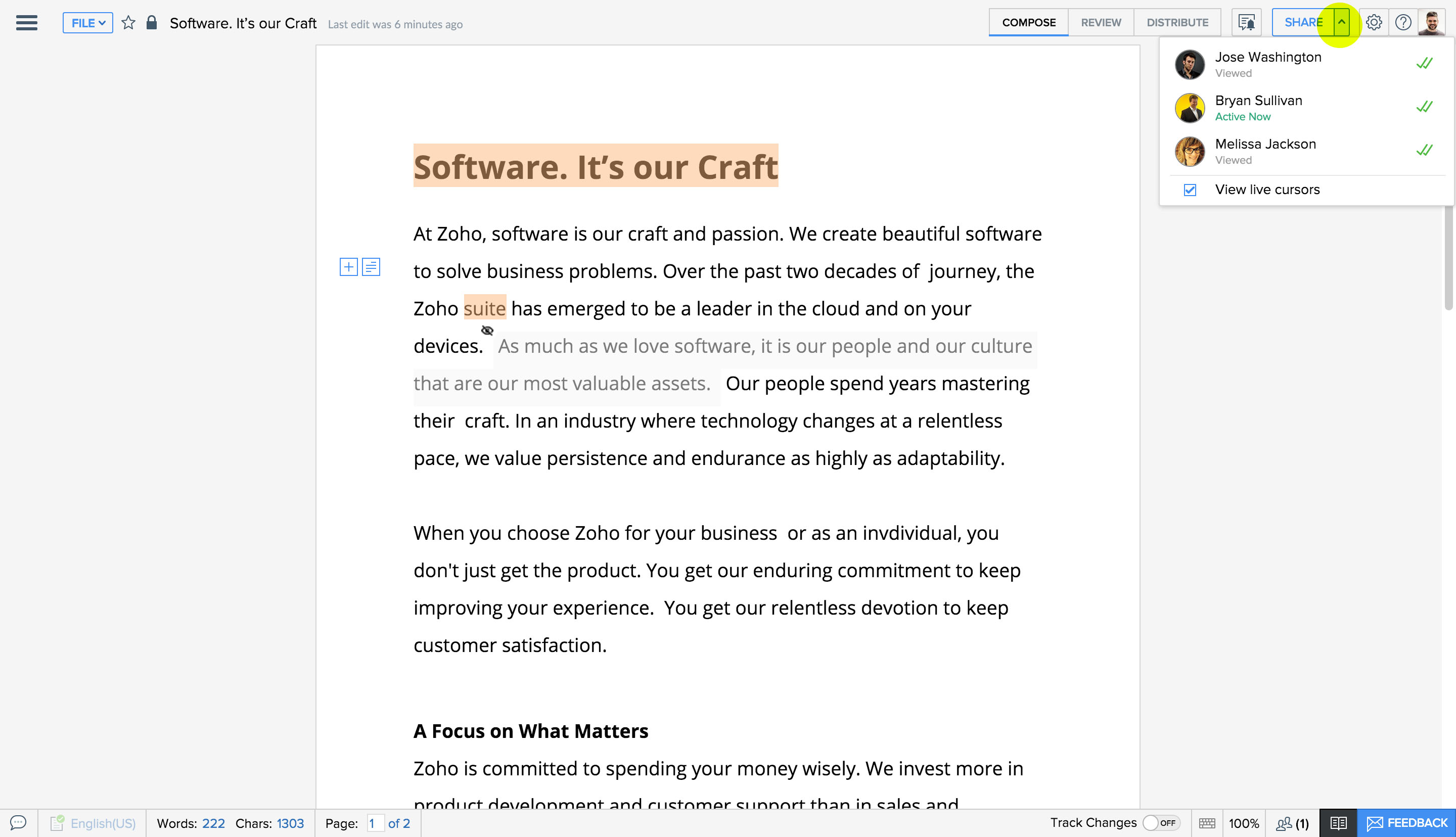
Related Articles / Videos
Zoho CRM Training Programs
Learn how to use the best tools for sales force automation and better customer engagement from Zoho's implementation specialists.
Zoho DataPrep Personalized Demo
If you'd like a personalized walk-through of our data preparation tool, please request a demo and we'll be happy to show you how to get the best out of Zoho DataPrep.
New to Zoho Writer?
You are currently viewing the help pages of Qntrl’s earlier version. Click here to view our latest version—Qntrl 3.0's help articles.
Zoho Sheet Resources
Zoho Forms Resources
New to Zoho Sign?
Zoho Sign Resources
New to Zoho TeamInbox?
Zoho TeamInbox Resources
New to Zoho ZeptoMail?
New to Zoho Workerly?
New to Zoho Recruit?
New to Zoho CRM?
New to Zoho Projects?
New to Zoho Sprints?
New to Zoho Assist?
New to Bigin?
Related Articles
How to Lock Specific Sections in Zoho Writer for Protected Collaboration?
Overview Zoho Writer allows you to lock specific sections of a document so collaborators can only edit the areas you permit. This helps protect important content while still enabling teamwork on other parts of the document. Owners can unlock sections ...How to Use the Tools in Zoho Writer
Overview This Article describes the various utility features available under the Tools tab in Zoho Writer. Among the highlighted capabilities are: Editing options: Features like Focus Typing (blurs other content so you can focus on the current ...Configure workflow in Zoho Projects with Writer's mail merge
Zoho Writer and Zoho Projects' integration allows collaboration and document management for project teams. Project managers can automate the creation of critical documents using Zoho Writer's custom functions and workflow rules. The integration also ...Configure workflow in Zoho Books with Writer's mail merge
With the Zoho Books and Zoho Writer merge integration, you can easily generate customized documents, like shipping labels or invoices, directly from your Zoho Books data. For instance, if you need to create labels for customer orders that include ...How to trigger document merge in Zoho Writer
Overview Zoho Writer document merge can be triggered in four ways: manually, on a schedule, on form submission, or via an incoming webhook. This flexibility allows you to choose the most suitable automation method—whether you want to merge documents ...
New to Zoho LandingPage?
Zoho LandingPage Resources















