Publishing an Extension
Once you've finished building your extension, it must be published to make it available for customers. The Zoho Developer Console gives you two options to publish your extension
- Publish your extension privately
- List it publicly on the Zoho Marketplace .
Publishing an extension privately
By default, all extensions are private when they are first published. This means they are only accessible if a user has the installation URL. If you choose not to list your extensions on the Zoho Marketplace, you can sell them through your own independent system.
To publish your extension
- In the Extensions for Zoho CRM page, click Edit below the extension you would like to publish.
- Click Publish on the Extensions Details page.
Before doing so, we advise you to test your extension, to ensure that it functions as intended.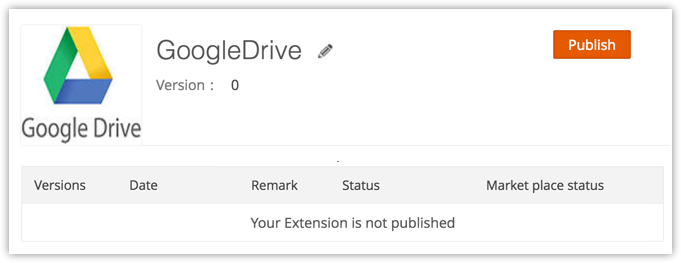
3. A window will open listing every component you've added to the extension.
If you are publishing an upgrade for an existing extension, only components added to the new version will be displayed.
If you are publishing an upgrade for an existing extension, only components added to the new version will be displayed.
4. Write a short description of your extension in the Release Notes field and click Publish.
Once your extension has been published, you can share this extension with your customers in 2 ways:
- You will get a link as shown in the image below, that can be shared with your customers or end users through emails or other sources. You can also embed this link in your website and sell them in your own ways.
- Alternatively, you can also share this extension link by clicking the Share this Extension option in the Extension Details page. This will open the Share Extension dialog box with an email template that contains an installation link for the extension. Provide the email addresses of the customers to whom this mail has to be sent and click Share.
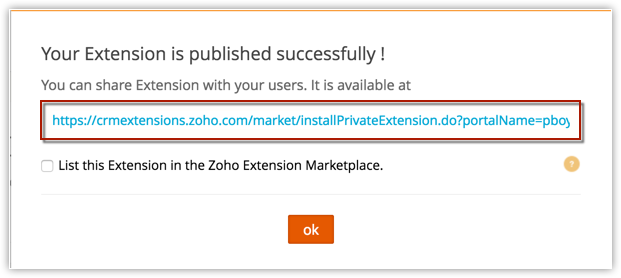
Submitting an extension to Zoho Marketplace
Once you've published your extension, you have the option to make it publicly available to all Zoho CRM users by listing it in Zoho Marketplace. However, your extension first has to clear our review process .
To submit your extension to Zoho marketplace
- After you've published your extension, select the checkbox labelled List this Extension in the Zoho Extension Marketplace and click OK.
- You will receive a mail with a link to the submission form. Fill out the submission form and upload all necessary details such as your support extension, logo, screenshots, documentation, etc.
- After submitting the form, our marketplace team will send you an email regarding the status of your extension.
- After submission, you'll see Waiting for approval in the Marketplace status column in Extension Details page.
- The review process usually takes 24-48 hours. Once it has been approved by the team the Marketplace Status will change to Approved and the extension will be listed in the marketplace. You will also receive an email notifying the same.
To know more about our approval process and guidelines, click here
Zoho CRM Training Programs
Learn how to use the best tools for sales force automation and better customer engagement from Zoho's implementation specialists.
Zoho DataPrep Personalized Demo
If you'd like a personalized walk-through of our data preparation tool, please request a demo and we'll be happy to show you how to get the best out of Zoho DataPrep.
New to Zoho Writer?
You are currently viewing the help pages of Qntrl’s earlier version. Click here to view our latest version—Qntrl 3.0's help articles.
Zoho Sheet Resources
Zoho Forms Resources
New to Zoho Sign?
Zoho Sign Resources
New to Zoho TeamInbox?
Zoho TeamInbox Resources
New to Zoho ZeptoMail?
New to Zoho Workerly?
New to Zoho Recruit?
New to Zoho CRM?
New to Zoho Projects?
New to Zoho Sprints?
New to Zoho Assist?
New to Bigin?
Related Articles
Testing your Extension
To ensure product quality, it's important to test your extension before publishing it. This will give you a chance to catch any issues and resolve them before they affect your customer base. Bearing this in mind, Zoho Developer console allows you to ...Branding your Extension
To make it easier for users to identify your work, you may want to brand your extension before publishing it in the CRM marketplace. You can brand your extension by doing the following: Uploading your logo Adding your Contact Info Upload a Logo ...Publishing your CRM
This guide helps you with the following: Publish your solution Deactivate a solution Restrict New Sign ups Publish Your Solution Your solution will be live only if it is published. Only then your subscribers will be able to sign up and start using ...Update your Extension
Updating your extension based on customer feedback is crucial to maintaining relevance and customer retention. Not all the elements can be edited or deleted during version upgrades. The complete list of all the possible changes that can be made while ...Pricing an Extension
Effective pricing is the key to your app's success. Zoho Marketplace allows you to price your app however you like, but we recommend pricing competitively compared to other extensions. Paid extensions may be listed with either a Recurring Price or ...
New to Zoho LandingPage?
Zoho LandingPage Resources















