Understand detail view actions in map report
Actions enable you to edit or update information, add information, remove information, export data from the application, import data into the application, and print the required data in the preferred format. There are system actions that are available in the application. There are also scripted action items that cater to unique requirements specific to your report.
Detail view incorporates actions into each record, thereby allowing actions that could be used while viewing one particular record. For example, if you select a record in your report, the detail view of the record will appear. The actions will be visible at the top of that record. These actions are specific to the record that you are viewing. Let's assume that you are viewing the detail view of a record in a report that captures event related information. The detail view is that of an event. If you need to make a change to the date of an event, you can edit the record using the edit action available in it.
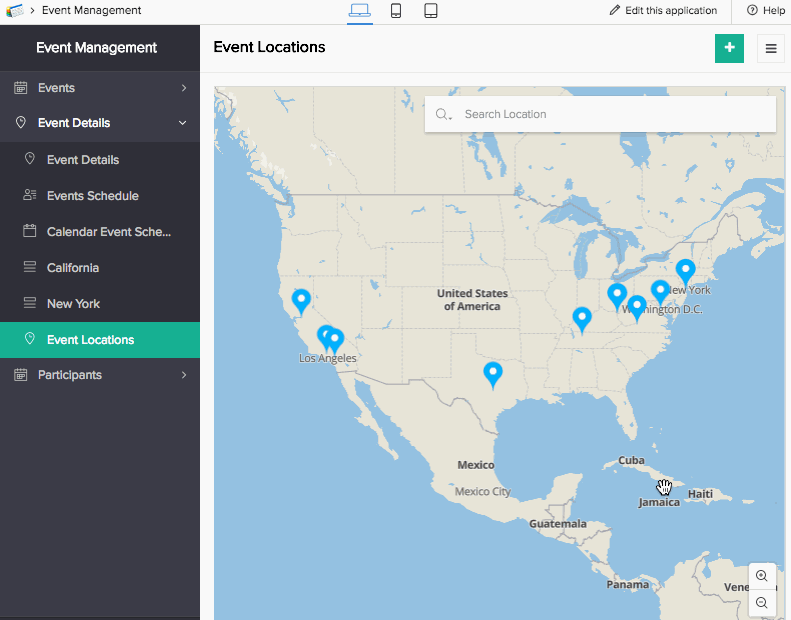
The following are the actions available:
Edit record
In detail view, editing allows you to edit a single record. The action appears depending on the predefined conditions. Selecting edit displays the edit window wherein you can make the changes to the field values.
Delete record
In detail view, deleting allows you to delete a single record. The action appears depending on the predefined conditions. Selecting delete enables you to remove the record.
Duplicate record
In detail view, duplicate action allows you to duplicate a single record. The action appears depending on the predefined conditions. Selecting duplicate enables you to make a copy of the record.
Action item
Action item could be defined as an alternative to the exiting system actions, which include edit, delete, duplicate, and view record. Zoho Creator enables you to interact with your report using these actions. But when you are faced with a peculiar scenario that needs an action that has a logic that differs from the existing supply of actions, the predefined action item provides you with a solution.
Adding an action item requires you to create a workflow that defines the principle and logic that composes that intended action. This action is made available as a button in the header of the record or as a menu. Clicking this button or menu takes effect on the report or record, applying the logic that you have already configured. Based on this logic, the exclusive action is executed giving you the required result.
Let's assume, you have a Tourism Management app and you have a report that plots all the destinations. Let's say there is an action item called Get Estimate. The predefined action item encapsulates a workflow that triggers an email to the Admin from the Logged-in User with a requisition for the estimate for the particular destination. When the customer selects Get Estimate the notification is sent to the application's Admin.
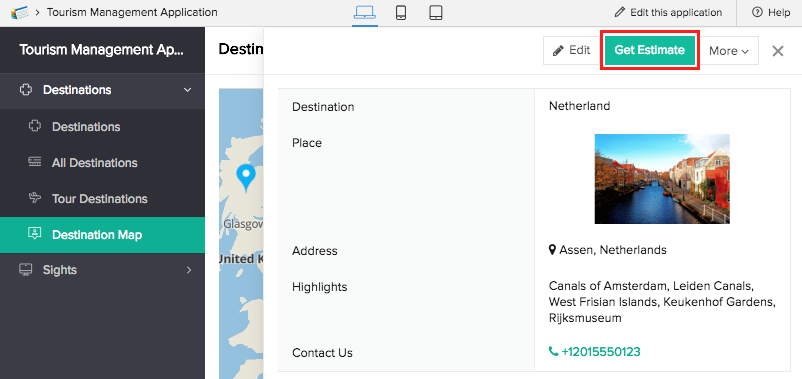
Action on a selected record
Let's assume that you need to correct a typographical error in a record. On selecting the record and clicking the edit icon, the respective form will appear, with the existing data. You can make the correction and submit the form. You will find that the change reflect in your report.
Related Topics
Zoho CRM Training Programs
Learn how to use the best tools for sales force automation and better customer engagement from Zoho's implementation specialists.
Zoho DataPrep Personalized Demo
If you'd like a personalized walk-through of our data preparation tool, please request a demo and we'll be happy to show you how to get the best out of Zoho DataPrep.
You are currently viewing the help pages of Qntrl’s earlier version. Click here to view our latest version—Qntrl 3.0's help articles.
Zoho Sheet Resources
Zoho Forms Resources
Zoho Sign Resources
Zoho TeamInbox Resources
Related Articles
Understand reports
Note: To optimize efficiency and security, support for XLS format has been deprecated, and instead, the XLSX format will be supported with effect from 21-March-2024. We insist you to replace any instance of .xls to .xlsx across Deluge scripts in your ...Understand quick view actions in map report
Actions enable you to edit or update information, add information, remove information, export data from the application, import data into the application, and print the required data in the preferred format. There are system actions that are ...Understand detail view actions in list report
Actions enable you to edit or update information, add information, remove information, export data from the application, import data into the application, and print the required data in the preferred format. There are system actions that are ...Understand detail view actions in calendar report
Actions enable you to edit or update information, add information, and remove information. There are system actions that are available in the application. There are also scripted action items that cater to unique requirements specific to your report. ...Understand detail view actions in kanban report
Actions enable you to edit or update information, add information, remove information, export data from the application, import data into the application, and print the required data in the preferred format. There are system actions that are ...















