Manage Users

Current: Users settings are available in both App Settings and Account Setup. You can add users, assign permissions, and define data sharing rules.
To access users, go to application > Click Settings > Select Users. The Users section will appear.
C5 - Settings
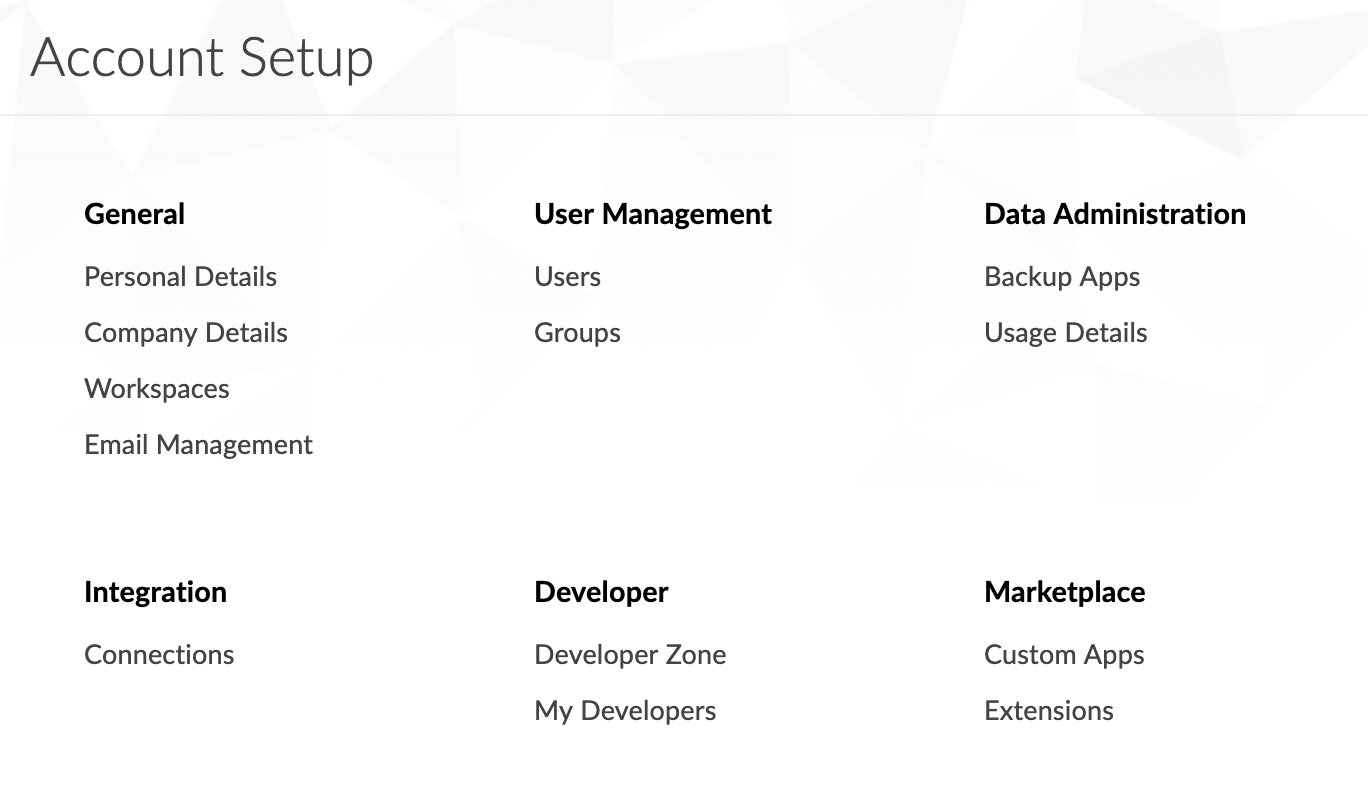
C5 - Add user
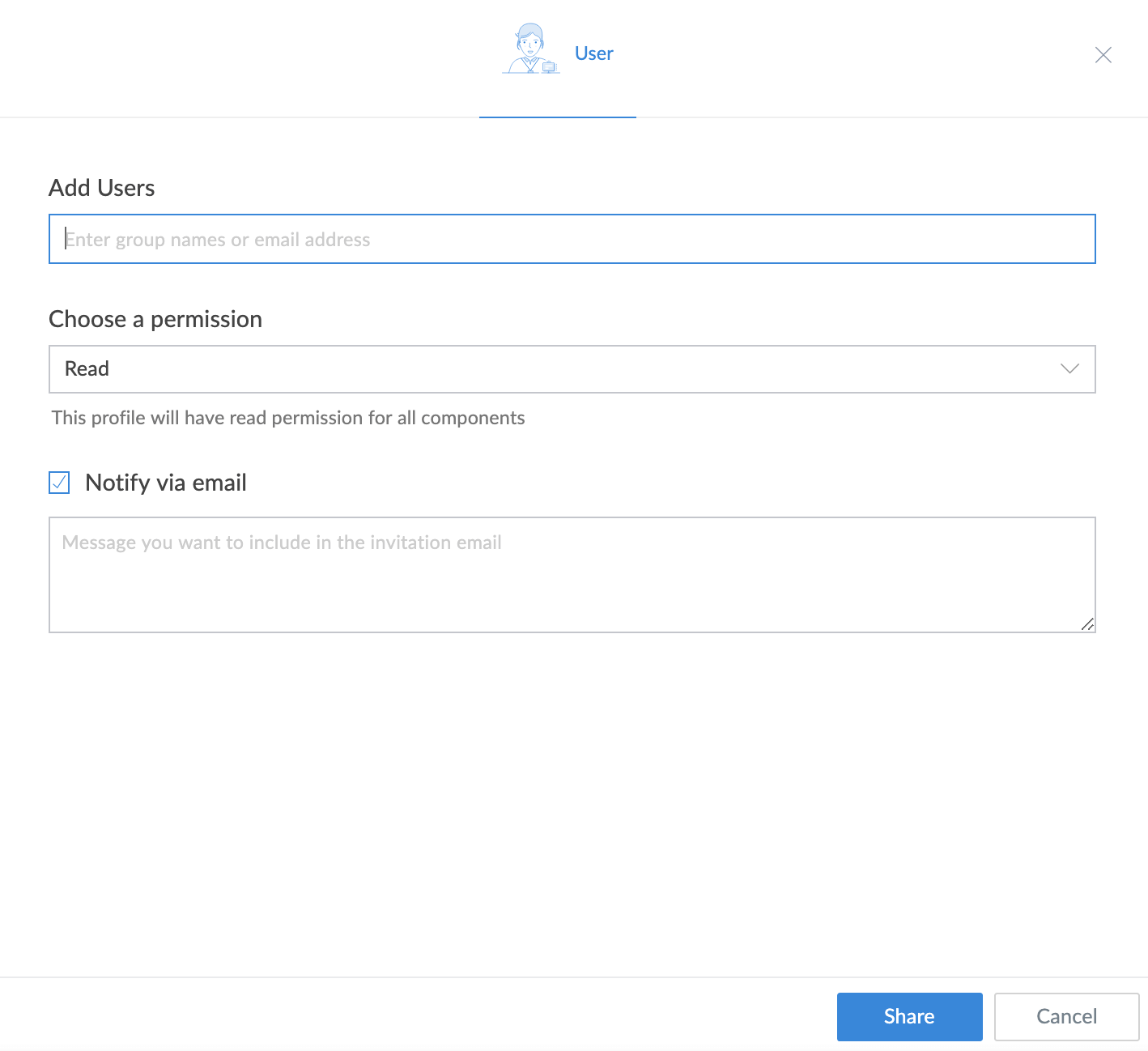
To add user, go to application > Click Settings > Select Users > Click Add User button > Enter details and add user.
C5 - Add User
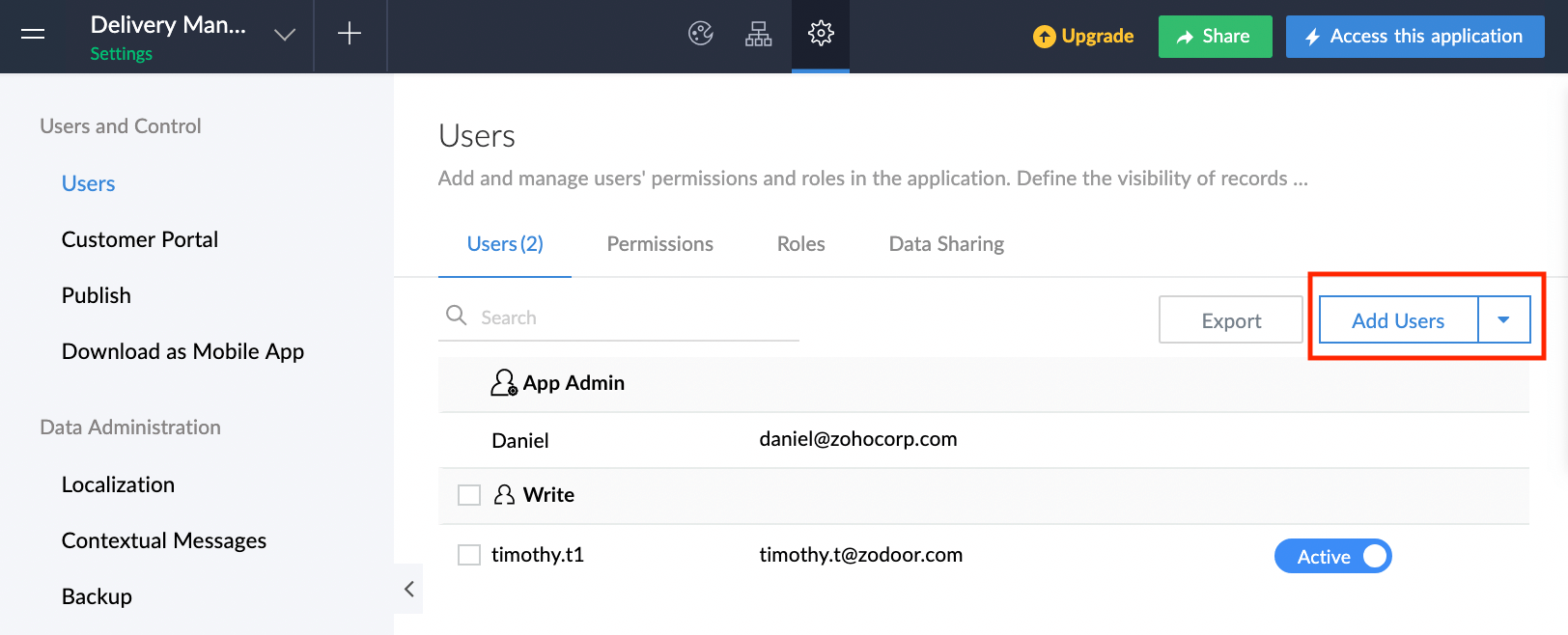
To add developer, go to application > Click Settings > Select Users > Click the dropdown on Add User button > Select Add Developer.
C5 - Add Developer
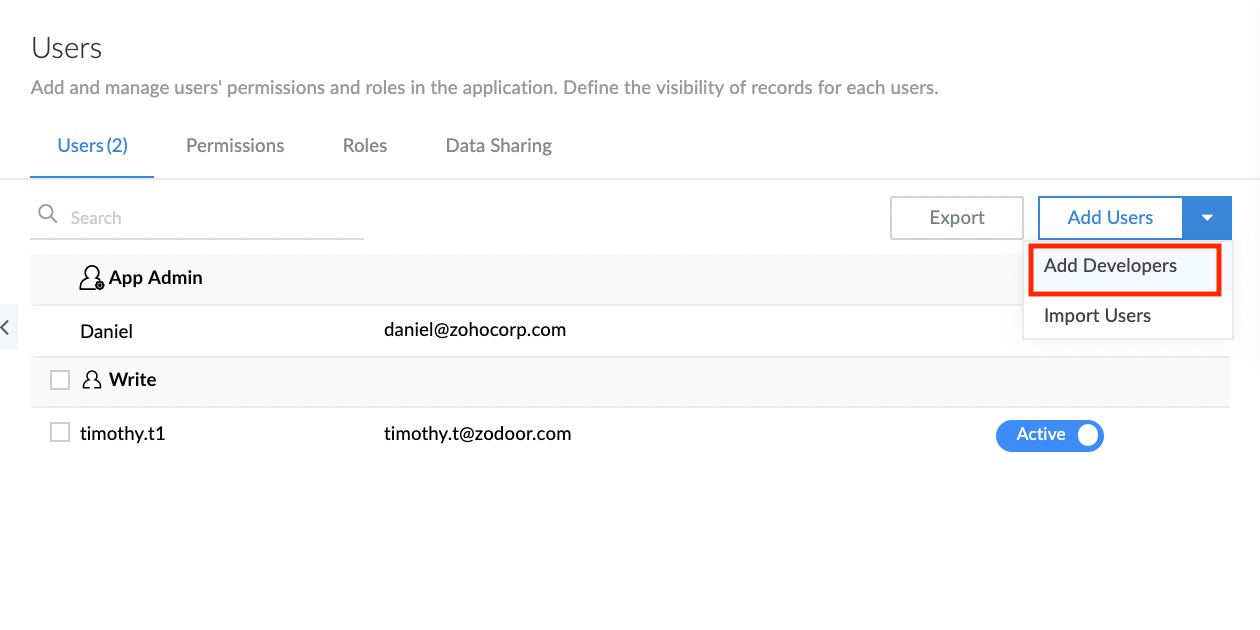
To export and import users, go to application > Click Settings > Select Users > The Export button is available on the page. Click the dropdown on Add User button > Importuser option will appear.
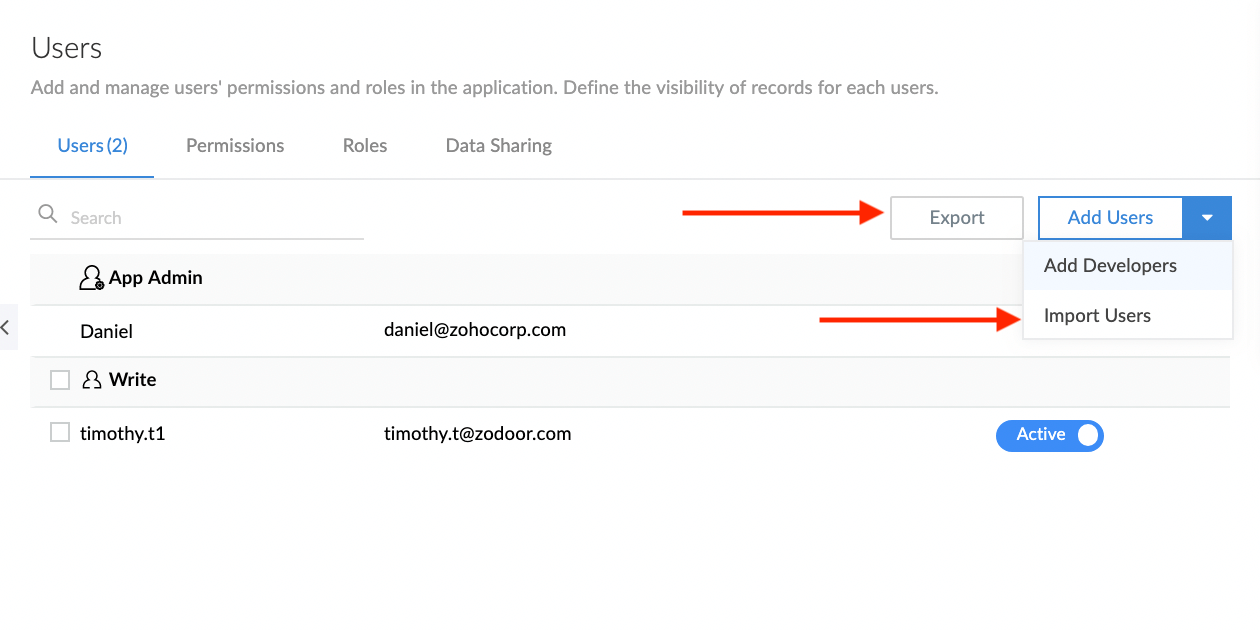
Creator 6: In Zoho Creator 6, the management of the account and some application settings are upgraded to account-level. So, the Account Setup module is deprecated from this version. The features in account setup are moved to Manage section that is available in the home page. Users related configurations have been unified as a separate module under Manage. You can add users and manage users, assign roles, and enable access to flow integrations and analytics.
To access users, go to home page > Select Users on the left navigation. The Users section will appear.
C6 - User
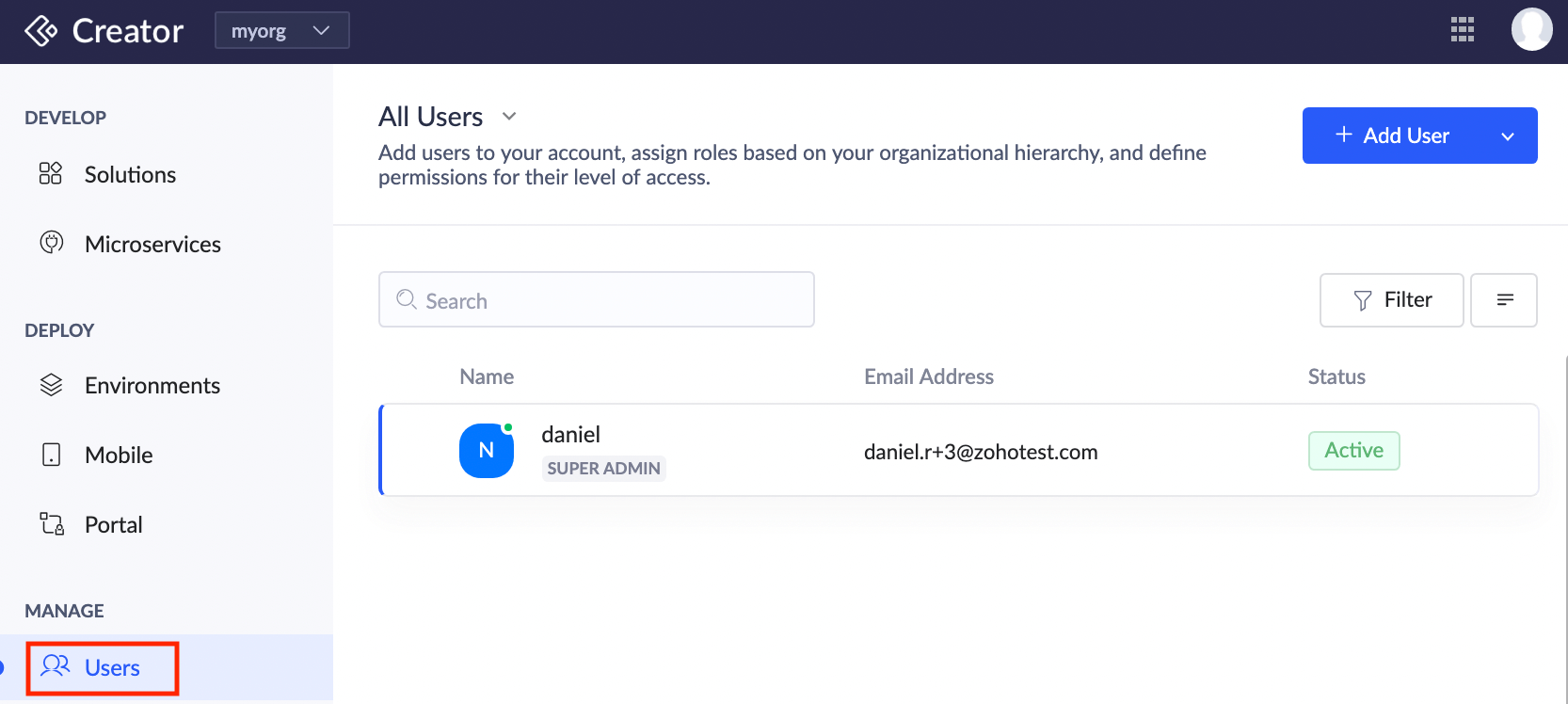
To add user, go to home page > Select Users on the left navigation > Click Add User button > Enter details and add user.
C6 - Add user
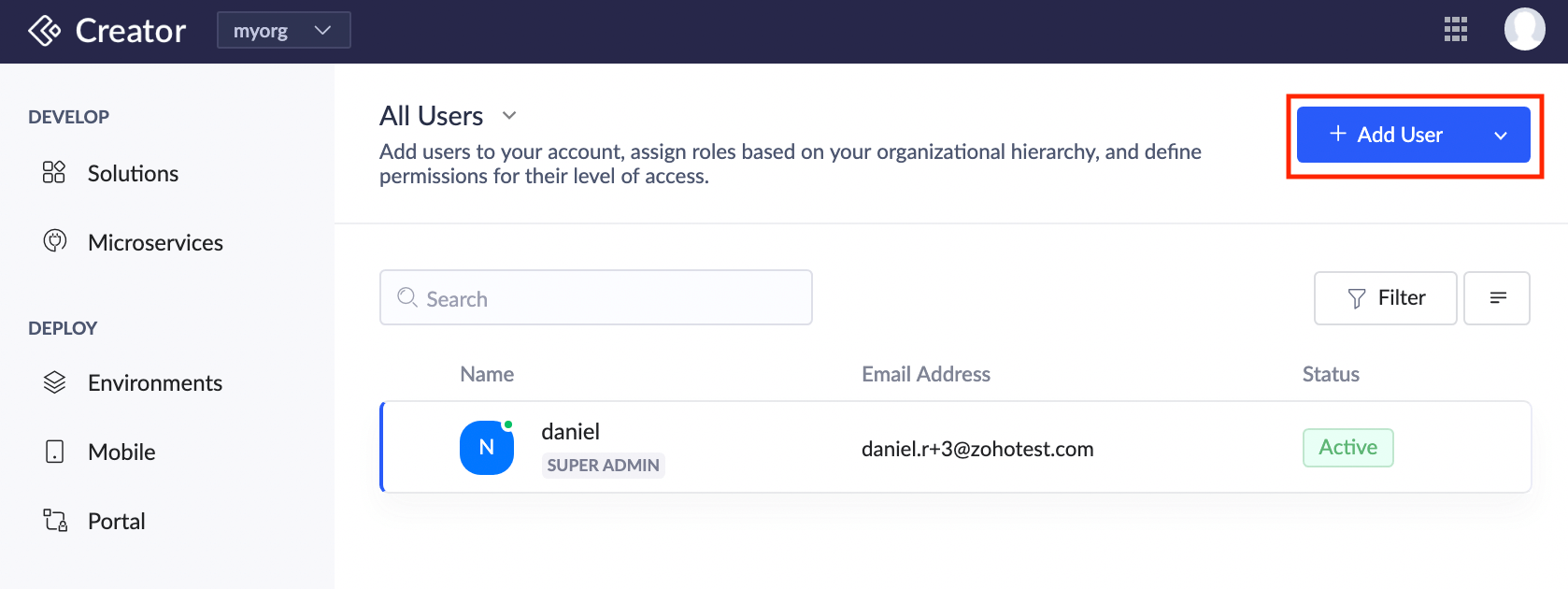
To add user or developer, go to home page > Select Users on the left navigation > Click Add User button > The pop-up has both options to add as User or as Developer.
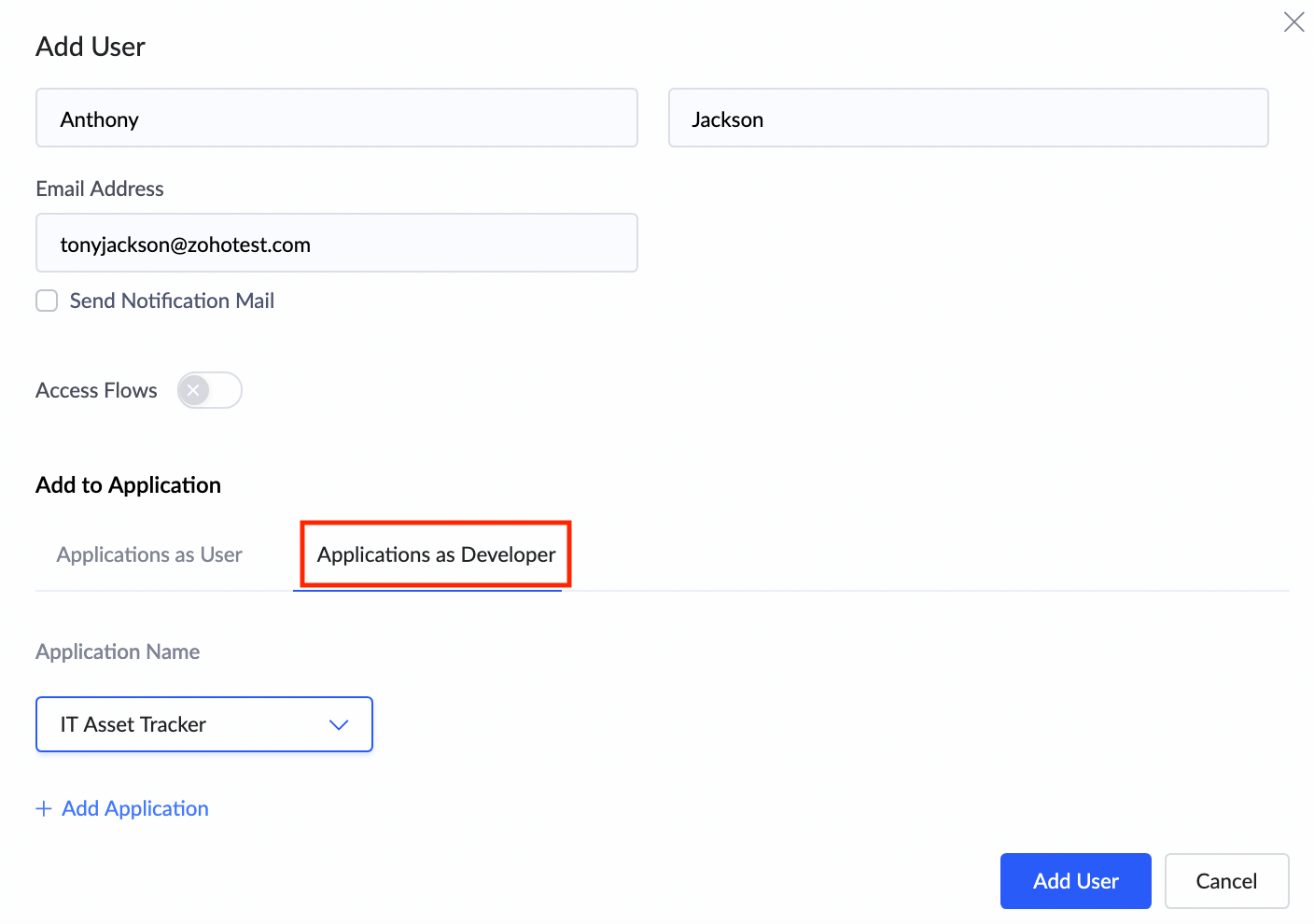
To add administrator, go to home page > Select Users on the left navigation > Click the dropdown on Add User button > Select Administrator > The add administrator pop-up will appear.
C6 - Administrator
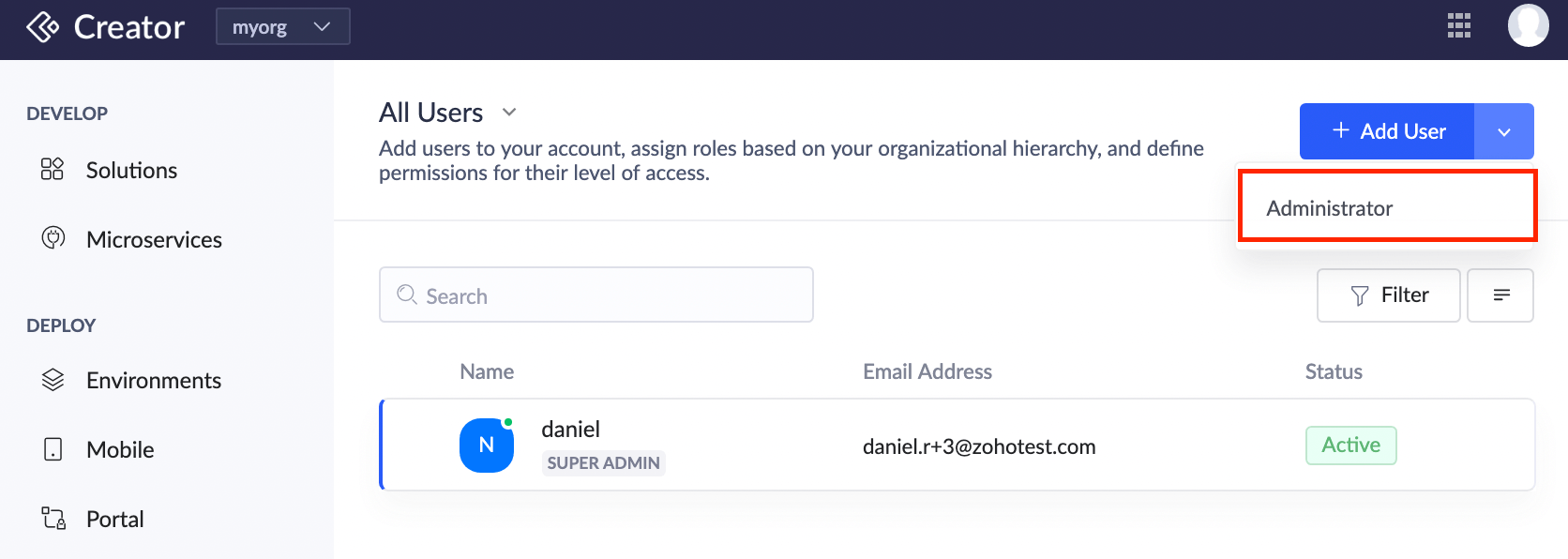
The new version has the option to switch to the following views: All Users, Administrator, and Super Admin view. The availability of the views depend on the type of user.
For instance, if you are logged in as a user, only that type of view will be available.
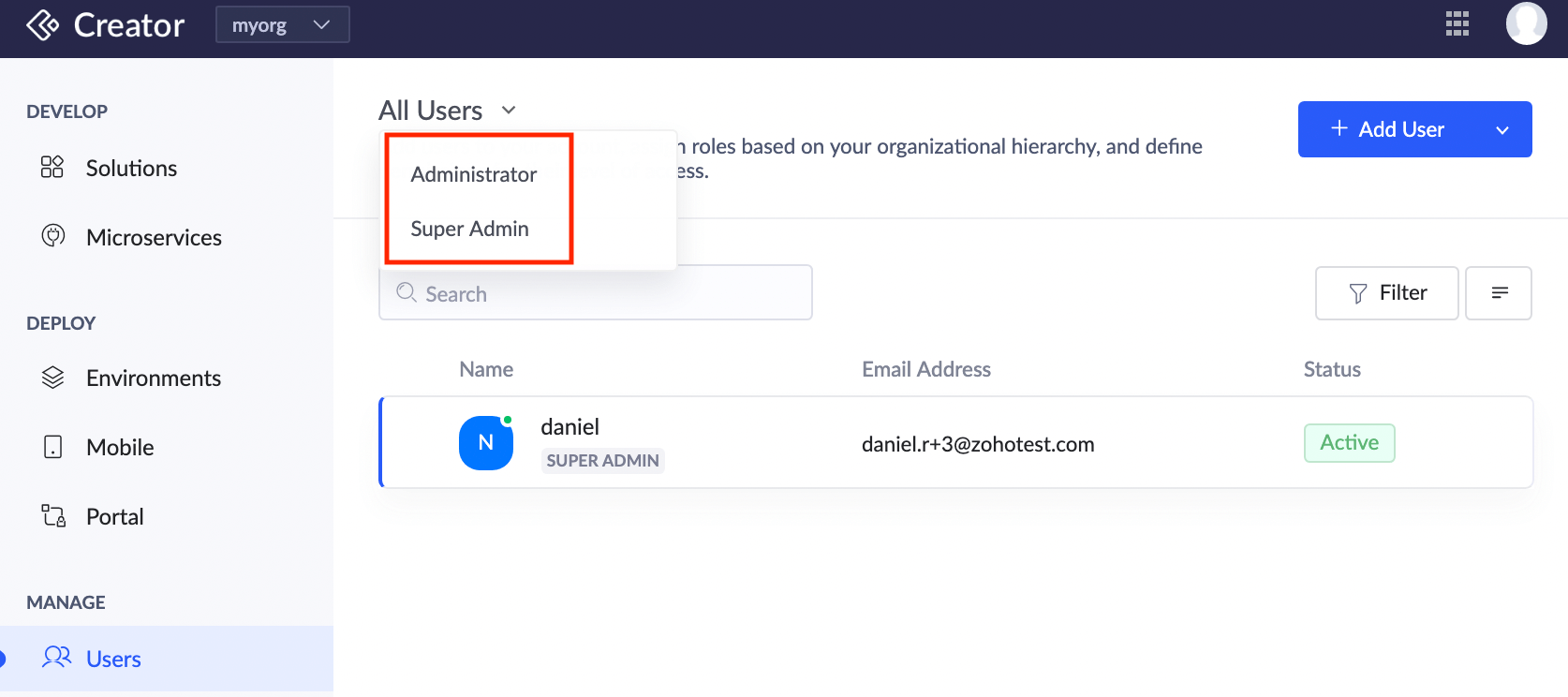
Zoho CRM Training Programs
Learn how to use the best tools for sales force automation and better customer engagement from Zoho's implementation specialists.
Zoho DataPrep Personalized Demo
If you'd like a personalized walk-through of our data preparation tool, please request a demo and we'll be happy to show you how to get the best out of Zoho DataPrep.
You are currently viewing the help pages of Qntrl’s earlier version. Click here to view our latest version—Qntrl 3.0's help articles.
Zoho Sheet Resources
Zoho Forms Resources
Zoho Sign Resources
Zoho TeamInbox Resources
Related Articles
Adding users
This help page is for users in Creator 6. If your are in the older version (Creator 5), click here. Know your Creator version. Zoho Creator allows you to share your applications by adding users to your account. These users will have access to the ...Understanding users
This help page is for users in Creator 6. If you are in the older version (Creator 5), click here. Know your Creator version. 1. What does this page cover? Learn about users who can be added to your organization and how they can access the ...Custom access permissions for app users
Requirement Create custom permissions for an application and assign them to relevant users. Use case In a human resources management application, users need to be assigned with different access levels, based on their designation. For example, ...FAQs: Governance in Zoho Creator -Supported by Zoho Directory
This page covers essential aspects of Zoho Creator, such as governance, Active Directory sync, multi-factor authentication, custom authentication, security policy, and domain verification, ensuring a secure and efficient business workflow. What is ...Import users
To import users: Click the Users option under the Manage section in the left pane. Click the More button. Choose the Import Users option from the drop-down. The import users pane will appear. Here, you can also bulk import users from a file provided ...















