FAQs: Zoho PhoneBridge
Why can't I see the telephony feature under Channels?
Only users with the Administrator profile can access this feature. To access telephony, contact your Admin and ask them to change your profile to Administrator.
I am not receiving caller details for incoming calls in Zoho CRM. Why?
How do I deauthorize my computers in RingCentral?
Log in to your RingCentral account as the Administrator.
- Click Admin Portal > Phone System.
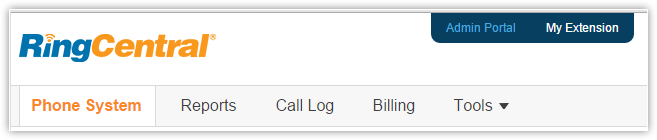
- Click Phones and Device
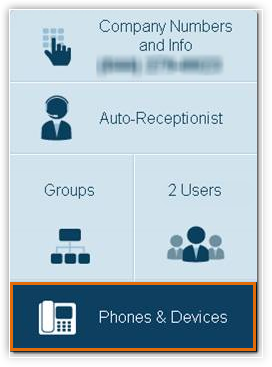
- Under User Phones, select the required user.
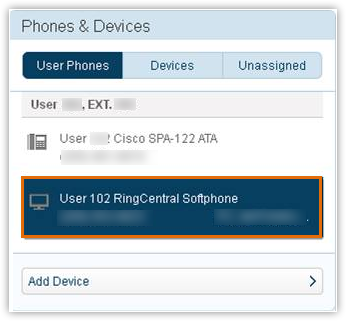
- Click Deauthorize this Computer.
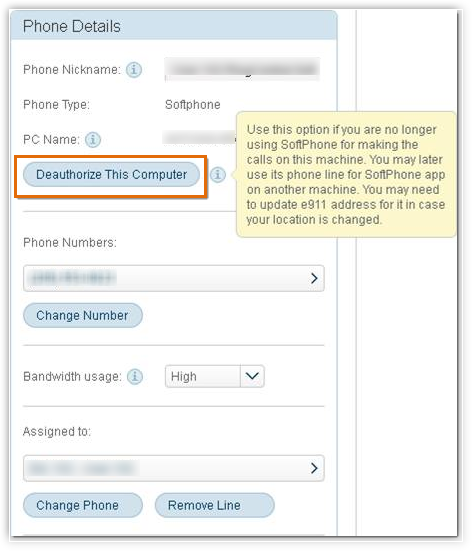
Follow the same procedure to deauthorize all other computers. - Once all the computers have been deauthorized, log into the softphone again from the device associated with the primary digital line.
I am not able to make an outbound call via RingCentral in Zoho CRM. Why?
The reasons why you may not be able to make an outbound call in Zoho CRM may be these:
- You may have logged into RingCentral softphone on multiple devices.
In this case, log out of your softphone(s), de-authorize the PC name for the primary and secondary PC names, and log back into the softphone on the primary digital line device.
This is a limitation on RingCentral’s front when it comes to third party integrations. - You may NOT have logged into the softphone on the device associated with the primary digital line.
In this case, please log into the softphone on the device associated with the primary digital line and try click-to-call.
How do I change my Outbound Caller ID dynamically for calls made via RingCentral in Zoho CRM?
You can set your Caller ID to be displayed dynamically based on your location. To do this:
- Click Phone System > Users > (Select User) > Outbound Caller ID > By Feature.
- Select Current Location as the value under Ringout from Web.
If the numbers have been chosen through these steps, that will be the number of the caller ID irrespective of the number that you've chosen in CRM. However, if you change the selected Current Location to CRM, your caller ID will be the number chosen in CRM.
How do I disable the "Press 1" prompt while making a call through RingCentral in Zoho CRM?
Reason:
The Press 1 prompt is necessary in order to ensure that the CRM user (caller) is connected to RingCentral first and ready to speak before the customer is connected. If this is not ensured, it is possible that the customer answers the call before the CRM user (caller) is connected.
Unfortunately this is how the feature is designed by RingCentral and cannot be modified by Zoho CRM.
Can I be the Group Identification User for more than one PhoneBridge Group?
You can enable Zoho PhoneBridge Trial only if you are the administrator of your account. Follow these steps to enable the trial:
- Log in to Zoho CRM with administrator privileges.
- Click Setup > Channels > Telephony > PhoneBridge.
- Click Enable Trial.
Why am I not able to generate the PhoneBridge Token?
The PhoneBridge Token can be generated only by the group identification user of your Zoho PhoneBridge Group. Please check with the administrator if you are the Group Identification user for the Zoho PhoneBridge Group.
Who can enable Zoho PhoneBridge for my company's CRM account?
What are the PBX systems supported by Zoho PhoneBridge?
The PBX systems supported by Zoho PhoneBridge can be found here. The list of PBX system supported in each region and your subscription can be entered and viewed.

Will all my calls be recorded by default in Zoho CRM?
No. Calls are not recorded in Zoho CRM by default. However, you have an option to request a call recording.
- Click Setup > Channels > Telephony > PhoneBridge
- In the Twilio Configuration page, click Edit next to the phone number you have added.
Click Advanced Options. Under this section, select Yes for Call Recording.

What happens to a call if none of the users associated attend to it?
Depending on the status of the users, the caller will be notified that the person they are calling is unavailable or busy. Following this message the caller would be requested to leave a Voice Mail. This message can be customized in Zoho CRM.
The call would then be shown under missed calls, along with the Voice Mail, if there are any.
I want the automated messages to be read out in a different language. Is that possible during Twilio configuration in Zoho CRM?
What is the “Read Format” in the IVR menu configuration?
There is no specific Read Format column in the IVR. However, the user can enter the format in which he wants the message to be read out in the Menu Message column.
It could be any of these formats:
- Key Press followed by Menu
Example: Press 1 for Sales
In this case, you have to specify the Read Format as ${Key Press} for ${Menu} - Menu followed by Key press
Example: For Sales, Press 1
In this case, you have to specify the format as ${Menu} Press ${Key Press}
Can I configure my Twilio account if I am on a Standard Edition of Zoho CRM?
No. Zoho PhoneBridge is available only in the Enterprise, Professional Editions of Zoho CRM and above. Please upgrade to one of these Editions to enjoy the benefits of this integration.
I am not able to make/receive calls from Zoho CRM. Why?
One of the major reasons you may be unable to make or receive calls from Zoho CRM is due to browser compatibility issues. In this case, go to http://clientsupport.twilio.com/. During the compatibility check, if you see any red boxes, report the error to Twilio. If all boxes are green and you hear a cowbell sound, then it means your browser is compatible.
Apart from this, these are the other reasons you may not be able to make/receive calls:
- You don’t have enough balance in your Twilio account to make/receive calls.
- Your browser does not have the Adobe Flash Plugin installed.
- You have changed VoiceURL or Status CallBack URL for Twilio PhoneNumber or TWIML application (named Zoho CRM) in Twilio. Do not change them.
- If you have changed the phone number properties but are unable to revert to default, then delete the phone number and add it again.
Can I transfer a call to another user after I have answered it?
No. Currently, you can't transfer a call.
I keep getting this number as the Caller ID that is being displayed even though all the callers are different: “266696687”. Why?
This is not a phone number, but a code that Twilio displays for any Anonymous call.
The Caller ID number that Twilio displays in your Call Logs is whatever the carrier sends them. Sometimes, the originating carrier for a call will pass through one of the following words. Twilio will convert these words to digits and uses those digits as the ‘From’ parameter.
- RESTRICTED: 737 874-2833
- BLOCKED: 256-2533
- UNKNOWN: 865-6696
- ANONYMOUS: 266696687
When you receive these numbers as the Caller ID, do not add it in Zoho CRM as a contact. If you do so, any other anonymous call (whose actual phone number is different) will be associated to the contact you add. That would be a mistake.
In sequential ringing, how does Zoho CRM decide who gets the call first?
The sequence depends on whoever sets the Twilio status as "online" first.
For example, Jim and Ken are two CRM users associated with a call. Jim signs in first and then Ken. So Jim’s position in the sequential ringing queue is 1 and Ken’s is 2.
An incoming call is first routed to Jim. If he takes the call, his status changes automatically to “in-progress”. When Jim is done with the call, he clicks Save & Close in the notifications. Now when a second call comes in, Jim will have a new position in the queue (2nd) while Ken takes the first position. The queue changes because Jim has answered the call.
Note that the sequence changes only if Jim answers the first call. If he changes his status to “busy”, without attending a call, he becomes inactive in the queue but his position in the queue does not change. He will still be the first one to receive a call, when he comes back online.
How can I disable Twilio integration?
You can disable Twilio Integration by clicking Switch Telephony Providers on the Twilio Configuration page.
When I click to make an outgoing call from Zoho CRM, the RingCentral softphone shows an Incoming call. Why?
RingCentral is an agent through which calls are made and received. So when you click on call to make an outgoing call from Zoho CRM, the call is first made to the softphone and then to the destination number. Hence the softphone shows this call as an Incoming call.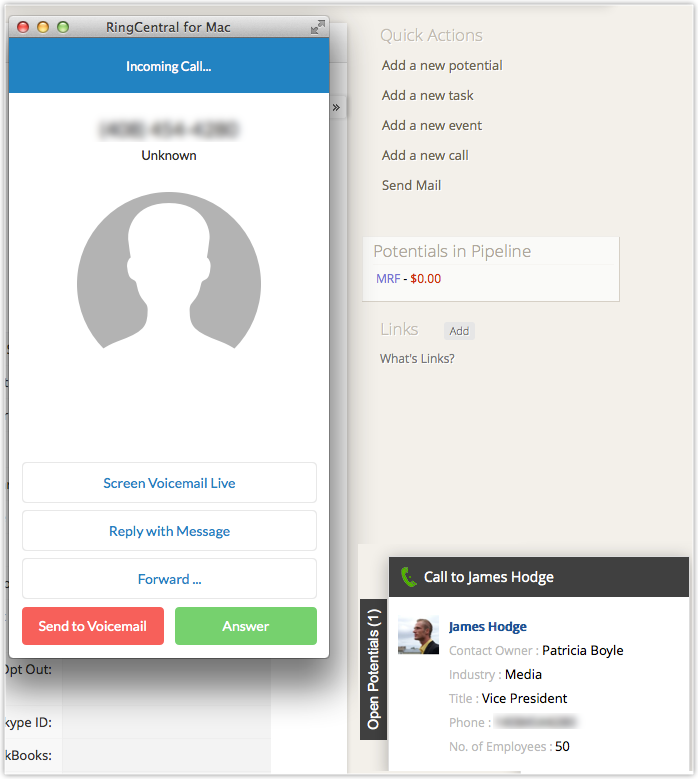
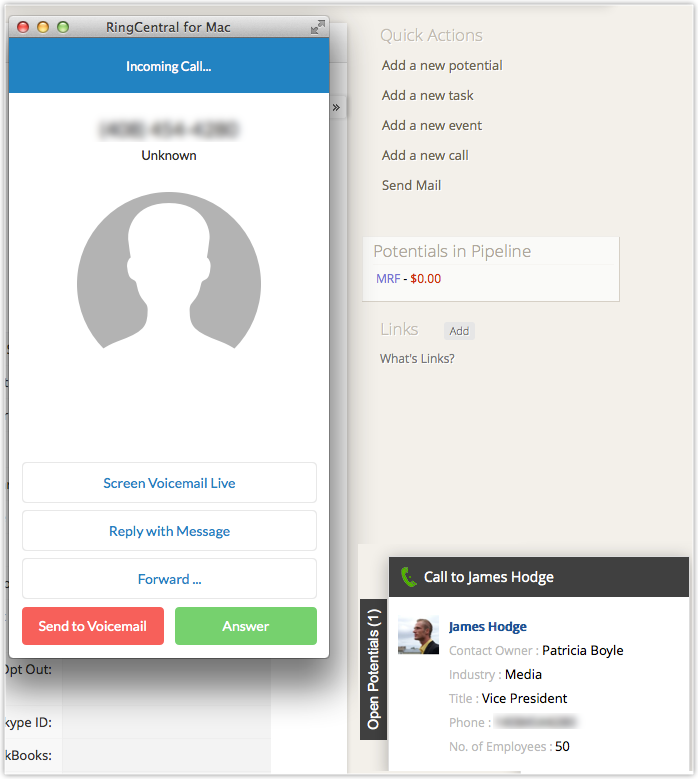
You must click Answer in the softphone after which the call is placed to the destination number.
I had chosen to Login Later but I cannot access the Login screen. How can I log in to RingCentral?
If you have chosen Login Later and cannot access the RingCentral Login screen, click the Phone icon beside Setup and click Login.
In the RingCentral Login page, enter the login credentials and click Log In.
I am unable to login to RingCentral as it shows me an "Invalid username or password" error. Why?
You may get an Invalid username/password error in these cases:
- You have not entered the country code with the number.
For example, a US RingCentral number should be entered as +1 followed by the number. (+1xxxxxxxxxx) - The credentials are wrong.
In this case, please double check the RingCentral credentials and try again.
There is no click-to-call phone icon beside the phone number in the Lead/Contact Details page. Why?
- Disable the RingCentral integration and Enable it again.
- After you click Enable, wait till the page refreshes automatically and do not click anywhere else until the RingCentral Login page appears. Clicking anywhere else before the auto-refresh may disrupt the integration and cause issues.
- Once the page automatically refreshes, you can go ahead and Login.
When I use click-to-call, the call is being placed to another sales rep's softphone instead of mine. Why?
Why am I not able to generate the Auth Key?
Can I integrate Zoho CRM with telephony providers?
Zoho CRM Training Programs
Learn how to use the best tools for sales force automation and better customer engagement from Zoho's implementation specialists.
Zoho DataPrep Personalized Demo
If you'd like a personalized walk-through of our data preparation tool, please request a demo and we'll be happy to show you how to get the best out of Zoho DataPrep.
You are currently viewing the help pages of Qntrl’s earlier version. Click here to view our latest version—Qntrl 3.0's help articles.
Zoho Sheet Resources
Zoho Forms Resources
Zoho Sign Resources
Zoho TeamInbox Resources
Related Articles
FAQs: Extensions
How do I make outbound calls using Zoho CRM? Your Zoho CRM account must have the telephony integration in order to make outbound calls. Calls can be made for the Leads, Contacts, Accounts or any custom modules (with Phone field) in Zoho CRM. To make ...FAQs : Macros
What are macros? Macros are a set of actions that can be executed for a group of records in a module. These sets of actions include sending emails, creating tasks, and updating a field in the records with a specified value. You may have a set of ...FAQs: Cadences
What are Cadences? Cadences are a new tool in customer relationship management that changes the way businesses talk to their customers. It helps businesses make their marketing and sales plans better by being very precise and personal. This tool lets ...FAQs: Assignment
What is an assignment rule and why do I need it? The growth of your business is proportional to how well your sales team is handling the leads inflow and how effective they are in handling the customers and associated deals. Assigning the leads and ...FAQs: Teamspaces
What is a teamspace? Teamspaces in Zoho CRM serve as specialized areas where teams can operate and collaborate effectively. Imagine a business as a large building, within which each department—like Sales, Marketing, or Customer Support—has its own ...















