Configuring ABM for Zoho CRM
ABM for Zoho CRM
ABM for Zoho CRM is a strategic approach to targeting, engaging, and nurturing specific accounts or companies. The goal of Zoho ABM is to build stronger relationships with key accounts and drive revenue growth.
Zoho CRM provides a range of features and tools that can help you implement an effective ABM strategy, such as:
- Segmentation: Zoho CRM enables you to segment your accounts based on criteria like industry, location, job title, or behavior. This allows you to create targeted campaigns that resonate with specific segments.
- Personalization: Zoho CRM allows you to create personalized content and messaging that speaks directly to the needs and pain points of your target accounts.
- Reporting and Analytics: Zoho CRM provides detailed reporting and analytics capabilities that help you measure the effectiveness of your ABM campaigns and make data-driven decisions.
System Design
ABM's strategic approach aims to focus marketing efforts on a list of target accounts with the highest potential for revenue growth. The success of ABM, however, relies heavily on the configuration or setup of various components, which work together to deliver the desired results.
Here is a getting started flow that puts some of the most important ABM for Zoho CRM configuration blocks in perspective:
- Module mapping - ABM is set to collaborate with Zoho CRM modules to enhance customer engagement. By mapping out Zoho CRM modules, identifying their fields, and analyzing lookups, ABM can gain a better comprehension of their relationships and analyze data effectively.
- Account Selection Criteria - Identification of the accounts that qualify as target accounts using a predefined set of selection criteria, such as company size, industry, revenue, and other relevant metrics.
- Account Segmentation - Grouping the target accounts into different segments based on their characteristics, such as their needs, pain points, and buying behaviors.
- Account Engagement - Developing customized marketing and sales strategies to engage and nurture the target accounts based on their segmentation.
Note: Sales and Marketing Alignment - Aligning the sales and marketing teams' efforts to ensure they work collaboratively towards achieving the ABM objectives. - Metrics and Analytics - Establishing a set of key performance indicators (KPIs) to measure the effectiveness of the ABM strategy and providing insights to optimize it further.
Overall, an effective ABM strategy requires a combination of people, processes, and technology, working collaboratively towards achieving a shared goal.
Pillars of Zoho CRM's ABM
There are five important pillars of the ABM approach that businesses should keep in mind when developing their strategies:
- Data Identification: Choosing the right accounts to target is critical to the success of any ABM program. It involves identifying the key decision-makers within each account, understanding their business needs, and determining their potential value to the organization. For now, CRM is the data identifier. In the future, third-party tools can be used to identify data.
- Data Enrichment: Enhancing the available data by adding more information to it, data enrichment is an essential component of the process. ABM relies on high-quality data that is accurate, up-to-date, and relevant. Through data enrichment, ABM users can gain a deeper understanding of their target accounts and their needs.
ABM for Zoho CRM uses website scraping, also known as web scraping or web data extraction, to automatically extract data from websites without compromising on data privacy. This is done using Zia's built-in capabilities. This information can be used to create targeted campaigns that speak to the specific interests and needs of your target accounts. Firmographics data enrichment can provide information on company size, industry, and location. This data can be used to create customized campaigns that are tailored to the specific needs of target accounts.
With technographics, you can enrich your data with information on the technology used by your target accounts. This information can be used to tailor your messaging and campaigns to suit the technology needs of your prospects. For example, you can find out which mail client your competitor is using, what kind of CMS tool, and so on.
Additionally, it's essential to keep track of the success and failure rates during bulk enrichment. In single enrichment, you can access both the available field and the enriched field value, allowing users to see the content before enriching the data. However, in bulk enrichment, the option to view content is not available, resulting in only empty fields being enriched, even though enrichment details are accessible for all fields. - Account segmentation: You can organize or categorize your potential customers into groups based on shared traits so you can better market to them. You can create sales strategies for more effective engagement and personalized outreach to the specific criteria.
- Account engagement: ABM is not a one-size-fits-all approach. It requires a multi-channel approach that leverages various tactics, such as email, events, and content marketing. This allows businesses to reach decision-makers across different touchpoints and engage them throughout the buyer journey.
Let's check out three ways to connect with your accounts:
- From CRM: Use the Campaigns integration in CRM to send campaign mailers.
- From ABM: Establish a marketing strategy journey and, down the line, elevate it even more.
- Export ABM data: Get the most out of your segments by exporting them and using them with other third-party systems. It's all about maximizing your marketing power!
Omnichannel and multichannel are two different approaches to customer engagement in marketing and communication.
Multichannel Engagement
Multichannel engagement involves interacting with customers through various marketing channels, such as email, website, phone, and more.
Each channel operates independently, and the focus is on providing multiple touchpoints for customers to connect with a brand.
While customers have various options for communication, the experience may not always be seamless as information and context may not be shared across channels.
Omnichannel Engagement
Omnichannel engagement takes a more integrated and customer-centric approach.
It provides a consistent and unified experience across all channels, ensuring that customers can transition between channels without losing context or information.
Information and data are shared and synchronized across channels, allowing for a holistic view of the customer journey and history.
The goal is to provide a seamless and personalized experience, where customers feel that the brand recognizes them and can pick up from where they left off, regardless of the channel they use.
In ABM for Zoho CRM, you can create multichannel and omnichannel journey and campaigns to engage and nurture your target accounts effectively.
Multichannel Approach: Multichannel journey and campaigns in ABM for Zoho CRM involve reaching target accounts through various marketing channels simultaneously. This can include email, webinars, content marketing, and more.
- Segmented Messaging: You can tailor messaging for each channel, ensuring that it resonates with the audience's preferences and behavior.
- Coordinated Outreach: ABM for Zoho CRM allows you to orchestrate and coordinate your marketing efforts across multiple channels to ensure a cohesive and consistent user experience.
Omnichannel Approach: Omnichannel journey and campaigns take the multichannel concept a step further by providing a seamless and integrated experience for target accounts. The focus is on delivering a consistent and personalized message across all channels.
- Unified Data: ABM for Zoho CRM centralizes data and interactions from various channels, enabling a comprehensive view of each account's journey.
- Cross-Channel Engagement: With omnichannel campaigns, you can engage target accounts across all channels, ensuring that your messaging is continuous and aligned.
5. Performance: Track and analyze data related to the performance of marketing campaigns and sales activities. This includes monitoring key metrics such as lead generation, conversion rates, revenue generated, and return on investment (ROI) to help businesses make data-driven decisions and optimize their marketing and sales strategies. ABM for Zoho CRM provides detailed performance reports and analytics that enable businesses to measure the effectiveness of their marketing efforts and make informed decisions on how to improve their overall sales and marketing performance.
The charts and graphs in ABM serve to:
- Visualize Data: Provides a visual representation of complex data, making it easier to understand trends and patterns.
- Track Progress: Helps track the progress of ABM campaigns, enabling quick assessment of performance and results.
- Inform Decision-Making: Charts and graphs assist in data-driven decision-making by presenting insights in a concise and digestible format.
- Communicate Results: Effective tools for conveying ABM outcomes to stakeholders, enhancing reporting and accountability.
- Segmentation: Charts and graphs can be used to segment target accounts based on various criteria, aiding in strategic planning.
Sample Business Scenario
Zylker is a B2B software company that provides business solutions, such as CRM, accounting software, HR software, and more. Zylker's target audience is small-to-medium-sized businesses that are looking for affordable and effective software solutions.
Problem
Zylker identifies that in the last six months, business from accounts is low, which means the conversion rate is low. In the last quarter, Zylker generated 1000 leads, but the conversion was less than 15%. They therefore decide to use the ABM strategy. They target accounts by industry, starting with healthcare.They want to:
- Increase revenue across healthcare as this department is dipping
- Pitch their flagship product to their new customers.
- Cross-sell their ticketing software to existing customers
- Improve engagement activities for customers who are up for renewal
Solution
Zylker decides to adopt ABM for Zoho CRM to find answers to all of its problems, because Zylker understands that ABM can provide solutions to all of its problems using one platform, without having to switch between disparate tools and services. Moreover, the Sales and the Markerting teams need to work collaboratively, that is, to know whom to market, where to market and how to market, to know how the sales team is performing using the given leads for pitching products, and for the sales team to know how well the marketing teams have set the target audience, all of this requires transparency between the two teams, which will ultimately help raise Zylker from dipping in the market. This is when ABM will pitch in to help Zylker get better marketing qualified accounts for sales team to act upon.
Zylker comes up with individual plans for each of its problems and uses ABM to execute the marketing strategy. For this particular scenario, we will look at only one problem statement which is to improve engagement activities for customers who are up for renewal.
Zylker decides to execute the following steps for its customers who are up for renewal in the next one month.
Step 1: Send emailers to all the customers who are up for renewal. This email can include their license details and link to make payment for the renewal.
Step 2: For customers who have opened the email and gone ahead with the payment, send them an acknowledgment email along with a newsletter containing the upcoming features of the product.
Step 3: For customers who have opened the email but not gone ahead with the payment after a week of opening, send them another email with an early bird discount if they complete the payment within a certain period.
Step 4: For customers who make payment after Step 3, send them the same acknowledgement email with newsletter.
Step 5: For customers who have not opened the first email, send them another reminder with a list of exciting features that they can access once they renew and become part of the loyalty program. We can also add a button to schedule a call with executives to answer any questions.
Step 6: For customers who open the Step 5 email and renew, follow the same acknowledgement email step.
Step 7: For customers who don’t respond or open any emails, schedule calls and try contacting them over phone for a response
Now that they have decided on the marketing strategy for this particular problem statement, we will look at how this is implemented using ABM for Zoho CRM We will be using this use case scenario throughout this document to help you understand the different components of ABM. We will refer to this use case strategy as and when needed in this document.
The three major steps involved in configuring ABM are as follows.
Step 1— Set modules & fields mapping
Step 2 — Set the Global Criteria
Step 3— Set the segmentation techniques
Permissions in ABM for Zoho CRM
Defining permissions in Zoho CRM determines the level of access a user has in ABM for Zoho CRM. A user designated to administer Zoho ABM has different permissions compared to that of a user designated to use ABM to segment and target customers. The following pointers will help you understand each permission.
- To integrate ABM for Zoho CRM with Zoho CRM, you should either be an administrator or have the ABM for Zoho CRM Setup permissions.
- To access ABM for Zoho CRM from Zoho CRM, the user should have the ABM for Zoho CRM permissions option toggled on.
A user with this permission can view all the segments, journeys created within ABM, emails, and notes from within the tool. To create, edit, and/ or delete each of these capabilities, one must have the respective permissions enabled.
Notes:
- The Manage journey permission is dependent on the Manage automation permission in Zoho CRM. If the user doesn't have the permission to create automations like journeys, the user will not be able to create, edit, or delete journeys from Zoho ABM.
- If ABM for Zoho CRM is activated in your organization, then users with ABM for Zoho CRM permissions will be able to access all accounts and records from related modules like contacts, deals, and products. This access persists even if they are not the record owners in Zoho CRM.
Module & Field Mapping
Module Mapping - Selecting the modules
ABM operates on your customer data. The first step to start with ABM is to map and synchronize the modules and fields of Zoho CRM and ABM. ABM requires four kinds of data sources for various purposes. They are: Accounts, Deals, Contacts, and Products.
Accounts: The Accounts module in Zoho CRM is where your ABM strategies are carried on. It organizes all your customer accounts systematically. Each account will carry essential information like account information, their relationship with your business, historical business transactions, their preferences, their agreements, and other related data.
ABM will help you further enrich these accounts, segment them based on various techniques, and help you identify and engage with your niche customers for assured conversions.
Deals: This is the module where your ongoing opportunities are monitored and completed sales are stored. All the information regarding your sale, such as their status, point of contact, amount, discount, date, and item sold, bill of materials, is present. The Deals module provides information on the accounts' recency, frequency, and monetary behavior thus helping ABM in segmentation. Also, its data participate in performance evaluation, trend analysis, and win-loss analysis of ABM.
Thus, to contribute, the deal module should be linked to the Accounts, Contacts, and Products modules through look-up fields.
Contacts: This is the module where your point of contact is stored. An account holds information about your customers' organizations; contacts store all contacts from those organizations liaising with your business. They can be business development managers, account managers, decision makers, stake holders, public relations, partners, and more. After identifying the niche players, you can create personalized engagement strategies targeting these contacts in ABM.
This module should be linked to the Accounts Module and deals module through look-up fields.
Products: This module lists all the offerings—product or service you sell—as individual records. Each product record will bear information like product name, product code, unit price, qty in stock, qty ordered so far, supplier information, and more. Mapping this module with ABM will help identify accounts or deals based on the products purchased.
You can also use any custom module where you store product information to map.
Field Mapping: There is a large amount of information specific to each module, which will be studied and used to perform actions. This information will be stored in the form of fields in each module. If the user syncs the system module with ABM, then all the system fields will be automatically populated, which the user can save manually. For custom fields, the user will have to manually map every field required with the related fields’ presents in a module. For example a field titled “Job Designation” (custom field) is to be mapped with “Title” (System field).
Lookup field mapping:
Once the modules and fields are mapped between the two tools, it is time to map the look-up fields.
In Zoho CRM, lookup fields are used to establish a relationship between records from different modules. This will encourage collaboration between users, in general.
However, in ABM, these lookup fields are used to indicate a relationship between two modules.This allows the tool to recognize and utilize related information of an account (from contacts, products, and deals) during segmentation and evaluation of accounts.
Mapping lookup fields: With Accounts being the larger entity, it is associated with Contacts, Product, and Deals either directly or indirectly in five ways. Let's look at these associations.
Module 1* module 2: Accounts* contacts: This lookup relationship is a mandatory direct connection, to achieve engagement with the segmented customers.
Module 1* module 4: Accounts*deals: This lookup relationship, again, is a mandatory direct connection, to denominate accounts by means of their transactional practices and behavior.
Module 1* module 3: Accounts * products: This connection can be used based on your business' discretion. You can directly connect your accounts with your product or connect your products module with deals—an indirect connection to the accounts module.
Module 3*module 4: Products*deals: This is a mandatory mapping required to understand the products and type of deals an account dealt with.
Module 4 *module 2: Deals*contacts: This connection is a mandatory connection to correlate deals created by and for customers belonging to the accounts.
The tool automatically chooses the lookup field to map. At times when there are more than one lookup field associated between two modules, you can choose the desired field to map the relationship. Also, considering the possibility of having multiple products linked to a deal and multiple deals linked to a product, these two module supports multi-select lookup fields. You can choose the desired fields in this relationship to map.
 Notes: It is mandatory that module 1, 2, and 4 and linked to each other for the ABM to function seamlessly. But for Module 3, connection between Accounts and products is not mandatory.
Notes: It is mandatory that module 1, 2, and 4 and linked to each other for the ABM to function seamlessly. But for Module 3, connection between Accounts and products is not mandatory. To start with ABM and map modules and fields
- Go to Marketplace > Zoho > ABM for Zoho CRM.
- Under ABM for Zoho CRM, click Setup now.
- On the Welcome page, click Configure ABM to map the CRM modules, the respective fields, and the lookups.
- You have to map four modules to kick start ABM.
- Module 1 is your master module. It can be the standard Accounts module in your CRM or any custom module where you are maintaining your customer accounts.
- Map the module, map the fields, click Save.
- Likewise, repeat for the remainder of modules 2,3, and 4.
Module 2 is any module that stores your customer information. Ideally, it is your contacts module from Zoho CRM.
Module 3 has your products. It can be either a products module or any custom module where you store information of your offerings.
Module 4 holds your transactional information. This is often the deals module from Zoho CRM. - Now establish a data relationship between these modules using lookup fields. The system auto-populates the available lookup field between the two modules.
- If you'd like to change the field, click on the lookup field balloon present between two modules, and select the desired field.
- Click Save.
Global criteria
The user can dictate which records from the module chosen (accounts) from CRM should appear in ABM. The user can use a variety of criteria from both the custom and system fields, such as geography, account status, revenue generated, and so on. Records filtered using this criteria can only be viewed inside the ABM tool.
How to set the global criteria
A criteria is required when you need to fetch a collection of records. Criteria comprise of one or more conditions separated by logical operators. Once you are done with module mapping and save the settings, you will be directed to the Global criteria tab. On this tab, do the following:
- In the Criteria section, specify the rule criteria details.
- Select an operator between AND / OR to add multiple criteria.
- Click Next.
If the criteria is met, all the records which meet the criteria will be fetched.
Segmentation techniques
Segmentation is the process of categorizing customers based on common characteristics such as their region, industry, product preference, or revenue generated. It is a powerful technique that helps companies better address their customers' needs and behavior. They can also use the information to market to each group more effectively and appropriately.
We have already discussed the needs and benefits of segmentation. Records can be segmented into groups using multiple methods and criteria. We have included some of the following criteria, which can be used to segment records inside the ABM tool.
You can choose to segment your accounts based on the following techniques.
- RFM
- Firmographics
- Engagement
- Voice of Customer
- Recommendations
After you choose the segmentation technique, click the Configure button to finish your ABM configuration.
ABM will take sometime to populate the data while the yoga man appears on screen. Once your account is ready, you can see the data per the techniques and criteria that you have chosen.
Zylker Use Case - Part I
Zylker Corp has purchased ABM for Zoho CRM to find a solution to its problem, which is to make their losing customers renew their license before expiration. They decide to do this for every industry in their domain. To begin with, they decide to start with the healthcare department in every country. The first step after purchasing ABM is to configure it.
Before they begin:
Zylker ensures that there are enough records in the Contacts module.
At least one product should be available in the Products module.
Steps to configure ABM in Zylker:
- Click Module 1 and select the Accounts module.
- In the Module mapping pane, map the fields from Module 1 to the system fields.
- Click Module 2 and select the module that stores your contacts. It can be a Contact module or any other custom module that has the names of individuals who are your prospects or your contact.
- In the Module mapping pane, map the fields from Module 2 to the system fields.
- Click Module 3 and select a module that stores all your sales information, such as date, deal amount, sold quantity and so on.
- Map the fields from Module 3 to the system fields and click Save.
- Click Module 4 and select a module that stores all your product information, such as product name, code, pricing, quantity in stock, and so on.
- Map the fields from Module 4 to the system fields and click Save.
- Set the global criteria as "Billing country is not empty," because Zylker will send the campaign mailers country-vise.
- Choose RFM and firmographics as the segmentation techniques.
- RFM - To target customers who have not shown much activity in their product or have not done any business with them in the last six months.
- Firmographics - To target large and medium-sized businesses.
Result: Zylker has mapped its modules, set the global criteria, and chosen the segmentation technique that it wants to follow to target its customers. With this, Zylker has successfully configured ABM.
We will continue to look at what Zylker does after configuring ABM, in the upcoming sections in the document.
ABM is pretty simple in terms of configuring it but the real challenge is when you try to decipher data that you see on your screen. Let's say you visit a vegetable market and you have a whole heap of vegetables and fruits in front of you, and you have to do the tedious job of selecting what you want from that heap. Whereas, if they are all segregated and shelved neatly, with the price labels for each of them, it makes the your life much easier, as you can pick what you want with ease, spending less time and effort and the seller can calculate the purchase easily. Similarly, when you have all the needed data segregated, you can engage your customers to the right path which will help the sales team to market to the right batch of customers and the customers need not have go through a whole of irrelevant marketing materials.
ABM offers you two things to simplify data deciphering for your accounts.
- Segmentation - Segregate accounts
- Engagement - Create a journey for the segments
Segmentation Techniques
Segmenting customers based on a single characteristic or parameter may sometimes limit the company's vision and cause misinterpretations by analyzing the entire customer base as a single entity. For example, if you segment your customers based only on the total revenue that they generate, and deduce that the ones who have fetched the highest revenue are the most valuable for your business, that may be only partially true.
How many times have these customers made a purchase from you? When was their last purchase? Are they returning customers? How frequently do they purchase? A customer who made one large purchase three years ago may not be as valuable to you as a loyal customer who regularly makes smaller purchases.
You need the answers to questions like these to guide you towards the next step, the right product to offer for their next purchase. For example, you might only send premium feature announcements to customers who make frequent relatively high value purchases, as they will more likely to be interested in upgrading.
Analyzing customer behavior based on their previous purchases will help you determine a better customer retention strategy.
You can choose to segment your accounts based on the following techniques.
- RFM
- Firmographics
- Voice of Customer
- Engagement
- Recommendations
Limitations
- Before ABM Configurations: Users have the flexibility to edit techniques as many times as they desire. However, once ABM is configured, techniques can only be edited twice per day, including both editing and activating them. This daily limit doesn't apply when changing the label name or deactivating a technique.
- Technique Refresh Mode: When a technique is edited, it briefly enters a refreshing mode for a few seconds, during which further edits are temporarily restricted.
- Edit techniques linked to segments: Techniques associated with a segment cannot be edited.
RFM (Recency, Frequency and Monetary)
The most common metric used for post-purchase segmentation is the RFM metric. It evaluates the customers based on their recency, frequency, and monetary values.
Recency: When was the last time they purchased?Frequency: How often do they purchase?Monetary: How much have they spent?
These metrics help you to segment customers into groups that make sense, understand them based on their past purchases, and engage them with more personalized campaigns.
In this ABM tool, the Accounts module (or any other module that represents Accounts in your configuration) will be segmented and the Deals module (or any module that represents Deals in your configuration) will contribute to the segmentation by default. You cannot alter this manually. The user can choose their criteria to manipulate the quotients of the variables R,F and M. Using the pattern of these quotients, the user can create labels to represent desired purchase behavior of the Account. The entire process of this configuration is similar to that of the one inside the CRM. A Maximum of 8 labels can be configured in this segmentation technique.
You must select the appropriate fields for the recency, frequency, and monetary values in your business and give each a score ranging from 1-5 for different levels of the RFM metric. For example:
If the last purchase date is last month, the recency score is 2.
If the total number of products purchased is 5, then the frequency score is 4.
If the total purchase amount is above $60,000, the monetary score is 4.
Based on the scores that you set, the system will compute the RFM metric for the record.
Recency
By default, score for each metric (recency, frequency, and monetary) is set between 1 to 5. You can decrease the range by dragging the score range slider to the desired position to set it to 1-2, 1-3, or 1-4. You can either set the score manually or allow the system to do it automatically.
Manual: You will manually define criteria so the system will know whether the R, F, and M scores should be 1, 2, 3, 4, or 5.
For example:
Set the recency score to 5 if the sale closing date was between this week and last week or was last month. Set the score to 4 if the most recent purchase time was before yesterday, and so on.
If the number of purchases is more than 8, the frequency score is 5. If it is between 5 and 10, the score is 4, and so on.
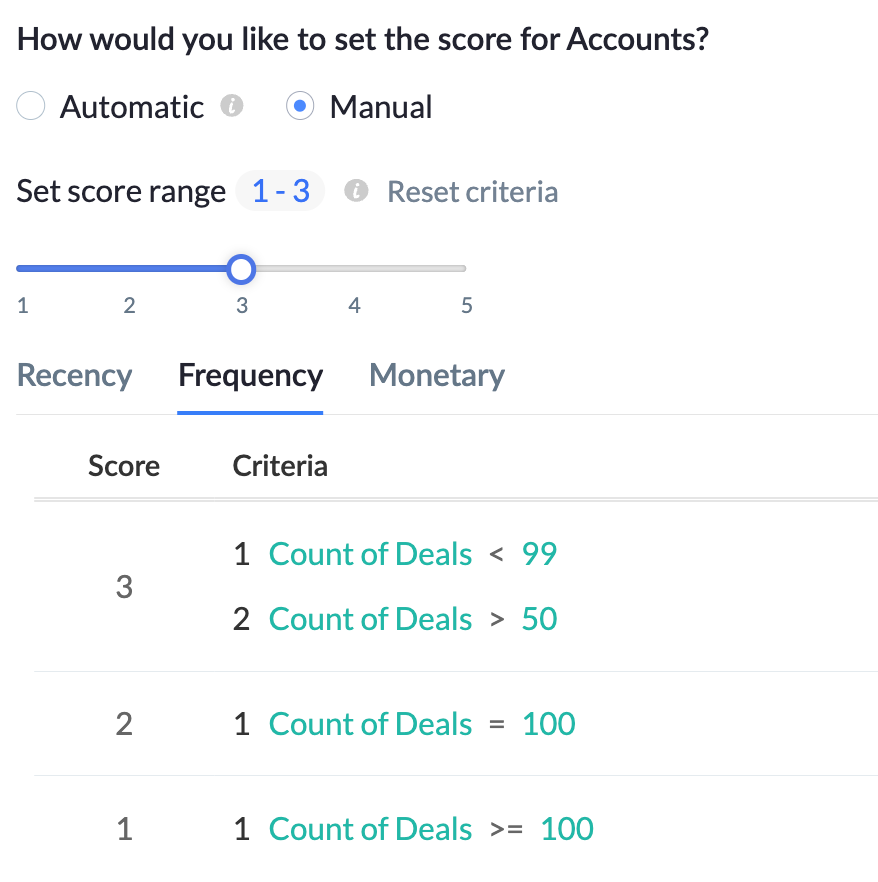
Set the monetary score to 5 if the amount spent is more than $1500, set it to 4 if it is between $800 and $1200, and so on.
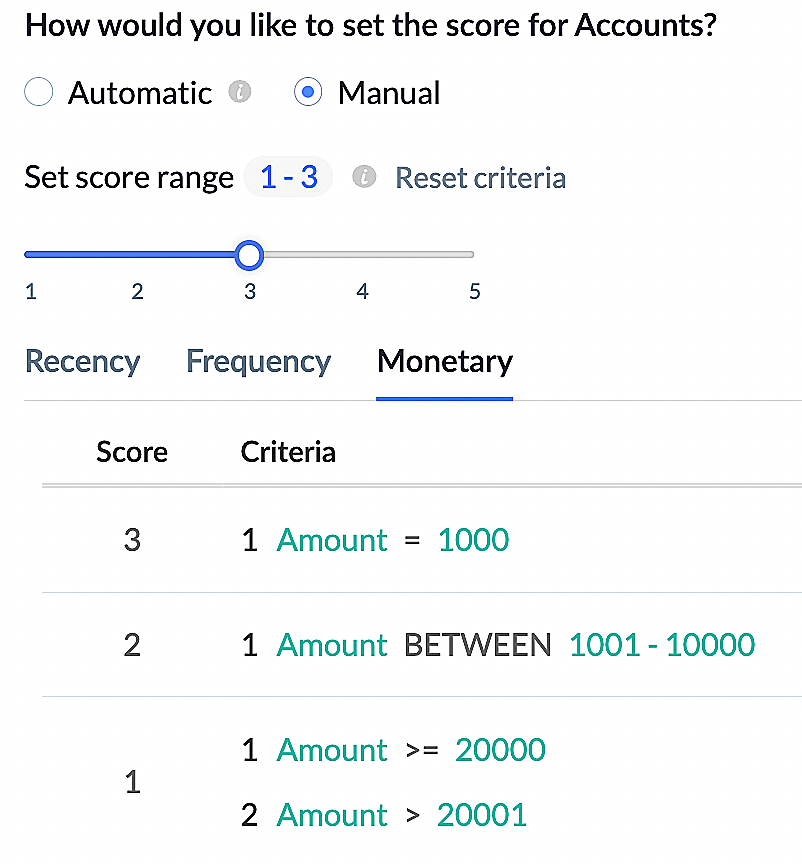
Automatic: The system will automatically compute the RFM score using the percentile method. The entire data set will be divided into five parts (so that scores can be set within a range of 1-5. That is, the RFM scores will be given as 1, 2, 3, 4, and 5), with distribution at every 20th percentile. The RFM scores range from 0 to 20, 20 to 40, 40 to 60, 60 to 80, and 80 to 100 on the percentile scale.
The data set will be sorted in order. For example, for the recency score, the data set will be sorted from the most recent purchase to the oldest purchase. For example, if the most recent purchase was a week ago and the oldest purchase was 6 months ago, then CRM will set these two timelines as the boundaries and draw the percentiles within this range. For frequency, the data set will be sorted from most frequent to least frequent, and for monetary it will be sorted from the highest amount to the lowest.
Segment Label Criteria: If a technique's label is used in creating a segment, the label criteria cannot be modified. A warning popup will notify users of associated segments tied to the label.
Firmographics
The user can segment his account based on the firmographics metrics. These metrics will help gauge the Accounts better using market terminologies. These metrics include industry type, revenue generated, status of the organization, number of employees etc., These metrics can be fetched from the fields map during configuration. These metrics can be used as a criteria to create labels. The accounts matching the criteria will be associated to a particular label. The user can create a maximum of 5 labels and a minimum of 2 labels.
Labeling the segments
You can create different labels based on your customers' firmographic metrics to help other teams understand each customer's position in the sales cycle and take appropriate actions. Each segment can have up to 5 labels and ABM for Zoho CRM offers a set of predefined labels. You can edit these predefined labels or delete them and add new labels.
Follow the steps below to add a label:
- Click Add label.
- Enter the label name and the criteria for the label.
- Click the plus icon to add another criteria to the label, if required.
- You can associate criteria using AND / OR operators.
- Click the right icon to confirm the criteria for the label.
- Similarly, you can add upto 5 labels for the firmographics metrics to sort the accounts using market terminologies.
Engagement
Interaction with the account and engagements across environments and channels contribute a crucial part in segmenting an account. Account engagement suggests the rapport between you and the account.
The sales team uses various methods to contact accounts and each contact is given a score based on their responsiveness. For example, a response on Facebook will give 5 points, an answered phone call will give 6 points, an email response will give 6 points, and so on. All these points add to give a total score to the account, which helps the sales team to identify their level of interest and prioritize them accordingly. If a contact is not responsive during engagement, their score will indicate the exact touch point the sales personnel needs to work on. For example, if the customer does not answer a phone call, their score will fall. The falling score can indicate that the time the call was made may not be convenient for the contact. The rep can check the best time to get hold of the contact for a favorable response.
You can calculate engagement score by enabling various channels used for account engagement in your ABM.
Label Configuration
You can create labels to segment your accounts based on engagement score. You must add a minimum of 5 labels.
The score range for each label is set between 0-100. You can reposition the slider to change the score range.
Recommendations
Recommendation technique in ABM uses artificial intelligence to identify and analyze customer data such as their purchase details, interests, requirements, and behavioral patterns to suggest the most relevant product. It also compares the behavioral patterns of other customers with similar attributes to recommend the right product or service.
With the help of a ABM recommendation, you can bring a significant difference to the overall revenue, sales, purchases, conversions, click-through rates, cross-selling, and up-selling in your business.
Furthermore, you can use the suggested results to modify every aspect of your marketing activities.
ABM recommends the right product for the right user at the right time by understanding the behavioral pattern of the entire customer base. We have outlined some common areas where you can use the ABM recommendation to pitch the right product to your customers:
For example, let us take the online learning platforms in the education industry. Students who have subscribed for a particular course can be recommended similar courses based on the topic they have subscribed for, personal preferences and preferences of other students with similar characteristics. Based on the above results, you can suggest related materials such as interactive videos, assessments, supplementary education materials etc. to ensure better engagement. ABM recommendation lets you recommend more courses based on the current course content. For example, if a student has subscribed for Foundation Course on Machine Learning, you can suggest other courses that have related content like Deep Learning, Neural Networks, Regressions etc.
Types of recommendations
ABM recommendations are categorized as:
First Buy - Depending on the buyer's first purchase ABM will recommend the appropriate product.
Next Buy - ZIA recognizes the purchasing sequence of products and depending on the buyer's second purchase ABM will recommend the appropriate product. Let's say some accounts bought products in the following order:
Product 1: Basic Java course
Product 2: Core Java course
Product 3: Advanced Java course
Now, for any new account that acquires the Core Java course, ZIA will suggest the Advanced Java course.
Repeat Buy - ABM will identify the product or service that is repeatedly selected by the buyer and will recommend the repeat buy to the user. For example, a food and grocery chain can identify the customer who frequently purchases the same items and suggest the same to prevent discontinuity in the purchase cycle.
Cross-sell - ABM identifies connections between products and provides recommendations based on those relationships. For example, let's say you're shopping online for a new smartphone. After selecting a smartphone, the website suggests related products, such as phone cases, screen protectors, and headphones. These product recommendations are based on the idea that if you're buying a phone, you might also be interested in accessories that complement it. This is an example of cross-selling, where related products are recommended to enhance your shopping experience and potentially increase your purchase.
Bundle - If any buyer purchases multiple items together such as mobile phone, screen guard, and mobile cover. Then, Zia will consider this as a bundle and recommend bulk purchase if anyone has selected either of the products from the bundle.
Label Configuration
Using the recommendation types and the purchase probability, you can create labels to segment your accounts. By default, ABM Recommendations has two labels, hot prospect and cold prospect.
Hot Prospect: Potential customer who exhibits strong interest, high engagement, and is likely to convert into a paying customer soon.
Cold prospect: Potential customer who shows little to no interest or engagement, and is less likely to convert into a paying customer without further nurturing and targeted efforts.
You can add upto five labels to the technique and a minimum of 2 labels.
The general configuration for the Recommendations technique is derived from Zoho CRM.
Recommended module: Module that contains information about what you want to recommend for example, deals, products, services etc.
Recommended on module : The module that contains end user or customer information. For example, if you want to recommend courses for customers, leads or contacts, the latter's information must be in the recommended on module.
Transaction module: A module that contains information about recommended and recommended on module is an interlinking module. It is a mandatory module because it will help Zia determine the successful transactions that take place in your business.
For example, Deal is the connecting module for Product and Contact modules, because it has all the information about the purchased products, date of purchase, type of customers who choose a particular product, other products that may have been purchased by them, type of products preferred by a group of customers.
Duration: Indicates the completion state of a process. For example, purchased on, subscription renewed on, deal closed on etc, they indicate successful completion of a sales process. This will help Zia learn the frequency of purchases and recommend those items for repeat purchase, next purchase or items to be bought together etc.
Only those modules that are interrelated to the source module through a lookup field or related list can fetch relevant data for the recommendations technique. This is nothing but the initial module mapping that we did for ABM configuration.Therefore, we need not do any manual configuration for the recommendations general setup.
To create a label:
- Click Add Label on the Recommendations page.
- In the Label configuration page that appears, enter a label name in the Label name text field.
- In the Preferences section, you can choose any two or more of the recommendation types.
- Select the products that you would like to associate with each recommendation type and set the purchase probability score for the same.
Purchase probability score is a quantitative measure that assesses the likelihood of a prospect or customer making a purchase. - Click Done to save the label configuration.
- You can edit or delete a label anytime required by clicking the Edit or Delete icon, respectively against each label.
1. In the First Buy, Next Buy, re-buy, and cross-selling, you can select up to a maximum of 10 products.
2. When it comes to bundles, you can add only two bundles, with each bundle accommodating two products.
3. You can edit or delete a label only twice a day.
Export segments from ABM
Post segmenting your accounts,ABM for Zoho CRM provides you with 360-degree insights on each segment. It displays the accounts belonging to that segment, their overall performance insights, and distribution. With these essential information at hand, you can create stellar engagement strategies for your segmented accounts, right within ABM for Zoho CRM.
Alternatively, if you wish to engage with this niche selection of accounts from your native applications, ABM for Zoho CRM gives you an option to export individual segments as .csv file.
You can export a segment in three ways:
- Direct data export from setup
- Export via the segment details page
- Export via the segment view page
Direct data export from Setup
- Go to Setup > Export.
- Select the segment you want to export.
- Choose the field preference: All fields or selected fields.
- If all fields are selected, then all fields in the accounts (including ABM-related fields) in CRM will be exported with no limitations.
- If selected fields is chosen, then select all the desired fields you'd like to export.
- Click Export. The export will be scheduled.
- Once you have exported the desired segment, the historical exports are displayed as a list view.
- It shows the number of records in each segment, the date and time of export, and the status of your export.
- Once your export scheduler completes the export, it will be ready for download and can be accessed from the list view.
- You can also sort and view the exports by choosing the time they are exported.
- Hover over the desired export initiated, click on the download button that is visible on hover.
- The segment will be downloaded as .csv within a ZIP file.
Notes:
- The export history will be available for 90 days, and the option to download will be there only for two weeks. It will expire post the deadline.
- If you delete a segment, its export in the history will also become invalid.
- If you have selected desired fields for export, then you can choose only 200 fields. On the contrary, you can export all fields when all fields are chosen.
Other means of segment export:
Export via the segment details page
- Select a segment you'd like to export.
- Click on the dropdown button present adjacent to the Manage Criteria button.
- Click Export.This will take you to the export page.
Export via the segment view page
- On the segment view page, click on the vertical ellipses button (
) .
- Click on Export. This will land you on the export page for further steps.
Voice of Customer
Voice of the Customer (VoC) is the systematic process of gathering feedback from customers through various channels, analyzing the insights collected, and using them to continuously improve the organization's services and processes. VoC is not only about analysing customer keywords, but also about listening to customers' thoughts and valuing their opinions. The process involves gathering customer data, analyzing it thoroughly, and taking action based on the insights gained. This action can result in several benefits, such as improved customer satisfaction, process refinement, better offerings, enhanced communication, and more.
Segmenting customers based on VoC will help make informed decisions when it comes to marketing strategies. The different categories of dashboards present insights on VoC in order to comprehend and utilize them effectively.
VOC configuration in ABM is based on ZOHO CRM settings for VOC. In ABM, you can choose the modules that you would like to associate with the VOC technique and also set the data source to fetch content. If you've got the Contact and Parent (Account) modules all set up and connected in your CRM for VoC, you have to ensure they're set up the same way in ABM too, so the VoC trick works over there as well.
A data source is a specific database from which data is collected, stored, and retrieved for analysis or processing. Based on responses and keywords received by accounts from these data sources, we can set the criteria in VOC and then label the accounts that match the criteria.
VOC Preferences
In Zoho CRM, Zia analyzes your customers' emails, survey responses and support tickets and detects the sentiment behind the text by identifying certain keywords that it has already been trained to recognize. For example, if a customer wrote "I am tired of this process" — the keyword "tired" may be recognized by Zia as a word denoting a Negative Sentiment. Zia can do this, as it has already been trained to recognize and present the sentiment of thousands of keywords in the following formats:
- Intent — Underlying purpose behind a piece of text (Request, Query, Complaint etc).
- Sentiment — Positive, Negative or Neutral emotions. Any inflow of too much negative emotion requires swift actions as soon as they occur.
- Keyword — Important terms or keywords that are frequently used by your customers are identified and the underlying sentiment of those terms
- Competitor— Customer conversations about your competitors— whether in a positive or negative light. Learn which of your competitors gets mention the most and why— this will help you stay informed of your customers' emotions about your business versus that of your competitors.
The competitor alert feature in CRM should be enabled for this option to be available in ABM. You cannot add competitors names in ABM, you can only choose to set a criteria based on competitors. For example, when accounts receiving responses have mentioned a competitor more than 50 times, then you can associate a label to those accounts matching the criteria.
Label Configuration
To set the criteria for labelling accounts:
- Click Add Label on the Voice of the customer page.
- Enter a name for the label.
- In the Preferences section, do the following.
- Select an intent for the label and set the percentage for customer response.
- Select a sentiment for the label.
- Select the keywords associated with the label.
- You can edit the criteria AND/OR and edit criteria pattern, if required.
- Click Done to save the label configuration.
- Accounts that match the set criteria will now be assigned with the associated label. For example, an account that receives purchase intent of more than 90% will be labeled with the hot prospect label. The sales rep can concentrate on pitching to this account as the purchase probability is high.
You can select a minimum of one preferences for each VoC label.
Once you are done with segmenting your account, you will be able to view customer data per the options that you set in your initial configuration for ABM. In addition to the three mandatory steps in the configuration, ABM offers three more additional options to enhance your segmentation to better engage with your customers:
- Integrations
- Data Enrichment
- Export
Integrations
Integrations play a crucial role in ABM within CRM, because they enable seamless data sharing and communication across various tools, enhancing the efficiency and effectiveness of targeted marketing efforts.
Let's revisit the part where we discussed how ABM for Zoho CRM automatically gathers integrations from CRM to provide a comprehensive 360-degree view of an account.What does this mean? It means that you can view customer data across applications. How is that possible? It is possible with the option to integrate with other CRM products.
Integration supported in ABM
- Zoho Survey
- Zoho Webinar
- Zoho Campaigns
- Zoho Backstage
- Zoho SalesIQ
When you integrate with the Zoho Campaigns product, you can view the data related to the campaigns in ABM. For example, you can send campaign mailers from CRM for a particular segment that you created in ABM. Remember that you can view ABM and CRM data interchangeably in both systems. After sending a campaign in CRM, you can view the contacts that participated in the campaign via the ABM system.
Similarly, when you integrate with Zoho Survey, you can view the contacts that participated in the survey via ABM.
The integrations in ABM provide access to the overall account data (Account 360 view) but do not offer the capability to perform actions within the integrated tool. All actions are initiated exclusively from CRM, allowing you to leverage the detailed account information available in CRM for in-depth insights.
Data enrichment
The quality of your data is of the utmost importance for your business, because when it comes to selling, it all starts here. When the data is incomplete or incorrect, sales reps lack the ability to understand your prospects or their needs completely.
Zia, can help you make sure that your CRM data is complete and has all the right and updated information. Based on as little information that you give, such as name, company, or website of a record, Zia crawls pages from across the Internet and retrieves you additional information about the record, such as company size, address, and other details. All of this information can be used by your sales team for personalizing their communication.
Data on the data enrichment tab will only be populated after the initial configuration is complete. You will be able to see data on this tab after a day or two after the initial configuration. This is because, Zia has to fetch the details based on only two field information, that is, Account name and account website. You can enrich your data based on these fields in the Module 1 of ABM configuration. For an account, you can enrich up to 13 fields with a minimum of one field. It is recommended to get the Account website correct, so that the data enrichment has 100% accuracy while fetching the details.
You can enrich a maximum of 5000 records per day. This can be done in one of the two ways:
- Individual - Single record only. ABM takes consent from the user to enrich data for every field that it considers.
- Bulk - You can enrich a maximum of 500 records per bulk.The consent from users is not considered for bulk action. Only empty fields are updated and skips the fields with values.
You can enrich your data from one of the two places:
- Record Detail page - Upon clicking Enrich Data, you will be able to enrich data for that record.
- Segment Detail page - When you select Enrich Data from the menu next to Manage Criteria, you will be navigated to the Data Enrichment tab of ABM for Zoho CRM with the selected Segment as the filter option.
Field Mapping tab
Field mapping involves linking or associating specific data fields between different systems, such as ABM for Zoho CRM and CRM.
It ensures that data is correctly transferred and synchronized between ABM and CRM, maintaining consistency and accuracy.
Field mapping is essential for creating a seamless and integrated workflow, allowing data to flow smoothly between systems and applications.
History tab
"History" typically refers to historical data or records of interactions and activities related to an account.
History tracking in ABM for Zoho CRM exclusively stores details related to enrichment activities. Enrichment is currently available only for Module1 (Accounts). The history section will include information about both single and bulk enrichment data. If a record is enriched individually, we will display the exact values that were changed. In the case of bulk enrichment, we will indicate that three records, for example, have been enriched without detailing each specific change.
Zoho CRM Training Programs
Learn how to use the best tools for sales force automation and better customer engagement from Zoho's implementation specialists.
Zoho DataPrep Personalized Demo
If you'd like a personalized walk-through of our data preparation tool, please request a demo and we'll be happy to show you how to get the best out of Zoho DataPrep.
New to Zoho Writer?
You are currently viewing the help pages of Qntrl’s earlier version. Click here to view our latest version—Qntrl 3.0's help articles.
Zoho Sheet Resources
Zoho Forms Resources
New to Zoho Sign?
Zoho Sign Resources
New to Zoho TeamInbox?
Zoho TeamInbox Resources
New to Zoho ZeptoMail?
New to Zoho Workerly?
New to Zoho Recruit?
New to Zoho CRM?
New to Zoho Projects?
New to Zoho Sprints?
New to Zoho Assist?
New to Bigin?
Related Articles
Zoho Directory integration with CRM
Integrating CRM with Zoho Directory gives the CRM administrators a stronger hold on the organization's CRM account by enforcing password security, IP restrictions, and other policies. Read more about Zoho Directory here. Benefits of integrating CRM ...Introduction to Zoho CRM
Zoho CRM helps you deliver exceptional customer experiences—without enterprise-sized bloat. This means you can connect with your customers easily, align your teams, automate busywork, streamline processes, gain insights, and leverage AI—all without ...Why Switch to Zoho CRM's New UI
In a tough business world, a CRM is key for businesses to handle customer relations, boost sales, and run things smoothly. The tool needs to evolve to keep up with user expectations, enhance productivity, and improve the overall experience. But the ...Microsoft Sentiment Analysis for Zoho CRM
The Microsoft Sentiment Analysis extension for Zoho CRM analyzes and scores the sentiments of each customer's comments, helping salespeople know whether the client is happy or sad throughout the engagement. This feature evaluates text and returns ...FAQs: Zoho CRM Integration with Zoho Desk
Why should I integrate Zoho CRM with Zoho Desk? Zoho Desk is a cloud-based help desk application that lets you manage and resolve your customer inquiries, complaints, and doubts along with offering self-help articles to help your customers resolve ...
New to Zoho LandingPage?
Zoho LandingPage Resources















