FAQ: Grid View in Zoho CRM
What is Grid View in Zoho CRM, and how does it enhance record management?
Grid View in Zoho CRM lets you work with your records in a convenient spreadsheet-style layout. It makes it easy to add or update data directly, quickly perform bulk edits, review and approve records, and summarize numerical information—all without needing external spreadsheets. Especially useful when dealing with large amounts of data, Grid View helps simplify tasks like sales reviews, record approvals, or general data management, saving you time and effort.
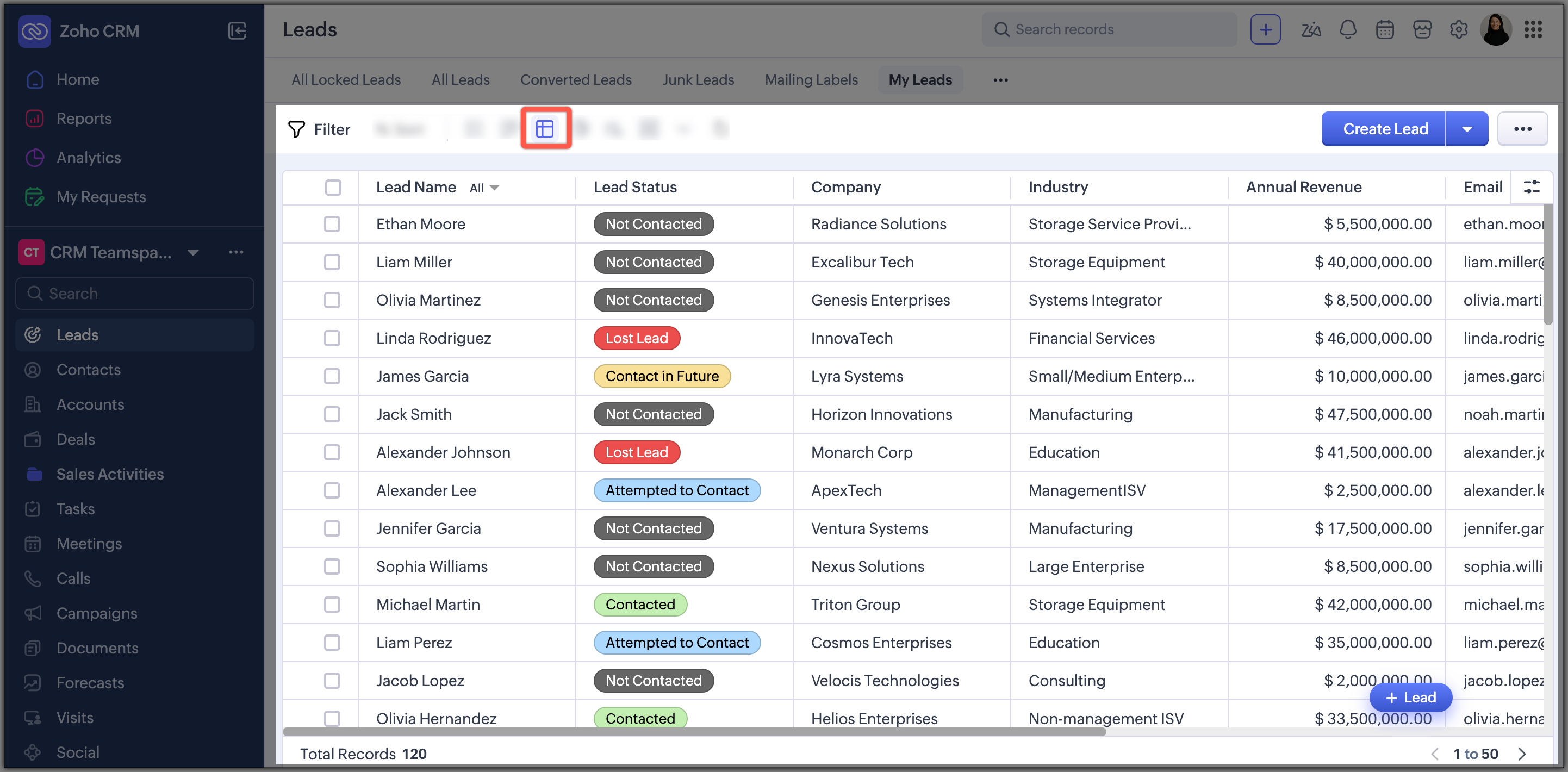
What is the purpose behind introducing Grid View, and what makes it distinct from other available views in Zoho CRM?
Grid View is introduced in next Gen UI to make managing and interacting with large amounts of data easier and quicker for users. Here's why it was needed and how it differs from other views like list, Kanban, Chart:
Why Grid View is introduced:
- To simplify working with extensive datasets without needing external spreadsheets.
- To make bulk updates and edits easier, without the hassle of navigating multiple screens.
- To streamline processes like approvals and data summarization directly within the CRM, saving users valuable time.
How Grid View differs from other CRM views:
- Spreadsheet-like interface: Offers rows and columns, making it easy for users familiar with spreadsheets.
- Direct editing: Allows direct edits and updates within the same screen, unlike List or Kanban views, where detailed editing usually involves opening separate pages.
- Bulk data management: Specifically built for handling bulk actions, approvals, and summarizing numeric data—features less practical in views like Canvas or Timeline.
- Tailored layouts: Displays only relevant records based on the module's layouts, providing a clearer and more focused view compared to general list formats.
In short, Grid View uniquely combines ease of use, quick edits, bulk actions, and data summarization into one convenient, familiar interface, helping users handle CRM data more efficiently.
What actions can users perform directly within Grid View without navigating to separate screens?
Here are the actions users can directly perform in Zoho CRM's Grid View without needing to navigate to separate screens:
- Create new records: Easily add new entries directly from the grid without opening a separate creation form.
- Edit existing records: Quickly make changes by double-clicking cells and typing in the updated data.
- Bulk-update records: Select multiple records or drag the cells and apply changes all at once, saving significant time.
- Summarize numeric data: Calculate totals, averages, or other summaries directly within the grid, removing the need for external calculations.
- Approve or reject records: Streamline review and approval tasks by approving, rejecting, or delegating records directly from the grid itself.
- View and share records quickly: Access record details or share records with colleagues directly from the grid without opening individual record pages.
- Visualize data with charts: Quickly turn picklist fields into charts within the grid to identify trends or patterns instantly.
These direct actions simplify day-to-day CRM tasks, reducing unnecessary steps and enhancing user productivity.
What does it mean that Grid View is "layout-specific," and how does it impact user experience?
When we say Grid View is "layout-specific," it means that it shows the data displayed based on the specific layout you're viewing—such as layouts in Deals, Leads, or Accounts modules. Each layout in a module serves a unique purpose and includes different fields that matter most for its intended tasks.
For example:
- Deals module: Grid View makes it simpler for sales teams to update and manage deals efficiently by emphasizing fields such as deal stages, expected closure dates, or deal ownership, depending on the layouts it offers.
- Leads module: It could display fields related to leads, such as lead status, conversion rates, or follow-up actions, enabling marketers to handle and monitor leads based on the available layouts.
How this impacts user experience:
- Relevance: Users only see fields and data essential to their current tasks, making the CRM interface less cluttered and more focused.
- Efficiency: By showing only necessary fields, users spend less time searching through irrelevant information, enabling quicker decisions and updates.
- Personalization: It provides users with a customized experience that matches their specific workflow, increasing comfort and ease of use.
Are there any limitations to creating records directly within Grid View?
Yes, there are certain limitations to creating records directly within Grid View, Specifically, direct row-wise record creation won't be possible under the following conditions:
- Required fields missing: If any required fields are not included (selected) in the columns of Grid View, you must use the standard record-creation pop-up form instead.
- Layout rules enabled: If your module has layout rules configured (rules that control field visibility or behavior based on other field values), you can't directly create records from the grid; you must use the pop-up form.
- Data enrichment enabled: If data enrichment features are active for your module, direct grid creation is not supported, requiring use of the pop-up form instead.
- Wizards set as default: When a wizard is set as the default record creation method, row-wise creation is unavailable, and you must use the default wizard-based pop-up.
- Campaign module integrated layouts: Row-wise record creation isn't supported for layouts integrated with the Campaign module.
In each of these scenarios, record creation is still possible, but you'll be redirected to the default creation form or wizard instead of adding the record directly within Grid View.
How can users summarize and visualize data directly in Grid View?
Users can summarize and visualize data directly within Grid View in Zoho CRM. Here's how they can do it:
Summarizing Numeric Data (Aggregate Values):
- What you can do:
- Calculate summaries like totals, averages, minimum, or maximum values directly within the grid.
- Quickly understand important numeric insights (e.g., total revenue from deals or average deal value) without exporting data.
- How to summarize data:
- Click the "Add Aggregate" option (available from the column menu or at the bottom of numeric columns).
- Choose the aggregate calculation you need, such as Sum, Average, Min, or Max.
- The chosen aggregate value is displayed at the bottom of that column, making it easy to interpret at a glance.
- Supported fields for summarization:
- Number, Decimal, Currency, Long Integer fields, and Percentage.
- Fields that are not supported:
Phone, and Auto Number fields.
Visualizing Data with Charts:
- What you can do:
- Click the Summarized with Chart option available from the column menu.
- Convert picklist fields (fields with predefined choices) into visual charts directly within the grid.
- Quickly spot trends, patterns, or data distribution—such as deal stages or lead statuses.
- How to visualize data:
- Select a column containing picklist data.
- Choose the chart representation option.
- View a graphical summary (e.g., pie or bar chart), and directly interact with chart segments to drill down into specific records.
This ability to quickly summarize and visualize data within Grid View significantly streamlines decision-making, allowing users to gain immediate insights and act on them without leaving the CRM.
Can I approve records directly from Grid View, and what’s the process involved?
Yes, Grid View allows users to streamline approval processes by handling approvals or rejections directly within the grid itself. Users can simply:
- Navigate to the record waiting for approval (this record will have the approval icon against it
- Select Approve, Reject, or Delegate actions.
- Provide comments, select rejection reasons (if rejecting), or delegate to another user directly from the grid, without needing to access separate approval pages or individual record details.
Can I review record fields directly from Grid View, and what’s the process involved?
You can review the records from the grid instead of navigating to My Jobs or to the record detail view page. Users can simply:
- Navigate to the correct module (Leads, contacts, deals), then navigate to the custom view (deals in review/leads in review) or My Jobs.
- Click the review icon next to each record.
- If you choose to approve the record, enter comments if needed and click Approve, or if you choose to reject the records, enter comments if needed, select a reason for rejection, and click Reject.
Are there any specific limitations or unsupported features that users should be aware of when working with Grid View?
Yes, there are specific limitations and unsupported features users should keep in mind while using Grid View in Zoho CRM. these include:
- Wrap Mode: Text wrapping within cells isn't supported, meaning long text may appear truncated or require scrolling to view fully.54
- Client Scripts: Custom client script configurations that control field behavior or UI interactions are not supported in Grid View.
- Multiple Layouts (Page-wise selection): Users managing modules with multiple layouts can't select all records at once across different layouts. Instead, records need to be selected individually or page-wise.
- Campaign Module Integration: Direct row-wise creation of records is not available for layouts integrated with the Campaign module. Users must use the standard record-creation form.
- Module Availability Restrictions: Grid View isn't available for certain modules, specifically:
- Tasks, Meetings, and Calls modules.
- Finance and other integration-based modules.
- Services and Appointments modules.
How can a user switch to Grid View within Zoho CRM?
To switch to Grid View:
- Select a module from the primary sidebar in Zoho CRM.
- Click the module views icon located typically near the top section.
- Choose Grid View from the options. Your module data will then be presented as a spreadsheet-like interface.
Is Grid View accessible to all Zoho CRM users immediately?
Grid View is specifically available for users on Zoho CRM's next-gen user interface (Next-Gen UI) and initially released for all partner accounts across data centers. It will become available to general CRM users in a phased manner.
Can records be shared directly from Grid View for better collaboration among team members?
Yes, records can be directly shared with team members from within Grid View, making collaboration simpler and quicker.
Here's how it works:
- Hover over the specific record you want to share.
- Click on the "..." (more actions) icon that appears.
- Choose the Share option from the menu.
- Select the team members you want to share the record with and complete the action directly within the grid, without needing to open the detailed record page.
Can users perform bulk updates within Grid View, and what methods are available for doing so?
Yes, users can easily perform bulk updates directly within Grid View, streamlining the process of updating multiple records simultaneously. There are two simple ways to achieve this:
Method 1: Dragging cell values
- Select a cell with the data you want to replicate.
- Drag it down or across multiple cells below or beside it.
- The data from the initially selected cell automatically populates into all selected cells.
Method 2: Selecting multiple records individually
- Individually select multiple records that you wish to update.
- Enter the new value in one of the selected records.
- The new value will instantly apply to all the selected records at once.
Both methods eliminate the need for updating records one-by-one, significantly saving time and effort when dealing with large datasets.
Does Grid View eliminate the need for exporting data to external spreadsheets for basic analysis?
Yes, Grid View significantly reduces the need to export data into external spreadsheets for basic analysis. It allows users to directly summarize numerical data—such as totals, averages, minimum, and maximum values—right within Zoho CRM, providing immediate insights without extra steps. Users can also visualize picklist data as charts directly in the grid, quickly identifying patterns and trends.
While Grid View does not completely eliminate all uses of external spreadsheets (for advanced or highly specialized analyses), it effectively covers most common, everyday analytical tasks, streamlining workflow and saving users considerable time and effort.
Zoho CRM Training Programs
Learn how to use the best tools for sales force automation and better customer engagement from Zoho's implementation specialists.
Zoho DataPrep Personalized Demo
If you'd like a personalized walk-through of our data preparation tool, please request a demo and we'll be happy to show you how to get the best out of Zoho DataPrep.
New to Zoho Writer?
You are currently viewing the help pages of Qntrl’s earlier version. Click here to view our latest version—Qntrl 3.0's help articles.
Zoho Sheet Resources
Zoho Forms Resources
New to Zoho Sign?
Zoho Sign Resources
New to Zoho TeamInbox?
Zoho TeamInbox Resources
New to Zoho ZeptoMail?
New to Zoho Workerly?
New to Zoho Recruit?
New to Zoho CRM?
New to Zoho Projects?
New to Zoho Sprints?
New to Zoho Assist?
New to Bigin?
Related Articles
FAQ: Transition to the NextGen UI
Switching from old UI to the NextGen UI 1. Are Zoho CRM and CRM for Everyone the same? We are introducing an upgrade to your existing Zoho CRM, which we've titled CRM for Everyone. This isn't a new CRM, but a significant enhancement to the user ...FAQ: Reports
1. What are reports in Zoho CRM? As an organization, the more you grow, the more complex your data becomes. This data holds powerful information about your customers, employees, profit, sales, opportunities, and other aspects of your business. It is ...Grid View
Introduction Zoho CRM's grid view allows users to view module data in the form of a sheet. This feature provides a spreadsheet-like interface for managing and viewing your records. With this feature, you can: Create, edit, and manage multiple records ...CRM for Everyone — Availability Information
CRM offers varied licenses and editions, necessitating the need to educate users about the availability of its wide range of features. In this article we will explain the edition-specific availability of features in CRM for Everyone for users to ...Transitioning to the Improved Zoho CRM for Everyone Interface
This improved version of Zoho CRM for Everyone is designed to give users a cleaner layout, better navigation, and quicker access to everyday actions. This upgrade focuses on creating more space on your screen, reducing clicks, and placing the most ...
New to Zoho LandingPage?
Zoho LandingPage Resources















