Including Opt-in Checkbox in Web Forms for Consent
You may already have some Zoho CRM web forms in use that are published in your website. You need to follow the steps given below to add a consent checkbox to those web form. The same steps can also be followed to include consent checkbox in a new form.
Step 1 - Create a Consent/Opt-in field in your Zoho CRM account.
First, create a checkbox type field that will store the consent information. See Also Create Custom Fields
- Go to Setup > Customization > Modules and Fields.
- Click the desired module and choose a layout.
- From the New Fields Tray on the left, drag and drop the checkbox field type into the desired module section on the right.
- Name the field and define the Field Properties as required for the field.
- Click Save.
Step 2 - Include that field in your web form and generate the form's code.
Drag and drop fields to build a form and generate the code for the web form. See Also Set Up a Web Form
- Go to Setup > Channels > Webforms.
- In the Web Forms page, choose the Module from the drop-down list.
The existing web forms for the selected module will be listed. - Click Create Web Form or choose one of the existing forms to edit.
- Under the Fields List tab, click on the checkbox field that you created and drag & drop it in the form builder.
- Save the changes and generate the code.
- Copy the code to publish it in your website.
Step 3 - Publish the form in your web page.
The final step is to use the new code for the web form and publish in the website. You can edit the text for the field in the form's HTML code but make sure the name value is not changed as this value is used to capture data from the web form and pass it on to the Zoho CRM.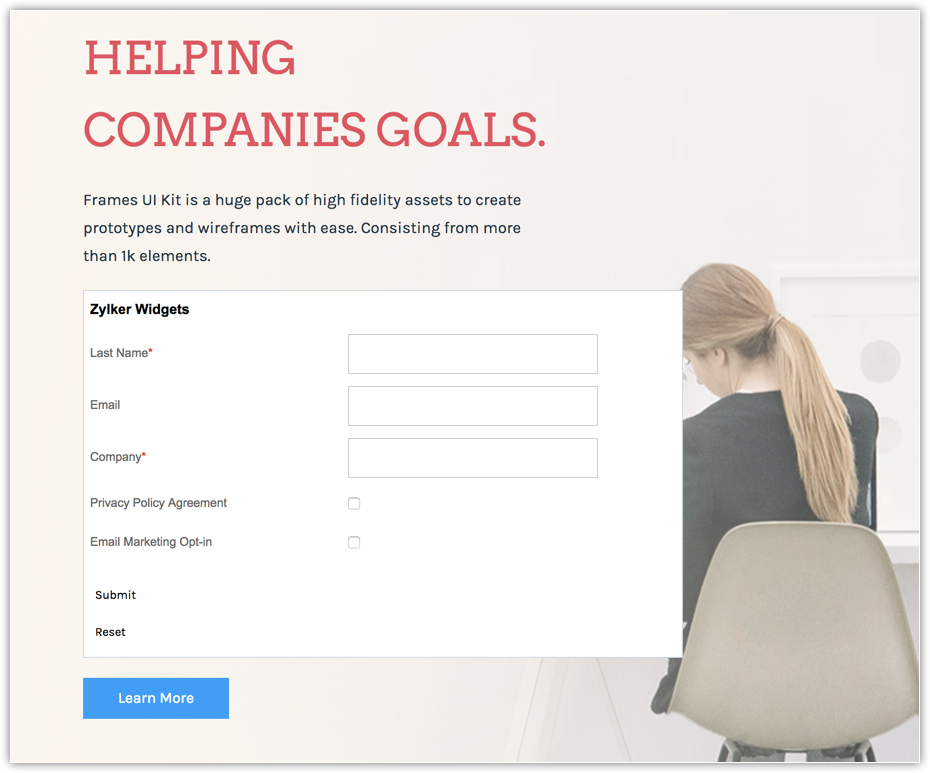
Zoho CRM Training Programs
Learn how to use the best tools for sales force automation and better customer engagement from Zoho's implementation specialists.
Zoho DataPrep Personalized Demo
If you'd like a personalized walk-through of our data preparation tool, please request a demo and we'll be happy to show you how to get the best out of Zoho DataPrep.
You are currently viewing the help pages of Qntrl’s earlier version. Click here to view our latest version—Qntrl 3.0's help articles.
Zoho Sheet Resources
Zoho Forms Resources
Zoho Sign Resources
Zoho TeamInbox Resources
Related Articles
Consent Management
Zoho CRM's consent management settings helps you get consent from your prospects and customers. We provide a system where you can customize the consent form, include it in your email templates, set consent related preferences, and most importantly, ...Web Forms
Capture visitor information directly from the website using Web Forms Help guide Web Forms - An Introduction Setting up Web Forms Including Opt-in Checkbox in Web Forms for ConsentWorking with Zoho Forms Integration
What are Zoho Forms? Using Zoho Forms, you can easily build an online form for all your business needs. Create and customize the form, add the required fields and send it to your customers thus facilitating data collection. It allows you to capture ...GDPR and Zoho CRM - An Introduction
On this page, we'll be taking a look at what the new rules in GDPR are and how Zoho CRM can help you comply with them. We'll also help you understand how to protect your customers’ data. General Data Protection Regulation (GDPR) is a new set of rules ...Data Privacy
A record's details are available in two sections - Info and Timeline. When you switch on GDPR Compliance in your Zoho CRM account, you will be able to view another section, namely Data Privacy. This section has the following details: Data Source ...















