Customizing Record's Detail Page
A record detail page is a storehouse of all information about the record. It contains primary details like name, company profile, billing address, or shipping address and associated details called the related list, like notes, campaigns, open and closed activities, and so on. This cumulative collection about a record will arm you with the necessary information to make decisions without having to search through other modules.
Organize Page Details
The option to Organize Page details, is available in each module and helps to change the order of the related list views. Additionally, you can show or hide some of the related lists as per your organization's requirement using this feature.
To organize page details
- Log in to Zoho CRM with Administrator privileges.
- Click a [Module] tab.
- Select a record from the list view.
- In the [Record] Details page, click
 (More icon) and then click Organize [Module] Details.
(More icon) and then click Organize [Module] Details. - In the Organize [Module] Details page, choose the options from the Unselected List.
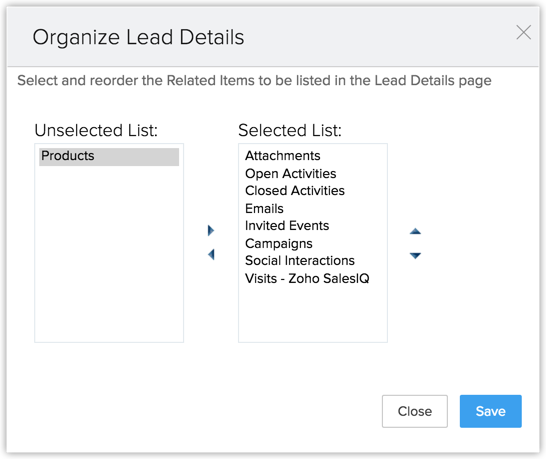
- Move the selected options to the Selected List.
- Change the order of the Related List as per your requirement.
- Click Save.
Customize Related Lists
For example, if the Zylker Builders account has four contacts associated with it, then those contacts will be displayed in the account's related list.
- Notes
- Attachments
- Products
- Open Activities
- Closed Activities
- Invited Meetings
- Emails
- Social
Organize related lists
- Click on the desired module and select any record.
- In the record details page, click on the ellipsis button. It will open more options for you.
- Select the option Organize <module> Details. Example: Organize Account Details.
- In the ensuing Organize <module> Details page, you'll see two blocks named Selected list and Unselected list containing related list entries.
- To add an entry, select the desired entry from the unselected list and click on the right arrow toggle.
- To remove an entry, select the entry from the selected list and click on the left arrow toggle.
- To reorder related list entries, you can arrange the order by toggling the up arrow and down arrow.
- Once you are done, click Save.
Customize an individual related list
Because activities help manage your productivity on the go, CRM provides you with options to choose from different views.
- Column view: This view will display tasks, calls, and meetings as categories. It will let you view them in one glance.
- Chronological view: As the name suggests, this view arranges your activities in chronological order, enabling you to prioritize your work effectively.
- Tab view: This view displays your calls, meetings, and tasks as different tabs and with in each tab, the entries are tabulated like list view. You can sort the order of the entries as ascending or descending, as desired.

- You can have up to five fields added to each activity.

- You do not have any actions to perform in the closed activities. However, if you'd like to log an activity, you can do so from the open activities.
- Click the desired module.
- Click on a record from the list view.
- In the [Record] Details page scroll down to the required related list section.
- Click the dropdown arrow found on the right corner of the section. This will display all the columns in the module.
- Select the columns that you want to be displayed in the Related List.
- Click Save.

- Company defined mandatory fields cannot be removed from the Related List columns.
- You can create custom fields for a module, and the same will be listed under the list.
- To add a related list in the Details page of a record, click More button > Add Related List. Click Unselected Related List and choose the required list.
Zoho CRM Training Programs
Learn how to use the best tools for sales force automation and better customer engagement from Zoho's implementation specialists.
Zoho DataPrep Personalized Demo
If you'd like a personalized walk-through of our data preparation tool, please request a demo and we'll be happy to show you how to get the best out of Zoho DataPrep.
You are currently viewing the help pages of Qntrl’s earlier version. Click here to view our latest version—Qntrl 3.0's help articles.
Zoho Sheet Resources
Zoho Forms Resources
Zoho Sign Resources
Zoho TeamInbox Resources
Related Articles
Search Records
This document lists the different ways in which you can quickly find and access the record you need in Zoho CRM. Finding the right record can take up a lot of time, whether it's for quick actions like sending follow-up emails or for deeper ...Customizing Record Detail Page Using Canvas
The canvas list view provides ways to customize the record display in the module list. You can add record images, use custom buttons to represent fields, use specific font style or size for the field labels, change the alignment of field types and ...Customizing mobile record detail page using Canvas
Sales reps often use the CRM app on their smartphones and tablets to refer data, add notes, and so on. The mobile record detail page provides users with a comprehensive overview of information related to an entity. For example, sales reps can consult ...Working with Page Layouts
Understand page layouts with a scenario Here is a simple scenario in which we will demonstrate the use of page layouts in Zoho CRM. With this as an example, you will be able to implement page layouts for your organization depending on your company’s ...Customizing the User Layout
Zoho CRM allows you to customize the layout where you fill a user's details. Usually, while adding a user in Zoho CRM, you will be prompted to add basic information such as name, email address, role, profile, etc,. You can customize this default user ...















