Migrate CommandCenter from 1.0 to 2.0: A guide for autonomous migration
CommandCenter in Zoho CRM just got a major face-lift—both in terms of UI and UX.
The suite is now simple, sleek, and easy to set up.
While this is largely a UI upgrade, we have added, modified, and removed a few controls from the legacy tools, requiring migration of configurations, journeys, and logs.
This guide assists you through the comparison of the two versions of CommandCenter and how you can migrate to 2.0:
A quick comparison of 1.0 vs 2.0
CommandCenter as a tool is built to manage customer journeys in your business. It encompasses Path Finder and Journey Builder.
Journey Builder help you lay customer journeys and is built based on the mathematical model called the Finite State Machine (FSM). The structural elements of Journey Builder are: Stages, Transitions, Signals, Actions, and Identifiers.
- Stages are milestones in a business process
- Signals receives customer interactions
- Transitions qualifies customer movement through stages
- Actions are business response to customer interactions
- Identifiers help recognize customers in their journey through the process
Path Finder, on the other hand, is reverse-engineered to receive customers' movements to map real-time journeys. The structural elements to construct a Path Finder configuration are: Stages, Touchpoints, Signals, Identifiers.
- Stages are milestones
- Signals capture customer interactions
- Touchpoints are interaction points in your business
- Identifiers help recognize customers and their interactions to map as journeys
Changes undertaken for 2.0:
Change in nomenclature
Applies for Path Finder and Journey Builder
- States are now renamed as Stages for convenience in comprehension.
STATES ➙ STAGES
Replacements of configuration elements
Applies for Path Finder and Journey Builder
- Triggers are replaced with Signals (Zoho’s dynamic event bus service) to capture events with more accuracy and sophistication.
TRIGGERS ➙ SIGNALS
Read more: What are Signals? - API triggers are scheduled for deprecation and are replaced by Custom Signals.
APIs ➙ CUSTOM SIGNALS
What does this deprecation mean for your organization?
⚠ API triggers from CommandCenter 1.0 will be deprecated by 31st March, 2026, Thursday.
- If you have employed API triggers for any touchpoints/ transitions, they will be replaced with the equivalent Custom Signal inside CommandCenter as part of configuration migration.
- As we do not have the visibility of places you have used these APIs in your business, we are unable to replace them in the connection source. We recommend that you replace them before the deprecation date to avoid any disruption in the process of journey capturing.
- After migration, you can view a consolidated list of old vs replaced links (from the top-right of the builder) for your reference. You can copy the new link by hovering over the link to replace it on the connection source.
 Note: The API triggers will continue to work until the deprecation date. This means, if you have associated Custom Signals along with the old API to a trigger, both APIs and Signals will be invoked to move the transition.
Note: The API triggers will continue to work until the deprecation date. This means, if you have associated Custom Signals along with the old API to a trigger, both APIs and Signals will be invoked to move the transition.Change in module-based behaviors in Journey Builder
In 1.0 of Journey Builder:
- For each stage, you need to determine the module.
For example, let’s say you are capturing leads in two different modules: one for leads via submissions and the other to capture visitors stored as records based on the instances. Both these are leads and should ultimately belong to the stage called Leads. However, per 1.0, Stages are module-based and so you had to create two stages as leads from site and leads from submissions.
This created duplication in efforts, and you will not have an accurate measure of the total number of leads captured.
In 2.0, we have removed this dependency.
- Stages are just stages with no dependency on a module in CRM. This means you can bring in customer records from multiple sources like various standard and custom modules and accommodate all of them in one stage. In our example, one stage can accommodate leads captured in multiple modules. This way, the trajectory can be measured from one source.As a result of module dissociation, the behavior of record conditions (or, transition conditions) is also updated:
- In 1.0, conditions for a transition are based on fields from the module configured in the source stage.
- In 2.0, you can now choose conditions for records in transitions based on modules used in the participating stages.
From our example: The condition can be based on fields from the leads module or the custom module, or even from the deal module (destination).
Actions are now dynamic
- In 1.0, actions are configured for both states and transitions and it created ambiguity.
- In 2.0, we have made the actions available only for stages. This means that after every transition, an action can be performed on the records upon reaching a stage. There are three types of actions: instant, scheduled, and recurring.
Actions for visited stages:
- In line with the stages’ dissociation from binding to a module, actions are also dissociated. This gives you an advantage of configuring actions for records in the visited stages.
For example, say you want to send an email to your customers when the production is completed. As you can imagine, production completed is a stage that is built on the factory queue module. To send an update email using 1.0, you had to create another stage called the customer update and connect the Contact Created stage. - In 2.0, you can create this action for visited stage (Contact created) from the current stage (production completed) without having to duplicate efforts.
Actions for records that come via a specific transition:
You can create an action group specifically for those records in the stage that have come via a specific transition. Say you have a different proposal template for those records that came in via partners; using this option, you can act contextually.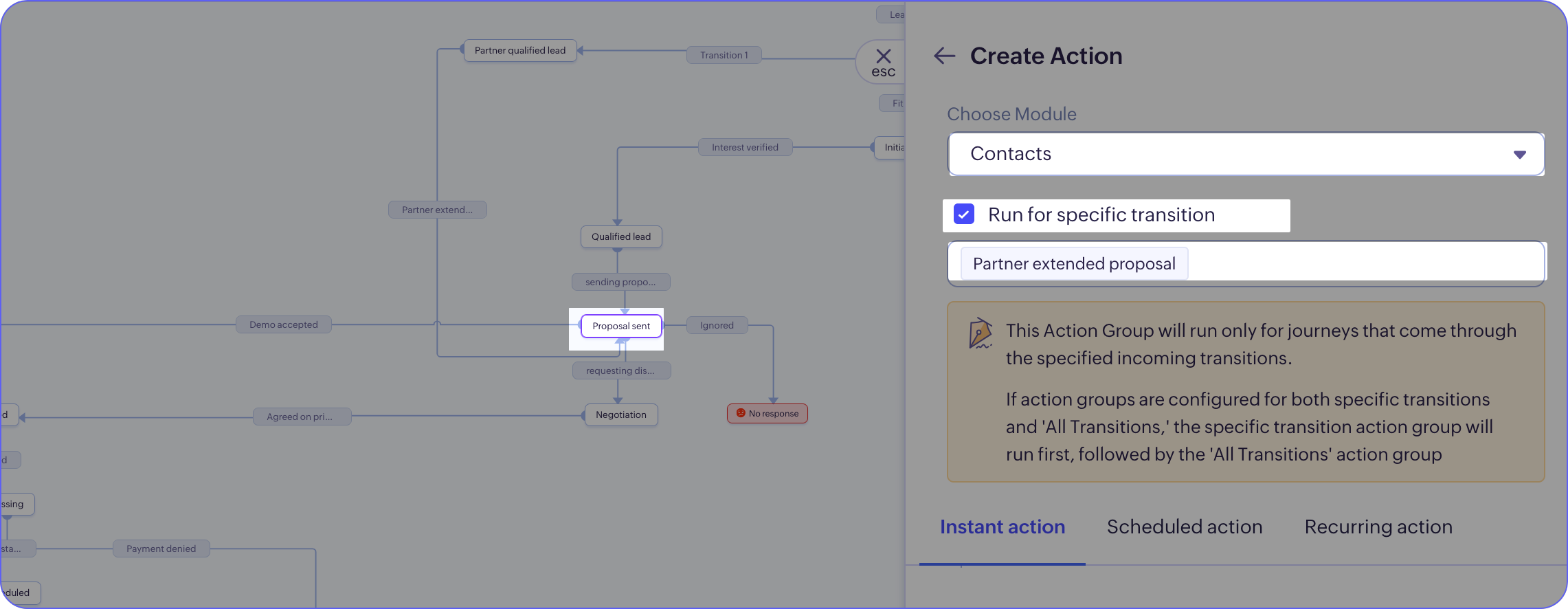
That’s all for 1.0 vs 2.0. We have also added goals, identifiers, and wait component to make 2.0 more dynamic.
Double-click on the below media to view all the new additions.
Migrating to 2.0
Subjects for migration
- Existing configurations of Path Finder and Journey Builder. This includes the configured map, settings, variables, deadlines, Signals, and such.
- Journey records captured and stored in the CommandCenter module.
- Logs and notes saved in the journey.

If you are worried that these modifications will affect your existing configurations or will cause data loss or cause any kinds of process disruptions—fret not. There are a few things we would like to clarify before proceeding with the migration:
- This migration is designed to be carried out by the admins of your organization. It is autonomous, so that you can supervise as you migrate
- We run sanity checks during migrations. If there are any issue during migration, we will stop migrating at once, to preserve configurations and logs. The journeys will however be continued to capture.We have allowed the migration to be flexible. This means you can do it at your pace and according to your preferences.
 SLA: We encourage to complete this self-paced migration by the end of January, 2026. Post this window, all organizations will be auto-migrated to CommandCenter 2.0.
SLA: We encourage to complete this self-paced migration by the end of January, 2026. Post this window, all organizations will be auto-migrated to CommandCenter 2.0. -
Finally, we have ensured that this migration from 1.0 to 2.0 will not disrupt records participating in any journey nor will it disturb any other process/automation executions.
Availability of assisted migration

✅ CommandCenter 2.0 is readily available for new sign-ups. Migration is not applicable.
✅ For existing organizations with no usage, the update is auto-migrated gradually. Customer intervention is not required.
⚠️ Organizations that are using either of the CommandCenter tools (Journey Builder or Path Finder) will get the option to migrate displayed in the tools’ list view.
If you have edited, activated the standard configurations, or created new configurations in either of the CommandCenter tools, then your organization will be eligible for this assisted migration.

Note:
- Migration applies only to existing configurations. New configurations created after the date of release, will be created in 2.0’s interface.
- Migration cannot be paused or undone once initiated.
Next, let's get into understanding the migration.
Test before you migrate
Migration means replacing older components with the newer ones and to be sure about what’s changing and how it looks in 2.0, you can preview 2.0 before you agree to migrate.
Previewing your configurations:
- Opening a Path Finder configuration in preview mode will show you the setup overview. You can access goals and variables from this page.
- Similarly, opening a Journey Builder configuration in preview mode will show you the journey configurations. You can click on the states and transitions to understand how actions and Signals are rendered in 2.0, and explore newer elements like goals and identifiers.

Note: Preview mode is a read-only interface. If you attempt to edit it, you will need to migrate to 2.0 to proceed.
To preview configurations
- Go to Setup > CommandCenter.
- Access Journey Builder or Path Finder, and hover over the configuration you want to preview, click Preview 2.0.
- You will be taken to the 2.0 interface in preview mode.
- To initiate migration, click Edit and Yes, Migrate to initiate migration right from the preview mode.
Types of Migration:
To suit your pace and preference, we offer two types of migration: Bulk migration and individual migration.
Bulk migration allows you to migrate all of your configurations to 2.0 at once. You can migrate both Journey Builder and Path Finder configurations in one go, or choose to migrate the configurations of each service separately.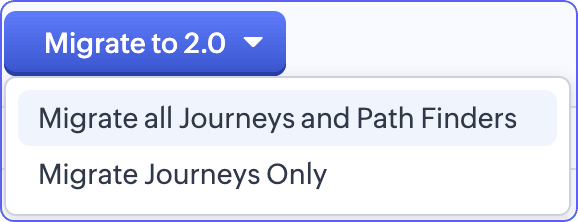
To migrate configurations of both the services in bulk
- Go to Setup > CommandCenter.
Migration will be enabled for both the services: Journey Builder and Path Finder. - Click on the Migrate to 2.0 button and select Migrate all Journeys and Path Finders.
- In the Confirm migration of all journeys and Path Finders to 2.0 page, click Yes, Migrate.
To migrate all Journeys
- Go to Setup > CommandCenter > Journey Builder.
- Click the Migrate to 2.0 button and select Migrate Journeys Only.
- In the Confirm migration of all Journeys to 2.0? , click Yes, Migrate.
To migrate all Path Finders
- Go to Setup > CommandCenter > Path Finder.
- Click on the Migrate to 2.0 button and select Migrate Path Finders Only.
- In the Confirm migration of all Journeys to 2.0? , click Yes, Migrate.
Individual migration allows you to migrate configurations one at a time.
To migrate configurations individually
- Hover over the configuration, click Migrate to 2.0.
- In the ensuing confirmation page, click:
- Preview to preview before migrating.
- Migrate to 2.0 to initiate migration of that configuration.
List of notifiers you will see as you migrate
- (Migration in progress) indicates migration in effect
- API error appears for configurations with API triggers, which will be deprecated as of 31st March, 2026, Thursday.
- 2.0 badge indicates the configuration is already created or migrated to 2.0
- Muted Migrate to 2.0 CTA indicates failure in migration. If there is a failure, it will be notified to our automation team to fix it from the backend.
View real-time journeys in 2.0
If you are eligible for migration, then your journey captures in the CommandCenter module will display the View CommandCenter 2.0 button on the face of the module. Click this button to view the records in the new UI.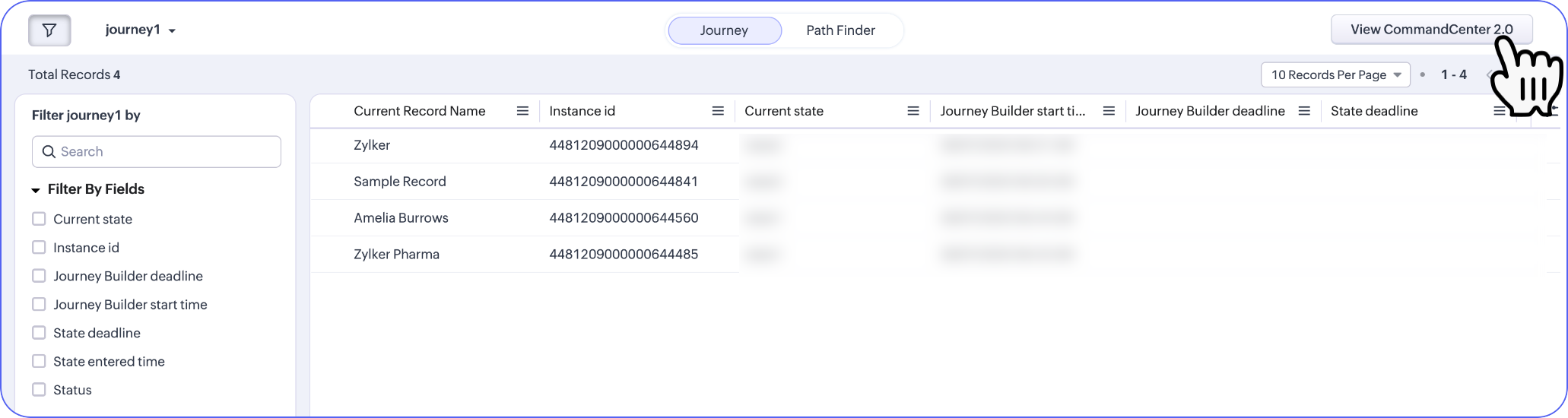

Resources for reference:
Zoho CRM Training Programs
Learn how to use the best tools for sales force automation and better customer engagement from Zoho's implementation specialists.
Zoho DataPrep Personalized Demo
If you'd like a personalized walk-through of our data preparation tool, please request a demo and we'll be happy to show you how to get the best out of Zoho DataPrep.
New to Zoho Writer?
You are currently viewing the help pages of Qntrl’s earlier version. Click here to view our latest version—Qntrl 3.0's help articles.
Zoho Sheet Resources
Zoho Forms Resources
New to Zoho Sign?
Zoho Sign Resources
New to Zoho TeamInbox?
Zoho TeamInbox Resources
New to Zoho ZeptoMail?
New to Zoho Workerly?
New to Zoho Recruit?
New to Zoho CRM?
New to Zoho Projects?
New to Zoho Sprints?
New to Zoho Assist?
New to Bigin?
Related Articles
Difference between CommandCenter, Blueprint, Orchestly, and Zoho Flow
This document will explain the difference between different Zoho applications that are used to build and manage business processes. Comparison metric CommandCenter Blueprint Orchestly Flow What does it let you do? Build a journey in CRM to get an ...Data Migration: An Introduction
The Data Migration wizard in Zoho CRM ensures that your data is migrated accurately and helps you reduce much of the manual work. It automatically maps import files to CRM modules and import file columns to Zoho CRM fields. In the case of modules ...CRM file storage migration guide
Going forward, Zoho CRM's file storage will be powered by Zoho WorkDrive. This document contains information relevant to those who are about to initiate the migration. This option is being rolled out to a closed set of users, and may not be available ...FAQs: Data Migration
What is Data Migration wizard in Zoho CRM? The data migration wizard in Zoho CRM ensures that your data is migrated correctly and helps you reduce much of the manual work. It automatically maps import files to CRM modules and matches data columns to ...FAQs: CommandCenter
1. What is CommandCenter? CommandCenter is a process management tool that lets you build journeys for different business entities such as customers, products, and services. Building journeys allow you to visualize the entire path of an entity and ...
New to Zoho LandingPage?
Zoho LandingPage Resources















