Calendar Synchronization via CalDAV
Following are instructions to create meeting s in your iOS device as well as Zoho CRM Calendar and view how they synchronize with each other.
From iOS Calendar to Zoho CRM Calendar
To create an meeting on your iPhone
- Open the Calendar App on your iPhone.
- Go to the required date and tap the + icon to Add a new meeting.
- Enter the required meeting details.
- In the Calendar field, select the correct Calendar category.
The category for all Zoho CRM CalDAV meetings is named after your Zoho CRM Email ID by default. Eg. patriciab@zillum.com. Ensure that this category is selected so that all Zoho CRM-related meetings are created and synchronized here.
You can create similar Calendar categories called Personal, Home etc on your iPhone to keep your meetings from different circles separate from one another. Meetings created in these other “non-CalDAV” categories will not be synchronized with Zoho CRM. If you do not have any category created in your iOS device whatsoever, you will not have the option of selecting a category as the CalDAV category is selected by default.
To view the meeting synchronized in Zoho CRM
The meetings that you have created on the iPhone will be synchronized with Zoho CRM instantly.

Also, Zoho CRM recognizes leads/contacts from the meeting invitees and automatically associates them to the meeting synchronized in Zoho CRM as participants.
If the invitee is not part of the CRM database, then just the email address of the invitee is displayed in the Participants section.
From Zoho CRM Calendar to iOS Calendar
As soon as the CalDAV configuration has been enabled, all existing meeting records that denote future meetings are pushed from Zoho CRM to the iOS Calendar. During this initial synchronization, the maximum number of records (meetings for which the Start Date falls within the previous month from the date of CalDAV configuration) that are pushed to the iOS Calendar is 2000. After this initial synchronization, any number of meetings can be created or synchronized between Zoho CRM and your iOS Calendar. Also, note that the meetings under the “My Meetings” list view are only synchronized. In other words, meetings for which you are record owner are only pushed to the iOS Calendar.
To create an meeting in the Zoho CRM Calendar
- Click Calendar and go to the required date.
- Click on the date area and select New Meeting.
- Enter the meeting details.
- Click Save.

See Also: Using Zoho CRM Calendar
To view the meeting synchronized on the iPhone
- Open the Calendar App on your iPhone.
You can see the synchronized meeting from Zoho CRM to the iOS Calendar.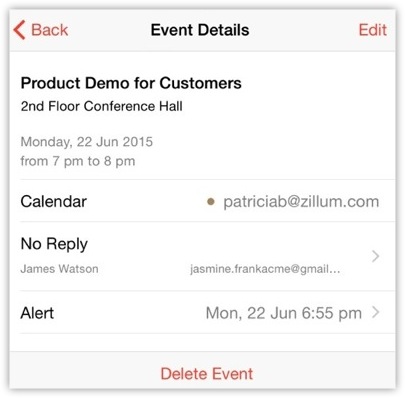

- CalDAV for iOS does not support synchronization of recurring events.
- When an event is created in the iOS Calendar App with multiple reminders for the event, CalDAV will use the first reminder and set it as a pop-up reminder in Zoho CRM. All other subsequent reminders will not be synchronized.
- On the completion of the CalDAV configuration, a maximum number of 2000 records (meetings for which the Start Date falls within the previous month from the date of CalDAV configuration) will be pushed from Zoho CRM to the iPhone Calendar as part of the initial synchronization. Once the initial synchronization of existing records is over, any number of meetings can be created or synchronized between Zoho CRM and your iOS Calendar.
- Deletion of participants will be synchronized only one way – Zoho CRM to the iOS device. If a participant is deleted in the iOS device first, then this will not be reflected in Zoho CRM.
Meeting reminder pop-ups are displayed according to the meeting settings on iPhone and Zoho CRM. You can create up to 20 reminders for one meeting. Following are screenshots of the meeting reminders in Zoho CRM and a couple of iOS devices.
Meeting reminder in Zoho CRM
Meeting reminder on the iPhone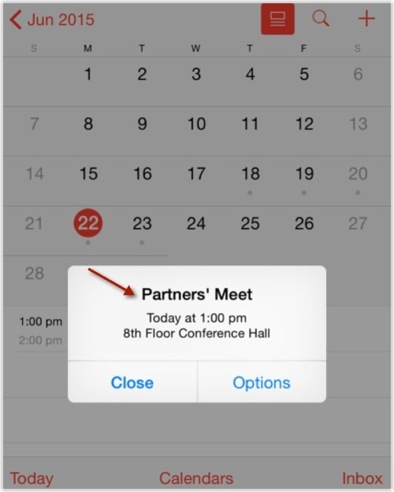
Configure Synchronization Schedule
You can also set the synchronization schedule for events that are pushed from Zoho CRM to the iOS Calendar. For example, on selecting “Once every 15 minutes”, meetings will be fetched from Zoho CRM and pushed to the iPhone once every 15 minutes.
To configure the synchronization schedule
- Tap Settings on your iPhone.
- In the Settings page, select Passwords & Accounts.
- In the Passwords & Accounts page, click Fetch New Data.
- In the Fetch New Data page, under the Fetch section, select a schedule from the list. Eg: Every 15 minutes.
In this case, events from Zoho CRM will be fetched and synchronized in the iOS Calendar once in every 15 minutes. As for meetings created in the iOS Calendar, they are pushed to Zoho CRM instantly.
Zoho CRM Training Programs
Learn how to use the best tools for sales force automation and better customer engagement from Zoho's implementation specialists.
Zoho DataPrep Personalized Demo
If you'd like a personalized walk-through of our data preparation tool, please request a demo and we'll be happy to show you how to get the best out of Zoho DataPrep.
You are currently viewing the help pages of Qntrl’s earlier version. Click here to view our latest version—Qntrl 3.0's help articles.
Zoho Sheet Resources
Zoho Forms Resources
Zoho Sign Resources
Zoho TeamInbox Resources
Related Articles
Exporting Meetings to Google Calendar
Sharing your Zoho CRM calendar meetings is made easy with the Export to Google Calendar feature. By exporting the selected meetings from CRM Calendar to Google Calendar, you can view and share them with other users in Google Calendar. It also helps ...Managing Calendar in Zoho CRM
Planning and scheduling is important when it comes to business meetings. A well conceived plan goes a long way in bringing positive results whereas, properly scheduled meeting can complement your planning.Businesses attend meetings for various ...Setting Up Calendar Synchronization via CalDAV
Gone are the days when you had to log in to Zoho CRM every time you wanted to check your work schedule for the day. You can now receive alerts about the next staff meeting on your iPhone or even your Apple Watch, without having to log into Zoho CRM! ...Working with Meetings
Availability Permission Access to Meetings that include View, Create, Edit, and Delete permissions. Create Meetings Meetings are activities for the interactions between a business and its customers at a specific place and time. Meetings can be held ...FAQs: Calendar Booking in Zoho CRM
What is the calendar booking feature in Zoho CRM? Interacting with your prospects is a business requirement which needs a dedicated tool to address them. Many types of firms, such as tour and travel, hospitality services, insurance services, ...















