Working with Sandbox
Rebuilding a sandbox

Note: Rebuild was earlier referred to as refresh
When your Sandbox setup is not in sync with the Production setup, any testing that you conduct in Sandbox will not be relevant when deployed to production. So it is important that you always update Sandbox by using a Rebuild Sandbox option. This ensures you have the latest production configurations and data in your sandbox.
Note: Upon rebuilding the sandbox only changes made to the configuration is updated, data is not transferred from the production to the Sandbox account. During every rebuild, populated data will reload newly.

Points to remember
- You can rebuild the sandbox created for
(i) Configuration and Data type only once in 3 days,
(ii) Configuration type only once in a day
- Any changes made in the Sandbox settings which is not yet deployed to Production will be lost when you rebuild the Sandbox. All settings will be replaced with those in the Production setup.
- Data and settings done to the Sandbox will be lost if not already deployed to the production account.
- Changes deployed from Sandbox over the last 6 months will be displayed under Deployment Logs.
- Trial edition users cannot rebuild the sandbox.
- Once you have deployed changes to production, the remaining changes in the Change set will be retained until the next rebuild.
To rebuild Sandbox
- Go to Setup > Data Administration > Sandbox.
- Click the Rebuild Sandbox button on the top right.
Editing a sandbox
Users with
Manage Sandbox permissions can edit the configuration. They can change the name and description and add or remove users who can access the sandbox.
Note that the fields, sandbox type, and data to be populated can only be modified and saved if the
Rebuild Sandbox option is available.
To edit a sandbox
- Go to Setup > Data Administration > Sandbox.
- Click the sandbox you want to edit.
- Click the
icon from the top right corner and click Edit.
- In the Edit Sandbox popup, make the necessary changes.
Setting a default sandbox
Users and Developers who have access to more than one sandbox account can set a default account for themselves. This also helps users to switch between different sandbox accounts easily.
To set a Sandbox as default,
1. In the CRM account, click the profile on top-right corner.
2. Click the sandbox dropdown and click
Manage.
3. In the screen, hover to the sandbox under
Organization list and click
Set as default.
Deactivating a sandbox
There might arise situations where you do not need a sandbox for a period of time. For instance, your organization is undergoing major automation changes, sales restructure etc. and you do not want the users and developers to test admin related changes in the sandbox temporarily. At the time you can deactivate the sandbox account .
Only those CRM users who have access to the Sandbox account can deactivate it. Upon deactivation developers and other users will not be able to access the account.

Points to remember
- Changes to the production account cannot be deployed until the account is reactivated .
- After reactivating the sandbox, all un-deployed changes listed in the Change Set before deactivation will be retained and can be deployed to production.
To deactivate Sandbox
- Go to Setup > Data Administration > Sandbox.
- Click the sandbox you want to deactivate.
- Click the
icon from the top right corner and click Deactivate.
- Click Deactivate to proceed with the deactivation of your sandbox.
Alternately, you can toggle the Status from the Sandbox list page.
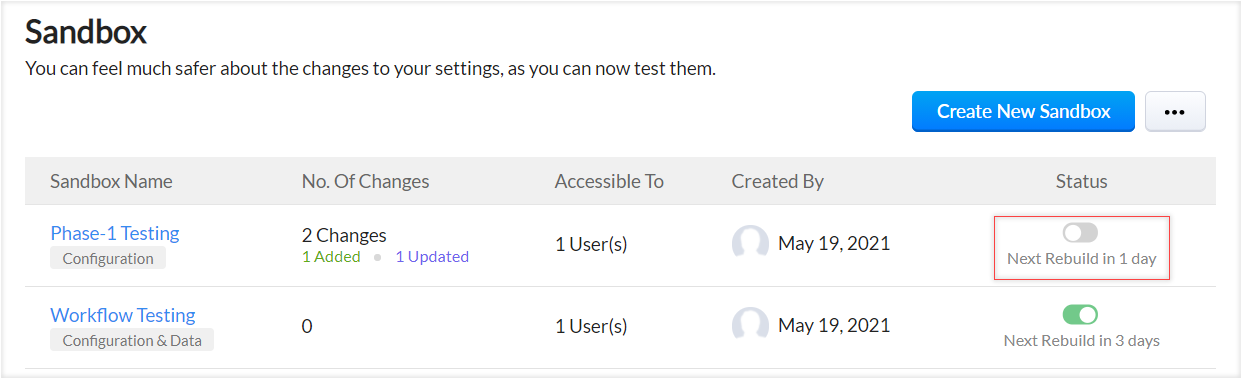
Deleting a sandbox
You can delete the sandboxes that you no longer need to test or once the changes are deployed to the production. Users with Manage Sandbox permission can delete sandbox.
To delete a sandbox
- Go to Setup > Data Administration > Sandbox.
- Click the sandbox you want to delete.
- Click the
icon from the top right corner and click Delete.
- Click Delete to proceed with the deletion of the sandbox.
Alternatively you can delete it from the Sandbox page, by clicking the delete icon next to the sandbox name.

Note:
The developer and the CRM users will not be able to access a deleted sandbox.
Zoho CRM Training Programs
Learn how to use the best tools for sales force automation and better customer engagement from Zoho's implementation specialists.
Zoho DataPrep Personalized Demo
If you'd like a personalized walk-through of our data preparation tool, please request a demo and we'll be happy to show you how to get the best out of Zoho DataPrep.
New to Zoho Writer?
You are currently viewing the help pages of Qntrl’s earlier version. Click here to view our latest version—Qntrl 3.0's help articles.
Zoho Sheet Resources
Zoho Forms Resources
New to Zoho Sign?
Zoho Sign Resources
New to Zoho TeamInbox?
Zoho TeamInbox Resources
New to Zoho ZeptoMail?
New to Zoho Workerly?
New to Zoho Recruit?
New to Zoho CRM?
New to Zoho Projects?
New to Zoho Sprints?
New to Zoho Assist?
New to Bigin?
Related Articles
Deploying sandbox changes to production
Sandbox mimics your production environment, allowing you to test real-time business scenarios with CRM data and deploy the configurations from sandbox to production without any impact on the original data. Examples: Create a blueprint, simulate a ...Social integration in sandbox
Social media platforms like Twitter and Facebook have become vital for understanding and engaging customers. Zoho CRM allows you to monitor and engage with these platforms from within your CRM. This is possible because of the Zoho Social integration ...Survey integration in Sandbox
Businesses look to develop a deep understanding of customer needs, stay aware of their preferences, and keep track of customer satisfaction. From finding the target market to monitoring post-purchase sentiment, surveys serve as structured and ...Working with Team Module
Team modules provide a simple way for teams working in Zoho CRM to integrate their data and workflows into the system. They include a user-friendly builder, predefined roles for varying levels of data access, and enable quick team collaboration ...Creating Sandbox
Creating sandbox account CRM admins can create multiple sandboxes in one account to test different configurations independently. While creating a sandbox you need to do the following: 1. Choose the sandbox type: There are four types of sandboxes to ...
New to Zoho LandingPage?
Zoho LandingPage Resources















