At first, a user with administrator profile has to configure the organization's forecast settings in the Zoho CRM account. The settings include:
- Target Period of Forecast (Monthly or Quarterly).
- The start month of the Financial year.
- Field values based on which forecast targets are set.
Make sure that you have created the fields based on your business requirements.
 Note
Note
- You can create a forecast for a specific quarter/month only once. You can however modify the existing forecast details.
Create Forecasts Based on Territory Hierarchy
When you enable Territories, you can create forecasts based on the territory hierarchy of your organization. Note that once enabled, all the existing forecast will be deleted.
To create forecast for a quarter/month
- Go to the Forecasts module.
- Click on the Create Forecast icon.
The Create Forecast icon will not be available while creating forecast for the first time.
- Select the Territory from the drop-down list.
- Select the month/quarter and the year from the drop-down lists.
Forecast will be created for the selected quarter/month.
- Specify the sales Target for the month/quarter.
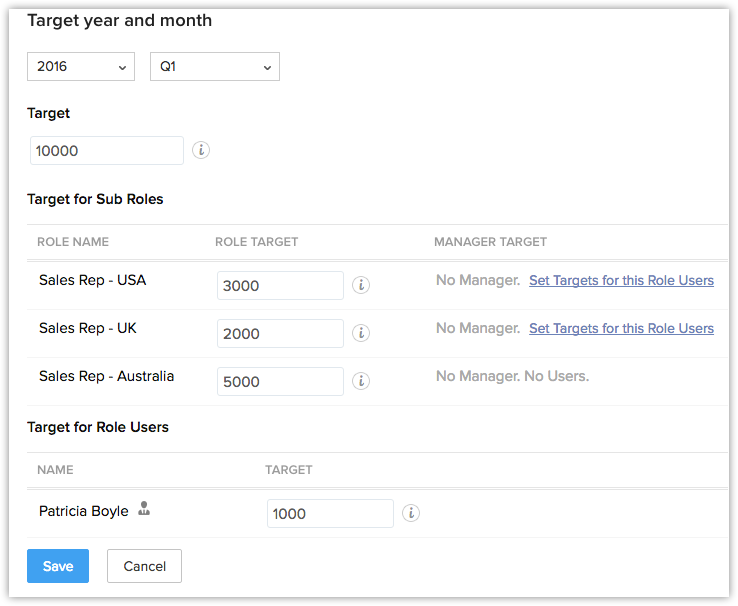
- Specify the Target for Sub Territories (the next level sub territories).
You can specify the overall target for the territory and also the target for the territory manager. Targets for others users in these territories and sub territories can be set once you create this forecast.
- Specify the target for each User.
Only the users in the top most territory of the hierarchy will be listed. To set targets for user in other territories, you need to drill down to each level in the territory hierarchy. See Also View Forecasts
- Click Save.
Set Targets for Sub Territory and its Users
You can drill down to each sub territory and set targets for the sub territories, its managers and users. The targets for sub territories and its managers can be set at the time of creation of the forecasts. However, if you haven't set a target for them, you can still do so by editing the sub territories.
To set target for sub territories
- In the Forecast module, select the Month/Quarter and Year from the respective drop-down list to see the forecasts details.
- Click on the Sub Territory's name to drill down to the next level of forecast targets.
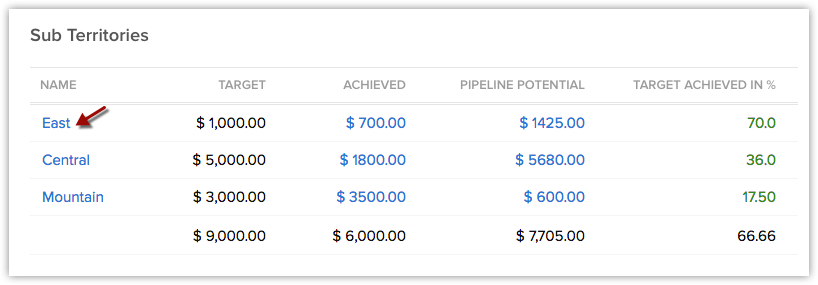
- Click the Edit link for the section that you want to modify.
You can edit the targets for territories, territory managers or users based on your access privileges.
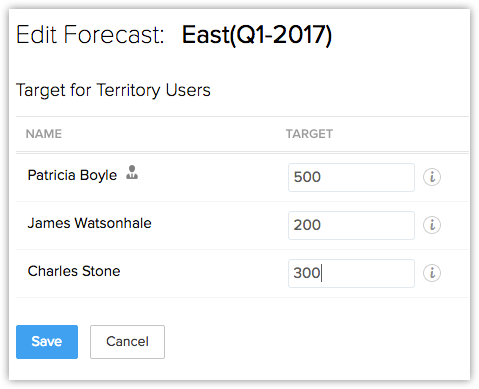
- Click Save.
View Forecasts
Forecast Terminologies
- Target - Sales target that is set. You can set targets for territories, sub territories, territory managers and users.
- Achieved - It is the closed potential amount for each territory and its sub territories. It also includes the potentials owned by users who are not part of the territory.
- PipelinePotential - Expected amount of the potentials in pipeline for the month/quarter. It also includes the potentials owned by users who are not part of the territory.
- Target Achieved in % - Percentage of target that is achieved.
- Shortagein % - Percentage of the target amount that is not in pipeline for the month/quarter.
- TargetMismatch - When there is a mismatch in the total target amount and the sum of individual targets for the sub territories and its users.
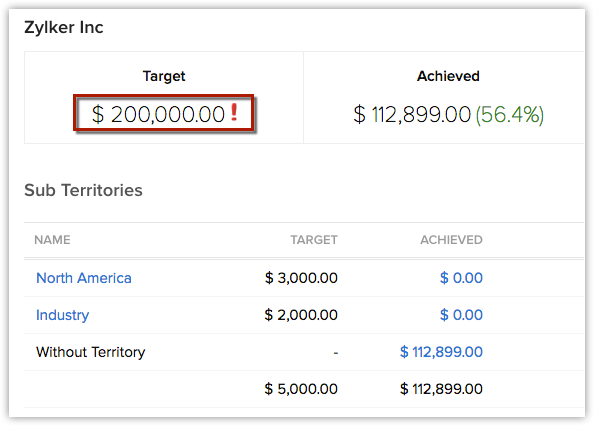
- Star Performers - Roles and users who have achieved the target and exceeded the target.
- Target not set - This will be visible next to the forecast target of the territory, its manager or users in the territory, when the target is not set.
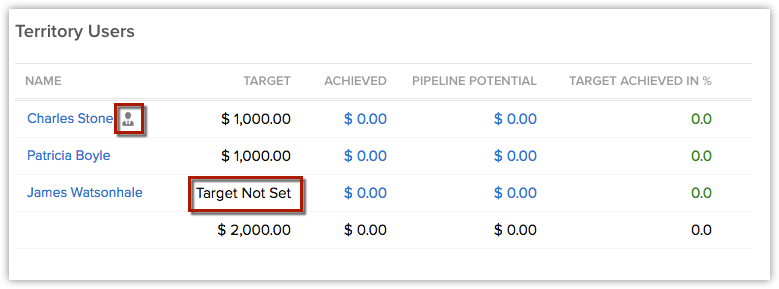
- Manager icon - The territory manager will be indicated with an icon (refer to the image above).
Compute Options
There are two options to compute the Target Amount, Achieved Amount, Pipeline Count, Pipeline Potential, Target Achieved in Percentage, Shortage in Percentage and Target Mismatch when you view the forecast for a month/quarter.
- Compute - Calculates the forecast numbers for the territory level that you are currently viewing.
- ComputeAll - Calculates the forecast numbers for all territories and sub territories.
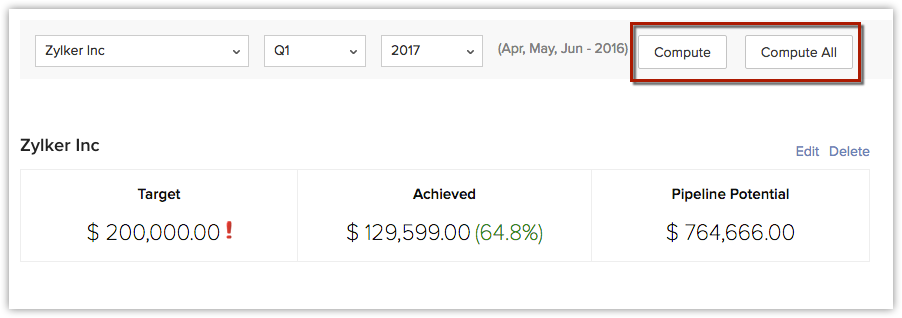
Drill Down Through the Forecast
Based on the territories that you are part of, you will be able to view the forecast details and drill down through the forecast targets of other levels in the territory hierarchy. For instance, in Zillum Inc., users in the Zillum Sales territory (top most territory in the hierarchy) will be able to access all forecast targets set for other sub territories and its users. Whereas, users in a sub territory may only be able to access their individual targets and the target set for their territory.
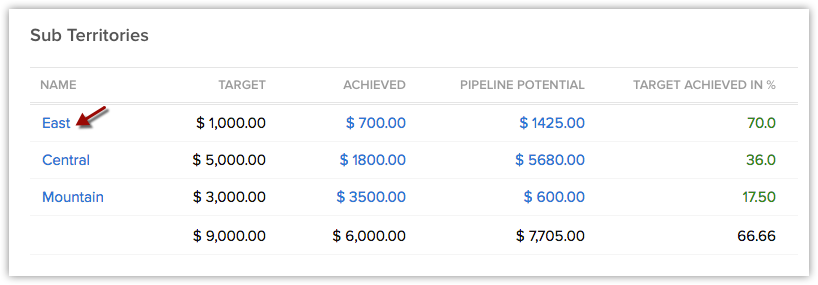
- Achieved - Click to view the closed-won potentials that contributed in achieving the target.
- Target Achieved Count - Represents the number of Deals won for the month/quarter.
- Pipeline Count - Represents the number of Deals that are expected to have the closing date within this month/quarter.
- Pipeline Potential - Click to view the potentials in pipeline for the month/quarter.
- Territory- Click to drill down to the next level in the territory hierarchy and view the targets set for the territory.
- Users -Click to drill down to the next level and view the targets set for the user.
 Note
Note















