Grid View
Introduction
Zoho CRM's grid view allows users to view module data in the form of a sheet. This feature provides a spreadsheet-like interface for managing and viewing your records. With this feature, you can:
- Create, edit, and manage multiple records efficiently.
- View relevant fields based on module-specific layouts.
- Perform bulk actions such as updates, approvals, and data aggregation without navigating away from the interface.
Grid View is layout-specific. Each module in Zoho CRM serves a distinct purpose. Similarly, you can view module data in a specific layout in the grid view to gain a customized user experience where :
- Only relevant fields are displayed per module.
- Data is organized in a manner that aligns with module-specific requirements.
For example:
- In the Deals module, users can update deal stages or assign ownership.
- In the Leads module, users can focus on lead status and conversion rates.
Availability : Grid View is available only in Zoho CRM's New UI and will be available for those who enabled the Nextgen UI for their accounts.
You can use grid view for scenarios requiring bulk data management. For example, during a quarterly sales review, sales managers can:
- Review team performance.
- Mass update deal statuses.
- Schedule follow-ups.
- Approve discount requests.
- Generate charts for performance analysis.
- Calculate aggregate values of deals won.
How to switch to grid view ?
Select the module for which you want to see records in a grid and click the Grid view icon. You will now see your module data visualized as a sheet!
What can you do in a grid view?
Create Records Directly from the Grid
Users can add new records without navigating to the Create Record page. To create a new record, first click the +Create button at the bottom of the screen. A new row will be created, and the cursor will automatically be placed in the first cell of the row. Enter data and then, double click in the next box of the row to enter more details.
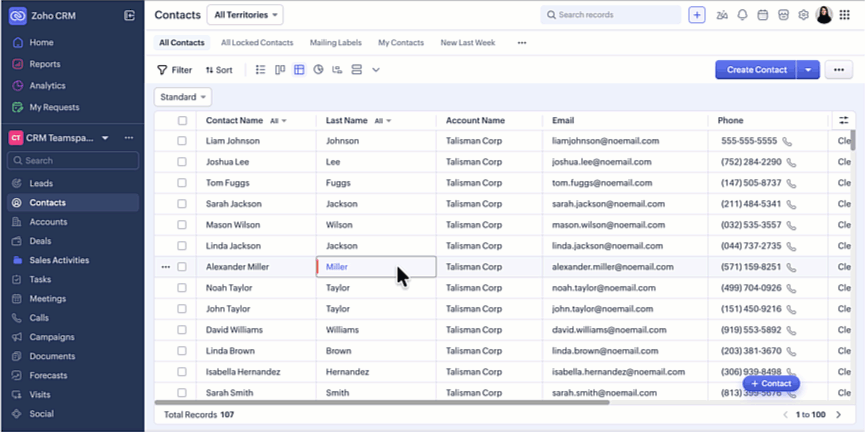
Row-wise Record Creation Limitations:
- If any required fields are not selected in Manage Columns, record creation will be allowed through the default form in the pop-up instead of row-wise record creation.
- If a layout rule is enabled for your module, record creation will only be allowed through the default form in the pop-up instead of row-wise record creation.
- If data enrichment is enabled for your module, record creation will only be allowed through the default form in the pop-up instead of row-wise record creation.
- If a wizard is set as the default view for your module, record creation will only be allowed through the default form in the pop-up instead of row-wise record creation.
Edit, View, and Share Records Efficiently
You can update records directly in the grid instead of navigating to the record's detail page. To edit records, simply double click on the area of the record to be edited and enter the new data.
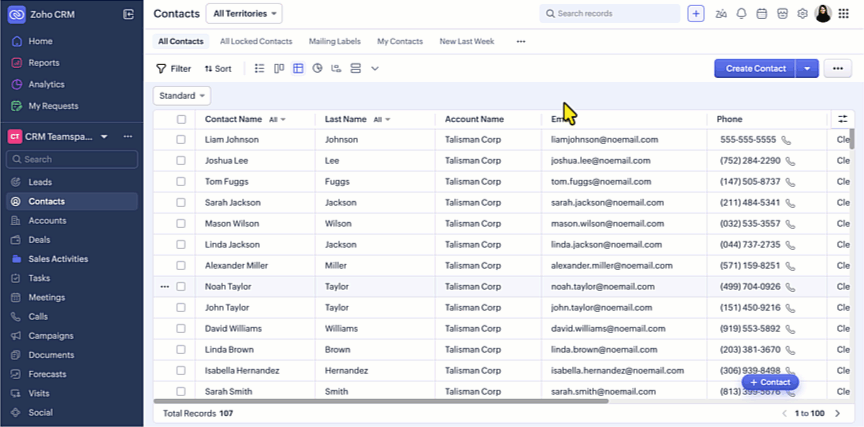
You can view and share records if needed. To view and share records :
You can also perform various other actions like send email, create task, add tags, delete and more. To perform the above actions, simply click the (...) more icon that appears while hovering on a record, select and complete the action.
Summarize Record Data with Charts
You can convert picklist data into chart views to identify patterns and make data-driven decisions. Click on the chart to view the number of records against it and perform actions on them.
Generate Aggregate Data from Columns
Select numeric fields to calculate totals and averages directly within the grid using the Add Aggregate option. You can view the sum or total value of the selected column, average value from the selected column data, minimum value from the column and maximum value from the column.This value will be displayed at the bottom of the selected column.
To generate aggregate data, click the more icon next to the column name, select Add Aggregate and choose the option required or click the up arrow at the bottom of the column and choose the required options.
Note:
- Supported fields: Number, Decimal, Percentage, Currency, and Long Integer.
- Non-supported fields: Phone and Auto Number.
Perform Mass Updates
You can update multiple records in bulk directly from the grid. There are two ways to go about doing this.
- Either select a cell and then drag it downward across the required boxes to be updated, and the data in all the selected boxes would be updated with the value from the first cell selected, or
- Select multiple records individually, enter the new value in any record, and the new value will be updated against all the selected records.
Review and Approve Records
You can approve or reject records directly from the grid, streamlining your approval and review processes without switching screens. You can review the records from the grid instead of navigating to My Jobs or to the record detail view page as shown below.
To review records, first navigate to the correct module, then click the review icon against each record. If you choose to approve the record, enter comments if needed and click Approve, or if you choose to reject the records, enter comments if needed, select reason for rejection, and click Reject.
Similarly, you can approve records directly from the grid view, as shown in the below gif. To approve records, navigate to the record waiting for approval (this record will have the approval icon against it as shown in the GIF below). Click more (...) and choose to approve, reject or delegate. If you choose to approve the record, enter comments if needed and click Approve or if you choose to reject the records, enter comments if needed and click Reject and if you choose to delegate, select the user you want to take over the record and click Delegate.
Limitations
- Wrap mode is not supported.
- Client script configuration is not supported.
- Users with multiple layouts must select records page-wise.
- Row-wise record creation is not supported for campaign module integrated layouts.
- The INR to USD currency conversion does not work as intended. It will be fixed soon.
- Grid View is not available for:
- Tasks, Meetings, and Calls modules.
- Finance and other integrated modules.
- Services and Appointments modules.
Zoho CRM Training Programs
Learn how to use the best tools for sales force automation and better customer engagement from Zoho's implementation specialists.
Zoho DataPrep Personalized Demo
If you'd like a personalized walk-through of our data preparation tool, please request a demo and we'll be happy to show you how to get the best out of Zoho DataPrep.
New to Zoho Writer?
You are currently viewing the help pages of Qntrl’s earlier version. Click here to view our latest version—Qntrl 3.0's help articles.
Zoho Sheet Resources
Zoho Forms Resources
New to Zoho Sign?
Zoho Sign Resources
New to Zoho TeamInbox?
Zoho TeamInbox Resources
New to Zoho ZeptoMail?
New to Zoho Workerly?
New to Zoho Recruit?
New to Zoho CRM?
New to Zoho Projects?
New to Zoho Sprints?
New to Zoho Assist?
New to Bigin?
Related Articles
FAQ: Grid View in Zoho CRM
What is Grid View in Zoho CRM, and how does it enhance record management? Grid View in Zoho CRM lets you work with your records in a convenient spreadsheet-style layout. It makes it easy to add or update data directly, quickly perform bulk edits, ...Module Views - An Overview
Introduction Businesses, irrespective of industry, all have one thing in common—an ever-growing database. From customer information to transactional records, product portfolio, or even communication bytes—your data of all types grows at the same pace ...FAQs: Chart View
What is a Chart view in Zoho CRM? Chart view presents data visually using formats like pie charts, bar charts, column charts, donut charts, and more. This feature allows you to see your records in various chart types and apply filters to narrow down ...FAQ: Kanban View
1. What is a Kanban view and what are its benefits? The Kanban view is a card-based view that displays records in different categories. The user can choose the criteria for the categories. For example, customers can be segregated based on the ...Using CRM View for Activities
For any sales person, a typical day at work is loaded with tasks. It could be the field work to visit a prospect for a demo, or the task to call up a prospect to discuss a deal, or to follow-up with customers after their visits to your website. There ...
New to Zoho LandingPage?
Zoho LandingPage Resources















