Accessing and Using Zoho Desk Help Center - An Onboarding Guide
What is a Help Center?
A help center is a self-help and learning platform built by the company, service, or a business provider for its customers. It empowers the customers to resolve their inquiries by referring to the knowledge base resources and also by engaging with other customers.
Customers can find the link to the help center from the company's webpages.
Below is an image of Zoho's help center on its webpage for reference.
A help center generally gives access to:
- Community forums
- Knowledge base
- Tickets
This onboarding guide will demonstrate how customers can access and use any help center powered by Zoho Desk.
Business Scenario
"In order to make it simple for the readers to follow, we have included a scenario to explain how customers of a food delivery chain (Zylker FoodDelivery) use and access their Help Center. "
Zylker's Foodelivery, a food delivering chain, set up their help center using Zoho Desk. They have a knowledge base, a community forum, a live chat, and a tickets module where their customers can reach out for help.
Who can access the help center?
Any customer can access the help center either through their desktop or mobile (The actions users can perform on their desktop can also be done through their mobile). The customers who sign up for the help center can perform certain actions, while an unregistered user will have limited actions.
The table below lists the actions customers can perform if they sign up for the help center, along with the actions anonymous (unregistered) users can perform.
Actions | Signed Up (Registered user) | Anonymous User (Unregistered user) |
| Knowledge Base | ||
Read articles | ✔ | ✔ |
| Follow categories, sections, and articles | ✔ | ✗ |
Like or dislike the articles | ✔ | ✔ |
Share the articles as posts on Facebook, LinkedIn, and X | ✔ | ✔ |
Comment on the articles | ✔ | ✗ |
Print articles | ✔ | ✔ |
Download articles as PDFs | ✔ | ✔ |
| Community | ||
Read community posts | ✔ | ✔ |
Follow community posts | ✔ | ✗ |
Post a question, idea, or problem | ✔ | ✗ |
Like or dislike the posts | ✔ | ✗ |
Comment on the post | ✔ | ✗ |
Share the posts on Facebook, LinkedIn, and X | ✔ | ✔ |
Print posts | ✔ | ✔ |
Download posts as PDFs | ✔ | ✔ |
| My Area | ||
| Access my area | ✔ | ✗ |
| Add tickets through My Area | ✔ | ✗ |
| View ticket status | ✔ | ✗ |
| Access ticket views | ✔ | ✗ |
| Search tickets | ✔ | ✗ |
| Sort and filter tickets | ✔ | ✗ |
| Adding Tickets | ||
From the homepage | ✔ | ✔ |
| From My Area | ✔ | ✗ |
Customizing the help center | ✔ | ✗ |
| Managing user profile | ✔ | ✗ |
Export Tickets |
|
|
How to sign up for the help center?
To sign up for the help center
- Click the help center's link from the company's website.
- Click Sign Up.
- Enter your Name, Email Address, and the text in the CAPTCHA image and click Sign Up. A confirmation email will be sent to your registered email address.
- Open the email and click Accept the Invitation. You will be redirected to the help center.
- Enter your password and confirm it.
- Click Register. You will be redirected to the Manage Profile page.
- Enter your Personal details and click Save.
The "Accept the Invitation" email will be valid for only 30 days.
How to sign in to the help center?
Users who have already signed up for the help center can sign into their accounts when needed.
To sign into the help center
- Click the Help center link from the company's website.
You will either be redirected to the Sign In page or the Homepage. If you land on the homepage, click Sign In in the top-right corner of the page. - Enter your Registered email address and Password.
- Click Sign In.
How to sign in if you forget your password?
To sign in if you forget your password
- Click the Help center link from the company's website.
You will be redirected to the Sign In page. - Click Forgot Password.
- Enter your username or registered email address and the text in the CAPTCHA image.
- An email will be sent to your registered email address with an OTP and a hyperlink to reset the password.
The OTP is valid for 15 minutes. If you miss the time window, you can click on the hyperlink to reset your password. The hyperlink will be valid for 6 hours.
To change password using OTP
5. Enter the given OTP and click Verify.
6. Enter your New password and re-enter your password to confirm.
7. Click Change password.
To change password using the hyperlink
5. Open the email and click Reset password.
You will be redirected to the Zoho Accounts page.
6. Enter your New password and re-enter your password to confirm.
7. Click Reset Password.
What can users do from the help center?
Users can access Zoho Desk's help center to access the community forums, browse the knowledge base, submit tickets, and chat with agents.
Access community forums
Community is a platform that allows help center users to engage with other customers by sharing ideas, answering their questions, and starting a discussion.
The customers can post their inquiries in the community with the company's staff like customer support executives, sales agents, or support agents who will respond.
To add a question, idea, or problem
- Go to the Help Center > Community > Add Topic.
- Select the Topic type and Category.
Write a title and fill in the description and tags. You can also attach files if needed. - Click Post.
To subscribe to community posts
- Go to the Help Center > Community > Follow.
The customers will receive notifications whenever any activity takes place in the community. The users can also click Unfollow 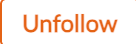 to unsubscribe the community posts.
to unsubscribe the community posts.
Access the knowledge base
The knowledge base is a vast database of information in the form of blog posts, user manuals, ebooks, newsletters, product updates, FAQs, and more to help users learn more about the business or product they are interested. These resources are a self-service offering users can access to solve smaller issues on their own.
A company can split their knowledge base into categories, sections, and articles based on their organization.
Users can choose to follow specific knowledge base articles to receive notifications regarding the article. For example, if a user adds a comment to the article or replies to a comment, a notification will go out to all users following the article.
To follow a category, article, or section in the knowledge base
- Click the follow
icon to get email notifications when:
- A new article is added.
- An article is modified or updated by the agent.
- A public comment is added by a customer or agent.
- Agent posts a public comment.
- Click unfollow to stop getting notifications.
Other actions that can be done in the knowledge base are:
- Like or dislike an article.
- Share the article as posts on Facebook, X, and LinkedIn.
- Post comments (questions or feedback) for the article. The company's agents can post a comment as a response. These comments are visible to the public, so they can benefit other customers with similar questions.
- Convert the articles to a PDF and also print them if needed.
Submit tickets
A support ticket is a record submitted by the user to either report an issue or seek help from a company's support team, thus ensuring the customer questions and concerns are handled quickly and efficiently.
To submit tickets
- Go to Help Center > Tickets > Add a Ticket (or) Help Center > Submit a Ticket.
- Fill out the required fields.
- Click Submit.
Customers can also add tickets without signing up, but they won't be able to keep track of the status.
The users can also:
- Filter the tickets based on department, status, and channel.
- View tickets under standard views: My Tickets, My Open Tickets, My closed tickets, My On Hold tickets, My Overdue Tickets (displayed only for the registered users).
Live chat with an agent
Customers can also contact the live chat to talk to agents directly.
To access live chat
- Go to the help center > live chat
> Chat with us now.
How do I customize my profile?
Help center users can personalize their profile according to their preference. Go to the help center > click the Profile icon > View Profile to see the following:
- Dashboard - Overview of the posts, comments, and replies they've made.
- Activity - Topics and replies they've added to the help center.
- Watchlist - Articles, categories, community posts, and users they are following.
- Manage Profile - Options to edit their profile, change their password, and delete their account.
To edit the profile
- Go to Profile > Manage Profile section, click edit to change the:
- Username
- Display name
- Email address
- Phone number
- Social media details
- Location details
- Change password
- Delete the account permanently
Using all these features in a help center powered by Zoho Desk, the customers can always stay connected to the businesses, reaching out for support at any point of time. We believe this guide will help Zoho Desk users to make the best use of the Help Center in staying connected and promote better collaboration.
Zoho CRM Training Programs
Learn how to use the best tools for sales force automation and better customer engagement from Zoho's implementation specialists.
Zoho DataPrep Personalized Demo
If you'd like a personalized walk-through of our data preparation tool, please request a demo and we'll be happy to show you how to get the best out of Zoho DataPrep.
New to Zoho Writer?
You are currently viewing the help pages of Qntrl’s earlier version. Click here to view our latest version—Qntrl 3.0's help articles.
Zoho Sheet Resources
Zoho Forms Resources
New to Zoho Sign?
Zoho Sign Resources
New to Zoho TeamInbox?
Zoho TeamInbox Resources
New to Zoho ZeptoMail?
New to Zoho Workerly?
New to Zoho Recruit?
New to Zoho CRM?
New to Zoho Projects?
New to Zoho Sprints?
New to Zoho Assist?
New to Bigin?
Related Articles
FAQs: Help Center
What is help center in Desk? Help Center is a customer portal that allows users to learn about the product and understand its processes by accessing knowledge base articles. It provides a platform for self-help and learning, where users can find ...Managing Help Center Users
Help Center users are users who prefer to find solutions by reading through your knowledge base articles or community posts. When they are unable to find answers they can get it resolved from your agents by submitting a ticket. Users can also ...FAQs: Help Center Customization
How can I customize the help center according to my business preference? Help center is an online resource where you can host a wide variety of resources, such as FAQs, troubleshooting guide, help documents, videos, and eBooks to let customers find ...Working with My Area in Help Center
My Area is a section in the help center that provides customers a unified space to manage their tickets. It is a repository from where they can easily track the ticket status and history. It allows you to: View current and previous tickets Submit new ...Implementing a secure user authentication for help center using JWT
User authentication and data exchange play a crucial role in today's interconnected digital world. The increasing reliance on online services, cloud computing, and the exchange of sensitive information necessitates robust mechanisms to verify the ...
New to Zoho LandingPage?
Zoho LandingPage Resources















