Add BambooHR to Zoho Directory
Prerequisites:
Roles required in Zoho Directory to perform this action:
Organization Owner
Organization Admin
Roles required in BambooHR:
Admin
Plan dependency in Zoho Directory:
Free plan
In BambooHR:
Log in to your BambooHR account.
- Click the My Account icon in the bottom-left corner and click API Keys.
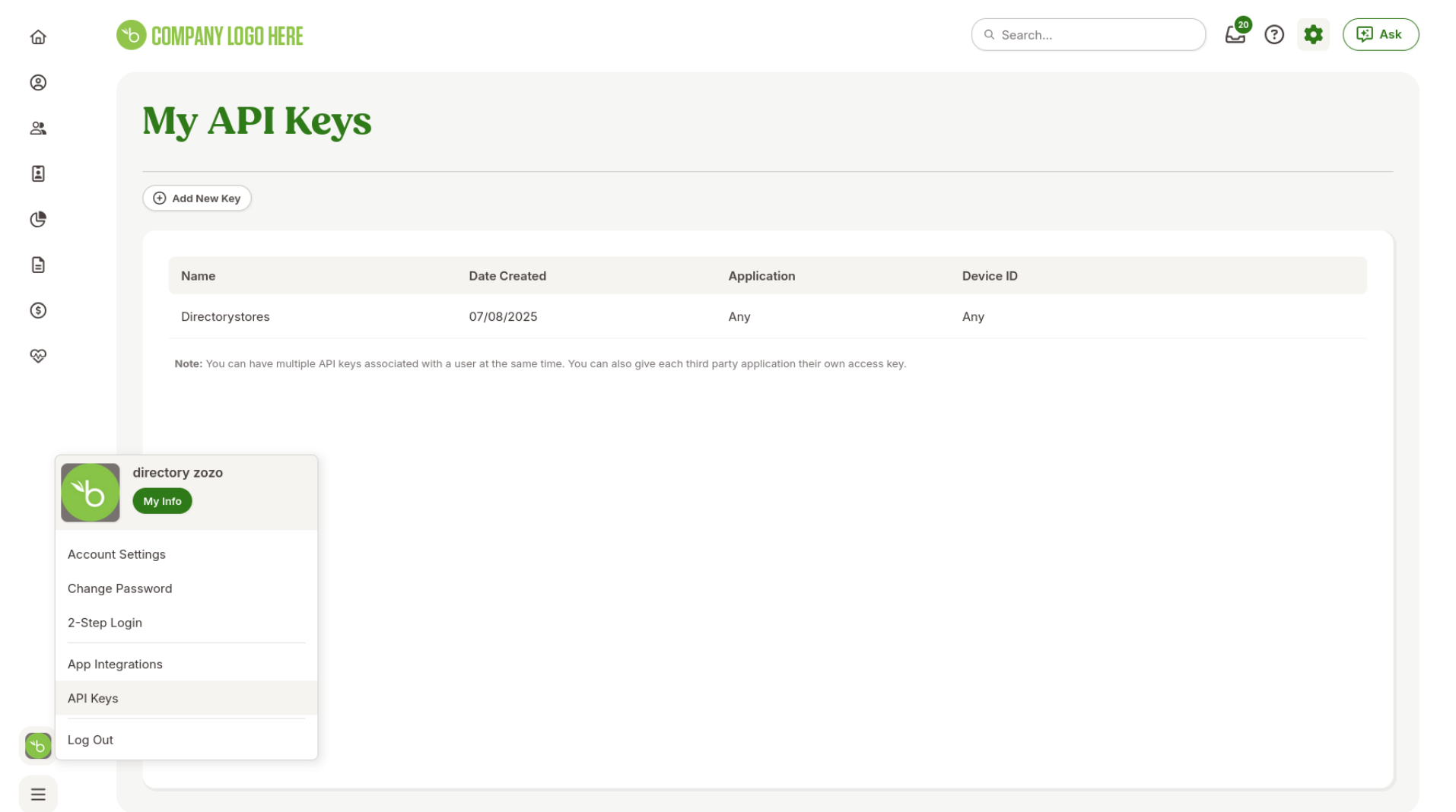
As an API key generated in BambooHR can only be used once, to create a new one, click Add New Key.
Enter an API Key Name and click Generate Key.
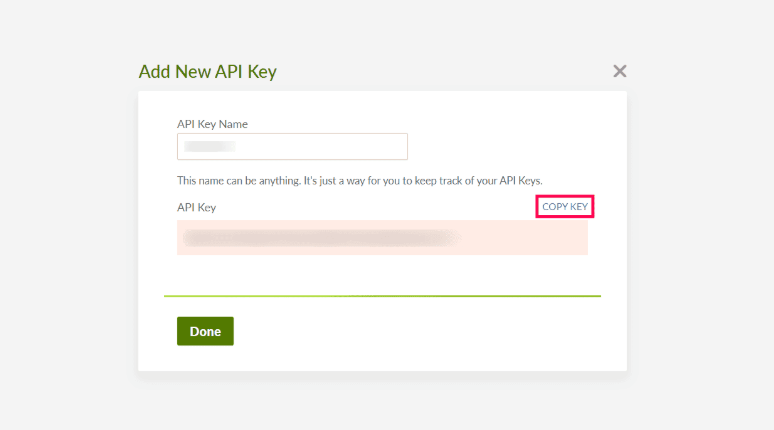
Copy the API Key generated, as it is required for configuration in Zoho Directory. Once completed, click Done.
Log in to your BambooHR account.
As an API key generated in BambooHR can only be used once, to create a new one, click Add New Key.
Enter an API Key Name and click Generate Key.
Copy the API Key generated, as it is required for configuration in Zoho Directory. Once completed, click Done.
In Zoho Directory:
Sign in to Zoho Directory, then click Admin Panel in the left menu.
Go to Directory Stores, then click Add Directory.
Click Add next to BambooHR.
On the API Integration page, enter the domain name and the API key copied from your BambooHR account under the Domain name and API key.
 Make sure you authenticate this page without any errors.
Make sure you authenticate this page without any errors.Click Next.
Map the fields available in Zoho Directory to the fields available in BambooHR. If you'd like all users synced from BambooHR to have the same value for a field, map that field with a hard-coded value. For example, if you want the value for the field 'Work Location' to be 'India', then you can type India as a value for the Hard-coded Value. To map a hard-coded value with a field:
Click Edit next to a field.
Enter the value you need in the Hard-coded Value field.
Click Ok.
- To map a custom attribute field created in BambooHR to a field in Zoho Directory,
Click Edit next to a field.
Enter the value you need in the Custom BambooHR attribute field.
Click OK.
 If your custom attribute in BambooHR is "test value", you should enter the value with a prefix custom and without any space. As per the format, the input value is customtestvalue.
If your custom attribute in BambooHR is "test value", you should enter the value with a prefix custom and without any space. As per the format, the input value is customtestvalue.Click Next.
Under SETTINGS, next to Password Notification, choose how you want your users to receive their One Time Password.

Once done, click Save and Next.
- Choose how the change in user status in BambooHR should be reflected in Zoho Directory.
Click Save and Next.
Choose how you want to sync users from BambooHR. You can either sync all users or a few users based on criteria in Zoho Directory. You can use custom attributes to set criteria. You can also set multiple criteria based on your needs.
To set criteria, select a criteria from the options, choose a relationship, and enter the criteria's value as needed.
While adding more than one criteria, you can also choose to enter it manually. Click Edit, enter your condition (whether OR or AND). Click Save and Next.
- Enable Schedule Sync to import users from BambooHR automatically at a specified time interval. Choose how often the sync should run on a Daily, Weekly, or Monthly basis, and set the preferred time in the Time.
- Once done, click Save and Close.
Import Users: BambooHR now allows bulk imports of users into Zoho Directory. All users (except deleted users) will be fetched and shown depending on the chosen criteria. If you select more than 200 users, users will be staged, and it might take time to list the users. Once finished, you can either view it or clear it for re-import.
You can either individually pick the users you need, or you can select all users. For the import to proceed without a hitch, the API key needs to be entered accurately during authentication.
Once imported, you can view the users' list in the Members menu.

Zoho CRM Training Programs
Learn how to use the best tools for sales force automation and better customer engagement from Zoho's implementation specialists.
Zoho DataPrep Personalized Demo
If you'd like a personalized walk-through of our data preparation tool, please request a demo and we'll be happy to show you how to get the best out of Zoho DataPrep.
You are currently viewing the help pages of Qntrl’s earlier version. Click here to view our latest version—Qntrl 3.0's help articles.
Zoho Sheet Resources
Zoho Forms Resources
Zoho Sign Resources
Zoho TeamInbox Resources
Related Articles
BambooHR for Zoho Directory
Configure SAML in Zoho One Sign in to the Zoho One Admin Panel. Go to Marketplace, then use the search bar to find and install BambooHR. Enter your Tenant Name. Note: Your tenant name is the first part of your BambooHR URL. If your URL is ...Add JumpCloud to Zoho Directory
Prerequisites: Roles required in Zoho Directory: Organization Owner Organization Admin Roles required in JumpCloud: Admin Plan required in Zoho Directory: Free plan Add JumpCloud to Zoho Directory Using API Using SCIM Using API To add JumpCloud as a ...Add Okta to Zoho Directory
Prerequisites: Roles required in Zoho Directory to perform this action: Organization Owner Organization Admin Custom Authentication with Okta Roles required in Okta: Admin Plan required in Zoho Directory: Free plan Professional plan (if you want to ...Add greytHR to Zoho Directory
Prerequisites: Roles required in Zoho Directory to perform this action: Organization Owner Organization Admin Roles required in greytHR: Admin Plan dependency in Zoho Directory: Free plan In Zoho Directory: Sign in to Zoho Directory, then click Admin ...Directory Stores - Overview
What is Directory Stores? If you are using other directory services and finding it difficult to manage all your users there, you can delegate some of your users and apps, and manage them from Zoho Directory. To use Directory Stores, you will have to ...















