Configure provisioning for Lucidchart with Zoho Directory
User provisioning with Lucidchart enables you to provision and deprovision users in Lucidchart from Zoho Directory Admin Panel, enabling you to use Zoho Directory as a single source of truth.
Prerequisites
In Zoho Directory
- Roles that can perform this action:
- Organization Owner
- Organization Admin
- Permissions required to perform this action:
- View apps
- Assign apps
- Import Users
In Lucidchart
- Owner or Account Admin role
- Subscription to the Enterprise plan for SCIM setup
In Lucidchart: Enable SCIM and Generate token
1. Sign in to your Lucid admin console.
2. Click More at the bottom-left menu and go to Admin.
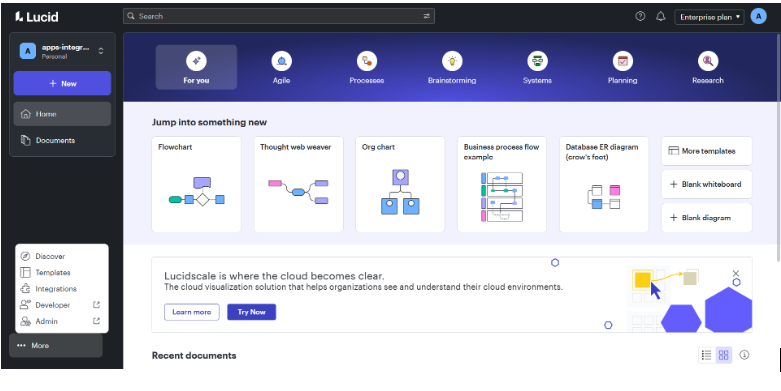
3. Click App integration, then click Settings under SCIM.
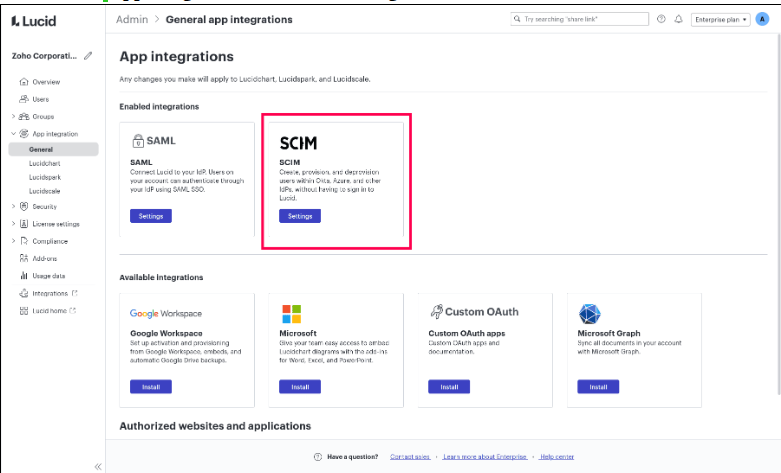
4. Enable Automatically upgrade account when no more licenses are available.
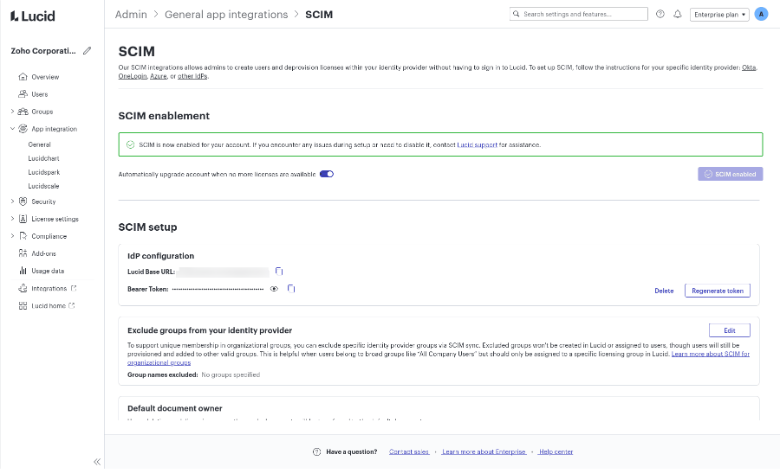
5. Copy the Lucid Base URL and Bearer Token, as it is required for configuring provisioning in Zoho Directory.
In Zoho Directory: Set up provisioning
1. Sign in to Zoho Directory, then click Admin Panel in the left menu.
2. Go to Applications, then click Add Application.
3. Use the search bar to find and add Lucidchart, then enter the Display name and the Domain Name. Enter your verified domain name in the Domain Name field.
4. Go to Provisioning, then click Configure.
5. Paste the Lucid Base URL and Bearer token you copied from Lucidchart in the Sync endpoint and SCIM token fields.
6. Click Authorize.
7. Select the fields to sync with Lucidchart, and map a relevant Zoho Directory field with them. If you'd like to have a constant value set in Lucidchart for any field, hover over the field, click, Edit, enter the value in the Hardcoded Value field, and click OK.
8. Click Save and Next.
9. Under Settings, select the profile actions in Zoho Directory that must reflect in Lucidchart.
- Create Users: Assigning a user to Lucidchart in Zoho Directory will automatically create a new user account in Lucidchart. During this assignment, Lucidchart roles will be listed by default, allowing you to choose the appropriate role for each user.
- Update User profile: If a user account already exist in Lucidchart for a user, any changes made to the mapped fields in the user's profile in Zoho Directory will be synced with Lucidchart.
- Delete Users: When a user is unassigned from the Lucidchart app in Zoho Directory, the existing user account will be deleted in Lucidchart.
- Activate and Deactivate Users: Activating and deactivating users in Zoho Directory will activate or deactivate them in Lucidchart. Additionally, users who have an account in Lucidchart will be activated when they are assigned to the app in Zoho Directory.
10. Click Save.
11. If you wish to import users from Lucidchart to Zoho Directory, click Import. It is advisable to import users during initial setup or when activating the app after a while. A list of user profiles that can be imported will be displayed based on the following filters:
- New Users: Users in Lucidchart who do not have an account in Zoho Directory. Users you select here will be added to Zoho Directory, and Lucidchart will be assigned to them.
- Update User: Users in Lucidchart who already exist in Zoho Directory will have their profile attributes updated based on the source profile you choose. The selected users' existing details will be overwritten with the attributes from the chosen source.
- Users to Activate: Lucidchart users who are inactive in Zoho Directory but active in Lucidchart will be listed here. These users will be activated in Zoho Directory and assigned to Lucidchart.
- Users to Deactivate: Lucidchart users who are active in Zoho Directory but inactive in Lucidchart will be listed here. These users will be disabled from Lucidchart during import.
12. Click Confirm Assignment.
13. Click Done.
Zoho CRM Training Programs
Learn how to use the best tools for sales force automation and better customer engagement from Zoho's implementation specialists.
Zoho DataPrep Personalized Demo
If you'd like a personalized walk-through of our data preparation tool, please request a demo and we'll be happy to show you how to get the best out of Zoho DataPrep.
New to Zoho Writer?
You are currently viewing the help pages of Qntrl’s earlier version. Click here to view our latest version—Qntrl 3.0's help articles.
Zoho Sheet Resources
Zoho Forms Resources
New to Zoho Sign?
Zoho Sign Resources
New to Zoho TeamInbox?
Zoho TeamInbox Resources
New to Zoho ZeptoMail?
New to Zoho Workerly?
New to Zoho Recruit?
New to Zoho CRM?
New to Zoho Projects?
New to Zoho Sprints?
New to Zoho Assist?
New to Bigin?
Related Articles
Configure provisioning for BlogIn with Zoho Directory
User provisioning with BlogIn enables you to provision and deprovision users in BlogIn from Zoho Directory Admin Panel, enabling you to use Zoho Directory as a single source of truth. Prerequisites A user account in BlogIn with Administrator role. ...Configure provisioning for PlanMyLeave with Zoho Directory
User provisioning with PlanMyLeave enables you to provision and deprovision users in PlanMyLeave from Zoho Directory Admin Panel, enabling you to use Zoho Directory as a single source of truth. Prerequisites A user account in PlanMyLeave with ...Lucidchart for Zoho Directory
Prerequisites A Lucidchart Enterprise account Configure SAML in Zoho One Sign in to the Zoho One Admin Panel. Go to Marketplace, then use the search bar to find and install Lucidchart. Name your app and enter your Domain Name. Note: Ensure that ...Configure provisioning for AWS Identity Center with Zoho Directory
User provisioning with AWS Identity Center enables you to provision and deprovision users in AWS Identity Center from Zoho Directory Admin Panel, enabling you to use Zoho Directory as a single source of truth. Prerequisites An Application admin role ...Configure provisioning for Google Workspace with Zoho Directory
User provisioning with Google Workspace enables you to provision and deprovision users in Google Workspace from the Zoho Directory Admin Panel, allowing you to use Zoho Directory as a single source of truth. To get the most out of this integration, ...
New to Zoho LandingPage?
Zoho LandingPage Resources















